Quartz2D复习(三) --- 涂鸦
和上一篇手势解锁不一样,手势解锁只画了一条路径,从触摸开始--》触摸移动--》触摸结束 ,然后路径完成了,渲染出来就是手势解锁了;
这次涂鸦想做到的效果是可以画很多次线段或弧,每次又可以设置不同的宽度和颜色,然后还要有撤销、清屏、橡皮擦的功能,那就需要画很多条路径了,然后每条路径有自己的颜色和宽度,那么
UIBezierPath类也实现不了,需要自定义一个类,继承自UIBezierPath,然后再增加自己的颜色和宽度属性。
效果截图:
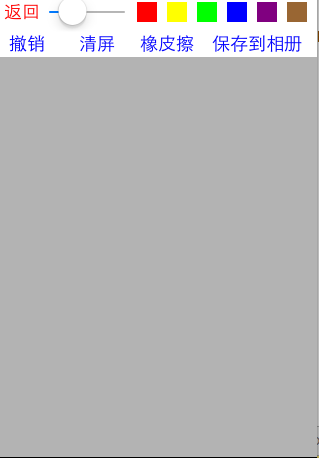 涂鸦了
涂鸦了  橡皮擦擦除
橡皮擦擦除 
保存到相册
代码:
1、自定义PaintingBezierPath类继承自UIBezierPath类,增加一个自定义路径颜色的属性;自定义构造函数,设置颜色和路径宽度
PaintingBezierPath.h文件代码:
#import <UIKit/UIKit.h> @interface PaintingBezierPath : UIBezierPath @property (nonatomic, retain) UIColor *color; //线段的颜色 - (instancetype)initWithColor: (UIColor *)color WithWidth: (CGFloat)width WithStartPoint: (CGPoint)startPoint; @end
PaintingBezierPath.m文件代码:
//
// PaintingBezierPath.m
// tan_iosTwo
//
// Created by xiaom on 15/7/22.
//
// 为了自定义每个轨迹的宽度和颜色,需要增加一个自定义方法 #import "PaintingBezierPath.h" @implementation PaintingBezierPath - (instancetype)initWithColor:(UIColor *)color WithWidth:(CGFloat)width WithStartPoint:(CGPoint)startPoint{
if (self = [super init]){
self.color = color;
self.lineWidth = width;
self.lineJoinStyle = kCGLineJoinRound;
self.lineCapStyle = kCGLineCapRound;
[self moveToPoint:startPoint];
}
return self;
} @end
2、自定义view, 用来展示涂鸦,名称为:PaintingView
PaintingView.h文件代码:
#import <UIKit/UIKit.h> @interface PaintingView : UIView @property (nonatomic, assign) CGFloat lineWidth; //涂鸦的线段宽度
@property (nonatomic, strong) UIColor *lineColor; //涂鸦的线段颜色 - (void)cancelPainting; //撤销涂鸦
- (void)clearScreen; //清屏
- (void)saveImgToAlbum; //保存相片到到手机相册里 @end
PaintingView.m文件代码:
// 绘画, 涂鸦 #import "PaintingView.h"
#import "PaintingBezierPath.h" @interface PaintingView() @property (nonatomic, retain) NSMutableArray *paths; //涂鸦路径数组
@property (nonatomic, retain) PaintingBezierPath *currentPath; //当前正在绘制的path @end @implementation PaintingView //代码创建对象会调用: 使用
- (instancetype)initWithFrame:(CGRect)frame{
if (self = [super initWithFrame:frame]){
//NSLog(@"frame...%s", __func__);
}
return self;
} //xib创建会调用
- (instancetype)initWithCoder:(NSCoder *)aDecoder{
if (self = [super initWithCoder:aDecoder]){
//NSLog(@"coder.. %s", __func__);
}
return self;
} //监听触摸开始 ,方法继承自UIResponder
- (void)touchesBegan:(NSSet *)touches withEvent:(UIEvent *)event{
PaintingBezierPath *path = [[PaintingBezierPath alloc] initWithColor:self.lineColor WithWidth:self.lineWidth WithStartPoint:[self currentPoint:touches]]; [self.paths addObject:path]; //将路径记录到数组中
self.currentPath = path; [self setNeedsDisplay]; //调用方法,重新绘制
} //监听触摸移动中
- (void)touchesMoved:(NSSet *)touches withEvent:(UIEvent *)event{
//追踪每次路径的移动过程
[self.currentPath addLineToPoint:[self currentPoint:touches]]; [self setNeedsDisplay]; //调用方法,重新绘制
} //获取view对象中的当前位置
- (CGPoint)currentPoint: (NSSet *)touches{
UITouch *touch = [touches anyObject];
return [touch locationInView:self];
} //次方法是UIView的分类@interface UIView(UIViewRendering)中添加的方法
//setNeedsDisplay方法也是此分类中的方法
- (void)drawRect:(CGRect)rect{
for (int i = ; i < self.paths.count; i++) {
PaintingBezierPath *path = [self.paths objectAtIndex:i];
[path.color set];
[path stroke]; //渲染
}
} #pragma mark - 自定义方法实现
//撤销
- (void)cancelPainting{
[self.paths removeLastObject]; //移除最后一个路径对象
[self setNeedsDisplay]; //重新绘制
} //清屏
- (void)clearScreen{
[self.paths removeAllObjects]; //移除所有路径
self.lineColor = nil; //颜色赋空
[self setNeedsDisplay]; //重新绘制
} //保存图片到相册
- (void)saveImgToAlbum{
//1、开启图形上下文
UIGraphicsBeginImageContextWithOptions(self.bounds.size, NO, 0.0);
//2、获取当前上下文
CGContextRef ctr = UIGraphicsGetCurrentContext();
//3、渲染当前View的图层到上下文中
[self.layer renderInContext:ctr];
//4、获取新图片
UIImage *newImg = UIGraphicsGetImageFromCurrentImageContext();
//5、关闭图形上下文
UIGraphicsEndImageContext();
//6、保存图片到相册中
UIImageWriteToSavedPhotosAlbum(newImg, self, @selector(image:didFinishSavingWithError:contextInfo:), nil);
} //保存图片到相册完成之后的处理
- (void)image:(UIImage *)image didFinishSavingWithError:(NSError *)error contextInfo:(void *)contextInfo{
UILabel *lbl = [[UILabel alloc] initWithFrame:CGRectMake(, , , )];
[lbl setBackgroundColor:[UIColor blackColor]];
lbl.textAlignment = NSTextAlignmentCenter;
lbl.textColor = [UIColor yellowColor]; if (error){ //保存失败
lbl.text = @"保存失败";
}
else{ //保存成功
lbl.text = @"保存成功";
}
[self addSubview:lbl]; [UIView animateWithDuration:2.0 animations:^{
lbl.alpha = 0.1;
} completion:^(BOOL finished) {
[lbl removeFromSuperview];
}];
} //设置对象默认属性值
- (CGFloat)lineWidth{
if (_lineWidth < ){
_lineWidth = ;
}
return _lineWidth;
} - (UIColor *)lineColor{
if (_lineColor == nil){
_lineColor = [UIColor blackColor];
}
return _lineColor;
} - (NSMutableArray *)paths{
if (_paths == nil){
_paths = [[NSMutableArray alloc] init];
}
return _paths;
} /*
// Only override drawRect: if you perform custom drawing.
// An empty implementation adversely affects performance during animation.
- (void)drawRect:(CGRect)rect {
// Drawing code
}
*/ @end
3、自定义控制器展示PaintingView
DoodleViewController.h文件:
#import <UIKit/UIKit.h> @interface DoodleViewController : UIViewController @end
DoodleViewController.m
// 信手涂鸦 #import "DoodleViewController.h"
#import "PaintingView.h" @interface DoodleViewController () @property (nonatomic, retain) PaintingView *paintV; //涂鸦的画板 @end @implementation DoodleViewController - (void)viewDidLoad {
[super viewDidLoad];
// Do any additional setup after loading the view.
[self.view setBackgroundColor:[UIColor whiteColor]]; //自定义View涂鸦
PaintingView *v = [[PaintingView alloc] initWithFrame:CGRectMake(, , , )];
[v setBackgroundColor:[UIColor grayColor]];
[v setAlpha:0.6];
[self.view addSubview:v];
self.paintV = v; [self addReturnBtn]; //添加返回按钮
[self addDoodleSetWidthAndColor]; //增加设置涂鸦的宽度和颜色设置
} //添加返回按钮
- (void)addReturnBtn{
UIButton *returnBtn = [[UIButton alloc] initWithFrame:CGRectMake(, , , )];
[returnBtn setTitle:@"返回" forState:UIControlStateNormal];
[returnBtn addTarget:self action:@selector(returnPrePage) forControlEvents:UIControlEventTouchUpInside];
[returnBtn setTitleColor:[UIColor redColor] forState:UIControlStateNormal];
[self.view addSubview:returnBtn];
} //添加涂鸦宽度设置和颜色设置
- (void)addDoodleSetWidthAndColor{
//1、增加UISlider用来设置可调节宽度
UISlider *slider = [[UISlider alloc] initWithFrame:CGRectMake(, , , )];
slider.maximumValue = 15.0f; //最大值
slider.value = 3.0f; //默认为1
self.paintV.lineWidth = slider.value;
[slider addTarget:self action:@selector(setLineWidth:) forControlEvents:UIControlEventValueChanged]; //绑定值改变事件
[self.view addSubview:slider]; //2、添加颜色选择按钮
NSArray *colors = @[[UIColor redColor], [UIColor yellowColor], [UIColor greenColor], [UIColor blueColor], [UIColor purpleColor], [UIColor brownColor]];
for (int i = ; i < colors.count; i++) {
CGFloat x = + * i;
UIButton *colorBtn = [[UIButton alloc] initWithFrame:CGRectMake(x, , , )];
[colorBtn setBackgroundColor:[colors objectAtIndex:i]];
[colorBtn addTarget:self action:@selector(setLineColor:) forControlEvents:UIControlEventTouchUpInside];
[self.view addSubview:colorBtn];
} //第二行
//3、添加撤销按钮
UIButton *cancelBtn = [[UIButton alloc] initWithFrame:CGRectMake(, , , )];
[cancelBtn setTitleColor:[UIColor blueColor] forState:UIControlStateNormal];
[cancelBtn setTitle:@"撤销" forState:UIControlStateNormal];
[cancelBtn addTarget:self action:@selector(cancelPainting) forControlEvents:UIControlEventTouchUpInside];
[self.view addSubview:cancelBtn]; //4、清屏按钮
UIButton *clearScreenBtn = [[UIButton alloc] initWithFrame:CGRectMake(, , , )];
[clearScreenBtn setTitleColor:[UIColor blueColor] forState:UIControlStateNormal];
[clearScreenBtn setTitle:@"清屏" forState:UIControlStateNormal];
[clearScreenBtn addTarget:self action:@selector(clearScreen) forControlEvents:UIControlEventTouchUpInside];
[self.view addSubview:clearScreenBtn]; //5、添加一个橡皮擦
UIButton *brushBtn = [[UIButton alloc] initWithFrame:CGRectMake(, , , )];
[brushBtn setTitle:@"橡皮擦" forState:UIControlStateNormal];
[brushBtn setTitleColor:[UIColor blueColor] forState:UIControlStateNormal];
[brushBtn addTarget:self action:@selector(brush) forControlEvents:UIControlEventTouchUpInside];
[self.view addSubview:brushBtn]; //6、保存到相册按钮
UIButton *saveBtn = [[UIButton alloc] initWithFrame:CGRectMake(, , , )];
[saveBtn setTitle:@"保存到相册" forState:UIControlStateNormal];
[saveBtn setTitleColor:[UIColor blueColor] forState:UIControlStateNormal];
[saveBtn addTarget:self action:@selector(saveImgToAlbum) forControlEvents:UIControlEventTouchUpInside];
[self.view addSubview:saveBtn];
} //调节宽度
- (void)setLineWidth:(UISlider *)sender{
[self.paintV setLineWidth:sender.value];
} //调节颜色
- (void)setLineColor: (UIButton *)sender{
[self.paintV setLineColor:sender.backgroundColor];
} //设置橡皮擦
- (void)brush{
self.paintV.lineColor = self.paintV.backgroundColor;
if (self.paintV.lineWidth < ) self.paintV.lineWidth = ;
}
//撤销
- (void)cancelPainting{
[self.paintV cancelPainting];
}
//清屏
- (void)clearScreen{
[self.paintV clearScreen];
} //保存图片到相册
- (void)saveImgToAlbum{
[self.paintV saveImgToAlbum];
} //返回上一页
- (void)returnPrePage{
[self dismissViewControllerAnimated:YES completion:nil];
} - (void)didReceiveMemoryWarning {
[super didReceiveMemoryWarning];
// Dispose of any resources that can be recreated.
} /*
#pragma mark - Navigation // In a storyboard-based application, you will often want to do a little preparation before navigation
- (void)prepareForSegue:(UIStoryboardSegue *)segue sender:(id)sender {
// Get the new view controller using [segue destinationViewController].
// Pass the selected object to the new view controller.
}
*/ @end
Quartz2D复习(三) --- 涂鸦的更多相关文章
- Quartz2D复习(一)--- 基础知识 / 绘制线段圆弧 / 图片水印 / 截图
1.Quartz 2D是一个二维绘图引擎,同时支持ios和Mac系统: Quart2D的API是纯C语言的,API来自于Core Graphics框架: 2.Quartz 2D可以绘制图形(线段/三 ...
- C#复习三(Day 22)
哈哈,又到了总结的时间了.今天还是在继续复习C#的基础语法.这次总结主要以一下小程序为主. Split()的运用 123-456---789-----123-2把类似的字符串中重复符号去掉,得到123 ...
- SQL复习三(子查询)
子查询 子查询就是嵌套查询,即select中包含这select,如果一条语句中存在着两个,或者两个以上的select,那么就是子查询语句了. 子查询出现的位置 where后,作为条件的一部分: fro ...
- Linux 复习三
第三章Linux使用进阶 一.磁盘管理和文件系统 1.磁盘的基本概念:磁头(head).柱面(cylinder).扇区(sector) Linux系统中所有的设备被抽象成文件,存储在/dev目录下 设 ...
- C# 基础复习 三 XML操作
XML 可扩展标记语言(所有标签都是自己定义,没有固定格式) 如果要给XML规定格式,可以使用dtd (dtd是什么?你不会自己百度吗) XML主要用来存储数据 XML的要求: 根节点只能有一 ...
- 记录一次Quartz2D学习(三)
在(二)内,讲到了几何图形的绘制,这次就讲文本与图片的绘制 3 图片与文本 3.1 文本绘制 - (void)drawRect:(CGRect)rect { NSString * str = @&qu ...
- Quartz2D复习(四) --- 图层CALayer和动画CAAnimation
1.CALayer 1).在ios中,能看得见摸得着的东西基本上都是UIView, 比如按钮.文本标签.文本输入框.图标等,这些都是UIView 2).UIView之所以能显示在屏幕上,完全是因为它内 ...
- Quartz2D复习(二) --- 手势解锁
这次支付宝手机客户端升级,把手势解锁那个功能去掉了,引起很多人的抱怨,觉得少了手势解锁的保护,个人信息容易泄漏了... 那么手势解锁功能是怎么是实现的呢,这里使用Quart2D来简单模拟一下, 先看下 ...
- java IO复习(三)
package com.zyw.io; import java.io.File; import java.io.FilenameFilter; import java.util.ArrayList; ...
随机推荐
- html/css基础篇——GET和POST的区别
本文前面部分转自木-叶的博文,后面有本人自己的一些总结和体会. 如果有人问你,GET和POST,有什么区别?你会如何回答? 我的经历 前几天有人问我这个问题.我说GET是用于获取数据的,POST,一般 ...
- [译]学习IPython进行交互式计算和数据可视化(一)
--学习IPython进行交互式Python编程.高性能数字计算和数据可视化 作者:Cyrille Rossant 译者:Tacey Wong 注:仅为个人翻译及学习,多有谬处,E文尚可的推荐阅读英文 ...
- WebApp简单制作(后端也可以装逼啦)
前端越来越吃香的感觉 年后回来,跟之前和几个同事和朋友聊天,发现有两个.net的和一个php的朋友都转到了前端,真是出乎意料.自从之前的webapp兴起后,前端感觉比后端吃香很多,总结朋友们转的原因, ...
- 关于CodeFirst异常:无法确定类型'XXX'和类型‘YYY’之间的关联的主体端,必须使用关系 Fluent API 或数据注释显式配置此关联的主体端。
此错误的原因是,你配置两个实体间的关系为一对一 然而我认为的一对一关系是,两者之间必须存在一个主体, 也就是说,你不能表1的外键是表2的主键并且表1的主键是表2的外键, 这样不符合数据库式吧? 我想多 ...
- 手机Fildder抓包_监控应用请求
Fiddler是一个http调试代理,它能 够记录所有的你电脑和互联网之间的http通讯,Fiddler 可以也可以让你检查所有的http通讯,设置断点,以及Fiddle 所有的“进出”的数据(指co ...
- Linux下的C编程实战
Linux下的C编程实战(一) ――开发平台搭建 1.引言 Linux操作系统在服务器领域的应用和普及已经有较长的历史,这源于它的开源特点以及其超越Windows的安全性和稳定性.而近年来, Linu ...
- BitCoin - BlockChain
BitCoin 比特币, 参考: BlockChain 区块链, 参考: 参考
- jquery层级原则器(匹配父元素下的子元素)
<!DOCTYPE html PUBLIC "-//W3C//DTD XHTML 1.0 Transitional//EN" "http://www.w3.org/ ...
- Eclipse下FatJar插件的安装与使用
在Eclipse下生成jar包分很多种情况.最简单的情况是没有用到第三方jar包,那么直接Export就可以生成jar包.但是如果用到了第三方jar包,那么就比较繁琐了,很不方便.FatJar可以解决 ...
- 几个最常用的git命令
之前在Windows下一直用可视化的tortoise git,在Linux下最好是用命令行,以下是常用的git命令: git status:显示当前已修改的文件,新增的文件 git checkout ...
