Azure - Create your first function using Visual Studio
Azure Functions lets you execute your code in a serverless environment without having to first create a VM or publish a web application.
In this article, you learn how to use the Visual Studio 2017 tools for Azure Functions to locally create and test a "hello world" function. You then publish the function code to Azure. These tools are available as part of the Azure development workload in Visual Studio 2017.

This topic includes a video that demonstrates the same basic steps.
Prerequisites
To complete this tutorial:
Install Visual Studio 2017 version 15.5 or a later version, including the Azure development workload.
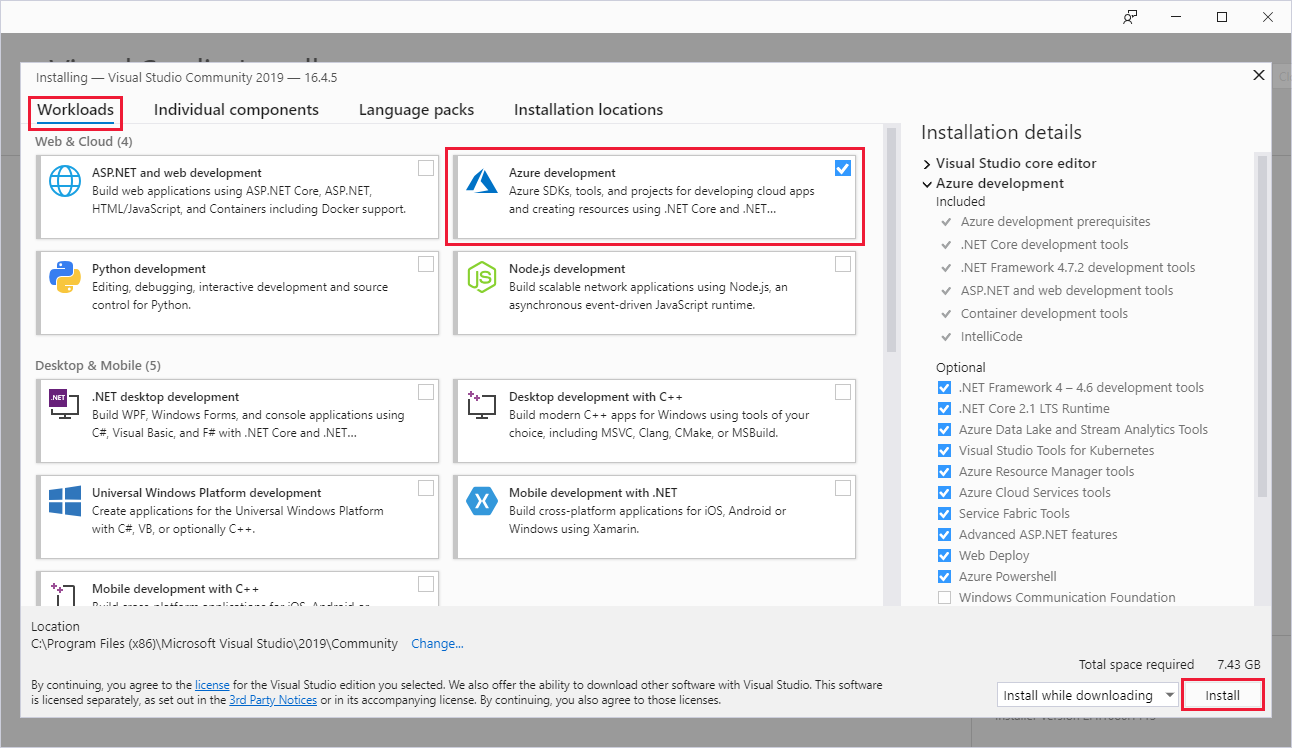
If you have already installed Visual Studio, make sure you have installed any pending updates.
If you installed the Azure development workload with Visual Studio 2017 version 15.4 or earlier, you may also need to update your Azure Functions tools.
If you don't have an Azure subscription, create a free account before you begin.
Create a function app project
The Azure Functions project template in Visual Studio creates a project that can be published to a function app in Azure. A function app lets you group functions as a logical unit for management, deployment, and sharing of resources.
In Visual Studio, select New > Project from the File menu.
In the New Project dialog, select Installed, expand Visual C# > Cloud, select Azure Functions, type a Name for your project, and click OK. The function app name must be valid as a C# namespace, so don't use underscores, hyphens, or any other nonalphanumeric characters.
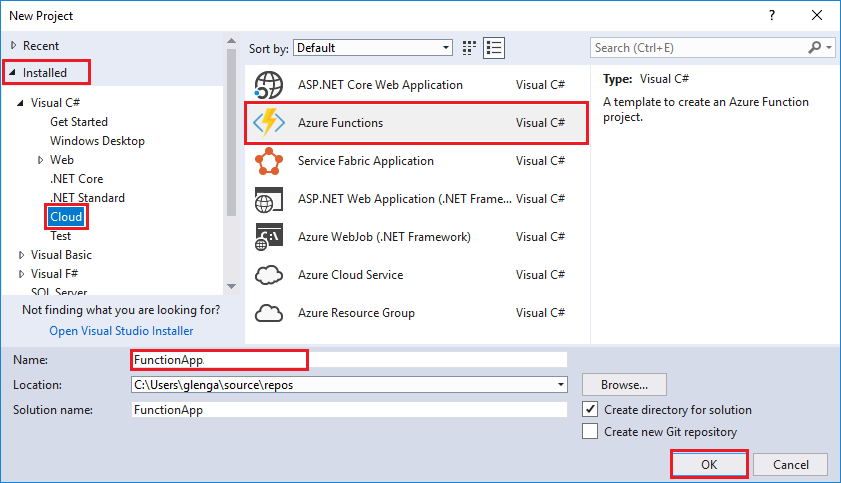
Use the settings specified in the table that follows the image.

Setting Suggested value Description Version Azure Functions v1
(.NET Framework)This creates a function project that uses the version 1 runtime of Azure Functions. The version 2 runtime, which supports .NET Core, is currently in preview. For more information, see How to target Azure Functions runtime version. Template HTTP trigger This creates a function triggered by an HTTP request. Storage account Storage Emulator An HTTP trigger doesn't use the Storage account connection. All other trigger types require a valid Storage account connection string. Access rights Anonymous The created function can be triggered by any client without providing a key. This authorization setting makes it easy to test your new function. For more information about keys and authorization, see Authorization keys in the HTTP and webhook bindings. - Click OK to create the function project and HTTP triggered function.
Visual Studio creates a project and in it a class that contains boilerplate code for the chosen function type. The FunctionName attribute on the method sets the name of the function. The HttpTrigger attribute specifies that the function is triggered by an HTTP request. The boilerplate code sends an HTTP response that includes a value from the request body or query string. You can add input and output bindings to a function by applying the appropriate attributes to the method. For more information, see the Triggers and bindings section of the Azure Functions C# developer reference.

Now that you've created your function project and an HTTP-triggered function, you can test it on your local computer.
Test the function locally
Azure Functions Core Tools lets you run an Azure Functions project on your local development computer. You are prompted to install these tools the first time you start a function from Visual Studio.
To test your function, press F5. If prompted, accept the request from Visual Studio to download and install Azure Functions Core (CLI) tools. You may also need to enable a firewall exception so that the tools can handle HTTP requests.
Copy the URL of your function from the Azure Functions runtime output.

Paste the URL for the HTTP request into your browser's address bar. Append the query string
?name=<yourname>to this URL and execute the request. The following shows the response in the browser to the local GET request returned by the function: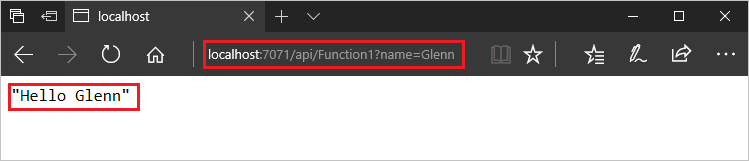
To stop debugging, press Shift + F5.
After you have verified that the function runs correctly on your local computer, it's time to publish the project to Azure.
Publish the project to Azure
You must have a function app in your Azure subscription before you can publish your project. You can create a function app right from Visual Studio.
In Solution Explorer, right-click the project and select Publish. Choose Create New and then Publish.

If you haven't already connected Visual Studio to your Azure account, select Add an account....
In the Create App Service dialog, use the Hosting settings as specified in the following table:

Setting Suggested value Description App Name Globally unique name Name that uniquely identifies your new function app. Subscription Choose your subscription The Azure subscription to use. Resource Group myResourceGroup Name of the resource group in which to create your function app. Choose New to create a new resource group. App Service Plan Consumption plan Make sure to choose the Consumption under Size after you click New to create a new plan. Also, choose a Location in a region near you or near other services your functions access. Note
An Azure storage account is required by the Functions runtime. Because of this, a new Azure Storage account is created for you when you create a function app.
Click Create to create a function app and related resources in Azure with these settings and deploy your function project code.
After the deployment is complete, make a note of the Site URL value, which is the address of your function app in Azure.

Test your function in Azure
Copy the base URL of the function app from the Publish profile page. Replace the
localhost:portportion of the URL you used when testing the function locally with the new base URL. As before, make sure to append the query string?name=<yourname>to this URL and execute the request.The URL that calls your HTTP triggered function should be in the following format:
Copyhttp://<functionappname>.azurewebsites.net/api/<functionname>?name=<yourname>
Paste this new URL for the HTTP request into your browser's address bar. The following shows the response in the browser to the remote GET request returned by the function:

Azure - Create your first function using Visual Studio的更多相关文章
- Create an offline installation of Visual Studio 2017 RC
Create an offline installation of Visual Studio 2017 RC 2016年12月7日 ...
- Azure ARM (7) ARM Template - 使用Visual Studio编辑
<Windows Azure Platform 系列文章目录> 之前介绍的ARM Template,都是使用文本编辑器来编辑JSON文件的. 文本讲介绍如何使用Visual Studio, ...
- Create C/C++ DLLs in Visual Studio
https://docs.microsoft.com/zh-tw/cpp/build/dlls-in-visual-cpp?view=vs-2019 Walkthrough: Create and u ...
- Create a Visual C++ Wizard for Visual Studio 2005
from:http://www.codeguru.com/cpp/v-s/devstudio_macros/customappwizards/article.php/c12775/Create-a-V ...
- [Azure] 使用 Visual Studio 2013 管理中国版 Azure 订阅
比较关心微软平台技术的朋友应该都知道,微软云服务(Microsoft Azure)以下简称Azure分为全球版和中国版,由于政府法规问题中国版的服务是由二十一世纪互联运营,整体来看中国版Azure和全 ...
- 使用 Visual Studio 将 ASP.NET Web 应用部署到 Azure
原文地址:https://www.azure.cn/zh-cn/documentation/articles/web-sites-dotnet-get-started 配置新的 Web 项目 下一步是 ...
- Visual Studio 2013 Update 3 RTM 正式发布
VS2013.3 RTM已发布! 完整安装包:http://download.microsoft.com/download/6/F/0/6F0777D3-3541-465F-8639-A8F9D36B ...
- Visual Studio 2019 正式发布,重磅更新,支持live share
如约而至,微软已于今天推出 Visual Studio 2019 正式版,一同发布的还有 Visual Studio 2019 for Mac. Visual Studio 2019 下载地址:htt ...
- Data Science With R In Visual Studio
R Projects Similar to Python, when we installed the data science tools we get an “R” section in our ...
随机推荐
- ArcGIS API for JavaScript 4.2学习笔记[20] 使用缓冲区结合Query对象进行地震点查询【重温异步操作思想】
这个例子相当复杂.我先简单说说这个例子是干啥的. 在UI上,提供了一个下拉框.两个滑动杆,以确定三个参数,使用这三个参数进行空间查询.这个例子就颇带空间查询的意思了. 第一个参数是油井类型,第二个参数 ...
- 请不要在广州.NET俱乐部群里谈郑智话题,谢谢!
收到私聊说代码无国界,但是程序员是有国界的,程序员也有关心国家大事的权力! 我是极度赞同“代码无国界,但是程序员是有国界的,”我也极度赞同程序员也要爱国. 因为我们新兴县六祖镇叶氏家族就有四位爱国 ...
- 案例解析|政府信息化的BI建设应用 .
一.行业背景 某建设厅综合监管信息化平台,是政企业务协同的平台之一,同时兼具协作.门户.办公应用集成.用户权限管理等多项功能.在此要求基础上,选择中间件基础技术平台,可以在最大程度满足平台功能需求的前 ...
- Json对象遍历
var json = {"id":"123","name":"tom","sex":"ma ...
- ubuntu14.04 安装 php Composer时 composer:未找到命令
在Ubuntu14.04环境下,进行composer安装时,各个方面都很顺利,安装完成后,出现了如下的错误提示: 百思不得其解!本人的环境是Ubuntu14.04 ,安装过程也是严格按照compose ...
- Nginx 配置 https
从云服务提供商处申请证书 申请 https 证书教程-百度经验 申请下来的证书目录结构 . ├── Apache │ ├── 1_root_bundle.crt │ ├── 2_website ...
- 在Visual Studio 2017上配置并使用OpenGL
在Visual Studio 2017上配置并使用OpenGL 作者:凯鲁嘎吉 - 博客园 http://www.cnblogs.com/kailugaji/ 首先在Windows下安装Visual ...
- Python基础——5模块
使用模块 ‘the first line is zhushi’ _author_ = ‘syz’ import sys def test(): args = sys.argv if len(args) ...
- Spring boot admin 节点状态一直为DOWN的排查
项目中需要监控各个微服务节点的健康状态,找到了spring boot admin这个全家桶监控工具,它其实是Vue.js美化过的Spring Boot Actuator,官方的解释是: codecen ...
- CSS---选择器种类 | 层叠性权重
一.css选择器种类 1.1,ID选择器 1.2,类选择器 1.3,标签选择器 1.4,后代选择器 1.5,子代选择器 1.6,交集选择器 1.7,并集选择器 1.8,通配符选择器 1.9,属性选择器 ...
