给Markdown渲染网页增加一个目录组件(Vite+Vditor+Handlebars)(上)
1 引言
在上一篇文章《解决Vditor加载Markdown网页很慢的问题(Vite+JS+Vditor)》中,我们通过设置域内CDN的方式解决Vditor加载Markdown网页很慢的问题。而在这篇文章中,笔者将会开发实现一个前端中很常见的需求:给基于Markdown渲染的文档网页增加一个目录组件。
需要说明的是,原生的Markdown标准并没有规定生成目录的写法,但是国内的博文网站似乎都支持一个拓展来实现目录的生成:
[toc]
但是这样生成的目录是通常是位于文章页面的最上方,这样就失去了目录的意义。比较好的实现是像CSDN或者掘金一样,额外生成一个目录组件,并且固定在侧栏上方。这样可以在浏览文章的时候,随时定位所在的目录;同时还可以使用目录来导航。
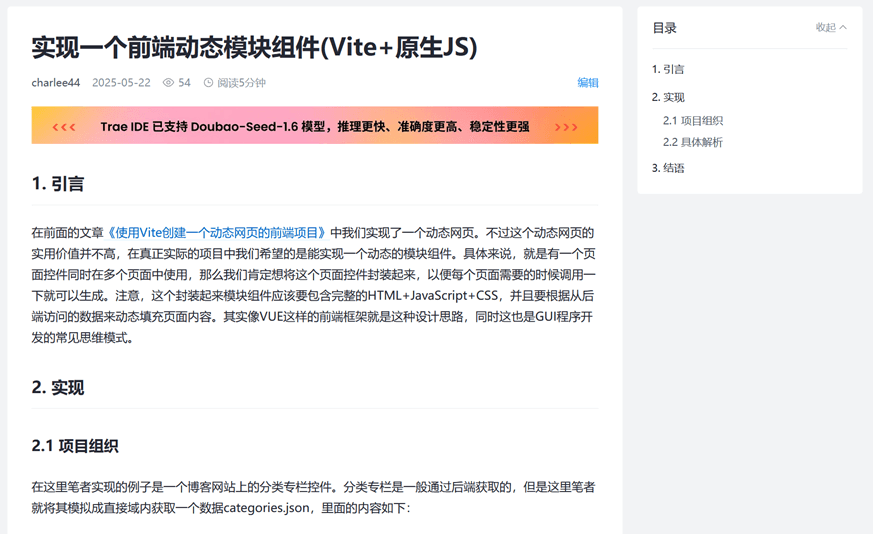
阅读本文可能需要的前置文章:
2 详叙
2.1 整体结构
将渲染Markdown文档的部分封装成单独的组件(post-article.js、post-article.handlebars和post-article.css),增加一个文章目录组件(post-toc.js、post-toc.handlebars、post-toc.css)。另外post-data.json是我们提前准备的博客文章,里面除了保存有Markdown格式的文档字符串,还有一些文章的相关数据;1.png和2.png则是文章中图片。项目组织结构如下:
my-native-js-app/
├── public/
│ ├── 1.png
│ ├── 2.png
│ └── post-data.json
├── src/
│ ├── components/
│ │ ├── post-article.css
│ │ ├── post-article.handlebars
│ │ ├── post-article.js
│ │ ├── post-toc.css
│ │ ├── post-toc.handlebars
│ │ └── post-toc.js
│ ├── main.js
│ └── style.css
├── index.html
└── package.json
还是按照代码的执行顺序来介绍这个功能的实现。首先还是index.html:
<!DOCTYPE html>
<html lang="en">
<head>
<meta charset="UTF-8" />
<link rel="icon" type="image/svg+xml" href="/vite.svg" />
<meta name="viewport" content="width=device-width, initial-scale=1.0" />
<title>Vite App</title>
</head>
<body>
<div id="app">
<div id="post-article-placeholder"></div>
<div id="article-toc-placeholder"></div>
</div>
<script type="module" src="/src/main.js"></script>
</body>
</html>
主要就是增加了post-article-placeholder和article-toc-placeholder这两个元素,分别作为Markdown博文和博文目录的容器。其实这里面还有个页面布局的问题,不过这个问题我们下一篇文章再说。这里还是先看main.js:
import "./style.css";
import "./components/post-article.js";
2.2 博文内容组件
引用了post-article.js,也就是Markdown博文内容组件。那么就进入post-article.js:
import "./post-article.css";
import { CreateTocPanel } from "./post-toc.js";
import Handlebars from "handlebars";
import templateSource from "./post-article.handlebars?raw";
import "vditor/dist/index.css";
import Vditor from "vditor";
// 初始化文章标签面板
async function InitializePostArticlePanel() {
try {
const response = await fetch("/post-data.json");
if (!response.ok) {
throw new Error("网络无响应");
}
const blogData = await response.json();
// 编译模板
const template = Handlebars.compile(templateSource);
// 渲染模板
const renderedHtml = template({
blogMeta: blogData.blogMeta,
});
// 将渲染好的HTML插入到页面中
document.getElementById("post-article-placeholder").innerHTML =
renderedHtml;
// 显示内容
Vditor.preview(document.getElementById("post-content"), blogData.content, {
cdn: window.location.origin,
markdown: {
toc: false,
mark: true, //==高亮显示==
footnotes: true, //脚注
autoSpace: true, //自动空格,适合中英文混合排版
},
math: {
engine: "KaTeX", //支持latex公式
inlineDigit: true, //内联公式可以接数字
},
hljs: {
style: "github", //代码段样式
lineNumber: true, //是否显示行号
},
anchor: 2, // 为标题添加锚点 0:不渲染;1:渲染于标题前;2:渲染于标题后
lang: "zh_CN", //中文
theme: {
current: "light", //light,dark,light,wechat
},
lazyLoadImage:
"https://cdn.jsdelivr.net/npm/vditor/dist/images/img-loading.svg",
transform: (html) => {
// 使用正则表达式替换图片路径,并添加居中样式及题注
return html.replace(
/<img\s+[^>]*src="\.\/([^"]+)\.([a-zA-Z0-9]+)"\s*alt="([^"]*)"[^>]*>/g,
(match, p1, p2, altText) => {
// const newSrc = `${backendUrl}/blogs/resources/images/${postId}/${p1}.${p2}`;
const newSrc = `${p1}.${p2}`;
const imgWithCaption = `
<div style="text-align: center;">
<img src="${newSrc}" class="center-image" alt="${altText}">
<p class="caption">${altText}</p>
</div>
`;
return imgWithCaption;
}
);
},
after() {
CreateTocPanel();
},
});
} catch (error) {
console.error("获取博客失败:", error);
}
}
document.addEventListener("DOMContentLoaded", InitializePostArticlePanel);
post-article.js中的内容改进自《通过JS模板引擎实现动态模块组件(Vite+JS+Handlebars)》中的案例,不过略有不同。首先是获取博文数据:
const response = await fetch("/post-data.json");
if (!response.ok) {
throw new Error("网络无响应");
}
const blogData = await response.json();
// 编译模板
const template = Handlebars.compile(templateSource);
// 渲染模板
const renderedHtml = template({
blogMeta: blogData.blogMeta,
});
// 将渲染好的HTML插入到页面中
document.getElementById("post-article-placeholder").innerHTML =
renderedHtml;
在实际项目开发中,应该是从远端API获取数据,这里进行了简化,将数据提前准备好了放置在域内。然后,将这个数据与编译的Handlebars模板一起渲染成HTML元素。从下面的post-article.handlebars中可以看到,博文组件中内容不仅包含Markdown博文内容元素,还有诸如时间、统计信息、标签等元素:
<div id="main-content">
<h1 id="post-title">{{blogMeta.title}}</h1>
<div class="post-stats">
<span class = "post-stat">
<span></span><span class = "text">已于</span>{{blogMeta.createdTime}}<span class = "text">修改</span>
</span>
<span class = "post-stat">
<span>️</span>{{blogMeta.postStats.viewCount}}<span class = "text">阅读</span>
</span>
<span class = "post-stat">
<span></span>{{blogMeta.postStats.likeCount}}<span class = "text">点赞</span>
</span>
<span class = "post-stat">
<span></span>{{blogMeta.postStats.commentCount}}<span class = "text">评论</span>
</span>
</div>
<div class="post-tags">
<span class = "tags-title">
<span></span><span class = "text">文章标签</span>
</span>
{{#each blogMeta.tagNames}}
<span class = "post-tag">{{this}}</span>
{{/each}}
</div>
<div class="post-categories">
专栏
{{#each blogMeta.categoryNames}}
<span> {{this}} </span>
{{/each}}
收录该内容
</div>
<div id="post-content"></div>
</div>
Markdown博文内容元素是使用Vditor来渲染初始化的,这一点与之前的案例一样。不同的是增加了一个after配置:
import { CreateTocPanel } from "./post-toc.js";
//...
after() {
CreateTocPanel();
},
这个after配置的意思是当Vditor渲染完成以后,就立刻执行CreateTocPanel()函数,这个函数来自于博文目录组件post-toc.js,表示要开始创建博文目录了。
2.2 博文目录组件
post-toc.js中的代码如下所示:
import "./post-toc.css";
import Handlebars from "handlebars";
import templateSource from "./post-toc.handlebars?raw";
export function CreateTocPanel() {
const headings = document.querySelectorAll(
"#post-content h1, #post-content h2, #post-content h3"
);
const tocContent = [];
headings.forEach((heading, index) => {
const content = {};
content["id"] = heading.id;
content["title"] = heading.textContent;
const marginLeft =
heading.tagName === "H2" ? 20 : heading.tagName === "H3" ? 40 : 0;
content["marginLeft"] = marginLeft;
tocContent.push(content);
});
// 编译模板
const template = Handlebars.compile(templateSource);
// 渲染模板
const renderedHtml = template({
tocContent,
});
// 将渲染好的HTML插入到页面中
const articleTocPlaceholder = document.getElementById(
"article-toc-placeholder"
);
articleTocPlaceholder.innerHTML = renderedHtml;
// 联动:滚动时同步激活目录项
window.addEventListener("scroll", () => {
let activeHeading;
headings.forEach((heading) => {
const rect = heading.getBoundingClientRect();
if (rect.top >= 0 && rect.top <= window.innerHeight / 2) {
activeHeading = heading;
}
});
if (activeHeading) {
document
.querySelectorAll(".toc-sidebar .toc a")
.forEach((link) => link.classList.remove("active"));
const escapedId = CSS.escape(activeHeading.id); //安全地转义选择器中的特殊字符
const activeLink = document.querySelector(
`.toc-sidebar .toc a[href="#${escapedId}"]`
);
if (activeLink) activeLink.classList.add("active");
}
});
}
这段代码是实现博文目录功能的关键代码。首先,搜索查询渲染成HTML形式的博文内容中的标题元素h1、h2和h3:
const headings = document.querySelectorAll(
"#post-content h1, #post-content h2, #post-content h3"
);
然后提取出关键数据:
const tocContent = [];
headings.forEach((heading, index) => {
const content = {};
content["id"] = heading.id;
content["title"] = heading.textContent;
const marginLeft =
heading.tagName === "H2" ? 20 : heading.tagName === "H3" ? 40 : 0;
content["marginLeft"] = marginLeft;
tocContent.push(content);
});
将其传入Handlebars模板进行渲染:
// 编译模板
const template = Handlebars.compile(templateSource);
// 渲染模板
const renderedHtml = template({
tocContent,
});
// 将渲染好的HTML插入到页面中
const articleTocPlaceholder = document.getElementById(
"article-toc-placeholder"
);
articleTocPlaceholder.innerHTML = renderedHtml;
模板post-toc.handlebars中的内容非常简单:
<div class="toc-sidebar">
<div class="toc">
<h3>文章目录</h3>
<ul>
{{#each tocContent}}
<li style="margin-left: {{marginLeft}}px;">
<a href="#{{id}}" class="">
{{title}}
</a>
</li>
{{/each}}
</ul>
</div>
</div>
可以看到这里能够获取一级、二级还有三级标题,通过样式的缩进(margin-left)来体现标题的不同。另外,href属性的设置也保证了能通过点击来实现跳转。
最后实现联动,通过文章标题元素范围的判定,来高亮目录中标题元素的样式,让用户直到浏览到博文中的哪一段了:
// 联动:滚动时同步激活目录项
window.addEventListener("scroll", () => {
let activeHeading;
headings.forEach((heading) => {
const rect = heading.getBoundingClientRect();
if (rect.top >= 0 && rect.top <= window.innerHeight / 2) {
activeHeading = heading;
}
});
if (activeHeading) {
document
.querySelectorAll(".toc-sidebar .toc a")
.forEach((link) => link.classList.remove("active"));
const escapedId = CSS.escape(activeHeading.id); //安全地转义选择器中的特殊字符
const activeLink = document.querySelector(
`.toc-sidebar .toc a[href="#${escapedId}"]`
);
if (activeLink) activeLink.classList.add("active");
}
});
3 结语
最终实现的效果如下图所示:
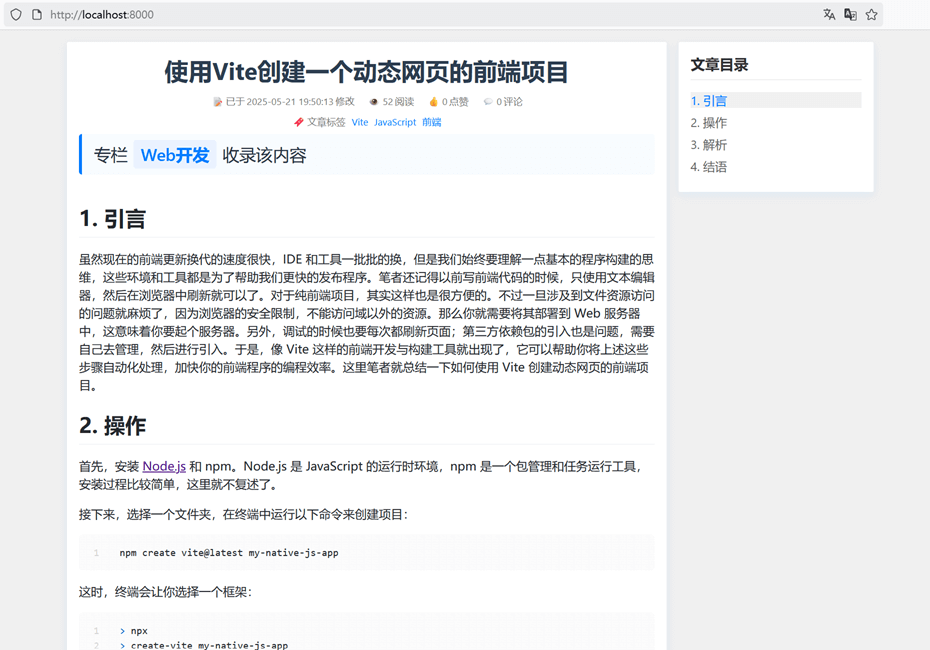
虽然功能大致实现了,不过还有一些问题没有说清楚,比如在浏览文章的过程中,博文目录是如何始终保证黏在页面的右上角的?这个问题就放在下篇中继续论述了。
给Markdown渲染网页增加一个目录组件(Vite+Vditor+Handlebars)(上)的更多相关文章
- 在/proc文件系统中增加一个目录hello,并在这个目录中增加一个文件world,文件的内容为hello world
一.题目 编写一个内核模块,在/proc文件系统中增加一个目录hello,并在这个目录中增加一个文件world,文件的内容为hello world.内核版本要求2.6.18 二.实验环境 物理主机:w ...
- Vertica增加一个数据存储的目录
Vertica增加一个数据存储的目录 操作语法为: ADD_LOCATION ( 'path' , [ 'node' , 'usage', 'location_label' ] ) 各节点添加目录,并 ...
- echarts之简单的入门——【二】再增加一个柱状图和图例组件
echarts之简单的入门——[一]做个带时间轴的柱状统计图 现在需求说,我需要知道日答题总次数和活跃人数,那么我们如何在上面的图表中增加一个柱状图呢? 如果你看过简单入门中的配置项手册中series ...
- CAD在网页中增加一个射线
主要用到函数说明: IMxDrawBlockTableRecord::AddRay 向记录中增加一个射线,详细说明如下: 参数 说明 point1 射线上的点1 point2 射线上的点2 js代码实 ...
- CAD增加一个有形的线型(网页版)
主要用到函数说明: _DMxDrawX::AddTextStyle1 向数据库中增加一个文字样式.详细说明如下: 参数 说明 BSTR pszName 文字样式名称 BSTR pszFileName ...
- 【万字长文】从零配置一个vue组件库
简介 本文会从零开始配置一个monorepo类型的组件库,包括规范化配置.打包配置.组件库文档配置及开发一些提升效率的脚本等,monorepo 不熟悉的话这里一句话介绍一下,就是在一个git仓库里包含 ...
- 基于.NetCore开发博客项目 StarBlog - (19) Markdown渲染方案探索
前言 笔者认为,一个博客网站,最核心的是阅读体验. 在开发StarBlog的过程中,最耗时的恰恰也是文章的展示部分功能. 最开始还没研究出来如何很好的使用后端渲染,所以只能先用Editor.md组件做 ...
- 发布自己第一个npm 组件包(基于Vue的文字跑马灯组件)
一.前言 总结下最近工作上在移动端实现的一个跑马灯效果,最终效果如下: 印象中好像HTML标签的'marquee'的直接可以实现这个效果,不过 HTML标准中已经废弃了'marquee'标签 既然HT ...
- Laravel 项目中编写第一个 Vue 组件
和 CSS 框架一样,Laravel 不强制你使用什么 JavaScript 客户端框架,但是开箱对 Vue.js 提供了良好的支持,如果你更熟悉 React 的话,也可以将默认的脚手架代码替换成 R ...
- iOS开发中的Markdown渲染
iOS开发中的Markdown渲染 BearyChat的消息是全面支持Markdown语法的,所以在开发BearyChat的iOS客户端的时候需要处理Markdown的渲染. 主要是两套实现方案: 直 ...
随机推荐
- docker build 镜像时,无法访问网络
前言 在使用 docker build 命令构建 Docker 镜像时遇到无法联网的情况,可能会有多种情况的发生. 检查主机网络设置 检查你的主机是否配置了代理服务器或防火墙,这可能会阻止 Docke ...
- k8s Error: failed to prepare subPath for volumeMount "custom-logo" of container "grafana"
前言 使用 k8s 挂载卷文件时,使用了 hostPath,type: File volumeMounts: - mountPath: /usr/share/grafana/public/img/gr ...
- HTTP 特性
HTTP 常见到版本有 HTTP/1.1,HTTP/2.0,HTTP/3.0,不同版本的 HTTP 特性是不一样的. 这一章主要针对 HTTP/1.1 展开,最突出的优点是「简单.灵活和易于扩展.应用 ...
- MFC中AfxBeginThread、AfxEndThread、GetExitCodeThread的配合使用(工作者线程)
//线程入口函数(全局) UINT MyThreadProc(LPVOID pParam) { //在需要添加返回值的地方 if (...) { AfxEndThread(0); return 0; ...
- 为什么AI教师难以实现
提供AI应用咨询+陪跑服务,有需要回复1 本周为一家教育公司提供了全天的AI的培训,后续涉及AI+教育领域的项目开发,而我去年就做过AI教师项目,所以对AI+教育有一定熟悉度. 下来后又拜访了一家互联 ...
- Liunx配置sudo使oracle用户有root权限执行脚本
1. vi /etc/sudoers 将%wheel 两行前的注释# 删除 2. vi /etc/group 将oracle用户 加入 wheel组
- Shell语言编程(炼气)
1. Shell脚本执行方式 执行方式 应用及场景 通过sh或bash 书写脚本后,最常用的方式,在其他非红帽系统中,建议使用bash运行脚本 通过.点或source 加载/生效配置文件(环境变量,别 ...
- HackTheBox-Linux-Brainfuck
brainfuck 一.攻击流程: 使用nmap进行探测开放端口和服务. sudo nmap --min-rate=1000 -sT -sC -sV [target] 通过上图可以看出,有22端口的s ...
- 区块链特辑——solidity语言基础(一)
Solidity语法基础学习 一.智能合约的结构: 首先以上是智能合约的结构,包含版权宣告.编译指示.Using for 宣告.错误定义.输入.列举与枚举.常数.合约.函数.注释.第一个注释不同于其他 ...
- shared_ptr的线程安全性与再论cmu15445 project0的COW线程安全字典树
shared_ptr的线程安全性 近期在网上冲浪时看到一篇boost的文章,里面聊到了shared_ptr的线程安全性 https://www.boost.org/doc/libs/1_87_0/li ...
