Project support for both iOS 6 and iOS 7
原文:https://developer.apple.com/library/ios/documentation/UserExperience/Conceptual/TransitionGuide/SupportingEarlieriOS.html#//apple_ref/doc/uid/TP40013174-CH14-SW1
On This Page
If business reasons require you to continue supporting iOS 6 or earlier, you need to choose the most practical way to update the app for iOS 7. The techniques you choose can differ, but the overall advice remains the same: First, focus on redesigning the app for iOS 7. Then—if the redesign includes navigational or structural changes—bring these changes to the iOS 6 version as appropriate (don’t restyle the iOS 6 version of the app to use iOS 7 design elements, such as translucent bars or borderless bar buttons).
NOTE
On a device running iOS 7, all of the system UI—such as alerts and notifications—uses the iOS 7 appearance, even if your app is currently using an earlier appearance.
Using Interface Builder to Support Multiple App Versions
Interface Builder in Xcode 5 includes new features that help you transition an app to iOS 7 while continuing to support earlier versions.
Get a preview of how the UI updates you make affect an earlier version. Using the assistant editor, you can make changes to an iOS 7 storyboard or XIB file on the canvas and simultaneously see how those changes look in the iOS 6 version of the file.
Follow these steps to preview an earlier storyboard or XIB file:
While viewing the iOS 7 storyboard or XIB file on the canvas, open the assistant editor.
Open the Assistant pop-up menu. (The Assistant pop-up menu is the first item to the right of the back and forward arrows in the assistant editor jump bar.)
In the menu, scroll to the Preview item and choose the storyboard or XIB file.
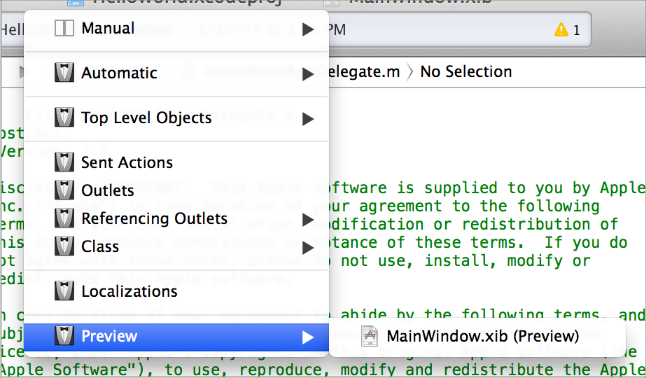
Toggle between viewing app UI in iOS 7 and iOS 6.1 or earlier. If your app needs to support iOS 6.1 or earlier, use this feature to make sure the UI looks correct in all versions of the app.
Follow these steps to switch between two versions of the UI:
Open the File inspector in Interface Builder.
Open the “View as” menu.
Choose the version of the UI you want to view.
For more information about new Interface Builder features in Xcode 5, see What's New in Xcode.
Supporting Two Versions of a Standard App
If both versions of a standard app should have a similar layout, use Auto Layout to create a UI that works correctly in both versions of iOS. To support multiple versions of iOS, specify a single set of constraints that Auto Layout can use to adjust the views and controls in the storyboard or XIB files (to learn more about constraints, see “Constraints Express Relationships Between Views”).
If both versions of a standard app should have a similar layout and you’re not using Auto Layout, use offsets. To use offsets, first update the UI for iOS 7. Next, use the assistant editor to get a preview of how the changes affect the earlier version (to open the preview, select the Preview item in the Assistant pop-up menu as described in Using Interface Builder to Support Multiple App Versions). Then, specify values that define the origin, height, and width of each element in the earlier UI as offsets from the element’s new position in the iOS 7 UI. For example, the y position of the text view shown below would have to change by 18 points in the earlier version of the UI to accommodate the greater height of the iOS 6 segmented control.
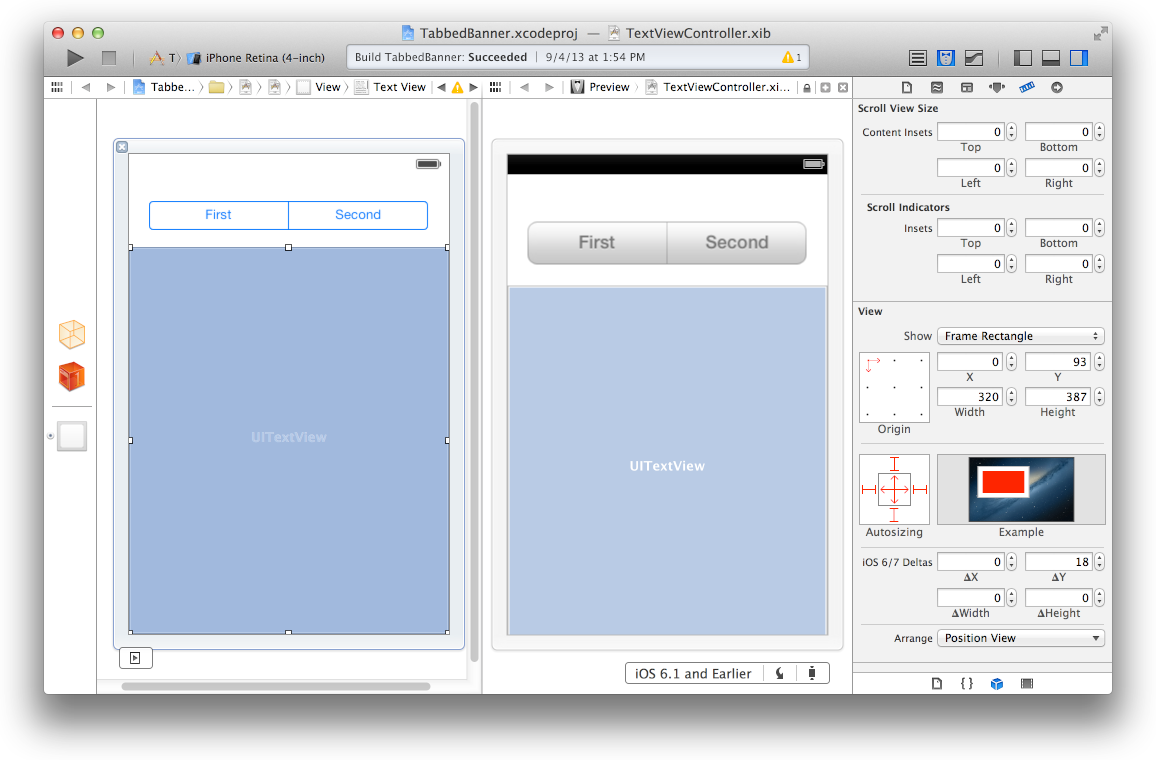
To learn more about Auto Layout, see Auto Layout Guide.
Managing Multiple Images in a Hybrid App
Hybrid apps often include custom image assets, such as bar button icons, and background views for bars or other controls. Apps can use one or more asset catalogs to manage these resources. (To learn more about asset catalogs, see Asset Catalog Help.)
NOTE
An asset catalog contains resources that are displayed within an app; an asset catalog doesn’t hold the app icon, launch image, or any other image that an outside process needs to access.
In a hybrid app that must support multiple versions of iOS, you manage the images yourself. Images that differ depending on an app’s version should have unique names; otherwise, you can use the same image in both versions.
If your storyboard or XIB file contains an embedded image, consider creating an outlet to the image view and loading the appropriate resource as needed. To learn how to load different assets in code, see“Loading Resources Conditionally”.
Loading Resources Conditionally
In some cases, you need to determine the iOS version your app is currently running in so you can respond to version differences appropriately in code. For example, if different versions of an app use significantly different layouts, you can load different storyboard or XIB files for each version. You may also need to use different code paths to handle API differences, such using barTintColor instead of tintColor to tint a bar’s background.
NOTE
In iOS 7, an app can use a different launch image depending on which version of iOS it’s running in. To provide different launch images, add the UILaunchImages key to the Info.plist file and use a dictionary to describe each launch image. To learn more about handling launch images, see “App Launch (Default) Images” in iOS App Programming Guide.
If you need to load different resources for different app versions—and you currently identify a storyboard or XIB file in your Info.plist file—you can use the version of the Foundation framework to determine the current system version and load the appropriate resource inapplication:didFinishLaunchingWithOptions:. The code below shows how to check the Foundation framework version:
if (floor(NSFoundationVersionNumber) <= NSFoundationVersionNumber_iOS_6_1) {
// Load resources for iOS 6.1 or earlier
} else {
// Load resources for iOS 7 or later
}
Project support for both iOS 6 and iOS 7的更多相关文章
- iOS 7 UI 过渡指南 - 支持续 iOS 6(iOS 7 UI Transition Guide - Supporting iOS 6)
iOS 7 UI Transition Guide Preparing for Transition Before You Start Scoping the Project Supporting i ...
- iOS开发 - 兼容iOS 10
1.Notification(通知) 自从Notification被引入之后,苹果就不断的更新优化,但这些更新优化只是小打小闹,直至现在iOS 10开始真正的进行大改重构,这让开发者也体会到UserN ...
- IOS学习之IOS沙盒(sandbox)机制和文件操作
IOS学习之IOS沙盒(sandbox)机制和文件操作(一) 1.IOS沙盒机制 IOS应用程序只能在为该改程序创建的文件系统中读取文件,不可以去其它地方访问,此区域被成为沙盒,所以所有的非代码文件都 ...
- iOS学习之iOS沙盒(sandbox)机制和文件操作1
iOS学习之iOS沙盒(sandbox)机制和文件操作 接上篇 iOS学习之iOS沙盒(sandbox)机制和文件操作(一) 我们看看如何获取应用程序沙盒目录.包括真机的沙盒的目录. 1.获取程序的H ...
- iOS 1 到 iOS 10 ,我都快老了
iOS 1:iPhone诞生 虽然很难想像,但初代iPhone在问世时在功能方面其实远远落后于那时的竞争对手,比如Windows Mobile.Palm OS.塞班.甚至是黑莓.它不支持3G.多任务. ...
- 【译】UI设计基础(UI Design Basics)--iOS应用解析(iOS App Anatomy)(三)
2.1 iOS应用解析(iOS App Anatomy) 几乎所有的iOS应用都会用到UIKit框架中的组件.了解这些基础组件的名称,角色,功能可以帮你在应用界面设计时做出更好的决策. UIKit提 ...
- IOS学习:ios中的数据持久化初级(文件、xml、json、sqlite、CoreData)
IOS学习:ios中的数据持久化初级(文件.xml.json.sqlite.CoreData) 分类: ios开发学习2013-05-30 10:03 2316人阅读 评论(2) 收藏 举报 iOSX ...
- IOS 动画专题 --iOS核心动画
iOS开发系列--让你的应用“动”起来 --iOS核心动画 概览 通过核心动画创建基础动画.关键帧动画.动画组.转场动画,如何通过UIView的装饰方法对这些动画操作进行简化等.在今天的文章里您可以看 ...
- IOS开发笔记 IOS如何访问通讯录
IOS开发笔记 IOS如何访问通讯录 其实我是反对这类的需求,你说你读我的隐私,我肯定不愿意的. 幸好ios6.0 以后给了个权限控制.当打开app的时候你可以选择拒绝. 实现方法: [plain] ...
随机推荐
- 阿里云邮箱POP3、SMTP设置教程
3G免费网www.3gmfw.cn免费为你分享阿里云邮箱POP3.SMTP设置教程,阿里云邮箱 阿里云邮箱POP3设置 阿里云邮箱SMTP设置的相关资源如下: 什么是POP3.SMTP? 阿里云邮箱已 ...
- input标签元素,value属性取值问题,赋值
验证val:<input type="text" id="id" name="name" value="空值"&g ...
- IOS学习笔记25—HTTP操作之ASIHTTPRequest(一)
ASIHTTPRequest是一个第三方开源项目,在现在的IOS应用中多使用到这个开源类库来提供网络操作,相比于SDK提供的网络操作类库,ASIHTTPRequest使用上更加方便.效率更高,同时功能 ...
- java开发都需要学什么
1.java基础 2.JSP+Servlet+JavaBean 环节主要 懂流程 MVC而已 别往深了研究 现 开发基本 用 模式 3.Struts+Hibernate+Spring 才 开发 主流技 ...
- 流API--流的映射
很多时候,将一个流的元素映射到另外一个流很有帮助.映射操作最具代表的就是map()方法.实际编码中,我们会经常用到,所以这里专门整理一篇博客. 考虑如下情景,对于一个包含了姓名,电话,年龄等属性构成的 ...
- maven系列--maven目录
我们在玩maven,首先就是利用maven来管理我们的项目.其实maven并不难,它无非是一种目录结构.所以在本系列开始之前,我们要细致的了解下maven的目录,其实也就是maven的约定. 约定优于 ...
- 学Java分布式和高架构,必懂的两大知识点!
今天小编为你们分享阿里巴巴2018年招聘应届毕业生,Java工程师的面试考题,主要分为三种 Java中获取 mysql连接的方式: 第一部分:分布式 三步变成:分布式 1.将你的整个软件视为一个系 ...
- selenium-java web自动化测试工具
本篇文章由来,这两天整理了下自己经常使用而且很熟练的项目,今天突然想起漏了一个,补上了,但想到还没对应的博客,那就写一个简单的 我经常使用且相对熟练的部分技术如下(不知道算不算各位大神眼中的辣鸡): ...
- Hibernate的五个主要接口
Hibernate作为持久成中间件,它的具体实现对与上层调用是透明的,即上层通过接口来调用Hibernate的具体实现,所以对于入门级别的讨论来说,自然应该先从接口开始了.
- 如何学习java
1.打牢基础 千里之行始于足下,只有牢固的基础才能走的更远,现在大公司越来越看中一个人的基础如何,他们看中的是你未来的发展潜力,有足够好的基础素养才能实现更多的可能. 2.多敲多练 说实话,光去看代码 ...
