Simple Validation in WPF
Introduction
This is a simple example of validation in XAML for WPF controls and displaying error messages.
Background
I was looking for something out-of-the-box from WPF where no extra coding of style or template is needed for displaying validation errors, where we just need to code the validation logic for each control and it should automatically display an error icon or message next to the control. However, I did not find anything straightforward like that in WPF. But it can be achieved in two simple steps.
Using the Code
Here is a very simple form in XAML that is created which has three textbox controls:
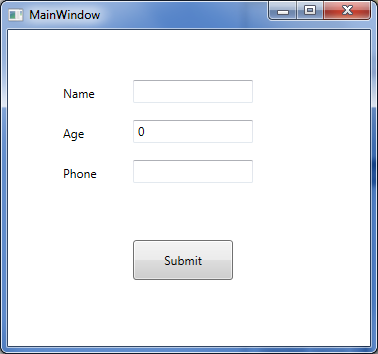
Let us add code so that when values are entered in the above text boxes, they automatically run validation and if there are validation errors, they will be displayed next to the corresponding control. In order to do this, the following two steps are needed:
- Create a
ControlTemplatewithAdornedElementPlaceHolder - Implement a validation class inheriting the abstract class called
ValidationRule
Here is the sample validation control template. Let us start with a very simple validation control template where all we have is a TextBlock which will display a red exclamatory sign next to the control that has an error.
 Collapse | Copy Code
Collapse | Copy Code<ControlTemplate x:Key="validationErrorTemplate">
<DockPanel>
<TextBlock Foreground="Red"
DockPanel.Dock="Top">!</TextBlock>
<AdornedElementPlaceholder
x:Name="ErrorAdorner"
></AdornedElementPlaceholder>
</DockPanel>
</ControlTemplate>
Now, let us also create a validator class by inheriting from the ValidationRule class and implementing its abstract method as below:
 Collapse | Copy Code
Collapse | Copy Codepublic class NameValidator : ValidationRule
{
public override ValidationResult Validate
(object value, System.Globalization.CultureInfo cultureInfo)
{
if (value == null)
return new ValidationResult(false, "value cannot be empty.");
else
{
if (value.ToString().Length > 3)
return new ValidationResult
(false, "Name cannot be more than 3 characters long.");
}
return ValidationResult.ValidResult;
}
}
Let's plug this validation control template and the validation rule with control that we want to validate.
 Collapse | Copy Code
Collapse | Copy Code<TextBox Height="23" HorizontalAlignment="Left"
Grid.Column="1" Grid.Row="0" Name="textBox1"
VerticalAlignment="Top" Width="120"
Validation.ErrorTemplate="{StaticResource validationErrorTemplate}"
>
<TextBox.Text>
<Binding Path="Name" Mode="TwoWay"
UpdateSourceTrigger="LostFocus">
<Binding.ValidationRules>
<local:NameValidator></local:NameValidator>
</Binding.ValidationRules>
</Binding>
</TextBox.Text>
</TextBox>
When we run this now and enter a name longer than three characters long, it displays the red exclamatory sign indicating validation error.
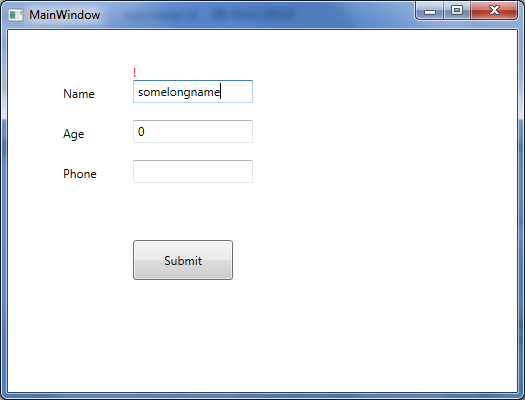
Now let us just replace the TextBlock in the above validation control template code (the line that is in bold) with the StackPanel containing an ellipse and a TextBlock to display the same validation error, as below:
 Collapse | Copy Code
Collapse | Copy Code<ControlTemplate x:Key="validationErrorTemplate">
<DockPanel>
<StackPanel Orientation="Horizontal" DockPanel.Dock="Top">
<Grid Width="12" Height="12">
<Ellipse Width="12" Height="12"
Fill="Red" HorizontalAlignment="Center"
VerticalAlignment="Center" ></Ellipse>
<TextBlock Foreground="White" FontWeight="Heavy"
FontSize="8" HorizontalAlignment="Center"
VerticalAlignment="Center" TextAlignment="Center"
ToolTip="{Binding ElementName=ErrorAdorner,
Path=AdornedElement.(Validation.Errors)[0].ErrorContent}"
>X</TextBlock>
</Grid>
<TextBlock Foreground="Red" FontWeight="12" Margin="2,0,0,0"
Text="{Binding ElementName=ErrorAdorner,
Path=AdornedElement.(Validation.Errors)[0].ErrorContent}"
></TextBlock>
</StackPanel>
<AdornedElementPlaceholder
x:Name="ErrorAdorner" ></AdornedElementPlaceholder>
</DockPanel>
</ControlTemplate>
Now when we run the code and validation fails, a validation error will be displayedas shown in the screenshot below (coded validator class for age and phone number as well).
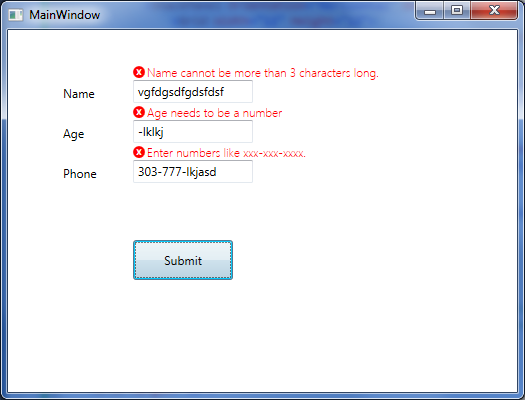
That is all that is needed for the simplest validation error to show up next to the control. Notice in the validation control template, we are using a DockPanel as the layout control, therefore we can easily change where the error icon and error message will be displayed. We can display them on top of the control that is failing validation (as the above picture), or on the left, right, or bottom.
Simple Validation in WPF的更多相关文章
- Reusable async validation for WPF with Prism 5
WPF has supported validation since the first release in .NET 3.0. That support is built into the bin ...
- [WPF系列]-Data Validation
项目经常前台界面涉及到用户输入时,我们常常会用到数据有效性的验证.在网页中我们之前用js来校验Form中的数据有效性.在WPF中我们如何实现这种验证机制了?答案:INotifyDataErrorInf ...
- WPF 验证没有通过无法保存数据(非常好)+ 虚似数据库
Validation control with a single validation rule is easy, but what if we need to validate a control ...
- [WPF系列]-Prism+EF
源码:Prism5_Tutorial 参考文档 Data Validation in WPF √ WPF 4.5 – ASYNCHRONOUS VALIDATION Reusable asyn ...
- WPF 验证
WPF中TextBox的自动验证: 演示 : 用以下两个TextBox分别显示验证IP和非空值验证,先看效果: IP自动验证效果: 非空值自动验证效果: 第一步:定义TextBox验证的样式: < ...
- WPF 自动验证
WPF中TextBox的自动验证: 演示 : 用以下两个TextBox分别显示验证IP和非空值验证,先看效果: IP自动验证效果: 非空值自动验证效果: 第一步:定义TextBox验证的样式: < ...
- 为WIN8 APP创建置顶desktop应用
Windows 8: TopMost window I am working on my next ambitious project “MouseTouch” which is multi to ...
- MVVM中数据验证之 ViewModel vs. Model
MMVM模式示意图. View绑定到ViewModel,然后执行一些命令在向它请求一个动作.而反过来 ...
- nuget packages batch install
d:\nuget\nuget.exe install EnterpriseLibrary.Common -NoCache -Verbosity detailed -OutputDirectory D: ...
随机推荐
- [js高手之路]Vue2.0基于vue-cli+webpack父子组件通信教程
在git命令行下,执行以下命令完成环境的搭建: 1,npm install --global vue-cli 安装vue命令行工具 2,vue init webpack vue-demo 使用v ...
- 基于NIOS-II的示波器:PART4 系统调试&测试
本文记录了在NIOS II上实现示波器的第四部分. 本文主要包括:修改部分BUG,以及测试 本文所有的硬件以及工程参考来自魏坤示波仪,重新实现驱动并重构工程. version 1.0 界面修改& ...
- CentOS7 安装Nginx+MySQL
首先我们需要安装nginx的yum源 [root@AD ~]# rpm -Uvh http://nginx.org/packages/centos/7/noarch/RPMS/nginx-releas ...
- 团队作业8——第二次项目冲刺(Beta阶段)--5.23 third day
团队作业8--第二次项目冲刺(Beta阶段)--5.23 third day Day three: 会议照片 项目进展 今天是beta冲刺的第三天,组长回到了队伍当中,正式开始改进alpha中存在的功 ...
- 201521123008《Java程序设计》第七周实验总结
1.本周学习总结 以你喜欢的方式(思维导图或其他)归纳总结集合相关内容. 2. 书面作业 1.ArrayList代码分析 1.1 解释ArrayList的contains源代码 public bool ...
- 201521123074 《Java程序设计》第9周学习总结
1. 本周学习总结 1.1 以你喜欢的方式(思维导图或其他)归纳总结异常相关内容. 2. 书面作业 本次PTA作业题集异常 Q1.常用异常 题目5-1 1.1 截图你的提交结果(出现学号) 1.2 自 ...
- 本地不安装oracle,plsql照样用起来
对于配置有限的电脑,不安装oracle需要使用plsql怎么设置才可以使用呢 一.首先下载一个instantclient (Oracle提供的一个较为轻量级的客户包) 据说plsql不支持64位的in ...
- Python学习笔记006_异常_else_with
>>> # try-except语句 >>> >>> # try : >>> # 检测范围 >>> # exc ...
- GitHub开源:升讯威微信营销系统(第三方微信平台)完整源代码
GitHub:https://github.com/iccb1013/Sheng.WeixinConstruction 升讯威微信营销系统开发实践系列升讯威微信营销系统开发实践:(1)功能设计与架构设 ...
- Flask-WTF CSRF 保护P3
使用FlaskForm处理请求的任何视图函数都已经获得了CSRF保护.如果有些视图函数还在使用FlaskForm或AJAX请求,请尽快使用FlaskForm提供的CSRF扩展来保护它们. 导入 想要为 ...
