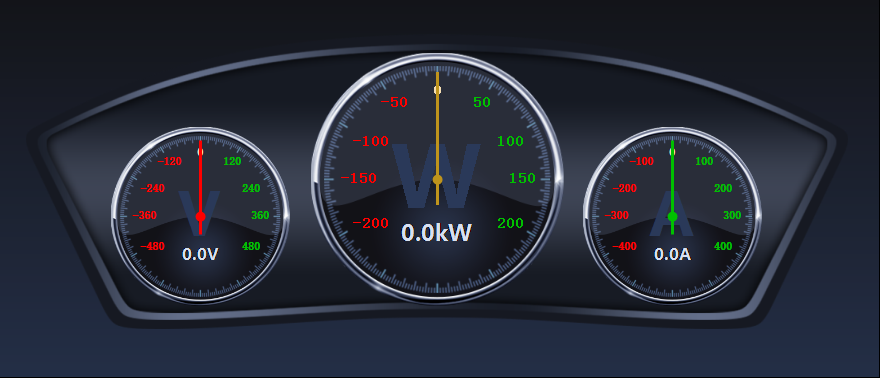C# GDI绘制仪表盘(纯代码实现)
- 首先来个金属仪表盘图
- 金属仪表盘、车载仪表盘 源代码下载
- 纯代码实现GDI绘制仪表盘,效果在代码下面。
- public partial class HalfDashboardUc : UserControl
- {
- /// <summary>
- /// 仪表盘背景图片
- /// </summary>
- private Image dashboardImage;
- /// <summary>
- /// 定义该仪表盘画布的最大值为371
- /// </summary>
- private int maxSize = ;
- /// <summary>
- /// 仪表盘画布的放大倍数,默认1
- /// </summary>
- private float multiple = ;
- /// <summary>
- /// 定义该仪表盘的直径大小
- /// </summary>
- private float diameter;
- /// <summary>
- /// 每个间隔值
- /// </summary>
- private int intervalValue;
- /// <summary>
- /// 仪表盘显示的最小值,默认为0
- /// </summary>
- private float minValue = ;
- /// <summary>
- /// 仪表盘显示的最小值
- /// </summary>
- [Category("wyl")]
- [Description("仪表盘显示的最小值")]
- public float MinValue
- {
- get
- {
- return minValue;
- }
- set
- {
- if (value >= MaxValue)
- {
- MessageBox.Show("最小值不能超过最大值!", "警告", MessageBoxButtons.OK, MessageBoxIcon.Warning);
- minValue = ;
- }
- else
- {
- minValue = value;
- //drawBackImage();
- }
- }
- }
- /// <summary>
- /// 仪表盘上显示的最大值,默认123。
- /// </summary>
- private float maxValue = ;
- /// <summary>
- /// 仪表盘上显示的最大值
- /// </summary>
- [Category("wyl")]
- [Description("仪表盘上显示的最大值")]
- public float MaxValue
- {
- get
- {
- return maxValue;
- }
- set
- {
- if (value <= MinValue)
- {
- MessageBox.Show("最大值不能低于最小值!", "警告", MessageBoxButtons.OK, MessageBoxIcon.Warning);
- maxValue = ;
- }
- else
- {
- maxValue = value;
- //drawBackImage();
- }
- }
- }
- // <summary>
- /// 仪表盘变换的值,默认为0;
- /// </summary>
- private float changeValue = ;
- /// <summary>
- /// 仪表盘变换的值
- /// </summary>
- public float ChangeValue
- {
- get
- {
- return changeValue;
- }
- set
- {
- changeValue = value;
- }
- }
- /// <summary>
- /// 指针颜色
- /// </summary>
- private Color pinColor = Color.FromArgb(, , );
- public Color PinColor
- {
- get
- {
- return pinColor;
- }
- set
- {
- pinColor = value;
- }
- }
- public HalfDashboardUc()
- {
- InitializeComponent();
- //双缓存防止屏幕抖动
- this.SetStyle(ControlStyles.OptimizedDoubleBuffer | ControlStyles.AllPaintingInWmPaint | ControlStyles.DoubleBuffer, true);
- this.SetStyle(ControlStyles.UserPaint, true);
- this.UpdateStyles();
- //设置背景颜色为透明
- this.BackColor = Color.Transparent;
- }
- //private int uintfontsize = 40;
- /// <summary>
- /// 初始化仪表盘画布
- /// </summary>
- private void InitialCanvas()
- {
- //对比控件的长高,以最小值为仪表盘的半径
- if (this.Width > * this.Height)
- {
- diameter = * this.Height - ;
- }
- else
- {
- diameter = this.Width - ;
- }
- multiple = (float)diameter / maxSize;//计算仪表盘放大倍数
- //如果半径大于仪表盘的最大值,则设定放大倍数为默认值
- if (multiple > )
- {
- multiple = ;
- diameter = maxSize;
- }
- intervalValue = (int)((MaxValue - minValue) / );//计算每个间隔之间的值
- }
- /// <summary>
- /// 画底图
- /// </summary>
- private void drawBackImage()
- {
- Bitmap bit = new Bitmap(this.Width, this.Height);
- Graphics gp = Graphics.FromImage(bit);
- gp.SmoothingMode = System.Drawing.Drawing2D.SmoothingMode.HighQuality;
- float radius = diameter / ;//半径
- float cerX = this.Width / ;
- float cerY = this.Height / + radius / - * multiple;
- //float cerY = this.Height - 20 ;
- gp.TranslateTransform(cerX, cerY);//以中心点为画布的起始点
- //gp.DrawPie(new Pen(new SolidBrush(Color.FromArgb(19,20,25)),3), -radius, -radius, diameter, diameter, 175, 190);
- gp.DrawArc(new Pen(new SolidBrush(Color.FromArgb(, , )), ), -radius, -radius, diameter, diameter, , );
- float x1 = (float)((radius) * Math.Cos( * Math.PI / ));
- float y1 = (float)((radius) * Math.Sin( * Math.PI / ));
- float x2 = (float)((radius) * Math.Cos( * Math.PI / ));
- float y2 = (float)((radius) * Math.Sin( * Math.PI / ));
- gp.DrawLine(new Pen(new SolidBrush(Color.FromArgb(, , )), ), x1, y1, x2, y2);
- //gp.DrawEllipse(new Pen(Brushes.Red), -5, -5, 10, 10);
- float startRad = ;//起始角度
- float sweepShot = ;//旋转角度
- //gp.DrawLine(new Pen(Brushes.Red), -radius, 0, -(radius - 10), 0);
- for (int i = ; i <= ; i++)
- {
- double rad = (sweepShot + startRad) * Math.PI / ;
- if (i % == )
- {
- float px1 = (float)((radius - ) * Math.Cos(rad));
- float py1 = (float)((radius - ) * Math.Sin(rad));
- float px2 = (float)((radius - ) * Math.Cos(rad));
- float py2 = (float)((radius - ) * Math.Sin(rad));
- gp.DrawLine(new Pen(new SolidBrush(Color.FromArgb(, , )), ), px1, py1, px2, py2);
- }
- else
- {
- float px1 = (float)((radius - ) * Math.Cos(rad));
- float py1 = (float)((radius - ) * Math.Sin(rad));
- float px2 = (float)((radius - ) * Math.Cos(rad));
- float py2 = (float)((radius - ) * Math.Sin(rad));
- gp.DrawLine(new Pen(new SolidBrush(Color.FromArgb(, , )), ), px1, py1, px2, py2);
- }
- sweepShot += ;
- }
- //刻度字体
- Font scaleFont = new Font("宋体", , FontStyle.Bold);
- startRad = ;//起始角度
- sweepShot = ;//旋转角度
- Color c1 = Color.FromArgb(, , );
- for (int i = ; i < ; i++)
- {
- int tempValue = i * intervalValue;
- SizeF tempSf = gp.MeasureString(tempValue.ToString(), scaleFont);
- //计算角度值
- double rad = (sweepShot + startRad) * Math.PI / ;
- float px = (float)((radius - ) * Math.Cos(rad));
- float py = (float)((radius - ) * Math.Sin(rad));
- if (sweepShot == )
- {
- gp.DrawString(tempValue.ToString(), scaleFont, Brushes.Wheat, px - tempSf.Width / , py);
- }
- else if (sweepShot == )
- {
- gp.DrawString(tempValue.ToString(), scaleFont, new SolidBrush(c1), px - tempSf.Width + * multiple, py - tempSf.Height / + * multiple);
- }
- else if (sweepShot == )
- {
- gp.DrawString(tempValue.ToString(), scaleFont, new SolidBrush(c1), px - tempSf.Width, py - tempSf.Height / + * multiple);
- }
- else if (sweepShot == )
- {
- gp.DrawString(tempValue.ToString(), scaleFont, new SolidBrush(c1), px - tempSf.Width, py - tempSf.Height / );
- }
- //else if (sweepShot == 120)
- //{
- // gp.DrawString(tempValue.ToString(), scaleFont, new SolidBrush(c1), px - tempSf.Width, py - tempSf.Height / 2);
- //}
- sweepShot += ;
- }
- startRad = ;//起始角度
- sweepShot = ;//旋转角度
- for (int i = ; i < ; i++)
- {
- int tempValue = -i * intervalValue;
- SizeF tempSf = gp.MeasureString(tempValue.ToString(), scaleFont);
- //计算角度值
- double rad = (sweepShot + startRad) * Math.PI / ;
- float px = (float)((radius - * multiple) * Math.Cos(rad));
- float py = (float)((radius - * multiple) * Math.Sin(rad));
- if (sweepShot == -)
- {
- gp.DrawString(tempValue.ToString(), scaleFont, Brushes.Red, px, py + tempSf.Height / );
- }
- else if (sweepShot == -)
- {
- gp.DrawString(tempValue.ToString(), scaleFont, Brushes.Red, px + tempSf.Width / - * multiple, py + tempSf.Height / - * multiple);
- }
- else if (sweepShot == -)
- {
- gp.DrawString(tempValue.ToString(), scaleFont, Brushes.Red, px + tempSf.Width/ , py - tempSf.Height / );
- }
- sweepShot -= ;
- }
- gp.Dispose();
- this.BackgroundImage = bit;
- }
- /// <summary>
- /// 画图
- /// </summary>
- /// <param name="g"></param>
- private void DrawPin(Graphics g)
- {
- Bitmap bit = new Bitmap(this.Width, this.Height);
- Graphics gp = Graphics.FromImage(bit);
- gp.SmoothingMode = System.Drawing.Drawing2D.SmoothingMode.HighQuality;
- float radius = diameter / ;//半径
- float startRad = ;//起始角度
- float sweepShot = (float)(ChangeValue / MaxValue * );//旋转角度
- float cerX = this.Width / ;
- float cerY = this.Height / + radius / - * multiple;
- gp.TranslateTransform(cerX, cerY);//以中心点为画布的起始点
- //gp.DrawEllipse(new Pen(PinColor, 1), -5, -5, 10, 10);//画中心圆圈
- double rad = (sweepShot + startRad) * Math.PI / ;//计算角度
- float px = (float)((radius - ) * Math.Cos(rad));
- float py = (float)((radius - ) * Math.Sin(rad));
- PointF[] pf = new PointF[] { new PointF(, -radius + ), new PointF(-, ), new PointF(, ) };
- gp.RotateTransform(sweepShot);
- //PointF[] pf = new PointF[] { new PointF(px, py), new PointF(-4, 0), new PointF(4, 0) };
- gp.FillPolygon(new SolidBrush(PinColor), pf);
- //gp.DrawLine(new Pen(new SolidBrush(PinColor), 3f), 0, 0, px, py);
- g.DrawImage(bit, , );
- gp.Dispose();
- }
- private void HalfDashboardUc_Load(object sender, EventArgs e)
- {
- InitialCanvas();
- drawBackImage();
- }
- private void HalfDashboardUc_Paint(object sender, PaintEventArgs e)
- {
- DrawPin(e.Graphics);
- }
- private void HalfDashboardUc_Resize(object sender, EventArgs e)
- {
- InitialCanvas();
- drawBackImage();
- }
- }
效果实现如下:

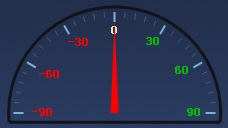
金属仪表盘下载地址 https://pan.baidu.com/s/1xANmSkQYnLGzUJ_X8Dbg0w 提取码:fi96
C# GDI绘制仪表盘(纯代码实现)的更多相关文章
- GDI绘制时钟效果,与系统时间保持同步,基于Winform
2018年工作之余,想起来捡起GDI方面的技术,特意在RichCodeBox项目中做了两个示例程序,其中一个就是时钟效果,纯C#开发.这个CSharpQuartz是今天上午抽出一些时间,编写的,算是偷 ...
- 通过GDI+绘制 验证码
只为了记录下自己的学习历程,方便日后查看 现在开始言归正传,以下为其完整代码附上 using System; using System.Collections.Generic; using Syste ...
- C#利用GDI+绘制旋转文字等效果
C#中利用GDI+绘制旋转文本的文字,网上有很多资料,基本都使用矩阵旋转的方式实现.但基本都只提及按点旋转,若要实现在矩形范围内旋转文本,资料较少.经过琢磨,可以将矩形内旋转转化为按点旋转,不过需要经 ...
- C# 使用GDI+绘制漂亮的MenuStrip和ContextMenuStrip皮肤
通过上面的效果截图可以看到,重绘后的MenuStrip和ContextMenuStrip可以添加自己的LOGO信息,实现了类似OFFICE2007的菜单显示效果. .NET对菜单控件的绘制提供了一个抽 ...
- MFC 用gdi绘制填充多边形区域
MFC 用gdi绘制填充多边形区域 这里的代码是实现一个三角形的绘制,并用刷子填充颜色 在OnPaint()函数里面 运用的是给定的三角形的三个点,很多个点可以绘制多边形 CBrush br(RGB( ...
- 『备注』GDI+ 绘制文本有锯齿,透明背景文本绘制
背景: GDI+ 绘制文本 时,如果 背景是透明的 —— 则会出现 锯齿. //其实,我不用这三个 属性 好多年了 //而且,这三个属性 在关键时刻还有可能 帮倒忙 //关键是:这三个属性,鸟用都没有 ...
- C#GDI+ 绘制线段(实线或虚线)、矩形、字符串、圆、椭圆
C#GDI+ 绘制线段(实线或虚线).矩形.字符串.圆.椭圆 绘制基本线条和图形 比较简单,直接看代码. Graphics graphics = e.Graphics; //绘制实线 )) { pen ...
- Qt自定义控件之仪表盘2--QPaint绘制仪表盘
0.前言 前面一篇文章写道了仪表盘的特点,实现了一个贴图的仪表盘,属于低配版本的仪表盘. 主要是有任何改动时候就需要重新设计图片,不能适配不同控件大小,即使让它自由拉伸,但仪表盘放大缩小时候显示 ...
- Qt5绘制仪表盘dashboard
说明 本文演示Qt版本: Qt5.14. 本文将使用QPainter一步一步绘制仪表盘:刻度.指针.刻度值 注意: 绘制顺序,如果先绘制,则后来绘制的将会覆盖住先前绘制的. 如果需要绘制半透明, 请设 ...
随机推荐
- My97DatePicker 日历控件
My97DatePicker 是一款非常强大的日历控件,使用也非常简单,也能修改源码,牛逼我就不吹了,自己用用看 使用 1.引入 <script language="javascrip ...
- jsp页面遍历List<Array>与Map
数据结构下如图所示,之前的前辈遍历方法如下,代码直接抛异常哈, <c:if test="${!empty data1}"> <c:forEach items=&q ...
- 从文件中读取字符-多次调用read characters from file multiple calls
[抄题]: 接口:int read4(char * buf)一次从文件中读取 4 个字符.返回值是实际读取的字符数. 例如,如果文件中只剩下 3 个字符,则返回 3.通过使用read4 接口,实现从文 ...
- css3阴影效果
http://blog.csdn.net/freshlover/article/details/7610269
- 为什么大神的UI设计那么高级?答案尽在此文…
对于每个网页设计师而言,在设计过程中总会碰到需要作出设计决策的时候.也许你的公司并没有全职设计师,而需求上则要求设计出全新的UI:又或者你正在制作一个你自己的个人项目,而你希望它比 Bootstrap ...
- 设置zookeeper为systemctl守护进程
==目的== 想把zookeeper.hadoop.hbase.storm等大数据组件 设置为开机启动,并且进程挂掉之后,可以自动重启,以减少运维压力. ==service文件== 路径:/usr/l ...
- 关闭文件流--fclose,
头文件:#include<stdio.h> 函数原型:int fclose(FILE *fp) 参数说明:fp将被关闭的文件指针 返回值:成功返回0,失败返回EOF宏.
- Oracle sql的基本优化写法和思路。
首先简单介绍下常规的sql优化的方式: 1.肯定有人说建索引啊. 2.数据量实在太大,建分区啊. 3.其实基于目前公司的业务还有一种办法那就是向上聚集表.根据查询业务,专门抽取上来一张表,直接做到se ...
- 使用delphi 开发多层应用(二十四)KbmMW 的消息方式和创建WIB节点
KbmMW 中支持基于UDP的消息广播,也支持TCP/IP hub/spoke 方式,还有 基于UDP或者TCP/IP 的点对点的消息传输. 1.基于UDP的消息广播
- spring-data-jpa+hibernate 各种缓存的配置演示
本文所有测试用代码在https://github.com/wwlleo0730/restjplat 的分支addDB上 目前在使用spring-data-jpa和hibernate4的时候,对于缓存关 ...