CentOS7---Nginx安装并配置虚拟主机
1、源码安装nginx,并提供服务脚本
源码包的获取:官网下载
实验环境:和企业环境类似,关闭防火墙,禁用selinux,使用静态IP地址
安装步骤:
步骤一:安装Nginx所需的pcre库
[root@node01 ~]# yum install pcre-devel -y
步骤二:安装依赖包
[root@node01 ~]# yum -y install gc gcc gcc-c++ zlib-devel openssl-devel
步骤三:创建用户和用户组
[root@node01 ~]# groupadd nginx
[root@node01 ~]# useradd -s /sbin/nologin -g nginx -M nginx
步骤四:上传文件并解压到指定目录
[root@node01 ~]# wget http://tengine.taobao.org/download/tengine-2.2.0.tar.gz
[root@node01 ~]# tar xf tengine-2.2.0.tar.gz -C /usr/local/src/
[root@node01 ~]# cd /usr/local/src/tengine-2.2.0/
[root@node01 tengine-2.2.0]#
[root@node01 tengine-2.2.0]# ls
AUTHORS.te CHANGES.cn conf docs man README tests
auto CHANGES.ru configure html modules README.markdown THANKS.te
CHANGES CHANGES.te contrib LICENSE packages src
步骤五:编译安装
./configure --user=nginx --group=nginx \
--prefix=/usr/local/src/nginx \
--with-http_stub_status_module \
--with-http_ssl_module \
--with-http_gzip_static_module
步骤六:make make install
[root@node01 tengine-2.2.0]# make && make install
步骤七:修改目录权限
[root@node01 tengine-2.2.0]# chown -R nginx.nginx /src/tengine-2.2.0/
服务脚本:
[root@node01 ~]# cat /usr/lib/systemd/system/nginx.service
t]
Description=nginx - high performance web server
Documentation=http://nginx.org/en/docs/
After=network.target remote-fs.target nss-lookup.target
[Service]
Type=forking
PIDFile=/usr/local/src/nginx/logs/nginx.pid
ExecStartPre=/usr/local/src/nginx/sbin/nginx -t -c /usr/local/src/nginx/conf/nginx.conf
ExecStart=/usr/local/src/nginx/sbin/nginx -c /usr/local/src/nginx/conf/nginx.conf
ExecReload=/bin/kill -s HUP $MAINPID
ExecStop=/bin/kill -s QUIT $MAINPID
PrivateTmp=true
[Install]
WantedBy=multi-user.target
修改了PID文件
# 重新创建了一个PID文件
touch /usr/local/src/nginx/logs/nginx.pid
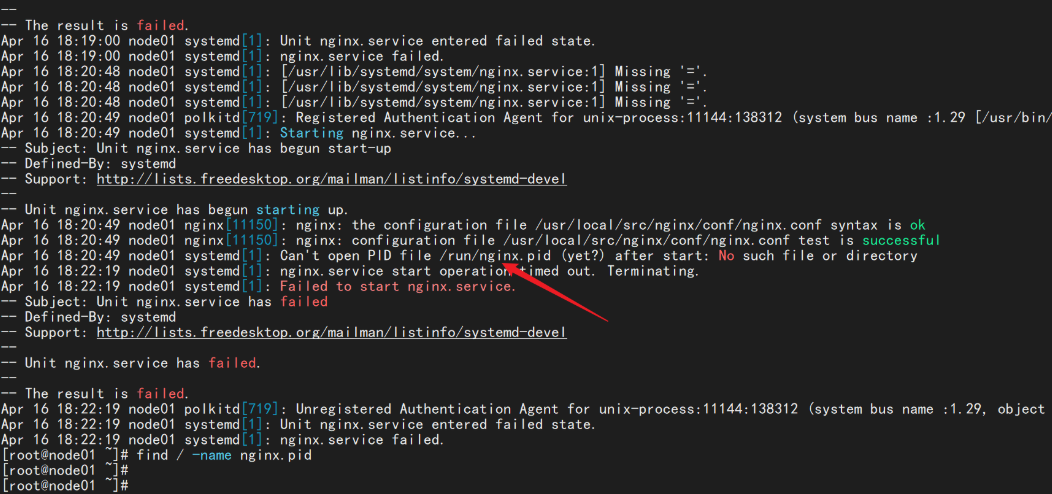
测试:
[root@node01 ~]# systemctl daemon-reload
[root@node01 ~]# systemctl restart nginx.service
[root@node01 ~]#
[root@node01 ~]#
[root@node01 ~]# ss -lntup | grep 80
tcp LISTEN 0 128 *:80 *:* users:(("nginx",pid=13454,fd=6),("nginx",pid=13452,fd=6))
tcp LISTEN 0 80 [::]:3306 [::]:* users:(("mysqld",pid=1202,fd=28))
[root@node01 ~]#
[root@node01 ~]#
[root@node01 ~]# systemctl stop nginx.service
[root@node01 ~]#
[root@node01 ~]#
[root@node01 ~]# ss -lntup | grep 80
tcp LISTEN 0 80 [::]:3306 [::]:* users:(("mysqld",pid=1202,fd=28))
2、配置基于域名的虚拟主机
步骤一:进入默认主页路径
[root@node01 ~]# cd /usr/local/src/nginx/html/
[root@node01 html]# ll
total 8
-rw-r--r-- 1 root root 539 Apr 16 18:07 50x.html
-rw-r--r-- 1 root root 555 Apr 16 18:07 index.html
步骤二:备份原来默认主页并提供方一个测试页
[root@node01 html]# cp index.html{,.bak}
[root@node01 html]# vim index.html
<!DOCTYPE html>
<html>
<head>
<meta charset="utf-8">
<title></title>
<style>
@keyframes myAnimation {
from {
width: 100px;
height: 75px;
background-color: yellow;
border: 1px solid red;
}
to {
width: 200px;
height: 150px;
background-color: green;
border: 1px solid red;
}
}
div {
animation-name: myAnimation;
transition-duration: 1s;
transition-timing-function: ease;
animation-iteration-count: infinite;
animation-play-state: running;
animation-direction: reverse;
animation: myAnimation 10s infinite linear;
}
div:hover {
display: none;
}
</style>
</head>
<body>
<div>
</div>
</body>
</html>
步骤三:配置文件添加虚拟主机部分
[root@node01 conf]# pwd
/usr/local/src/nginx/conf
[root@node01 conf]# vim nginx.conf
server {
listen 80;
server_name bbs.openlab.edu;
location / {
root html/bbs;
index index.html index.htm;
}
}
server {
listen 80;
server_name blog.openlab.edu;
location / {
root html/blog;
index index.html index.htm;
}
}
步骤四:没有做DNS服务,就配置一个hosts解析
[root@node01 conf]# cat /etc/hosts
127.0.0.1 localhost localhost.localdomain localhost4 localhost4.localdomain4
::1 localhost localhost.localdomain localhost6 localhost6.localdomain6
192.168.11.110 bbs.openlab.edu blog.openlab.ed
步骤五:准备默认主页
[root@node01 html]# for name in blog bbs;do mkdir $name;done
[root@node01 html]# for name in blog bbs ;do echo " $name test" > $name/index.html ;done
步骤六:重启服务测试
[root@node01 conf]# curl http://bbs.openlab.edu
bbs test
[root@node01 conf]# curl http://blog.openlab.edu
blog test
3、配置nginx基于用户和地址的访问控制
基于地址访问控制
server {
listen 192.168.11.110:80;
server_name bbs.openlab.edu;
location / {
autoindex on;
root html/bbs;
index index.html index.htm;
deny 192.168.11.111;
allow 192.168.11.0/24;
deny all;
}
location /nginx_status {
stub_status on;
access_log off;
}
}
测试:
允许通过的地址:
[root@template ~]# ifconfig
ens32: flags=4163<UP,BROADCAST,RUNNING,MULTICAST> mtu 1500
inet 192.168.11.10 netmask 255.255.255.0 broadcast 192.168.11.255
inet6 fe80::23ff:1697:647:7139 prefixlen 64 scopeid 0x20<link>
ether 00:0c:29:bc:8b:08 txqueuelen 1000 (Ethernet)
RX packets 589 bytes 49970 (48.7 KiB)
RX errors 0 dropped 0 overruns 0 frame 0
TX packets 968 bytes 115511 (112.8 KiB)
TX errors 0 dropped 0 overruns 0 carrier 0 collisions 0
lo: flags=73<UP,LOOPBACK,RUNNING> mtu 65536
inet 127.0.0.1 netmask 255.0.0.0
inet6 ::1 prefixlen 128 scopeid 0x10<host>
loop txqueuelen 1000 (Local Loopback)
RX packets 0 bytes 0 (0.0 B)
RX errors 0 dropped 0 overruns 0 frame 0
TX packets 0 bytes 0 (0.0 B)
TX errors 0 dropped 0 overruns 0 carrier 0 collisions 0
[root@template ~]# curl http://bbs.openlab.edu
bbs test
拒绝的地址:
[root@node02 ~]# ifconfig
ens32: flags=4163<UP,BROADCAST,RUNNING,MULTICAST> mtu 1500
inet 192.168.11.111 netmask 255.255.255.0 broadcast 192.168.11.255
inet6 fe80::de65:5eb0:ef21:bfad prefixlen 64 scopeid 0x20<link>
inet6 fe80::e8bb:875c:36dc:9aac prefixlen 64 scopeid 0x20<link>
ether 00:0c:29:b0:1e:37 txqueuelen 1000 (Ethernet)
RX packets 705 bytes 60926 (59.4 KiB)
RX errors 0 dropped 0 overruns 0 frame 0
TX packets 1180 bytes 141313 (138.0 KiB)
TX errors 0 dropped 0 overruns 0 carrier 0 collisions 0
lo: flags=73<UP,LOOPBACK,RUNNING> mtu 65536
inet 127.0.0.1 netmask 255.0.0.0
inet6 ::1 prefixlen 128 scopeid 0x10<host>
loop txqueuelen 1000 (Local Loopback)
RX packets 0 bytes 0 (0.0 B)
RX errors 0 dropped 0 overruns 0 frame 0
TX packets 0 bytes 0 (0.0 B)
TX errors 0 dropped 0 overruns 0 carrier 0 collisions 0
[root@node02 ~]# curl -I http://blog.openlab.edu
HTTP/1.1 403 Forbidden
Server: Tengine/2.2.0
Date: Sun, 16 Apr 2023 11:45:53 GMT
Content-Type: text/html
Content-Length: 589
Connection: keep-alive
基于用户控制
对于实现访问网站或目录密码认证保护,nginx的HTTP基本认证模块(HTTP Auth Basic)可以实现。这个模块提供基于用户名与密码的验证来保护你的站点或站点的一部分
# 在location中添加这俩行
auth_basic "Restricted";
auth_basic_user_file /usr/local/nginx/webpass;
server {
listen 80;
server_name bbs.openlab.edu;
location / {
root html/bbs;
index index.html index.htm;
auth_basic "Restricted";
auth_basic_user_file /usr/local/src/nginx/webpass;
}
}
创建账号密码, 此账号密码就是用户访问网站时需要输入的
[root@node01 conf]# yum install httpd-tools -y
使用方法:
[root@node01 conf]# htpasswd -cm /usr/local/src/nginx/webpass tom
New password:
Re-type new password:
Adding password for user tom
[root@node01 conf]# more /usr/local/src/nginx/webpass
tom:$apr1$mlWgXfOz$6j4C758K/wsTDDdQtFH990
重新加载 Nginx 使配置修改生效
浏览器测试:
[root@node01 conf]# yum install elinks.x86_64 -y
[root@node1 ~]# elinks http://bbs.openlab.edu/nginx_status
CentOS7---Nginx安装并配置虚拟主机的更多相关文章
- Nginx安装及配置虚拟主机
nginx安装部分 依赖环境 yum -y install gcc zlib openssl-devel zlib-devel 1. 下载好下面两个包:nginx-1.8.1.tar.gz pcre- ...
- Nginx安装、配置虚拟主机、反向代理、负载均衡
1. nginx安装 下载nginx: 官方网站: http://nginx.org/ 使用的版本是1.8.0版本. Nginx提供的源码. 1.1. 要求的安装环境 1.需要安装gcc的环境.y ...
- 快速掌握Nginx(一) —— 安装Nginx和简单配置虚拟主机
Nginx安装和简单配置虚拟主机 1 Nginx简介 Nginx是近几年最火热的http.反向代理服务器,百度阿里等互联网公司也都在使用Nginx,它也可以用作邮件代理服务器.TCP/UDP代理服务器 ...
- Nginx模块及配置虚拟主机
1.Nginx的2组主要的模块 (1)core modules (必需,核心模块) 包括:Main.Events (2)Standard HTTP modules(虽然不是必需,但是缺省都会安装,不建 ...
- Linux centosVMware Nginx安装、 默认虚拟主机、Nginx用户认证、Nginx域名重定向
一. Nginx安装 cd /usr/local/src wget http://nginx.org/download/nginx-1.12.1.tar.gz 版本在http://nginx.org/ ...
- Nginx安装、默认虚拟主机、Nginx用户认证和域名重定向
6月7日任务 12.6 Nginx安装12.7 默认虚拟主机12.8 Nginx用户认证12.9 Nginx域名重定向 扩展nginx.conf 配置详解 http://www.ha97.com/51 ...
- CentOS7 Nginx安装及配置反向代理
背景: Mono (Mono JIT compiler version 5.4.0.201 ) jexus-5.8.2-x64(<CentOS7 安装 jexus-5.8.2-x64>) ...
- nginx配置虚拟主机之不同端口和不同IP地址
配置nginx虚拟主机不同端口和不同ip地址,和上编nginx基于域名配置虚拟主机博文类似,请先参考. zxl.com域名不同端口,配置文件内容如下: 1 2 3 4 5 6 7 8 9 10 11 ...
- centos下Nginx安装和配置多个域名的虚拟主机
nginx安装步骤,源码编译安装(源码编译,可以自定制更多功能) openssl #user nobody; worker_processes ; #error_log logs/error.log; ...
- nginx 配置虚拟主机
文章转载自:http://www.ttlsa.com/html/1571.html 上篇说道我们的nginx是安装在/usr/local/nginx/ cd conf 我们现在把所有的虚拟主机放在一个 ...
随机推荐
- SpringBoot - Lombok使用详解2(@Setter、@Getter、@ToString、@EqualsAndHashCode)
四.Lombok 注解详解(2) 1,@Setter 和 @Getter (1)这两个注解用于生成 setter 和 getter 方法,可以用在类或者属性上: 如果用在属性上:则只为该属性提供 se ...
- 当MYSQL报错时
输入mysqld --console查看错误 针对error行进行排查
- 【Unity】使用dmp文件定位Player崩溃原因
写在前面 如果在Player运行时突然崩溃,仅靠Player.log日志文件不能定位引起崩溃的代码,那么可以尝试利用dmp(仅限Windows平台)文件定位崩溃原因. 正文 环境 Unity 2020 ...
- 【Linux】虚拟机CentOS 7 磁盘扩容
[Linux]虚拟机CentOS 7 磁盘扩容 在有些时候,自己或者公司开的虚拟机的磁盘在一开始的时候没规划好,或者有磁盘扩容的需求(其实在系统日常运维的时候这个需求时常出现),那么这个时候又该怎么处 ...
- 论C语言数组
一维数组 对于一个一维数组a[10]来说 它对储存空间的申请可以看成是这样的 数组名a就代表着首元素a[0]的地址,也很容易看出a+5是元素a[5]的地址. 二维数组 对于一个二维数组a[3] ...
- HTTP 认证授权技术归纳
原文:https://coolshell.cn/articles/19395.html
- Strus框架
一.框架概述 1.框架的意义与作用: 所谓框架,就是把一些繁琐的重复性代码封装起来,使程序员在编码中把更多的经历放到业务需求的分析和理解上面. 特点:封装了很多细节,程序员在使用的时候会非常简单. 2 ...
- zip文件自动打包
简单的文件打包 首先是问题 我们有一个文件的文件过大,我需要删除或者压缩,当然我们就是选择压缩 如果是单个我们可以直接使用压缩功能 但是多个呢? 首先获取当前目录下的文件,使用 a=`ls` | te ...
- win10、win11安装子系统kali linux、图形化界面的安装
1.开启安装Linux子系统需要的扩展 Win+Q搜索功能 勾选需要的扩展,Hyper-V.Windows 虚拟机监控平台.适用于Linux的Windows子系统.虚拟机平台 反正这些有关于虚拟机的全 ...
- Spring--AOP简介+入门案例
AOP简介 面向切面编程:在不惊动原始设计的基础上,进行功能增强 各个要应用该功能的对象叫做连接点,那个功能叫做通知,表面上的代码没有发生变化,私下里发生变化的连接点,会出现切入点,切入点与通知通过切 ...
