Understanding how uid and gid work in Docker containers
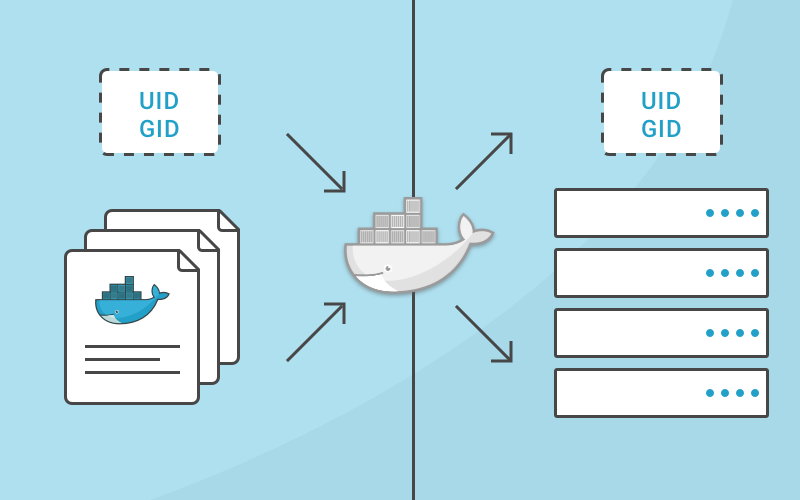
Understanding how usernames, group names, user ids (uid) and group ids (gid) map between the processes running inside a container and the host system is important to building a secure system. Without any other option provided, processes in containers will execute as root (unless a different uid was supplied in the Dockerfile). This article will explain how this works, how to properly grant privileges and show examples to illustrate.
Step by step analysis of uid/gid security
To start, let’s review how uids and gids are implemented. The linux kernel is responsible for managing the uid and gid space, and it’s kernel-level syscalls that are used to determine if requested privileges should be granted. For example, when a process attempts to write to a file, the uid and gid that created the process are examined by the kernel to determine if it has enough privileges to modify the file. The username isn’t used here, the uid is used.
When running Docker containers on a server, there’s still a single kernel. A huge part of the value that containerization brings is that all of these separate processes can continue to share a single kernel. This means that even on a server that is running Docker containers, the entire world of uids and gids is controlled by a single kernel.
So you can’t have different users with the same uid inside different containers. That’s because the username (and group names) that show up in common linux tools aren’t part of the kernel, but are managed by external tools (/etc/passwd, LDAP, Kerberos, etc). So, you might see different usernames, but you can’t have different privileges for the same uid/gid, even inside different containers. This can seem pretty confusing at first, so let’s illustrate it with a few examples:
Simple Docker Run
I’m going to start by logging in to a server as a normal user (marc) that is in the docker group. This allows me to start docker containers without using the sudo command. Then, from outside the container, let’s look at how this process appears.
marc@server:~$ docker run -d ubuntu:latest sleep infinity
92c57a8a4eda60678f049b906f99053cbe3bf68a7261f118e411dee173484d10
marc@server:~$ ps aux | grep sleep
root 15638 0.1 0.0 4380 808 ? Ss 19:49 0:00 sleep infinity
Interesting. Even though I never typed sudo and I wasn’t root, the sleep command I executed is started as the root user and has root privileges. How do I know it has root privileges? Does root inside the container == root outside the container? Yes, because, as I mentioned, there’s a single kernel and a single, shared pool of uids and gids. Because the username is showing up outside the container as “root”, I can know for certain that the process inside the container was started with a user that has uid = 0.
Dockerfile with a defined user
What happens when I create a different user inside my Dockerfile and start the command as that user? To simplify this example, I’m not specifying a gid here, but the same concept applies to group ids.
First, I’m running these commands as user “marc” which has uid of 1001.
marc@server:~$ echo $UID
1001
And the Dockerfile:
FROM ubuntu:latest
RUN useradd -r -u 1001 -g appuser appuser
USER appuser
ENTRYPOINT [“sleep”, “infinity”]
Let’s build and run this:
marc@server:~$ docker build -t test .
Sending build context to Docker daemon 14.34 kB
Step 1/4 : FROM ubuntu:latest
— -> f49eec89601e
Step 2/4 : RUN useradd -r -u 1001 appuser
— -> Running in 8c4c0a442ace
— -> 6a81547f335e
Removing intermediate container 8c4c0a442ace
Step 3/4 : USER appuser
— -> Running in acd9e30b4aba
— -> fc1b765e227f
Removing intermediate container acd9e30b4aba
Step 4/4 : ENTRYPOINT sleep infinity
— -> Running in a5710a32a8ed
— -> fd1e2ab0fb75
Removing intermediate container a5710a32a8ed
Successfully built fd1e2ab0fb75
marc@server:~$ docker run -d test
8ad0cd43592e6c4314775392fb3149015adc25deb22e5e5ea07203ff53038073
marc@server:~$ ps aux | grep sleep
marc 16507 0.3 0.0 4380 668 ? Ss 20:02 0:00 sleep infinity
marc@server:~$ docker exec -it 8ad0 /bin/bash
appuser@8ad0cd43592e:/$ ps aux | grep sleep
appuser 1 0.0 0.0 4380 668 ? Ss 20:02 0:00 sleep infinity
What exactly is happening here and what does this show? I built a Docker image that has a user named “appuser” and this user has a defined uid of 1001. On my test server, the account I’m using is named “marc”, and it also has the uid of 1001. When I start the container, the sleep command executes as appuser, because the Dockerfile contains the line “USER appuser”. But this really doesn’t make it run as appuser, it makes it run as the uid of the user that the Docker images knows as appuser.
When I examine the processes running outside of the container, I see that it’s mapped to the user “marc”, but inside the container it’s mapped to the user “appuser”. Both of these usernames are just showing the username that their execution context knows maps to 1001.
This isn’t super important. But what is important is the know that inside the container, the user “appuser” is getting the rights and privileges of the user “marc” from outside the container. Granting a privilege to user marc or uid 1001 on the linux host will also be granting those privileges to appuser inside the container.
How to control the access a container has
Another option is to run a docker container and specify the username or uid, and also the group name or gid at runtime.
Using the initial example from above again.
marc@server:~$ docker run -d --user 1001 ubuntu:latest sleep infinity
84f436065c90ac5f59a2256e8a27237cf8d7849d18e39e5370c36f9554254e2b
marc@server$ ps aux | grep sleep
marc 17058 0.1 0.0 4380 664 ? Ss 21:23 0:00 sleep infinity
What did I do here? I created the container to start as the 1001 user. So the process maps to the “marc” user when I execute commands such as ps or top (or most monitoring tools).
Interestingly, when I exec into that container, you can see that the 1001 user doesn’t have an entry in the /etc/passwd file, and shows up as “I have no name!” in the bash prompt of the container.
marc@server:~$ docker exec -it 84f43 /bin/bash
I have no name!@84f436065c90:/$
It’s important to note that specifying a user flag when creating a container also overrides that value from the Dockerfile. Remember the second example where I used a Dockerfile that had a uid that mapped to a different username on the local host? What happens when we run that with a user flag on the command line to start a container that executes the “sleep infinity” process?
marc@server:$ docker run -d test
489a236261a0620e287e434ed1b15503c844648544694e538264e69d534d0d65
marc@server:~$ ps aux | grep sleep
marc 17689 0.2 0.0 4380 680 ? Ss 21:28 0:00 sleep infinity
marc@server:~$ docker run --user 0 -d test
ac27849fcbce066bad37190b5bf6a46cf526f56d889af61e7a02c3726438fa7a
marc@server:~$ ps aux | grep sleep
marc 17689 0.0 0.0 4380 680 ? Ss 21:28 0:00 sleep infinity
root 17783 0.3 0.0 4380 668 ? Ss 21:28 0:00 sleep infinity
In the final example above, you can see that I ended up with 2 containers running the sleep process, one as “marc” and one as “root”. This is because the second command changed the uid by passing the --user flag on the command line.
What this means
Now that we’ve explored this, it makes sense that the ways to run containers with limited privileges both leverage the user system from the host:
- If there’s a known uid that the process inside the container is executing as, it could be as simple as restricting access to the host system so that the uid from the container has limited access.
- The better solution is to start containers with a known uid using the
--user(you can use a username also, but remember that it’s just a friendlier way of providing a uid from the host’s username system), and then limiting access to the uid on the host that you’ve decided the container will run as. - Because of how uids and usernames (and gids and group names) map from a container to the host, specifying the user that a containerized process runs as can make the process appear to be owned by different users inside vs outside the container.
Note on these tests
I ran these tests on an Ubuntu 16.04 server. While it’s possible to execute the same commands and tests on Docker for OSX, you’ll see different results because Docker for OSX is actually executing docker-engine on a Alpine Linux based virtual machine, and the commands you execute are executing on OSX.
Understanding how uid and gid work in Docker containers的更多相关文章
- 理解 docker 容器中的 uid 和 gid
默认情况下,容器中的进程以 root 用户权限运行,并且这个 root 用户和宿主机中的 root 是同一个用户.听起来是不是很可怕,因为这就意味着一旦容器中的进程有了适当的机会,它就可以控制宿主机上 ...
- 修改Linux用户的UID、GID
对于NFS共享文件,保留文件权限,需要UID.GID与nfs-server端一致! 试验环境:Centos6.5_64/172.24.0.26 01.用户的UID和GID不能被占用 [root@26 ...
- VirtualBox: Effective UID is not root (euid=1000 egid=100 uid=1000 gid=100)
桌面上运行virtualbox出错: The virtual machine 'xp' has terminated unexpectedly during startup with exit cod ...
- Liunx UID and GID
一个文件都有一个所有者, 表示该文件是谁创建的. 同时, 该文件还有一个组编号, 表示该文件所属的组, 一般为文件所有者所属的组. 如果是一个可执行文件, 那么在执行时, 一般该文件只拥有调用该文件的 ...
- centos账户的uid和gid
修改/etc/passwd和/etc/group文件的UID和GID为0,可以获得root权限,不过不推荐~ UID和GID Linux系统如何区别不同的用户呢?可以很自然地想到,使用不同的用户名应该 ...
- Linux用户与用户组,UID及GID
以下列出文章: Linux系统下如果查看用户的UID和GID:http://blog.csdn.net/ahangliu/article/details/7567444 Linux的用户和用户组管理: ...
- Linux下修改用户的UID、GID
01.用户的UID和GID不能被占用 [root@26 ~]# id mvpuid=503(mvp) gid=503(mvp) groups=503(mvp) ###假定我需要设置mvp的uid/gi ...
- Linux 用户管理【UID和GID】
Linux 用户和用户组管理 Linux系统是一个多用户多任务的分时操作系统,任何一个要使用系统资源的用户,都必须首先向系统管理员申请一个账号,然后以这个账号的身份进入系统. 用户的账号一方面可以帮助 ...
- 每天一个linux命令-id,输出用户的uid、gid
id命令可以输出用户真实有效的uid和gid,uid代表用户的唯一标识,gid代表用户组id,与用户是一对多的关系. 命令格式: id [-gGnru] [用户名称] 除了id命令之外,还 ...
随机推荐
- 1.3用socketserver创建服务器
socket服务器代码 # -*- coding: utf-8 -*-import socketserver,time myHost = '' myPort = 50007 def now(): #返 ...
- 传统应用迁移到kubernetes(Hadoop YARN)
spark-on-yarn-with-kubernetes 该例子仅用来说明具体的步骤划分和复杂性,在生产环境应用还有待验证,请谨慎使用. 过程中可能用到的概念和术语初步整理如下: 整个迁移过程分为如 ...
- SQLite3 C/C++ 开发接口简介
SQLite3 C/C++ 开发接口简介 1.0 总览 SQLite3是SQLite一个全新的版本,它虽然是在SQLite 2.8.13的代码基础之上开发的,但是使用了和之前的版本不兼容的数据库格式和 ...
- day 26面向对象 的封装 接口 抽象
大纲分析 # 面向对象# 类 :一类具有相同属性和方法的事物 #类的定义:class #类中可以定义的方法种类: #普通方法 self 对象 #类方法 cls @classmethod 类/对象 #静 ...
- Windows 窗体设计器生成的代码
namespace 窗体的浮动及隐藏{ partial class Form1 { /// <summary> /// 必需的设计器变量. ...
- 开发者用的linux系统推荐
开发者对操作系统的4个需求 俗话说,吃什么补什么.一个开发者(也可以叫“程序员”)需要具备4个特色:办事利索(性能).相貌平平拒绝杀马特(外观).消化能力优秀(易安装).知识技能储备雄厚(软件多),所 ...
- phpStrom--我常用的快捷键
ALT+ ←/→ 切换代码视图,标签切换 ALT+ ↑/↓ 在方法间快速移动定位 ctrl+shift+r 查找 替换 alt+ctrl+l 格式化代码 CTRL+N 查找类 CTRL+W ...
- python list和numpy互换
http://blog.csdn.net/baiyu9821179/article/details/53365476
- POJ3525:Most Distant Point from the Sea(二分+半平面交)
pro:给定凸多边形,求凸多边形内的点到最近边界的最远距离. sol:显然是二分一个圆,使得圆和凸多边形不相交,但是这样很难实现. 由于是凸多边形,我们可以把二分圆转化为二分凸多边形的移动. 如果每一 ...
- windows 下安装composer
安装 1.在PHP目录下,打开php.ini文件,开启openssl扩展.去掉extension=php_openssl.dll前面的分号(;) 2.把php目录添加到环境变量(和php.exe同级目 ...
