C#实现office文档转换为PDF格式
1.安装组件OfficeSaveAsPDFandXPS
需要安装office 2007 还有一个office2007的插件OfficeSaveAsPDFandXPS
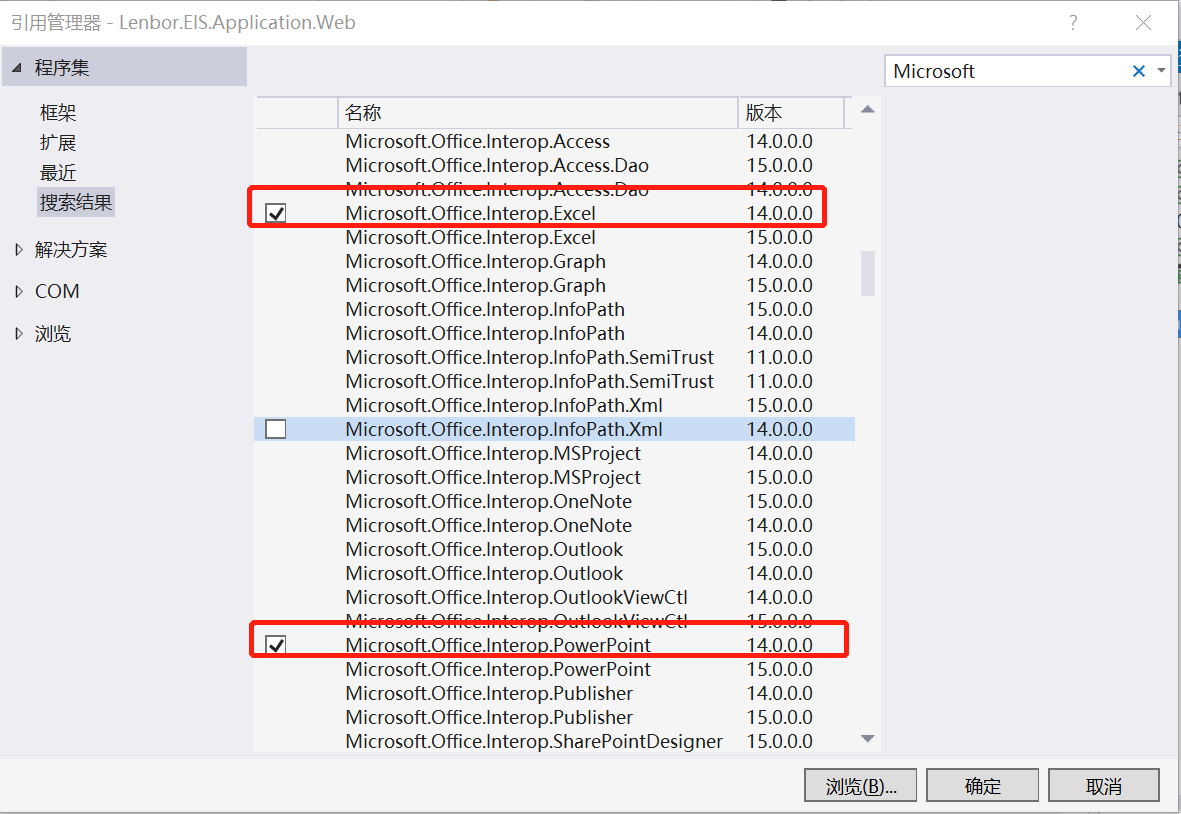
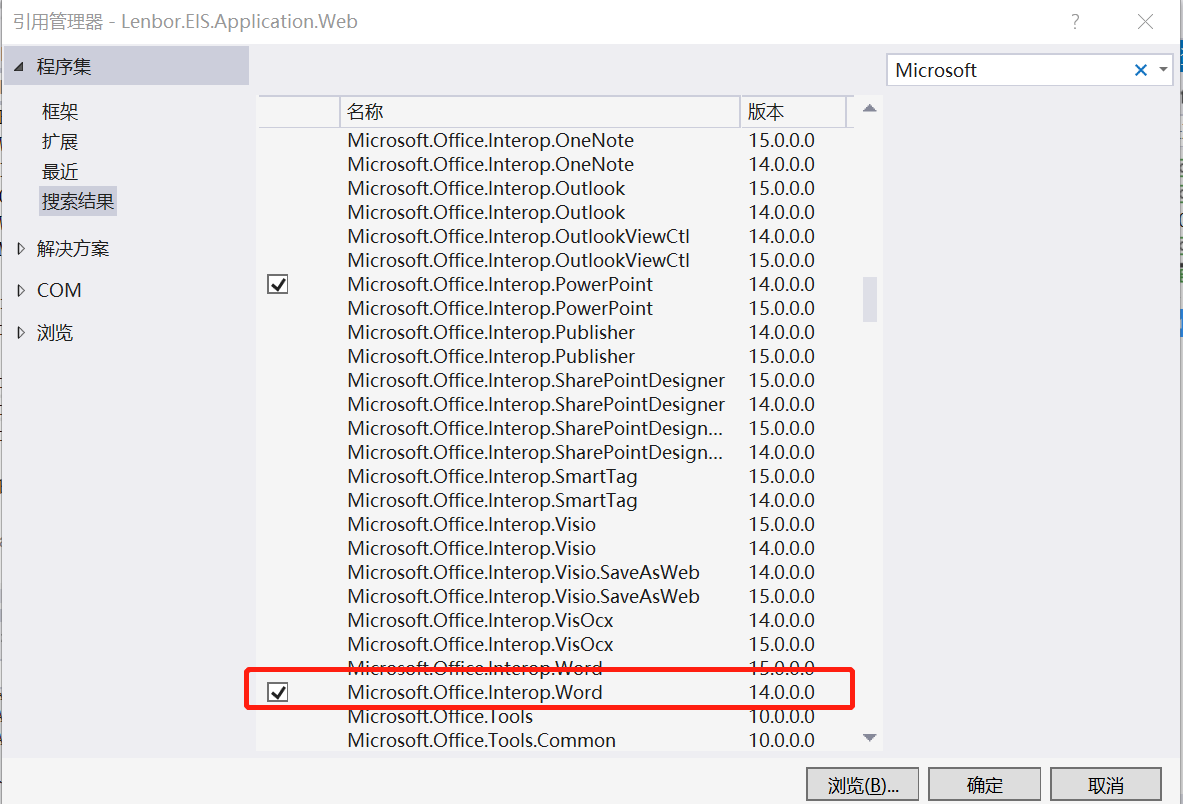
dll成功引入后,项目的引用里面则会出现相应的dll控件名称。

修改上图中3个dll的属性"嵌入互操作类型"为False
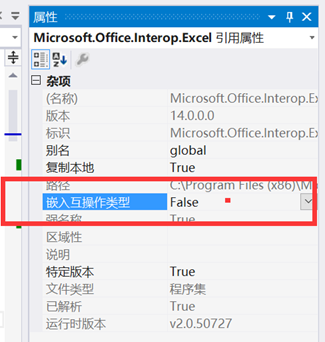
引入dll:Microsoft.Office.Core
文件版本为15.0.5031.1000
该dll的文件名称为OFFICE.DLL
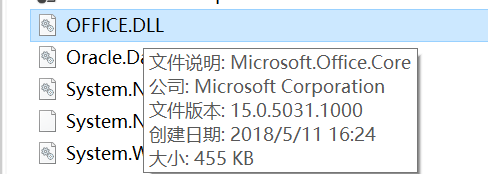
即可看到如下图的dll已引入成功

2.2相应类文件顶部添加以下组件的引用
using Word = Microsoft.Office.Interop.Word;
using Excel = Microsoft.Office.Interop.Excel;
using PowerPoint = Microsoft.Office.Interop.PowerPoint;
using Microsoft.Office.Core;
using System;
using Microsoft.Office.Interop.Excel;
using Microsoft.Office.Interop.PowerPoint;
using Microsoft.Office.Interop.Word;
#region office文件转换为pdf文件
/// <summary>
/// 将word文档转换成PDF格式
/// </summary>
/// <param name="sourcePath">源文件路径</param>
/// <param name="targetPath">目标文件路径</param>
/// <param name="exportFormat"></param>
/// <returns></returns>
private bool WordConvertPDF(string sourcePath, string targetPath, Word.WdExportFormat exportFormat)
{
bool result;
object paramMissing = Type.Missing;
Word.ApplicationClass wordApplication = new Word.ApplicationClass();
Word.Document wordDocument = null;
try
{
object paramSourceDocPath = sourcePath;
string paramExportFilePath = targetPath;
Word.WdExportFormat paramExportFormat = exportFormat;
bool paramOpenAfterExport = false;
Word.WdExportOptimizeFor paramExportOptimizeFor =
Word.WdExportOptimizeFor.wdExportOptimizeForPrint;
Word.WdExportRange paramExportRange = Word.WdExportRange.wdExportAllDocument;
int paramStartPage = ;
int paramEndPage = ;
Word.WdExportItem paramExportItem = Word.WdExportItem.wdExportDocumentContent;
bool paramIncludeDocProps = true;
bool paramKeepIRM = true;
Word.WdExportCreateBookmarks paramCreateBookmarks =
Word.WdExportCreateBookmarks.wdExportCreateWordBookmarks;
bool paramDocStructureTags = true;
bool paramBitmapMissingFonts = true;
bool paramUseISO19005_1 = false;
wordDocument = wordApplication.Documents.Open(
ref paramSourceDocPath, ref paramMissing, ref paramMissing,
ref paramMissing, ref paramMissing, ref paramMissing,
ref paramMissing, ref paramMissing, ref paramMissing,
ref paramMissing, ref paramMissing, ref paramMissing,
ref paramMissing, ref paramMissing, ref paramMissing,
ref paramMissing);
if (wordDocument != null)
wordDocument.ExportAsFixedFormat(paramExportFilePath,
paramExportFormat, paramOpenAfterExport,
paramExportOptimizeFor, paramExportRange, paramStartPage,
paramEndPage, paramExportItem, paramIncludeDocProps,
paramKeepIRM, paramCreateBookmarks, paramDocStructureTags,
paramBitmapMissingFonts, paramUseISO19005_1,
ref paramMissing);
result = true;
}
finally
{
if (wordDocument != null)
{
wordDocument.Close(ref paramMissing, ref paramMissing, ref paramMissing);
wordDocument = null;
}
if (wordApplication != null)
{
wordApplication.Quit(ref paramMissing, ref paramMissing, ref paramMissing);
wordApplication = null;
}
GC.Collect();
GC.WaitForPendingFinalizers();
GC.Collect();
GC.WaitForPendingFinalizers();
}
return result;
}
/// <summary>
/// 将excel文档转换成PDF格式
/// </summary>
/// <param name="sourcePath">源文件路径</param>
/// <param name="targetPath">目标文件路径</param>
/// <param name="targetType"></param>
/// <returns></returns>
private bool ExcelConvertPDF(string sourcePath, string targetPath, XlFixedFormatType targetType)
{
bool result;
object missing = Type.Missing;
Excel.ApplicationClass application = null;
Workbook workBook = null;
try
{
application = new Excel.ApplicationClass();
object target = targetPath;
object type = targetType;
workBook = application.Workbooks.Open(sourcePath, missing, missing, missing, missing, missing,
missing, missing, missing, missing, missing, missing, missing, missing, missing);
workBook.ExportAsFixedFormat(targetType, target, XlFixedFormatQuality.xlQualityStandard, true, false, missing, missing, missing, missing);
result = true;
}
catch
{
result = false;
}
finally
{
if (workBook != null)
{
workBook.Close(true, missing, missing);
workBook = null;
}
if (application != null)
{
application.Quit();
application = null;
}
GC.Collect();
GC.WaitForPendingFinalizers();
GC.Collect();
GC.WaitForPendingFinalizers();
}
return result;
}
/// <summary>
/// 将ppt文档转换成pdf格式
/// </summary>
/// <param name="sourcePath">源文件路径</param>
/// <param name="targetPath">目标文件路径</param>
/// <param name="targetFileType"></param>
/// <returns></returns>
private bool PPTConvertPDF(string sourcePath, string targetPath, PpSaveAsFileType targetFileType)
{
bool result;
object missing = Type.Missing;
PowerPoint.ApplicationClass application = null;
Presentation persentation = null;
try
{
application = new PowerPoint.ApplicationClass();
persentation = application.Presentations.Open(sourcePath, MsoTriState.msoTrue, MsoTriState.msoFalse, MsoTriState.msoFalse);
persentation.SaveAs(targetPath, targetFileType, Microsoft.Office.Core.MsoTriState.msoTrue);
result = true;
}
catch
{
result = false;
}
finally
{
if (persentation != null)
{
persentation.Close();
persentation = null;
}
if (application != null)
{
application.Quit();
application = null;
}
GC.Collect();
GC.WaitForPendingFinalizers();
GC.Collect();
GC.WaitForPendingFinalizers();
}
return result;
}
#endregion
权限配置第一种方案:
在组件在服务器中添加权限
Microsoft Access 2000/2002 - Microsoft Access 应用程序
Microsoft Excel 97/2000/2002 - Microsoft Excel 应用程序
Microsoft Word 97 - Microsoft Word Basic
Microsoft Word 2000/2002 - Microsoft Word 文档
单击属性打开此应用程序的属性对话框。
1)标示—运行此应用程序的用户账户—下列用户;然后输入Administrator用户组中的一个用户。
注:更改服务器中组件服务所用到的用户密码时,须在组件中重新输入新的密码,才能正常生成Word。
2)安全—启动和激活权限,选择“自定义”,添加IIS_WPG用户的本地启动、本地激活权限;
3)安全—访问权限,选择“自定义”,添加IIS_WPG用户的本地访问权限;
权限配置第二种方案:
对DCOM组件进行权限配置:
1、打开comexp.msc -32
2、Microsoft Excel Application、和Microsoft Word 97-2003 Document属性里面进行配置,如下:
标识:设为“交互式用户”
安全:启动和激活权限添加“NETWORK SERVICE”,勾选本地启动和本地激活,访问权限添加类似
以上两点设置完成后还有问题,继续以下操作:
3、应用进程池标识转换为“LocalSystem”
4、在C:/Windows/System32/config/systemprofile和C:/Windows/SysWOW64/config/systemprofile目录下创建名为Desktop目录
出现的问题:发布到服务器上后,WORD转换没问题,EXCEL转换PDF时转换卡住,只能生成temp的临时文件,以下操作解决问题:
5、在DCOM组件的Microsoft Excel Application、和Microsoft Word 97-2003 Document属性安全中额外添加“IIS_IUSRS”用户组,权限跟之前的“NETWORL SERVICE”一样
引自:http://www.cnblogs.com/louby/p/7053262.html
另一功能:word文档或者Excel文档想要转换xps格式
地址:https://blog.csdn.net/guochunyang/article/details/69549231
C#实现office文档转换为PDF格式的更多相关文章
- java使用jacob将office文档转换为PDF格式
jacob 包下载地址: http://sourceforge.net/projects/jacob-project/ 下载后,将jacob 与 jacob-1.19-x64.dll放到安装jdk目录 ...
- 转:C#实现office文档转换为PDF或xps的一些方法
代码支持任意office格式 需要安装office 2007 还有一个office2007的插件OfficeSaveAsPDFandXPS 下载地址 [url]http://www.microsoft ...
- C#实现office文档转换为PDF或xps的一些方法( 转)
源博客http://blog.csdn.net/kable999/article/details/4786654 代码支持任意office格式 需要安装office 2007 还有一个office20 ...
- 在禅道中实现WORD等OFFICE文档转换为PDF进行在线浏览
条件: 安装好禅道的服务器 能直接浏览PDF的浏览器(或通过 安装插件实现 ) 文档转换服务程序(建议部署在另一台服务器上) 实现 原理: 修改禅道的文件预览功能(OFFICE文档其使用的是下 ...
- 文档转换为pdf格式帮助类
using System; using System.Collections.Generic; using System.Linq; using System.Text; using Word = M ...
- office文档转pdf
这里贴下代码吧,没啥好说的. using System; using System.Collections.Generic; using System.Linq; using System.Text; ...
- Java实现web在线预览office文档与pdf文档实例
https://yq.aliyun.com/ziliao/1768?spm=5176.8246799.blogcont.24.1PxYoX 摘要: 本文讲的是Java实现web在线预览office文档 ...
- OFFICE 文档转换为html在线预览
OFFICE 文档在线预览方案很多: 服务器先转换为PDF,再转换为SWF,最后通过网页加载Flash预览,比如flexpaper Office文档直接转换为SWF,通过网页加载Flash预览 微软的 ...
- Java实现office文档与pdf文档的在线预览功能
最近项目有个需求要java实现office文档与pdf文档的在线预览功能,刚刚接到的时候就觉得有点难,以自己的水平难以在三四天做完.压力略大.后面查找百度资料.以及在同事与网友的帮助下,四天多把它做完 ...
随机推荐
- 快速排序Qsort
快速排序Qsort是所有学习算法和数据结构最基础的一个部分,也是考试题和面试的一个小重点. 快速排序的时间复杂度为O(N*lgN),而且常数因子很小. 对于随机数据,效率特别高: 对于构造的恶意数据, ...
- UVa - 12050
A palindrome is a word, number, or phrase that reads the same forwards as backwards. For example,the ...
- java项目http变更https
1. 创建 keystore 文件 执行keytool -genkey -v -alias tomcat -keyalg RSA -validity 3650 -keystore c:\tomc ...
- Sublime text3 插件HTML/CSS/JS prettify 格式化代码
1.首先安装插件 菜单的preference->packages control,然后输入install .. 回车,再输入HTML/CSS/JS prettify 再回车,重启后就可以了. 2 ...
- pandas 从入门到遗忘
读取大文件(内存有限): import pandas as pd reader = pd.read_csv("tap_fun_test.csv", sep=',', iterato ...
- linux已开机时间 系统信息
linux 查看系统运行时间 (从开机当现在的开机时间) 1.uptime命令输出:16:11:40 up 59 days, 4:21, 2 users, load average: 0.00, 0. ...
- SqlServer存储过程详解
SqlServer存储过程详解 1.创建存储过程的基本语法模板: if (exists (select * from sys.objects where name = 'pro_name')) dro ...
- AtCoder Grand Contest 018 E Sightseeing Plan
题意: 给定三个矩形,选定三个点,答案加上第一个点出发经过第二个点在第三个点结束的方案数,只能往右或往下走. 折腾了我半个多下午的题. 设三个矩形为$A,B,C$一个思路是枚举$B$的那个点$s(x, ...
- 【洛谷P4113】采花 HH的项链+
题目大意:静态统计序列区间中出现次数大于等于 2 的颜色数. 题解:类似于HH的项链,只需将 i 和 pre[i] 的关系对应到 pre[i] 和 pre[pre[i]] 的关系即可. 代码如下 #i ...
- nxlog windows安装部署
nxlog 介绍 nxlog 是用 C 语言写的一个跨平台日志收集处理软件.其内部支持使用 Perl 正则和语法来进行数据结构化和逻辑判断操作.不过,其最常用的场景.是在 windows 服务器上,作 ...
