android--------自定义控件 之 组合控件篇
上篇介绍了自定义控件的自定义属性篇,地址:http://www.cnblogs.com/zhangqie/p/8969163.html
这篇博文主要来说说 自定义控件的组合控件来提高布局的复用
使用自定义组合控件的好处?
我们在项目开发中经常会遇见很多相似或者相同的布局,比如APP的标题栏,我们就可以用自定义组合控件来实现,以提高开发效率,降低开发成本为导向的,也便于扩展。
当然也可以有其他方式,如 include 标签
1:标题栏布局文件
<?xml version="1.0" encoding="utf-8"?>
<merge xmlns:android="http://schemas.android.com/apk/res/android"> <ImageView
android:id="@+id/title_tab_left"
android:layout_width="wrap_content"
android:layout_height="wrap_content"
android:layout_alignParentLeft="true"
android:layout_centerVertical="true"
android:layout_marginLeft="5dp"
android:background="@null"
android:minHeight="45dp"
android:textSize="14sp"
/> <TextView
android:id="@+id/title_tab_title"
android:layout_width="wrap_content"
android:layout_height="wrap_content"
android:layout_centerInParent="true"
android:maxLines="1"
android:textSize="17sp" /> <Button
android:id="@+id/title_tab_right"
android:layout_width="wrap_content"
android:layout_height="wrap_content"
android:layout_alignParentRight="true"
android:layout_centerVertical="true"
android:layout_marginRight="7dp"
android:background="@null"
android:minHeight="45dp"
android:minWidth="45dp"
android:textSize="14sp" />
</merge>
2:属性文件
<declare-styleable name="TopTabToolView">
<attr name="tab_background_color" format="color"/>
<attr name="left_tab_visible" format="boolean"/>
<attr name="left_tab_drawable" format="reference|integer"/>
<attr name="title_text" format="string"/>
<attr name="title_color" format="color"/>
<attr name="right_tab_visible" format="boolean"/>
<attr name="right_tab_text" format="string"/>
<attr name="right_tab_text_color" format="color"/>
<attr name="right_tab_drawable" format="reference|integer"/>
</declare-styleable>
3:自定义控件
public class TopTabToolView extends RelativeLayout {
private ImageView titleBarLeftImg;
private Button titleBarRightBtn;
private TextView titleBarTitle;
public TopTabToolView(Context context) {
super(context);
}
public TopTabToolView(Context context, AttributeSet attrs) {
super(context, attrs);
LayoutInflater.from(context).inflate(R.layout.tab_tool_layout,this,true);
titleBarLeftImg = (ImageView)findViewById(R.id.title_tab_left);
titleBarTitle = (TextView)findViewById(R.id.title_tab_title);
titleBarRightBtn = (Button)findViewById(R.id.title_tab_right);
TypedArray typedArray = context.obtainStyledAttributes(attrs,R.styleable.TopTabToolView);
if (typedArray != null){
//背景设置
int titleBarBackGround = typedArray.getColor(R.styleable.TopTabToolView_tab_background_color, Color.WHITE);
setBackgroundColor(titleBarBackGround);
//-------------------------标题栏左边----------------------
boolean leftImgVisible = typedArray.getBoolean(R.styleable.TopTabToolView_left_tab_visible,true);
if (leftImgVisible){
titleBarLeftImg.setVisibility(VISIBLE);
}else {
titleBarLeftImg.setVisibility(GONE);
}
//设置图标
int leftTabDrawble = typedArray.getResourceId(R.styleable.TopTabToolView_left_tab_drawable,-1);
if (leftTabDrawble != -1){
titleBarLeftImg.setImageResource(leftTabDrawble);
}
//--------------------------中间标题-----------------------
String titleText = typedArray.getString(R.styleable.TopTabToolView_title_text);
if (!TextUtils.isEmpty(titleText)){
titleBarTitle.setText(titleText);
//设置字体颜色
int titleTextColor = typedArray.getColor(R.styleable.TopTabToolView_title_color,Color.WHITE);
titleBarTitle.setTextColor(titleTextColor);
}
//------------------------标题栏右边-------------------------
boolean rightButtonVisible = typedArray.getBoolean(R.styleable.TopTabToolView_right_tab_visible,true);
if (rightButtonVisible){
titleBarRightBtn.setVisibility(VISIBLE);
}else {
titleBarRightBtn.setVisibility(INVISIBLE);
}
//设置文字
String rightBtnText = typedArray.getString(R.styleable.TopTabToolView_right_tab_text);
if (!TextUtils.isEmpty(rightBtnText)){
titleBarRightBtn.setText(rightBtnText);
int rightBtnTextColor = typedArray.getColor(R.styleable.TopTabToolView_right_tab_text_color,Color.WHITE);
titleBarRightBtn.setTextColor(rightBtnTextColor);
}
//设置图标
int rightBtnDrawable = typedArray.getResourceId(R.styleable.TopTabToolView_right_tab_drawable,-1);
if (rightBtnDrawable != -1){
titleBarRightBtn.setCompoundDrawablesWithIntrinsicBounds(0,0,rightBtnDrawable,0);
}
typedArray.recycle();
}
}
public TopTabToolView(Context context, AttributeSet attrs, int defStyleAttr) {
super(context, attrs, defStyleAttr);
}
/**
* 设置标题
* @param title
*/
public void setTitle(String title){
if (!TextUtils.isEmpty(title)){
titleBarTitle.setText(title);
}
}
/***
* 左边点击
* @param onClickListener
*/
public void setLeftOnClickListener(OnClickListener onClickListener){
if (onClickListener != null){
titleBarLeftImg.setOnClickListener(onClickListener);
}
}
/***
* 右边点击
* @param onClickListener
*/
public void setRightOnClickListener(OnClickListener onClickListener){
if (onClickListener != null){
titleBarRightBtn.setOnClickListener(onClickListener);
}
}
}
属性文件的设置也可以通过Java代码修改, 如: Title标题
4:Activity代码
public class Demo3Activity extends AppCompatActivity {
TopTabToolView topTabToolView;
@Override
protected void onCreate(@Nullable Bundle savedInstanceState) {
super.onCreate(savedInstanceState);
setContentView(R.layout.demo3);
initView();
}
private void initView(){
topTabToolView = (TopTabToolView) findViewById(R.id.tab1);
topTabToolView.setTitle("代码设置标题");
topTabToolView.setLeftOnClickListener(new View.OnClickListener() {
@Override
public void onClick(View v) {
finish();
}
});
topTabToolView.setRightOnClickListener(new View.OnClickListener() {
@Override
public void onClick(View v) {
Toast.makeText(Demo3Activity.this,"关闭",Toast.LENGTH_LONG).show();
}
});
}
}
效果图:
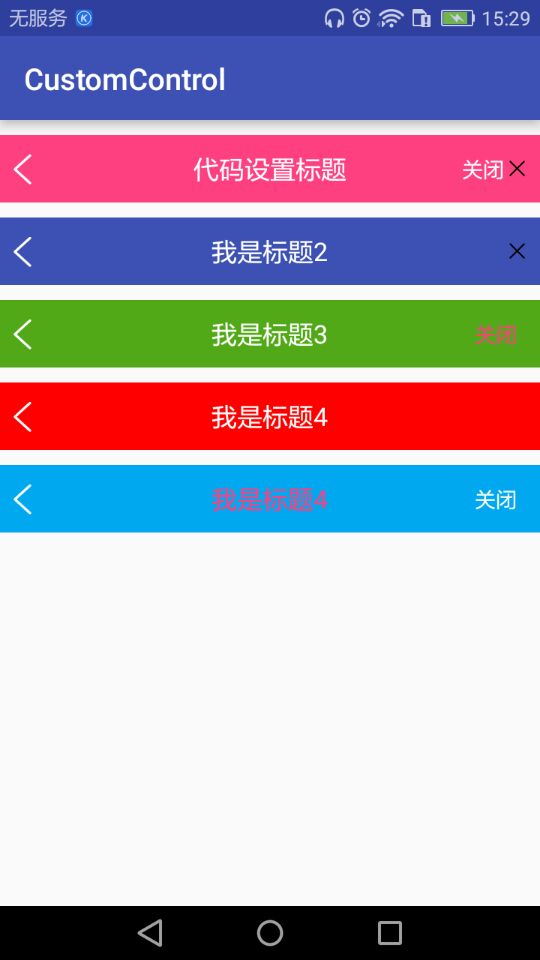
源码地址:https://github.com/DickyQie/android-custom-control
android--------自定义控件 之 组合控件篇的更多相关文章
- Android开发技巧——自定义控件之组合控件
Android开发技巧--自定义控件之组合控件 我准备在接下来一段时间,写一系列有关Android自定义控件的博客,包括如何进行各种自定义,并分享一下我所知道的其中的技巧,注意点等. 还是那句老话,尽 ...
- Android自定义控件之日历控件
标签: android 控件 日历 应用 需求 2015年09月26日 22:21:54 25062人阅读 评论(109) 收藏 举报 分类: Android自定义控件系列(7) 版权声明:转载注 ...
- Flutter学习笔记(38)--自定义控件之组合控件
如需转载,请注明出处:Flutter学习笔记(38)--自定义控件之组合控件 在开始之前想先写点其他的,emm...就是今天在学习到自定义控件的时候,由于自定义控件这块一直是我的短板,无论是Andro ...
- android 自定义空间 组合控件中 TextView 不支持drawableLeft属性
android 自定义空间 组合控件中 TextView 不支持drawableLeft属性.会报错Caused by: android.view.InflateException: Binary X ...
- Android中自定义组合控件
Android中自定义控件的情况非常多,一般自定义控件可以分为两种:继承控件及组合控件.前者是通过继承View或其子类,重写方法实现自定义的显示及事件处理方式:后者是通过组合已有的控件,来实现结构的简 ...
- 自定义控件之--组合控件(titlebar)
自定义控件相关知识从郭霖等大神身上学习,这里只不过加上自己的理解和实践,绝非抄袭. 组合控件是自定义控件中最简单的方式,但是是入门自定义控件和进阶的过程: 那么常见的组合控件有那些? 比如titl ...
- [Android学习笔记]组合控件的使用
组合控件的使用 开发过程中,多个UI控件需要协同工作,相互交互之后,才可完成一个完整的业务需求,此时可把这些控件封装成为一个整体,相互之间的交互逻辑封装其中,外部调用可无需关心内部逻辑,只需获取处理后 ...
- Android Studio自定义组合控件
在Android的开发中,为了能够服用代码,会把有一定共有特点的控件组合在一起定义成一个自定义组合控件. 本文就详细讲述这一过程.虽然这样的View的组合有一个粒度的问题.粒度太大了无法复用,粒度太小 ...
- android 自己定义组合控件
自己定义控件是一些android程序猿感觉非常难攻破的难点,起码对我来说是这种,可是我们能够在网上找一些好的博客关于自己定义控件好好拿过来学习研究下,多练,多写点也能找到感觉,把一些原理弄懂,今天就讲 ...
随机推荐
- Flutter 第一次运行就出现白屏的问题
--enable-software-rendering 解决办法: 顶部菜单找到 run-->Edit Configurations 中加这么一句:
- tp框架中的一些疑点知识-7
mysqli是用面向对象的,所以用箭头对象语法, 而mysql是用C语言面向过程写的, 所以用的都是php全局函数 式的写法. tinkle: 叮叮当当的响; (口语)一次电话, i will giv ...
- luogu P2713 罗马游戏
思路 模拟就好 左偏树合并 并查集寻找 代码 #include <bits/stdc++.h> #define FOR(i,a,b) for(int i=a;i<=b;++i) us ...
- SCU 4437 Carries(二分乱搞)题解
题意:问任意两对ai,aj相加的总进位数为多少.比如5,6,95分为(5,6)(5,95)(6,95),进位数 = 1 + 2 + 2 = 5 思路:显然暴力是会超时的.我们可以知道总进位数等于每一位 ...
- P2051 [AHOI2009]中国象棋(动态规划)
思路 好像是一道挺水的计数的,不知道为什么会是紫题 显然每行和每列最多放两个 首先考虑状压,然后发现三进制状压可做,但是三进制太麻烦了,可以拆成两个二进制,一个表示该列是否是放了一个的,一个表示该列是 ...
- 搭建git 服务器
Gogs 什么是 Gogs? Gogs 是一款极易搭建的自助 Git 服务. https://gogs.io/docs
- 常用的 Linux 命令
列出文件列表:ls [参数 -a -l]创建目录和移除目录:mkdir rmdir用于显示文件后几行内容:tail打包:tar -xvf打包并压缩:tar -zcvf查找字符串:grep显示当前所在目 ...
- 使用MVCPager做AJAX分页所需要注意的地方
1.版本问题,推荐使用2.0以上,对ajax支持才比较的好了 2.当需要使用页索引输入或下拉框以及使用Ajax分页模式时,必须用Html.RegisterMvcPagerScriptResource方 ...
- 同上两篇 这篇是关于shader的
资源加载性能测试代码 与上篇所提出的测试代码一样,我们对于Shader资源的加载性能分析同样使用该测试代码.同时,我们将Shader文件制作成一定大小的AssetBundle文件,并逐一通过以下代码在 ...
- 2.0 vue内置指令与自定义指令
1.1 常用内置指令 1) v:text : 更新元素的 textContent 2) v-html : 更新元素的 innerHTML 3) v-if : 如果为 true, 当前标签才会输出到页 ...
