trae开发的win10端口占用检测工具
前言
首先,强烈安利字节开发的工具:https://www.trae.com.cn/ 以下代码均由此工具生成。
linux 中可以使用 lsof -i:端口号 查看端口占用进程,并使用kill指令杀死进程,但是对于不熟悉windows命令行的同学,
如果运行代码时,一直提示某个端口被占用,使用netstat -ano|findstr LISTEN 虽然也可以查到端口占用进程,但是taskkill 指令还是挺麻烦的。
下面是用trae开发的基于python wxpython库的端口占用检测界面工具。
正文
- 主程序 port_monitor.py
import wx
import subprocess
import re
class PortMonitorFrame(wx.Frame):
def __init__(self, parent, title):
super(PortMonitorFrame, self).__init__(parent, title=title, size=(600, 400))
self.InitUI()
self.Centre()
self.is_scanning = False
def InitUI(self):
panel = wx.Panel(self)
vbox = wx.BoxSizer(wx.VERTICAL)
hbox1 = wx.BoxSizer(wx.HORIZONTAL)
self.port_input = wx.TextCtrl(panel)
hbox1.Add(wx.StaticText(panel, label='端口号:'), flag=wx.RIGHT, border=8)
hbox1.Add(self.port_input, proportion=1)
hbox2 = wx.BoxSizer(wx.HORIZONTAL)
self.check_btn = wx.Button(panel, label='检测端口占用')
self.kill_btn = wx.Button(panel, label='终止占用进程')
self.check_btn.Bind(wx.EVT_BUTTON, self.on_check_port)
self.kill_btn.Bind(wx.EVT_BUTTON, self.on_kill_process)
hbox2.Add(self.check_btn, flag=wx.RIGHT, border=8)
hbox2.Add(self.kill_btn)
self.result_list = wx.ListCtrl(panel, style=wx.LC_REPORT)
self.result_list.InsertColumn(0, 'PID', width=100)
self.result_list.InsertColumn(1, '程序名称', width=200)
self.result_list.InsertColumn(2, '状态', width=150)
self.result_list.InsertColumn(3, '是否为主程序', width=100)
self.result_list.InsertColumn(4, '程序路径', width=250)
vbox.Add(hbox1, flag=wx.EXPAND|wx.LEFT|wx.RIGHT|wx.TOP, border=10)
vbox.Add(hbox2, flag=wx.EXPAND|wx.ALL, border=10)
vbox.Add(self.result_list, proportion=1, flag=wx.EXPAND|wx.LEFT|wx.RIGHT|wx.BOTTOM, border=10)
panel.SetSizer(vbox)
def on_check_port(self, event):
port = self.port_input.GetValue().strip()
if not port.isdigit():
wx.MessageBox('请输入有效的端口号', '错误', wx.ICON_ERROR)
return
if self.is_scanning:
wx.MessageBox('扫描正在进行中', '提示', wx.ICON_INFORMATION)
return
self.result_list.DeleteAllItems()
self.is_scanning = True
wx.CallAfter(self.check_btn.Enable, False)
def scan_task():
try:
startupinfo = subprocess.STARTUPINFO()
startupinfo.dwFlags |= subprocess.STARTF_USESHOWWINDOW
output = subprocess.check_output(['netstat', '-ano'], text=True, stderr=subprocess.STDOUT, startupinfo=startupinfo)
pattern = re.compile(r'TCP\s+.*?:{}\s+.*?\s+(\d+)'.format(port))
pids = pattern.findall(output)
if not pids:
wx.CallAfter(wx.MessageBox, '端口未被占用', '提示', wx.ICON_INFORMATION)
else:
for pid in set(pids):
if not self.is_scanning: # 扫描被中断时退出循环
break
startupinfo = subprocess.STARTUPINFO()
startupinfo.dwFlags |= subprocess.STARTF_USESHOWWINDOW
task_info = subprocess.check_output(['tasklist', '/fi', f'pid eq {pid}'], text=True, stderr=subprocess.STDOUT, startupinfo=startupinfo)
proc_name = re.search(r'(.+?)\s+\d+\s+Console', task_info)
proc_name = proc_name.group(1).strip() if proc_name else '未知程序'
# 解析netstat输出获取PID对应的连接状态
pattern_detail = re.compile(r'TCP\s+.*?:{}\s+.*?\s+(\S+)\s+({})'.format(port, pid))
status_match = pattern_detail.search(output)
is_listening = status_match.group(1) == 'LISTENING' if status_match else False
def update_ui(pid, proc_name, is_listening, proc_path):
index = self.result_list.InsertItem(self.result_list.GetItemCount(), pid)
self.result_list.SetItem(index, 1, proc_name)
self.result_list.SetItem(index, 2, '运行中')
self.result_list.SetItem(index, 3, '是' if is_listening else '')
self.result_list.SetItem(index, 4, proc_path)
if is_listening:
self.result_list.SetItemTextColour(index, wx.RED)
# 获取程序路径(使用wmic命令)
try:
proc_path_output = subprocess.check_output(['wmic', 'process', 'where', f'processid={pid}', 'get', 'executablepath'], text=True, stderr=subprocess.STDOUT, startupinfo=startupinfo)
proc_path_match = re.search(r'ExecutablePath\s+(.+?)\s*$', proc_path_output, re.MULTILINE)
proc_path = proc_path_match.group(1).strip() if proc_path_match else '未知路径'
except:
proc_path = '未知路径'
wx.CallAfter(update_ui, pid, proc_name, is_listening, proc_path)
except subprocess.CalledProcessError as e:
wx.CallAfter(wx.MessageBox, f'执行命令失败:{e.output}', '错误', wx.ICON_ERROR)
finally:
self.is_scanning = False
wx.CallAfter(self.check_btn.Enable, True)
import threading
threading.Thread(target=scan_task, daemon=True).start()
def on_kill_process(self, event):
if self.is_scanning:
wx.MessageBox('扫描未完成,请稍后', '提示', wx.ICON_INFORMATION)
return
selected = self.result_list.GetFirstSelected()
if selected == -1:
wx.MessageBox('请选择要终止的进程', '提示', wx.ICON_INFORMATION)
return
pid = self.result_list.GetItemText(selected)
try:
startupinfo = subprocess.STARTUPINFO()
startupinfo.dwFlags |= subprocess.STARTF_USESHOWWINDOW
output = subprocess.check_output(['taskkill', '/F', '/PID', pid], text=True, stderr=subprocess.STDOUT, startupinfo=startupinfo)
self.result_list.DeleteItem(selected)
wx.MessageBox('进程终止成功', '提示', wx.ICON_INFORMATION)
except subprocess.CalledProcessError as e:
wx.MessageBox(f'终止进程失败:{e.output}', '错误', wx.ICON_ERROR)
if __name__ == '__main__':
app = wx.App()
frame = PortMonitorFrame(None, '端口监控工具')
frame.Show()
app.MainLoop()
- 编译成二进制脚本
这里使用了 nuitka 工具,将py脚本编译成c++的可执行程序。也可以使用 pyinstaller (pyinstaller 编译成的程序会在用户目录留下缓存文件)
pip install nuitka
批处理文件
build.bat
@echo off
nuitka --standalone --onefile --windows-console-mode=disable port_monitor.py
echo 打包完成,可执行文件在dist目录下
pause
运行后,生成 port_monitor.exe
- 运行
直接python脚本运行
python port_monitor.py
exe运行
port_monitor.exe
运行效果展示:
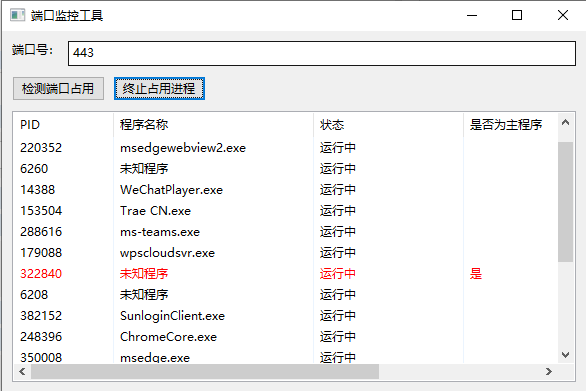
trae开发的win10端口占用检测工具的更多相关文章
- windows端口占用处理工具
一.描述 笔者在最近使用tomcat时,老是会遇到这种端口占用的问题,便写了这个小的exe,用于解决windows下的端口占用问题. 好吧,其实是我实在记不住CMD下的那几行命令.这玩意的实现比较简单 ...
- windows下端口占用处理工具
一.通用方法 经常,我们在启动应用的时候发现系统需要的端口被别的程序占用,笔者在最近使用tomcat时,老是会遇到这种端口占用的问题,如何知道谁占有了我们需要的端口,很多人都比较头疼,以下是通用方法: ...
- 【windows7】解决IIS 80端口占用问题(亲测)
1.默认你win机器已经安装并启用了80端口 2.现在你要安装并启用apache服务器 3.首先进行80端口占用检测:netstat -aon|findstr 80 4.找到进程号为404的服务名称, ...
- Cocos开发中性能优化工具介绍之Visual Studio内存泄漏检测工具——Visual Leak Detector
那么在Windows下有什么好的内存泄漏检测工具呢?微软提供Visual Studio开发工具本身没有什么太好的内存泄漏检测功能,我们可以使用第三方工具Visual Leak Detector(以下简 ...
- Xenu-web开发死链接检测工具应用
Xenu 是一款深受业界好评,并被广泛使用的死链接检测工具. 时常检测网站并排除死链接,对网站的SEO 非常重要,因为大量死链接存在会降低用户和搜索引擎对网站的信任,web程序开发人员还可通过其找到死 ...
- C#实时检测端口占用情况
在TCP/IP协议中,服务端需要去监听客户端的端口,开始监听,我们需要检测使用的端口是否被占用,获取系统当前使用的所有端口号,用此端口进行匹配即可. 代码如下 internal static Bool ...
- 基于端口的弱口令检测工具--iscan
亲手打造了一款弱口令检测工具,用Python编写,主要可以用于内网渗透.弱口令检测等方面,目前集成了常见端口服务,包含 系统弱口令:ftp.ssh.telnet.ipc$ 数据库弱口令:mssql.m ...
- Metasploit是一款开源的安全漏洞检测工具,
Metasploit是一款开源的安全漏洞检测工具,可以帮助安全和IT专业人士识别安全性问题,验证漏洞的缓解措施,并管理专家驱动的安全性进行评估,适合于需要核实漏洞的安全专家,同时也适合于强大进攻能力的 ...
- Android内存泄露---检测工具篇
内存使用是程序开发无法回避的一个问题.如果我们毫不在意肆意使用,总有一天会为此还账,且痛不欲生...所以应当防患于未然,把内存使用细化到平时的每一行代码中. 内存使用概念较大,本篇先讲对已有app如何 ...
- Linux中系统检测工具top命令
Linux中系统检测工具top命令 本文转自:https://www.cnblogs.com/zhoug2020/p/6336453.html 首先介绍top中一些字段的含义: VIRT:virtua ...
随机推荐
- Git - 安装Git
下载>> 安装 >> 下载 登录Git官网:https://git-scm.com/ 点击想要安装的版本 安装 1. 点击下一步(Next) 2. 选择安装路径 3. Git相 ...
- VSCode ESLint规则警告屏蔽方法
举例:要屏蔽"Missing trailing comma"或"comma-dangle"警告,你可以使用ESLint的配置选项来设置规则.下面是一些方法,你可 ...
- nginx 部署vue http、https
nignx配置文件 server { listen 80; server_name your_domain.com; return 301 https://$server_name$request_u ...
- Netty基础—7.Netty实现消息推送服务
大纲 1.Netty实现HTTP服务器 2.Netty实现WebSocket 3.Netty实现的消息推送系统 (1)基于WebSocket的消息推送系统说明 (2)消息推送系统的PushServer ...
- PVE虚拟平台常用简明操作,三分钟搞定虚拟机更换安装配置
Proxmox Virtual Environment是一个基于QEMU/KVM和LXC的开源服务器虚拟化管理解决方案,本文简称PVE,与之相类似的虚拟化平台是VMWARE的ESXi虚拟平台,相较于商 ...
- Windows Terminal
... Windows Terminal 安装 命令行接口 Windows Terminal 的命令行接口是 wt 因此我们可以在运行输入 wt 打开 Windows Terminal 也可以在资源管 ...
- C# Office COM 加载项
Office COM 加载项开发笔记 一.实现接口 IDTExtensibility2 这是实现 Office COM 加载项最基本的接口 添加 COM 引用 Microsoft Add-In Des ...
- TM1637读取键值调试笔记
因为项目原因需要用到TM1637,实现驱动数码管和按键扫描,参考了网络上搜索到的一些例程,基本实现了功能要求,能够实现数码管点亮和按键扫描. 调试过程中也出现一些问题,现在描述一下问题和解决方 ...
- 延迟补偿在C/S架构游戏协议设计和优化中的应用
延迟补偿在C/S架构游戏协议设计和优化中的应用 1 分钟读完 1.综述Permalink 第一人称角色网络游戏的设计是一项很有挑战性的工作.网络环境下的健壮性,是动作游戏能否成功的一个重要因素.另外, ...
- Spring框架中的单例bean是线程安全的吗?
1.介绍两个概念 有状态的bean:对象中有实例变量(成员变量),可以保存数据,是非线程安全的 无状态的bean:对象中没有实例变量(成员变量),不能保存数据,可以在多线程环境下共享,是线程安全的 2 ...
