张高兴的 UWP 开发笔记:手机状态栏 StatusBar
UWP 有关应用标题栏 TitleBar 的文章比较多,但介绍 StatusBar 的却没几篇,在这里随便写写。状态栏 StatusBar 用法比较简单,花点心思稍微设计一下,对应用会是个很好的点缀。
说明一下,当应用运行在 PC 上时我们叫 TitleBar ,运行在 Mobile 上时我们叫 StatusBar ,这是两个不同的玩意儿。
在使用 StatusBar 之前,你需要在项目的引用里添加 Windows Mobile Extensions for the UWP ,并且引用 Windows.UI.ViewManagement 命名空间。

StatusBar 类中一共有三个方法。分别为一个静态方法 GetForCurrentView() ,用于取得当前 StatusBar 实例。两个异步方法 HideAsync() 和 ShowAsync() ,分别用来显示与隐藏 StatusBar 。
五个属性。两个可空的 Color 类型 BackgroundColor 与 ForegroundColor ,分别用来设置背景色与前景色。 double 类型的 BackgroundOpacity ,取值范围为 0-1 ,用来设置 StatusBar 透明度。两个只读属性,返回 Rect 矩形的 OccludedRect 和 StatusBarProgressIndicator 类型的 ProgressIndicator ,ProgressIndicator 属性不太了解。
两个事件。Hiding 和 Showing 。
下面给出一个简单的示例(GitHub : https://github.com/ZhangGaoxing/uwp-demo/tree/master/StatusBarDemo)
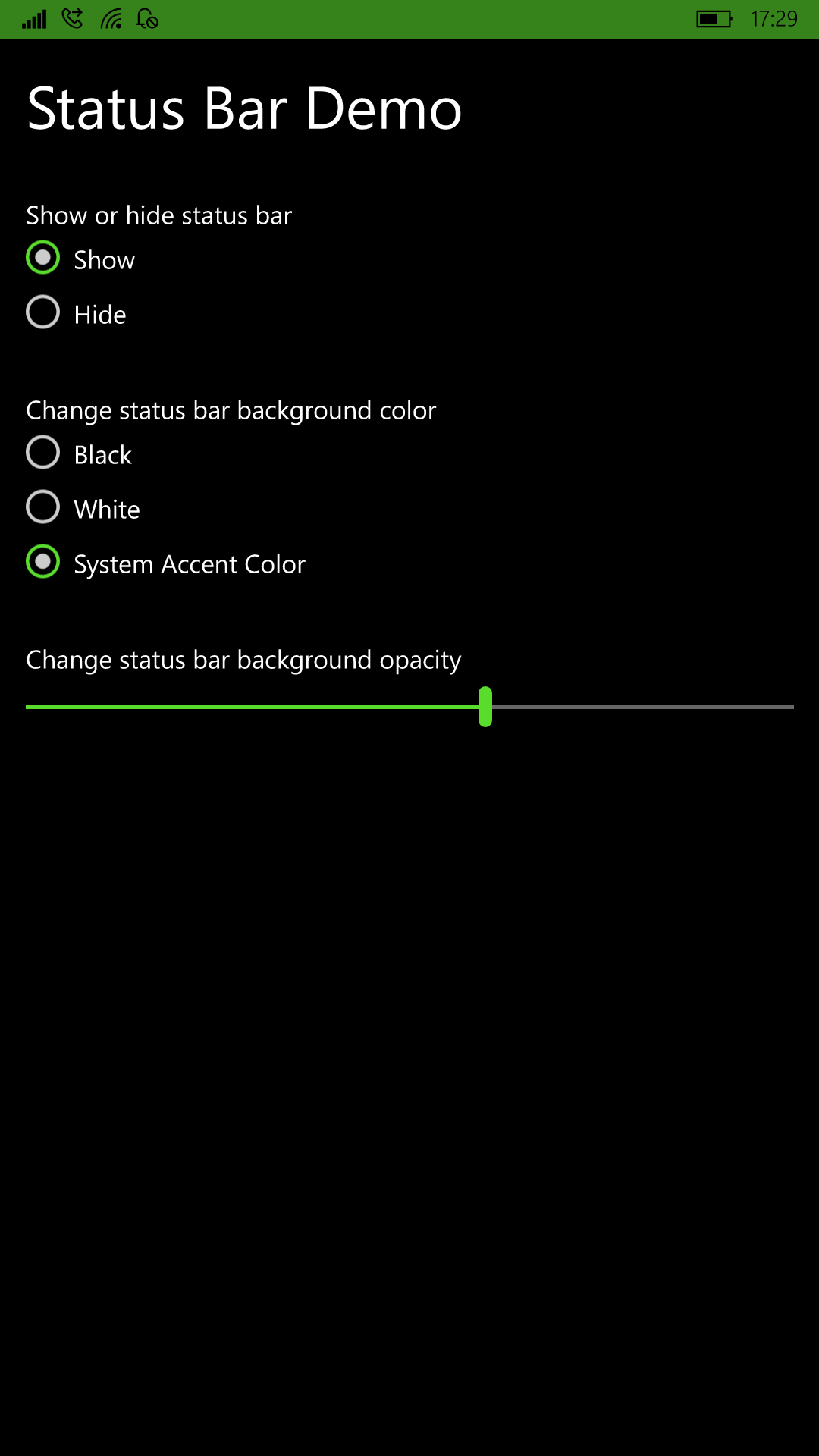
MainPage.xaml
<Page
x:Class="StatusBarDemo.MainPage"
xmlns="http://schemas.microsoft.com/winfx/2006/xaml/presentation"
xmlns:x="http://schemas.microsoft.com/winfx/2006/xaml"
xmlns:local="using:StatusBarDemo"
xmlns:d="http://schemas.microsoft.com/expression/blend/2008"
xmlns:mc="http://schemas.openxmlformats.org/markup-compatibility/2006"
mc:Ignorable="d"> <Grid Background="{ThemeResource ApplicationPageBackgroundThemeBrush}">
<Grid.RowDefinitions>
<RowDefinition Height="Auto" />
<RowDefinition Height="Auto" />
<RowDefinition Height="Auto" />
<RowDefinition Height="*" />
</Grid.RowDefinitions> <TextBlock Text="Status Bar Demo" FontSize="35" Margin="15" /> <StackPanel Grid.Row="1" Margin="15">
<TextBlock Text="Show or hide status bar" />
<RadioButton Name="Show" GroupName="ShowOrHide" IsChecked="True" Checked="RadioButton_Checked">Show</RadioButton>
<RadioButton Name="Hide" GroupName="ShowOrHide" Checked="RadioButton_Checked">Hide</RadioButton>
</StackPanel> <StackPanel Grid.Row="2" Margin="15">
<TextBlock Text="Change status bar background color" />
<RadioButton Name="Black" GroupName="Color" IsChecked="True" Checked="Color_Checked">Black</RadioButton>
<RadioButton Name="White" GroupName="Color" Checked="Color_Checked">White</RadioButton>
<RadioButton Name="Accent" GroupName="Color" Checked="Color_Checked">System Accent Color</RadioButton>
</StackPanel> <StackPanel Grid.Row="3" Margin="15">
<TextBlock Text="Change status bar background opacity" />
<Slider Name="Opacity" Minimum="0" Maximum="10" Value="10" ValueChanged="Opacity_ValueChanged" />
</StackPanel> </Grid>
</Page>
MainPage.xaml.cs
using System;
using Windows.UI.Xaml;
using Windows.UI.Xaml.Controls;
using Windows.UI.ViewManagement;
using Windows.Foundation.Metadata;
using Windows.UI;
using Windows.UI.Xaml.Media; namespace StatusBarDemo
{
public sealed partial class MainPage : Page
{
StatusBar statusBar;
// 获取系统当前颜色
SolidColorBrush accentColor = (SolidColorBrush)Application.Current.Resources["SystemControlBackgroundAccentBrush"]; public MainPage()
{
// 判断是否存在 StatusBar
if (ApiInformation.IsTypePresent("Windows.UI.ViewManagement.StatusBar"))
{
statusBar = StatusBar.GetForCurrentView();
}
else
{
Application.Current.Exit();
} this.InitializeComponent();
} // 显示,隐藏
private async void RadioButton_Checked(object sender, RoutedEventArgs e)
{
RadioButton r = sender as RadioButton; if (r.Name == "Show")
{
await statusBar.ShowAsync();
}
else
{
await statusBar.HideAsync();
}
} // 颜色
private void Color_Checked(object sender, RoutedEventArgs e)
{
RadioButton r = sender as RadioButton; if (r.Name == "Black")
{
statusBar.BackgroundColor = Colors.Black;
statusBar.ForegroundColor = Colors.White;
}
else if(r.Name == "White")
{
statusBar.BackgroundColor = Colors.White;
statusBar.ForegroundColor = Colors.Black;
statusBar.BackgroundOpacity = ;
}
else
{
statusBar.BackgroundColor = accentColor.Color;
statusBar.ForegroundColor = Colors.Black;
statusBar.BackgroundOpacity = ;
}
} // 透明度
private void Opacity_ValueChanged(object sender, Windows.UI.Xaml.Controls.Primitives.RangeBaseValueChangedEventArgs e)
{
statusBar.BackgroundOpacity = Opacity.Value / ;
}
}
}
张高兴的 UWP 开发笔记:手机状态栏 StatusBar的更多相关文章
- 张高兴的 UWP 开发笔记:横向 ListView
ListView 默认的排列方向是纵向 ( Orientation="Vertical" ) ,但如果我们需要横向显示的 ListView 怎么办? Blend for Visua ...
- 张高兴的 UWP 开发笔记:用 Thumb 控件仿制一个可拖动 Button
在 WPF 上可用的控件拖动方法在 UWP 上大多没用,那干脆用 Thumb 仿制一个吧. 关于 Thumb 控件的教程也不多,毕竟在 WPF 控件拖动有很多种方法, Thumb 就显得很鸡肋了.下面 ...
- 张高兴的 UWP 开发笔记:应用内启动应用 (UWP Launch UWP)
需求:在 A 应用内启动 B 应用,如果 B 应用未安装则跳转应用商店搜索. 启动方式使用 Uri 启动,本文使用尽可能简单,并且能拿来直接用的代码.不涉及启动后的应用数据交互,如需深入了解,请戳 M ...
- 张高兴的 UWP 开发笔记:汉堡菜单进阶
不同于Windows 8应用,Windows 10引入了"汉堡菜单"这一导航模式.说具体点,就拿官方的天气应用来说,左上角三条横杠的图标外加一个SplitView控件组成的这一导航 ...
- 张高兴的 UWP 开发笔记:定制 ContentDialog 样式
我需要一个背景透明的 ContentDialog,像下图一样.如何定制?写了一个简单的示例(https://github.com/ZhangGaoxing/uwp-demo/tree/master/C ...
- UWP开发笔记——嵌套式页面的实现
绪论 UWP开发中,Page是最常用的Control之一,通常情况下,在开发的application中,每一个页面就是一个Page.有时候,为了开发整合度更高,UI表现更为一致的UI,开发者需要把UI ...
- [UWP开发]处理手机后退事件
众所周知,uwp程序是一套代码,可以run在不同的平台上.但是不同的设备肯定有其独特之处,所以针对这些独特之处,必须用“独特的代码”来处理. 所以微软提供了一系列的拓展类库来实现这种特殊处理. 如上图 ...
- UWP开发砸手机系列(一)—— Accessibility
因为今天讨论的内容不属于入门系列,所以我把标题都改了.这个啥Accessibility说实话属于及其蛋疼的内容,即如何让视力有障碍的人也能通过声音来使用触屏手机……也许你这辈子也不会接触,但如果有一天 ...
- UWP开发砸手机系列(二)—— “讲述人”识别自定义控件Command
上一篇我们提到如何让“讲述人”读出自定义的CanReadGrid,但“讲述人”仍然无法识别CanReadGrid上绑定的Command.XAML代码如下: <StackPanel> < ...
随机推荐
- 团队作业4——第一次项目冲刺(Alpha版本) Day5
首先和助教及老师表示抱歉,博客确实当时就写了,但是一直不算写好,因为这几天卡住了,预计实现的功能实现不了,进度跟不上,现在也在寻求解决方法. 1.站立式会议: 2. Leangoo任务分解图: 3.任 ...
- 201521123076《java程序设计》第三周学习总结
1. 本周学习总结 2.书面作业 Q1.代码阅读 public class Test1 { private int i = 1;//这行不能修改 private static int j = 2; p ...
- 201521123066 《Java程序设计》第三周学习总结
1. 本周学习总结 初学面向对象,会学习到很多碎片化的概念与知识.尝试学会使用思维导图将这些碎片化的概念.知识组织起来.请使用纸笔或者下面的工具画出本周学习到的知识点.截图或者拍照上传. 2. 书面作 ...
- 201521123022 《Java程序设计》 第一周学习总结
1. 本章学习总结 通过这一周的学习,初次接触了Java,了解了Java与之前所用的C语言的不同之处,对JRE,JDK,JVM有了相应的基础了解.在安装了eclipse和JDK之后熟悉了一下eclip ...
- 201521123080《Java程序设计》第13周学习总结
1. 本周学习总结 以你喜欢的方式(思维导图.OneNote或其他)归纳总结多网络相关内容. 1.网络编程概述 (1)网络模型 OSI参考模型 TCP/IP参考模型 (2)网络通讯要素 IP地址 端口 ...
- iOS 信号量
信号量就是一个资源计数器,对信号量有两个操作来达到互斥,分别是P和V操作. 一般情况是这样进行临界访问或互斥访问的: 设信号量值为1, 当一个进程1运行是,使用资源,进行P操作,即对信号量值减1, ...
- 用reduce实现阶乘计算
def fact(a,b): return a*b from functools import reduce print(reduce(fact,range(1,6))) from functools ...
- java中判断字符串是否为数字的方法的几种方法
1.用JAVA自带的函数 public static boolean isNumeric(String str){ for (int i = 0; i < str.length(); i++){ ...
- VS2015 + EF6连接MYSQL
ADO.NET Entity Framework 是微软以 ADO.NET 为基础所发展出来的对象关系对应 (O/R Mapping) 解决方案,不仅支持SQL Server,还支持MySQL.Ora ...
- Find 找规律,递推
Find Time Limit: 2000/1000MS (Java/Others) Memory Limit: 128000/64000KB (Java/Others) SubmitStatus P ...
