pytest文档8-参数化(parametrize)结合allure.title()生成不同标题报告
参数化parametrize
先看一个简单的pytest参数化案例演示test_a.py
# test_a.py
import pytest
import allure
def login(username, password):
'''登录'''
print("输入账号:%s" % username)
print("输入密码:%s" % password)
# 返回
return {"code": 0, "msg": "success!"}
# 测试数据
test_datas = [
({"username": "yoyo1", "password": "123456"}, "success!"),
({"username": "yoyo2", "password": "123456"}, "failed!"),
({"username": "yoyo3", "password": "123456"}, "success!"),
]
@allure.story("登录用例")
@pytest.mark.parametrize("test_input,expected",
test_datas
)
def test_login(test_input, expected):
'''测试登录用例'''
# 获取函数返回结果
result = login(test_input["username"], test_input["password"])
# 断言
assert result["msg"] == expected
cmd命令行运行用例
> pytest --alluredir ./report test_a.py
> allure serve ./report
生成报告
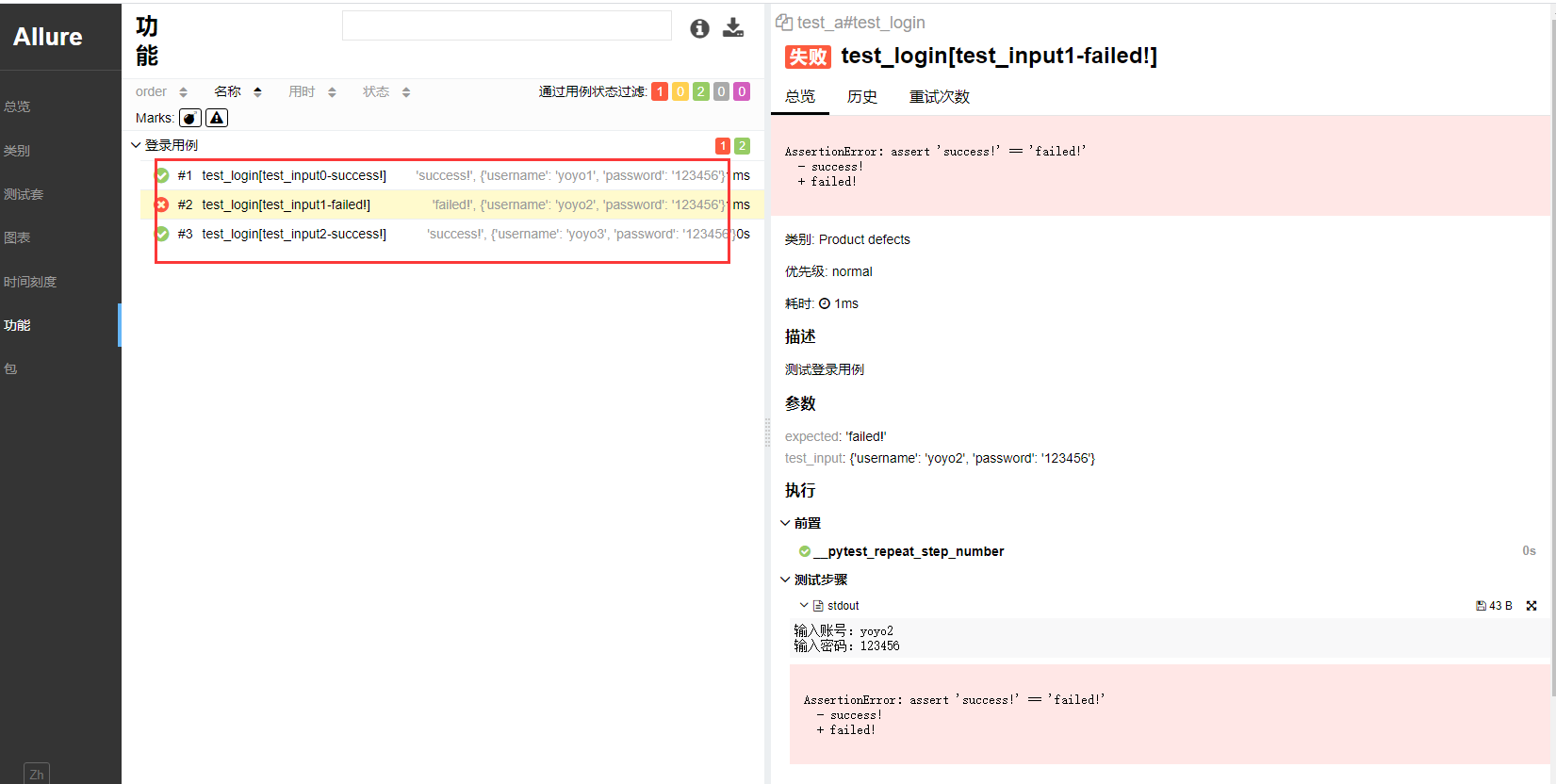
这样生成的报告在用例列表里面并不能很友好的展示出每个用例的执行场景,只知道哪个用例报错了。
于是需要对每个用例加上描述,加一个 ids 参数
ids 参数使用
在上面用例部分代码里面加个 ids 参数,用于描述每个用例的运行场景。
@allure.story("登录用例")
@pytest.mark.parametrize("test_input,expected",
test_datas,
ids=[
"输入正确账号,密码,登录成功",
"输入错误账号,密码,登录失败",
"输入正确账号,密码,登录成功",
]
)
def test_login(test_input, expected):
'''测试登录用例'''
# 获取函数返回结果
result = login(test_input["username"], test_input["password"])
# 断言
assert result["msg"] == expected
cmd命令行运行用例
> pytest --alluredir ./report test_a.py
> allure serve ./report
生成报告
allure.title描述用例
上面是通过在 parametrize 里面添加 ids 参数解决,接下来再讲一个用 allure.title("用例描述") 添加用例描述的方式解决。
使用 @allure.title("用例描述") 时,可以加上传入的参数,如传入的参数 "test_input,expected" ,需拼接test_input参数的值,可以这样写
@allure.title("用例描述,测试输入:{test_input}")
在 allure_pytest/utils.py 源码里面可以找到对应的代码
# allure_pytest/utils.py
def allure_name(item, parameters):
name = escape_name(item.name)
title = allure_title(item)
return title.format(**parameters) if title else name
当没有加allure.title()时候,用例的描述就是 item.name 值(也就是上面的 ids 用例的名称),
如果加了allure.title(),那么用例的描述就是添加的title值,这两个地方取其中的一个。
import pytest
import allure
def login(username, password):
'''登录'''
print("输入账号:%s" % username)
print("输入密码:%s" % password)
# 返回
return {"code": 0, "msg": "success!"}
# 测试数据
test_datas = [
({"username": "yoyo1", "password": "123456"}, "success!"),
({"username": "yoyo2", "password": "123456"}, "failed!"),
({"username": "yoyo3", "password": "123456"}, "success!"),
]
@allure.story("登录用例")
@allure.title("用例描述,测试输入:{test_input}")
@pytest.mark.parametrize("test_input,expected",
test_datas,
ids=[
"输入正确账号,密码,登录成功",
"输入错误账号,密码,登录失败",
"输入正确账号,密码,登录成功",
]
)
def test_login(test_input, expected):
'''测试登录用例'''
# 获取函数返回结果
result = login(test_input["username"], test_input["password"])
# 断言
assert result["msg"] == expected
cmd命令行运行用例
> pytest --alluredir ./report test_a.py
> allure serve ./report
生成报告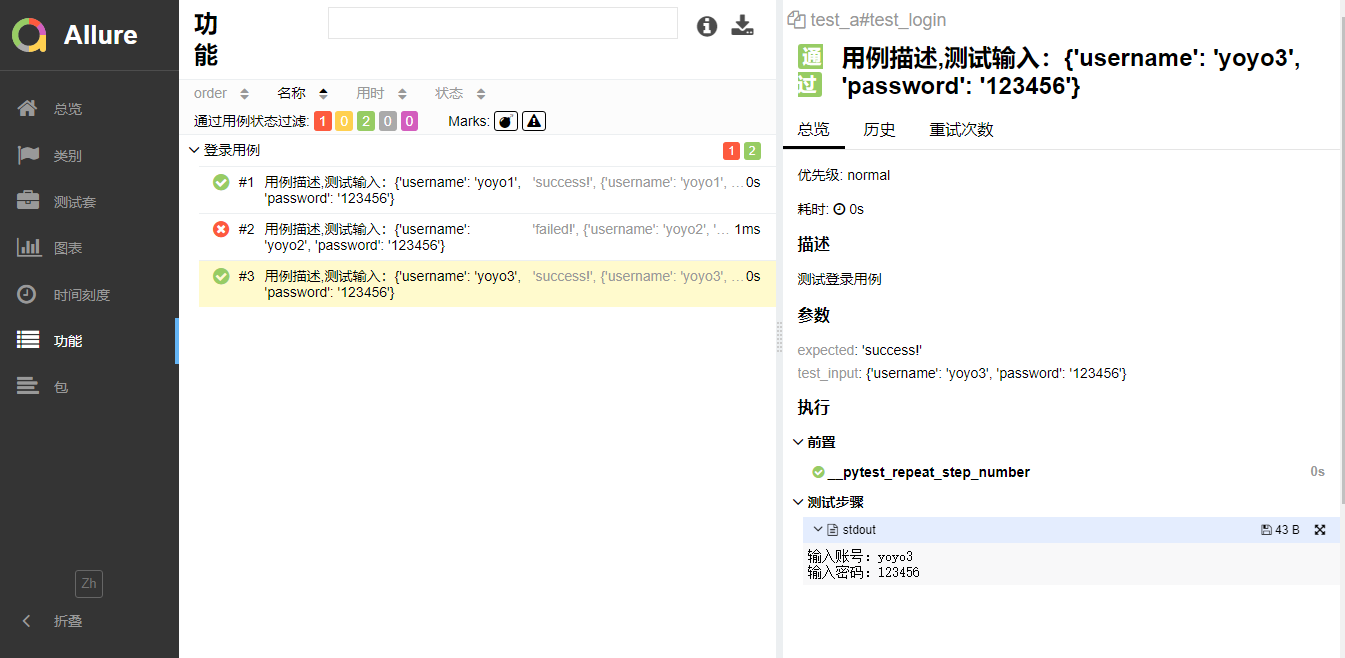
优化用例title
结合上面两种实现方式,把用例描述当成一个测试输入的参数,继续优化后如下
需注意的是 parametrize 里面三个参数 test_input,expected,title 跟 test_login(test_input, expected, title) 里面三个参数保持一致
import pytest
import allure
def login(username, password):
'''登录'''
print("输入账号:%s" % username)
print("输入密码:%s" % password)
# 返回
return {"code": 0, "msg": "success!"}
# 测试数据
test_datas = [
({"username": "yoyo1", "password": "123456"}, "success!", "输入正确账号,密码,登录成功"),
({"username": "yoyo2", "password": "123456"}, "failed!", "输入错误账号,密码,登录失败"),
({"username": "yoyo3", "password": "123456"}, "success!", "输入正确账号,密码,登录成功"),
]
@allure.story("登录用例")
@allure.title("{title}")
@pytest.mark.parametrize("test_input,expected,title",
test_datas
)
def test_login(test_input, expected, title):
'''测试登录用例'''
# 获取函数返回结果
result = login(test_input["username"], test_input["password"])
# 断言
assert result["msg"] == expected

pytest文档8-参数化(parametrize)结合allure.title()生成不同标题报告的更多相关文章
- pytest文档42-fixture参数化params
前言 参数化是自动化测试里面必须掌握的一个知识点,用过 unittest 框架的小伙伴都知道使用 ddt 来实现测试用例的参数化. pytest 测试用例里面对应的参数可以用 parametrize ...
- pytest文档7-pytest-html生成html报告
前言 pytest-HTML是一个插件,pytest用于生成测试结果的HTML报告.兼容Python 2.7,3.6 pytest-html 1.github上源码地址[https://github. ...
- pytest文档3-pycharm运行pytest
前言 上一篇pytest文档2-用例运行规则已经介绍了如何在cmd执行pytest用例,平常我们写代码在pycharm比较多 写完用例之后,需要调试看看,是不是能正常运行,如果每次跑去cmd执行,太麻 ...
- pytest文档3-pytest+Allure+jenkins+邮箱发送
前言: 虽然网上有很多邮件配置的文章,但还是想自己写一下配置的过程,因为在中间也碰到了不同坑.按照这个文档配置的话,99%都可以成功. 一.jenkins 配置邮箱 1.打开jenkins后进入点 ...
- pytest文档1-环境准备与入门
前言 首先说下为什么要学pytest,在此之前相信大家已经掌握了python里面的unittest单元测试框架,那再学一个框架肯定是需要学习时间成本的. 刚开始我的内心是拒绝的,我想我用unittes ...
- pytest文档44-allure.dynamic动态生成用例标题
前言 pytest 结合 allure 描述用例的时候我们一般使用 @allure.title 和 @allure.description 描述测试用例的标题和详情. 在用例里面也可以动态更新标题和详 ...
- pytest文档21-pytest-html报告优化(nodeid中文显示[\u6350\u52a9\u6211\u4eec]问题解决)
前言 pytest-html报告中当用到参数化时候,获取用例的nodeid里面有中文时候,会显示[\u6350\u52a9\u6211\u4eec]这种编码(再次声明,这个不叫乱码,这是unicode ...
- pytest文档19-doctest测试框架
前言 doctest从字面意思上看,那就是文档测试.doctest是python里面自带的一个模块,它实际上是单元测试的一种. 官方解释:doctest 模块会搜索那些看起来像交互式会话的 Pytho ...
- pytest文档56-插件打包上传到 pypi 库
前言 pytest 的插件完成之后,可以上传到 github,方便其他小伙伴通过 pip 源码安装.如果我们想通过 pip install packages 这种方式安装的话,需上传到 pypi 仓库 ...
随机推荐
- JAVA 通过url下载图片保存到本地
//java 通过url下载图片保存到本地 public static void download(String urlString, int i) throws Exception { // 构造U ...
- vue-组件化编程
1.传统编写方式和组件编写方式的区别 组件方式编写可以很方便的复用和封装某些功能模块/组件的命名最好语义化,方便维护和阅读 编写时,我们可以将某些共用的功能或者样式部分抽象,得到对应的组件,按需要引入 ...
- 【LeetCode】276. Paint Fence 解题报告(C++)
作者: 负雪明烛 id: fuxuemingzhu 个人博客:http://fuxuemingzhu.cn/ 目录 题目描述 题目大意 解题方法 动态规划 日期 题目地址:https://leetco ...
- C. Propagating tree
C. Propagating tree time limit per test 2 seconds memory limit per test 256 megabytes input standard ...
- Sort(hdu5884)
Sort Time Limit: 3000/1000 MS (Java/Others) Memory Limit: 32768/32768 K (Java/Others)Total Submis ...
- 基于CA认证(结合文档在线预览)的电子签章解决方案
分享一个基于CA认证(结合文档在线预览)的电子签章实现思路,恰巧是最近项目中遇到的,欢迎大家一起讨论. 一. 项目背景 在公司业务系统中,按照传统的签章方式,存在以下痛点: 1.成本高,体现在纸质合同 ...
- Git从远程仓库克隆
首先,登陆GitHub,创建一个新的仓库,名字叫gitskills 勾选Initialize this repository with a README,这样GitHub会自动为我们创建一个READM ...
- 使用Xcode 制作自定义storyboard启动界面,供uniAPP使用。
1新建项目 想要全屏显示并适应所有尺寸的iPad和iphone 需要用750*1624 2X 和 1125 * 2436 3X大小的图片 这里做完就可以导出文件了 把文件和图片放到一起 见下图 命名规 ...
- 牛掰,在IDEA中,你可以安装小傅哥写的插件了!
作者:小傅哥 博客:https://bugstack.cn 沉淀.分享.成长,让自己和他人都能有所收获! 一.承认你优秀很难 很多码农,把路走窄了 捧一个,喷一个,很多码农都不会多一点思路看问题,总是 ...
- playwright--自动化(三): 跳过检测 使用正常谷歌 指定用户数据 下载文件
首先上一个被拷贝的惨不忍睹 上一个是滑块验证[https://www.cnblogs.com/carl-/p/15761861.html] 还是前两天做一个商城后台爬虫,限制用户缓存,不能用谷歌开发版 ...
