Android Relative Layout 安卓相对布局详解
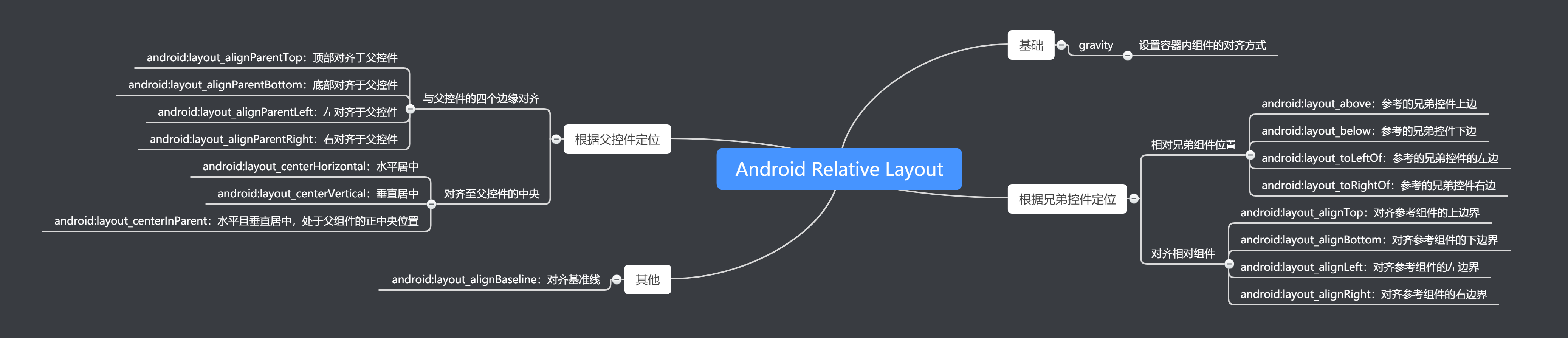
思维导图可在幕布找到
1. 基础
如果在相对布局里,控件没有指明相对位置,则默认都是在相对布局的左上角:
<TextView
android:layout_width="wrap_content"
android:layout_height="wrap_content"
android:background="#FF00FF"
android:padding="20dp"
android:text="Item2"/>
<TextView
android:layout_width="wrap_content"
android:layout_height="wrap_content"
android:background="#FF0000"
android:text="Item1"/>
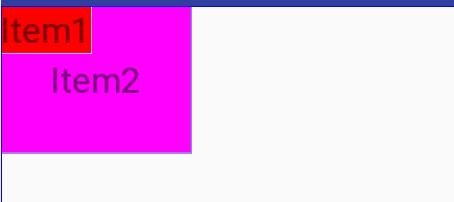
gravity
gravity属性用来设置容器内组件的对齐方式
<TextView
android:layout_width="match_parent"
android:layout_height="wrap_content"
android:gravity="center"
android:background="#FF4081"
android:text="Item1" />
效果为
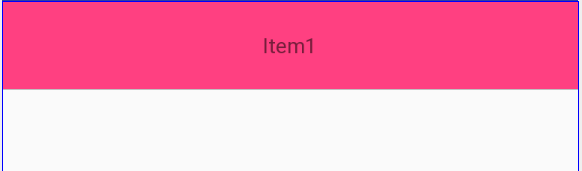
2. 根据兄弟控件定位
2.1 相对兄弟组件的位置
android:layout_above:// 参考的兄弟控件上边
android:layout_below:// 参考的兄弟控件下边
android:layout_toLeftOf // 参考的兄弟控件的左边
android:layout_toRightOf // 参考的兄弟控件右边
代码示例
android:layout_below等属性通过制定控件的id来选择需要参考的兄弟组件,即@id/firstText:
<TextView
android:id="@+id/firstText"
android:layout_width="wrap_content"
android:layout_height="wrap_content"
android:background="#FF0000 "
android:text="firstText" />
<TextView
android:id="@+id/rightText"
android:layout_width="wrap_content"
android:layout_height="wrap_content"
android:background="#00FF00"
android:layout_toRightOf="@id/firstText"
android:text="rightText" />
<TextView
android:id="@+id/bottomText"
android:layout_width="wrap_content"
android:layout_height="wrap_content"
android:background="#00FF00"
android:layout_below="@id/firstText"
android:text="bottomText" />
显示的效果为
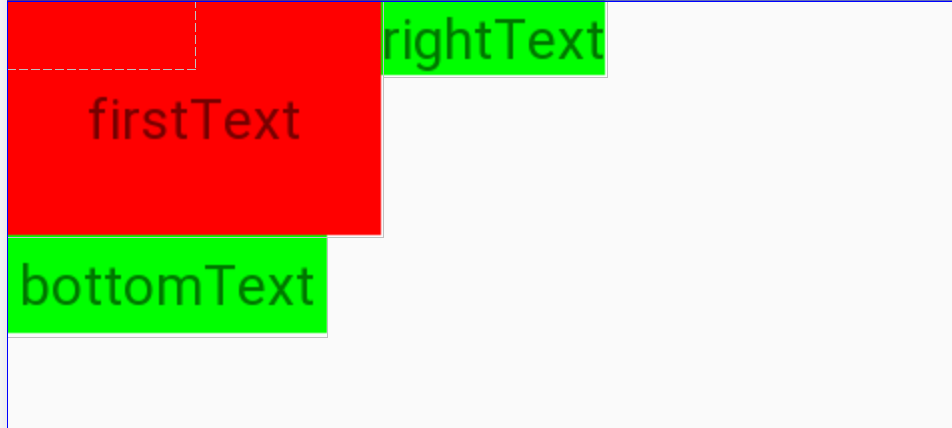
2.2 对齐相对组件
对齐兄弟相对组件的有四个属性,为android:layout_align${方向}
android:layout_alignTop // 对齐参考组件的上边界
android:layout_alignBottom // 对齐参考组件的下边界
android:layout_alignLeft // 对齐参考组件的左边界
android:layout_alignRight // 对齐参考组件的右边界
android:layout_alignTop等属性同样是通过制定控件的ID来设置参考的组件的边界线:
代码示例1
<TextView
android:id="@+id/item1"
android:layout_width="wrap_content"
android:layout_height="wrap_content"
android:background="#FF00FF"
android:padding="20dp"
android:text="Item2"/>
<TextView
android:id="@+id/item2"
android:layout_width="wrap_content"
android:layout_height="wrap_content"
android:background="#FF0000"
android:padding="10dp"
android:layout_below="@id/item1"
android:layout_alignRight="@id/item1"
android:text="Item1"/>
效果为
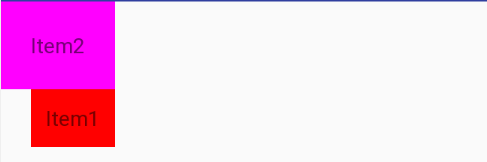
代码实例2
<TextView
android:id="@+id/item3"
android:layout_width="wrap_content"
android:layout_height="wrap_content"
android:background="#FF00FF"
android:padding="20dp"
android:text="Item3"/>
<TextView
android:id="@+id/item4"
android:layout_width="wrap_content"
android:layout_height="wrap_content"
android:background="#FF0000"
android:padding="10dp"
android:layout_toRightOf="@+id/item3"
android:layout_alignBottom="@id/item3"
android:text="Item4"/>
效果为
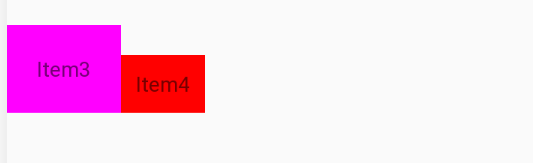
3. 根据父控件定位
3.1 与父控件的四个边缘对齐
与父控件的边缘对齐的属性由android:layout_alignParent${方向}组成
android:layout_alignParentTop // 顶部对齐于父控件
android:layout_alignParentBottom // 底部对齐于父控件
android:layout_alignParentLeft // 左对齐于父控件
android:layout_alignParentRight // 右对齐于父控件
需要注意的是,这些属性是通过布尔值来设置是否对齐于父控件的某个方向的:
<RelativeLayout
android:layout_width="match_parent"
android:layout_height="300dp">
<TextView
android:layout_width="wrap_content"
android:layout_height="wrap_content"
android:text="first"
android:textSize="50dp"
android:background="#FF0000"
android:layout_alignParentRight="true"
android:layout_alignParentBottom="true"/>
</RelativeLayout>
效果为:

除此之外还有layout_alignParentLeft、layout_alignParentTop
3.2 对齐至父控件的中央
对齐至父控件中央的属性可以用来设置居中的布局位置:
android:layout_centerHorizontal // 水平居中
android:layout_centerVertical // 垂直居中
android:layout_centerInParent // 水平且垂直居中,处于父组件的正中央位置
代码示例
同样,这些属性也是通过设置的值也是布尔类型:
<TextView
android:layout_width="wrap_content"
android:layout_height="wrap_content"
android:text="centerHorizontal"
android:textSize="50dp"
android:background="#FF0000"
android:layout_centerHorizontal="true"/>
<TextView
android:layout_width="wrap_content"
android:layout_height="wrap_content"
android:text="centerVertical"
android:textSize="50dp"
android:background="#FF0000"
android:layout_centerVertical="true"/>
<TextView
android:layout_width="wrap_content"
android:layout_height="wrap_content"
android:text="centerInParent"
android:textSize="15dp"
android:background="#0000FF"
android:layout_centerInParent="true"/>
效果为:

4. 其他
对齐至控件的基准线
<TextView
android:id="@+id/firstText"
android:layout_width="wrap_content"
android:layout_height="wrap_content"
android:textSize="100dp"
android:text="Hello" />
<TextView
android:layout_width="wrap_content"
android:layout_height="wrap_content"
android:layout_toRightOf="@+id/firstText"
android:text="World" />
如果没有使用对齐基准线,那么当Hello的字体的大于world时,world则无法和hello在同一基准线上:

通过给world的TextView添加layout_alignBaseline属性来实现对齐firstText控件的基准线:
android:layout_alignBaseline="@+id/firstText"
效果为:

5. 实例
用相对布局来完成经典的梅花布局
<!--中央-->
<ImageView
android:id="@+id/img1"
android:layout_width="80dp"
android:layout_height="80dp"
android:layout_centerInParent="true"
android:src="@drawable/pic1"/>
<!--右边-->
<ImageView
android:layout_width="80dp"
android:layout_height="80dp"
android:layout_centerInParent="true"
android:layout_toLeftOf="@+id/img1"
android:layout_centerVertical="true"
android:src="@drawable/pic2"/>
<!--左边-->
<ImageView
android:layout_width="80dp"
android:layout_height="80dp"
android:layout_toRightOf="@+id/img1"
android:layout_centerVertical="true"
android:src="@drawable/pic3"/>
<!--上边-->
<ImageView
android:layout_width="80dp"
android:layout_height="80dp"
android:layout_above="@+id/img1"
android:layout_centerHorizontal="true"
android:src="@drawable/pic4"/>
<!--下边-->
<ImageView
android:layout_width="80dp"
android:layout_height="80dp"
android:layout_below="@+id/img1"
android:layout_centerHorizontal="true"
android:src="@drawable/pic5"/>
效果图为

参考资料
Android Relative Layout 安卓相对布局详解的更多相关文章
- 【Android开发】交互界面布局详解
原文:http://android.eoe.cn/topic/summary Android 的系统 UI 为构建您自己的应用提供了基础的框架.主要包括主屏幕 (Home Screen).系统 UI ...
- Android 布局学习之——Layout(布局)详解二(常见布局和布局参数)
[Android布局学习系列] 1.Android 布局学习之——Layout(布局)详解一 2.Android 布局学习之——Layout(布局)详解二(常见布局和布局参数) 3.And ...
- Android布局详解之一:FrameLayout
原创文章,如有转载,请注明出处:http://blog.csdn.net/yihui823/article/details/6702273 FrameLayout是最简单的布局了.所有放在布局里的 ...
- Android 布局详解
Android 布局详解 1.重用布局 当一个布局文件被多处使用时,最好<include>标签来重用布局. 例如:workspace_screen.xml的布局文件,在另一个布局文件中被重 ...
- Android View 的绘制流程之 Layout 和 Draw 过程详解 (二)
View 的绘制系列文章: Android View 的绘制流程之 Measure 过程详解 (一) Android View 绘制流程之 DecorView 与 ViewRootImpl 在上一篇 ...
- Android开发重点难点1:RelativeLayout(相对布局)详解
前言 啦啦啦~博主又推出了一个新的系列啦~ 之前的Android开发系列主要以完成实验的过程为主,经常会综合许多知识来写,所以难免会有知识点的交杂,给人一种混乱的感觉. 所以博主推出“重点难点”系列, ...
- Android安卓书籍推荐《Android驱动开发与移植实战详解》下载
百度云下载地址:点我 Android凭借其开源性.优异的用户体验和极为方便的开发方式,赢得了广大用户和开发者的青睐,目前已经发展成为市场占有率很高的智能手机操作系统. <Android驱动开发与 ...
- [置顶]
xamarin android toolbar(踩坑完全入门详解)
网上关于toolbar的教程有很多,很多新手,在使用toolbar的时候踩坑实在太多了,不好好总结一下,实在浪费.如果你想学习toolbar,你肯定会去去搜索androd toolbar,既然你能看到 ...
- 安卓集成发布详解(二)gradle
转自:http://frank-zhu.github.io/android/2015/06/15/android-release_app_build_gradle/ 安卓集成发布详解(二) 15 Ju ...
随机推荐
- 全网最详细的Sublime Text 3的插件官方网站(图文详解)
不多说,直接上干货! 全网最详细的Windows里下载与安装Sublime Text *(图文详解) 全网最详细的Sublime Text 3的激活(图文详解) 全网最详细的Sublime Text ...
- CFileDialog类的详情
CFileDialog类封装了Windows常用的文件对话框. 常用的文件对话框提供了一种简单的与Windows标准相一致的文件打开和文件存盘对话框功能. void CnotepadDlg::OnOp ...
- Andrew Ng机器学习课程笔记(四)之神经网络
Andrew Ng机器学习课程笔记(四)之神经网络 版权声明:本文为博主原创文章,转载请指明转载地址 http://www.cnblogs.com/fydeblog/p/7365730.html 前言 ...
- 「每日一码」(精品代码,质量保证)empty和undefined
将每天看到的优秀的代码或者特别的实现,记录下来 2019-2-26 empty和undefined 数组的filter,以下输出结果是什么 var arr = [1,2,3]; arr[10] = 9 ...
- Web前后端分离知识整理
Web研发模式的演变 职责分离(减少扯皮,开发效率),代码分离(可维护性) 简单明快的早期时代 后端为主的 MVC 时代 Ajax 带来的 SPA 时代 前端为主的 MV* 时代 Node 带来的全栈 ...
- Redis Cluster高可用集群在线迁移操作记录
之前介绍了redis cluster的结构及高可用集群部署过程,今天这里简单说下redis集群的迁移.由于之前的redis cluster集群环境部署的服务器性能有限,需要迁移到高配置的服务器上.考虑 ...
- [转]单据套打WINFORM实现,带预览功能
本文转自:https://blog.csdn.net/lyflcear/article/details/22795053 昨天公司要打单子而不是以前的手写 为了实现这样的功能上网搜索了一下 http: ...
- ASP.NET MVC的ContentResult
ASP.NET MVC的ContentResult返回简单的纯文本内容,可通过ContentType属性指定应答文档类型,通过ContentEncoding属性指定应答文档的字符编码. 一个例子来演习 ...
- [Redis]Redis的数据类型
存储String字符串,使用get,set命令,一个键最大存储512M 存储Hash哈希,使用HMSET和HGETALL命令,参数:键,值 例如:HMSET user:1 username taosh ...
- JAVA项目工具包集合
本文包括工具的下载以及配置,持续更新中…… 1 JDK 官网:https://www.oracle.com 下载:https://www.oracle.com/technetwork/java/jav ...
