控制台程序秒变Windows服务(Topshelf)
项目中有些时候需要写服务,一般我们都是先创建控制台程序,测试,运行,成功之后再创建windows服务程序,这样好麻烦啊,有没有简单的控制台程序直接变成Widnows服务,经过查找,找到了Topshelf。Topshelf是一个托管使用.NET框架编写的服务的框架,简化了服务的创建,允许开发人员创建一个简单的控制台应用程序,可以使用Topshelf作为服务安装。
使用NSSM工具将exe封装为服务
根据下面的评论,增加了这一部分的内容,NSSM是一款比较好用的将exe封装为服务的工具
1.下载NSSM官网https://nssm.cc/,download
2. 解压
3. 在cmd中找到nssm.exe
例如:E:\nssm-2.24\nssm-2.24\win64>
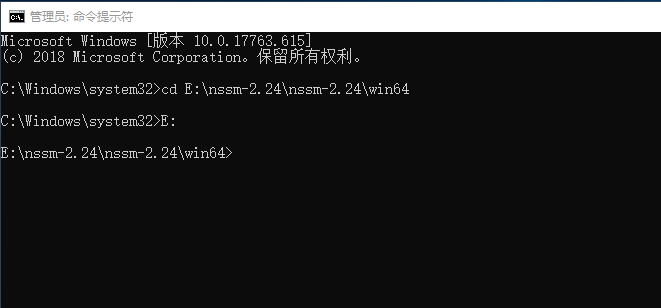
4. 安装服务
安装服务:nssm install <servicename>
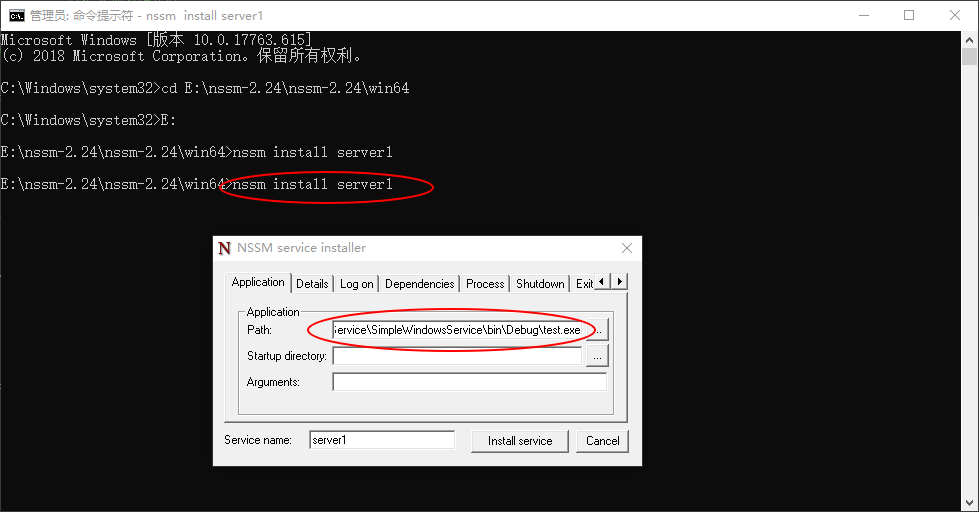
写的控制台程序需要注意,不要一闪而过,也就是运行控制台程序的时候,控制台不会自己关闭,自己关闭意味着程序结束,服务启动之后也会结束,所以最后的 Console.ReadKey();还是需要的。
启动服务:nssm start <servicename>
停止服务:nssm stop <servicename>
重启服务: nssm restart <servicename>
服务删除:nssm remove <servicename>
这个工具的使用是根据下面的评论来的,比较好用,但是也有点小缺点,就是程序都需要写在main中,需要控制好运行的顺序,如果要服务开始的时候运行什么,中间运行什么,停止的时候运行什么,这个程序就没办法控制了,如果是一般的服务用工具就可以了,如果比较复杂,需要做流程控制,可以参考下面的程序。
Topshelf介绍
Topshelf是一个托管使用.NET框架编写的服务的框架。简化了服务的创建,允许开发人员创建一个简单的控制台应用程序,可以使用Topshelf作为服务安装。原因很简单:调试控制台应用程序比使用服务要容易得多。一旦应用程序经过测试并可以投入生产,Topshelf便可以轻松地将应用程序作为服务进行安装。这是一个开源的项目,项目地址,Nuget上可以搜到响应的库。
Topshelf使用
1.创建控制台程序
2.安装Topshelf,在Nuget上搜下
3.安装NLog、NLog.Config,目的是为了看日志,可以清楚的知道服务在运行,可以不要
NLog.Config简单配置
<?xml version="1.0" encoding="utf-8" ?>
<nlog xmlns="http://www.nlog-project.org/schemas/NLog.xsd"
xmlns:xsi="http://www.w3.org/2001/XMLSchema-instance"
xsi:schemaLocation="http://www.nlog-project.org/schemas/NLog.xsd NLog.xsd"
autoReload="true"
throwExceptions="false"
internalLogLevel="Off" internalLogFile="c:\temp\nlog-internal.log"> <!-- optional, add some variables
https://github.com/nlog/NLog/wiki/Configuration-file#variables
-->
<variable name="myvar" value="myvalue"/> <!--
See https://github.com/nlog/nlog/wiki/Configuration-file
for information on customizing logging rules and outputs.
-->
<targets> <!--
add your targets here
See https://github.com/nlog/NLog/wiki/Targets for possible targets.
See https://github.com/nlog/NLog/wiki/Layout-Renderers for the possible layout renderers.
--> <!--
Write events to a file with the date in the filename.
-->
<target xsi:type="File" name="f" fileName="${basedir}/logs/${shortdate}.log"
layout="${longdate} ${uppercase:${level}} ${message}" />
</targets> <rules>
<!-- add your logging rules here --> <!--
Write all events with minimal level of Debug (So Debug, Info, Warn, Error and Fatal, but not Trace) to "f"
-->
<logger name="*" minlevel="Debug" writeTo="f" />
</rules>
</nlog>
4.代码实现
class Program
{
private static readonly Logger logger = LogManager.GetLogger("Program");
static void Main(string[] args)
{
logger.Info($"Main主程序{DateTime.Now}");
var rc = HostFactory.Run(x => //1.启动程序
{
logger.Info($"主程序{DateTime.Now}");
x.Service<TownCrier>(s => //2.设置服务类型
{
s.ConstructUsing(name => new TownCrier()); //3.创建服务实例
s.WhenStarted(tc => tc.Start()); //4.启动程序
s.WhenStopped(tc => tc.Stop()); //5.停止程序
});
x.RunAsLocalSystem(); //6.本地系统运行 x.SetDescription("超级简单的windows服务"); //7.windows服务的描述
x.SetDisplayName("SimpleWindowsService 服务"); //8.windows服务的显示名称
x.SetServiceName("SimpleWindowsService"); //9.windows服务的服务名称
}); var exitCode = (int)Convert.ChangeType(rc, rc.GetTypeCode()); //11.退出程序
Environment.ExitCode = exitCode; }
} public class TownCrier
{
private static readonly Logger logger = LogManager.GetLogger("logTest");
readonly Timer _timer; //System.Timers不要引用错误
public TownCrier()
{
_timer = new Timer() { AutoReset = true };
_timer.Elapsed += (sender, eventArgs) =>
{
Console.WriteLine($"It is {DateTime.Now} and all is well");
logger.Info($"It is {DateTime.Now} and all is well");
};
}
public void Start() { _timer.Start(); }
public void Stop() { _timer.Stop(); }
}
必须有启动方法(Start)和停止方法(Stop)
4. 运行控制台程序,也可以是调试,效果如下
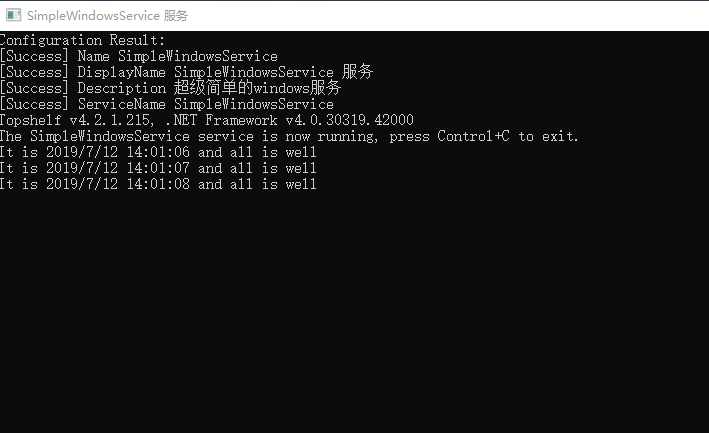
5. 程序调试运行成功,一切ok,现在可以安装服务了,以管理员身份运行cmd找到对应路径,开始安装
安装:SimpleWindowsService.exe install
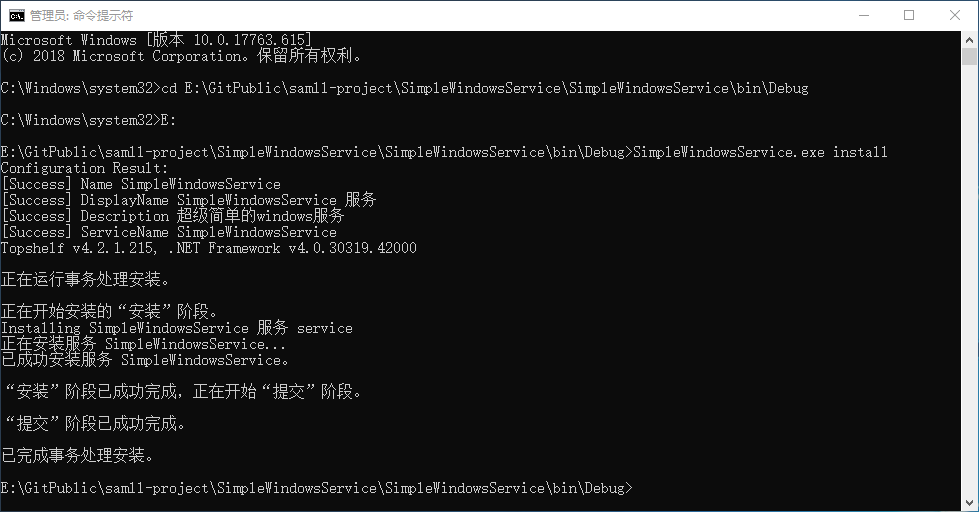
查看服务

启动:SimpleWindowsService.exe start


服务已经运行,查看运行情况,日志

卸载:SimpleWindowsService.exe uninstall
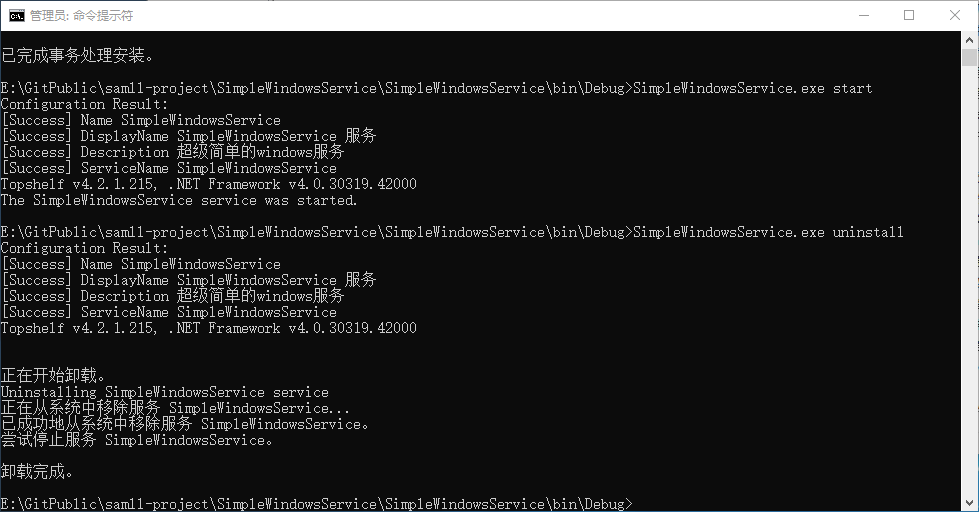
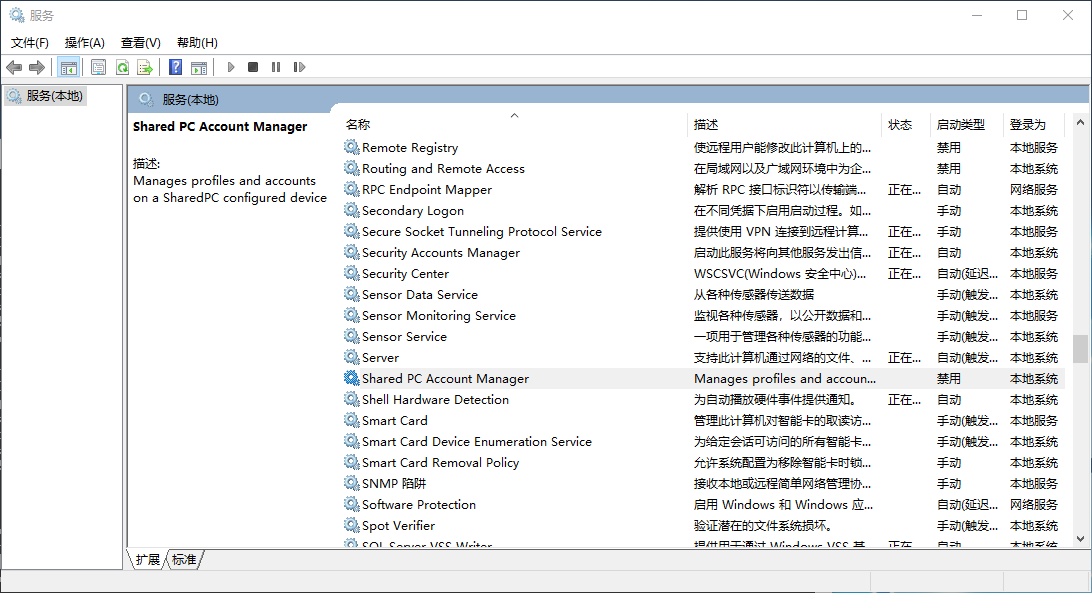
可以看到服务已经没有了
停止:SimpleWindowsService.exe stop
停止之后可以再次启动,这个功能不介绍了,卸载服务的时候会调用这个方法。
Topshelf的其他功能
安装动作之前:Topshelf允许指定在安装服务之前执行的操作。请注意,只有在安装服务时才会执行此操作。
HostFactory.New(x =>
{
x.BeforeInstall(settings => { ... });
});
安装动作后:Topshelf允许指定在安装服务后执行的操作。请注意,只有在安装服务时才会执行此操作。
HostFactory.New(x =>
{
x.AfterInstall(settings => { ... });
});
在卸载操作之前:Topshelf允许指定在卸载服务之前执行的操作。请注意,只有在卸载服务时才会执行此操作。
HostFactory.New(x =>
{
x.BeforeUninstall(() => { ... });
});
卸载操作后:Topshelf允许指定在卸载服务后执行的操作。请注意,只有在卸载服务时才会执行此操作。
HostFactory.New(x =>
{
x.AfterUninstall(() => { ... });
});
异常:为服务运行时抛出的异常提供回调。此回调不是处理程序,不会影响Topshelf已提供的默认异常处理。它旨在提供对触发外部操作,日志记录等的抛出异常的可见性。
HostFactory.New(x =>
{
x.OnException(ex =>
{
// Do something with the exception
});
});
其他的一些功能,如果需要可以查看英文官网文档
定时任务的服务
一般的服务都没有这么简单,一般都需要定时任务,这里的定时任务服务用到了FluentScheduler,FluentScheduler定时器介绍 ,这篇文章对FluentScheduler定时器进行了详细的介绍,这里不再介绍,只展示使用。
/// <summary>
/// 用MySchedule的任务定时功能
/// </summary>
public class MyJob {
private static readonly Logger logger = LogManager.GetLogger("MyJob");
public MyJob() { }
public void Start()
{
logger.Info($"MySchedule启动 {DateTime.Now}");
JobManager.Initialize(new MySchedule());
}
public void Stop()
{
logger.Info($"MySchedule停止 {DateTime.Now}");
JobManager.Stop();
}
} /// <summary>
/// 定时器
/// </summary>
public class MySchedule : Registry
{
private static readonly Logger logger = LogManager.GetLogger("MySchedule");
public MySchedule()
{
SetNewsSchedule();
} /// <summary>
/// 设置任务
/// </summary>
private void SetNewsSchedule()
{
//获取链接发送邮件
Schedule(() =>
{
logger.Info($"MySchedule运行 {DateTime.Now}");
}
).ToRunNow().AndEvery().Milliseconds();
}
}
控制台程序调用
class Program
{
private static readonly Logger logger = LogManager.GetLogger("Program");
static void Main(string[] args)
{
logger.Info($"Main主程序{DateTime.Now}");
var rc = HostFactory.Run(x => //1.启动程序
{
logger.Info($"主程序{DateTime.Now}");
x.Service<MyJob>(s => //2.设置服务类型
{
s.ConstructUsing(name => new MyJob()); //3.创建服务实例
s.WhenStarted(tc => tc.Start()); //4.启动程序
s.WhenStopped(tc => tc.Stop()); //5.停止程序
});
x.RunAsLocalSystem(); //6.本地系统运行 x.SetDescription("超级简单的windows服务"); //7.windows服务的描述
x.SetDisplayName("SimpleWindowsService 服务"); //8.windows服务的显示名称
x.SetServiceName("SimpleWindowsService"); //9.windows服务的服务名称
});
var exitCode = (int)Convert.ChangeType(rc, rc.GetTypeCode()); //11.退出程序
Environment.ExitCode = exitCode; }
}
服务安装两步走,管理员cmd,SimpleWindowsService.exe install, SimpleWindowsService.exe start
总结
1. 写控制台程序
2.管理员cmd,SimpleWindowsService.exe install
3.启动服务SimpleWindowsService.exe start
4.卸载服务SimpleWindowsService.exe uninstall
控制台程序秒变Windows服务(Topshelf)的更多相关文章
- 如何将控制台程序包装成windows服务
1. 新建一个项目,或者从选择当前解决方案--右键-添加--新建项目 2. 选择(项目类型)Visual C#项目,(模板)Windows 服务,填写要创建的服务名称(修改默认的WindowServi ...
- 控制台程序转化为windows服务
首先我们创建一个控制台应用程序WriteLog,然后添加windows服务LogService 新增的windows服务切换到代码视图,我这边用log4net进行的日志的记录 OnStart方式是服务 ...
- 将一个应用程序添加做成windows服务
需求来源: 在服务器端运行的一个应用程序,为完成客户端路径分析等功能: 此应用程序只需要运行着就可以,没有界面等要求: 因此,考虑把此应用程序添加到服务器端电脑管理的服务中,可以启动和停止. 这里添加 ...
- 使用instsrv.exe+srvany.exe将应用程序安装为windows服务[转]
转自:http://qingmu.blog.51cto.com/4571483/1248649 一.什么是instsrv.exe和srvany.exe instsrv.exe.exe和srvany ...
- 使用wrapper将java程序注册程windows服务后不生效
使用wrapper将java程序注册程windows服务后不生效 使用add.bat或test***.bat测试通过了, 然后使用install***.bat注册后cmd显示注册成功. 但是程序到了运 ...
- 利用Topshelf把.NET Core Generic Host管理的应用程序部署为Windows服务
背景 2019第一篇文章. 此文源于前公司在迁移项目到.NET Core的过程中,希望使用Generic Host来管理定时任务程序时,没法部署到Windows服务的问题,而且官方也没给出解决方案,只 ...
- C#判断程序是由Windows服务启动还是用户启动
在Windows系统做网络开发,很多时候都是使用Windows服务的模式,但在调度阶段,我们更多的是使用控制台的模式.在开发程序的时候,我们在Program的Main入口进行判断.最初开始使用Envi ...
- 将bat文件或exe程序注册成windows服务
命令行使用sc命令.关于sc命令的详解,请自行查看帮助(sc /?),在此只简单提及如何加入系统服务功能.加入服务:sc create ServiceName binPath= 路径 start= a ...
- 使用srvany.exe把程序安装成windows服务的方法
http://mazhihui.iteye.com/blog/1294431 srvany.exe是什么? srvany.exe是Microsoft Windows Resource Kits工具集的 ...
随机推荐
- LeapMotion Demo3
原文:LeapMotion Demo3 从Github及其他论坛下载一些LeapMotion的例子,部分例子由于SDK的更新有一些小Bug, 已修复,感兴趣的可以下载: http:// ...
- 通通玩blend美工(3)——可爱的云
原文:通通玩blend美工(3)--可爱的云 好久没有写这个系列的博客了,这里给个电梯吧,照顾新来的同学~~ 通通玩blend美工(1)——荧光Button 通通玩blend美工(2)——时钟 目前我 ...
- WPF数据模板的数据触发器的使用
<Window x:Class="CollectionBinding.MainWindow" xmlns="http://schemas.micros ...
- QDialog之屏蔽Esc键(简单深刻,要么重写keyPressEvent然后break忽略此事件,要么重写eventFilter然后return,都是为了忽略此事件)
简述 Qt中Esc键会在一些控件中默认的进行一些事件的触发,比如:QDialog,按下Esc键窗口消失.大多数情况下,我们不需要这么做,那么就需要对默认事件进行屏蔽. 简述 源码分析 事件过滤器 事件 ...
- 零元学Expression Blend 4 – Chapter 20 以实作案例学习Childwindow
原文:零元学Expression Blend 4 – Chapter 20 以实作案例学习Childwindow 本章将教大家如何运用Blend 4内建的假视窗原件-「ChildWindow」 Chi ...
- 网络文件系统nfs文件系统使用(很全面)
一.NFS简介 1.NFS就是Network FileSystem的缩写,它的最大功能就是可以通过网络让不同的机器,不同的操作系统彼此共享文件(sharefiles)——可以通过NFS挂载远程主机的目 ...
- C#跳转语句
1.break 退出直接封闭它的switch.while.do.for或foreach语句. 当有嵌套时,break只退出最里层的语句块. break不能跳出finally语句块. 2.continu ...
- MySQL创建数据库并插入数据
启动MySql 启动服务:sudo service mysql start 登陆:mysql -u root 新建数据库 CREATE DATABASE <数据库名>; 在大多数SQL系统 ...
- 第一式、单例模式-Singleton模式(创建型)
一.简介 单例模式主要用的作用是用于保证程序运行中某个类只有一个实例,并提供一个全局入口点.单例模式(Singleton)为GOF阐述的标准24种设计模式中最简单的一个.但随着时间推移,GOF所阐述的 ...
- notepadd++正则表达式大小写转换
示例1:将语句 test this sentence 转为大写 查找:^.*$ 替换:\U$0 或------------ 查找:^(.*)$ 替换:\U\1 或 \U$1 示例2:将语句 TEST ...
