CentOS 7.0 安装配置LAMP服务器方法(Apache+PHP+MariaDB)(转)
准备篇:
CentOS 7.0系统安装配置图解教程 http://www.jb51.net/os/188487.html
一、配置防火墙,开启80端口、3306端口
CentOS 7.0默认使用的是firewall作为防火墙,这里改为iptables防火墙。
1、关闭firewall:
systemctl stop firewalld.service #停止firewall
systemctl disable firewalld.service #禁止firewall开机启动
2、安装iptables防火墙
yum install iptables-services #安装
vi /etc/sysconfig/iptables #编辑防火墙配置文件
# Firewall configuration written by system-config-firewall
# Manual customization of this file is not recommended.
*filter
:INPUT ACCEPT [0:0]
:FORWARD ACCEPT [0:0]
:OUTPUT ACCEPT [0:0]
-A INPUT -m state --state ESTABLISHED,RELATED -j ACCEPT
-A INPUT -p icmp -j ACCEPT
-A INPUT -i lo -j ACCEPT
-A INPUT -m state --state NEW -m tcp -p tcp --dport 22 -j ACCEPT
-A INPUT -m state --state NEW -m tcp -p tcp --dport 80 -j ACCEPT
-A INPUT -m state --state NEW -m tcp -p tcp --dport 3306 -j ACCEPT
-A INPUT -j REJECT --reject-with icmp-host-prohibited
-A FORWARD -j REJECT --reject-with icmp-host-prohibited
COMMIT
:wq! #保存退出
systemctl restart iptables.service #最后重启防火墙使配置生效
systemctl enable iptables.service #设置防火墙开机启动
二、关闭SELINUX
vi /etc/selinux/config
#SELINUX=enforcing #注释掉
#SELINUXTYPE=targeted #注释掉
SELINUX=disabled #增加
:wq! #保存退出
setenforce 0 #使配置立即生效
安装篇:
一、安装Apache
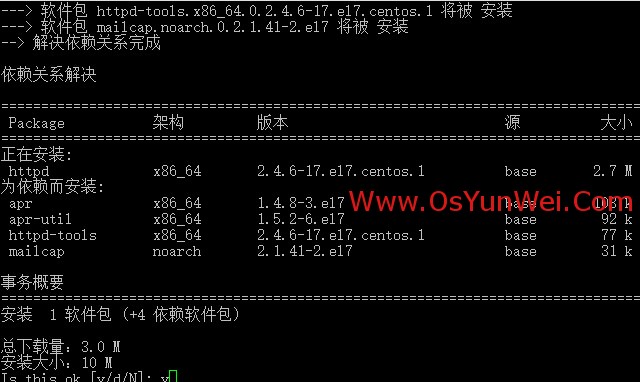
系统运维 www.osyunwei.com 温馨提醒:qihang01原创内容?版权所有,转载请注明出处及原文链
yum install httpd #根据提示,输入Y安装即可成功安装
systemctl start httpd.service #启动apache
systemctl stop httpd.service #停止apache
systemctl restart httpd.service #重启apache
systemctl enable httpd.service #设置apache开机启动
在客户端浏览器中打开服务器IP地址,会出现下面的界面,说明apache安装成功
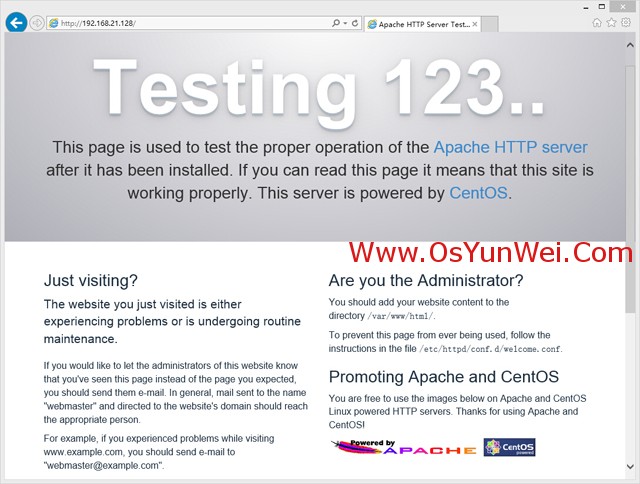
系统运维 www.osyunwei.com 温馨提醒:qihang01原创内容?版权所有,转载请注明出处及原文链
二、安装MariaDB
CentOS 7.0中,已经使用MariaDB替代了MySQL数据库
1、安装MariaDB
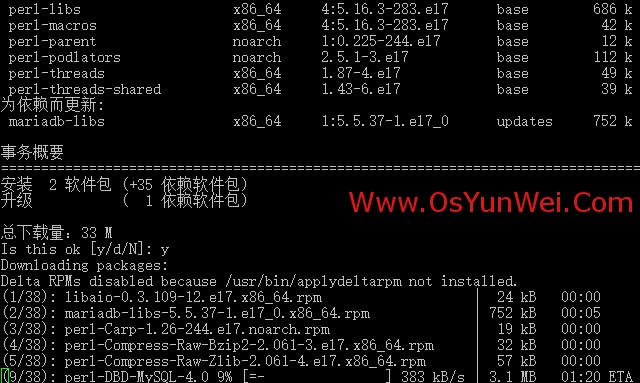
yum install mariadb mariadb-server #询问是否要安装,输入Y即可自动安装,直到安装完成
systemctl start mariadb.service #启动MariaDB
systemctl stop mariadb.service #停止MariaDB
systemctl restart mariadb.service #重启MariaDB
systemctl enable mariadb.service #设置开机启动
cp /usr/share/mysql/my-huge.cnf /etc/my.cnf #拷贝配置文件(注意:如果/etc目录下面默认有一个my.cnf,直接覆盖即可)
2、为root账户设置密码
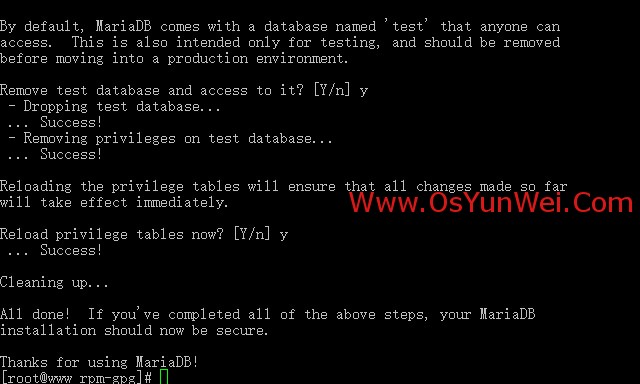
mysql_secure_installation
回车,根据提示输入Y
输入2次密码,回车
根据提示一路输入Y
最后出现:Thanks for using MySQL!
MySql密码设置完成,重新启动 MySQL:
systemctl restart mariadb.service #重启MariaDB
三、安装PHP
1、安装PHP
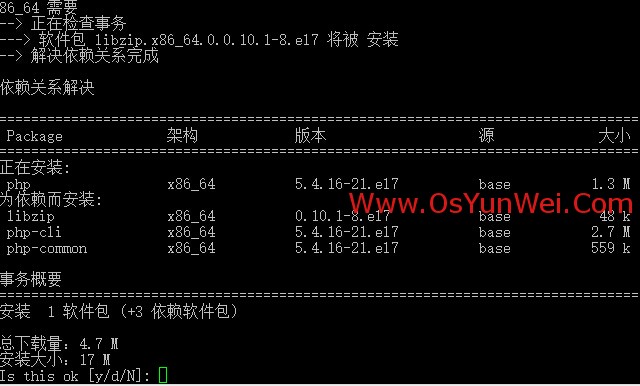
yum install php #根据提示输入Y直到安装完成
2、安装PHP组件,使PHP支持 MariaDB
yum install php-mysql php-gd libjpeg* php-ldap php-odbc php-pear php-xml php-xmlrpc php-mbstring php-bcmath php-mhash
#这里选择以上安装包进行安装,根据提示输入Y回车
systemctl restart mariadb.service #重启MariaDB
systemctl restart httpd.service #重启apache
配置篇
一、Apache配置
vi /etc/httpd/conf/httpd.conf #编辑文件
ServerSignature On #添加,在错误页中显示Apache的版本,Off为不显示
Options Indexes FollowSymLinks #修改为:Options Includes ExecCGI FollowSymLinks(允许服务器执行CGI及SSI,禁止列出目录)
#AddHandler cgi-script .cgi #修改为:AddHandler cgi-script .cgi .pl (允许扩展名为.pl的CGI脚本运行)
AllowOverride None #修改为:AllowOverride All (允许.htaccess)
AddDefaultCharset UTF-8 #修改为:AddDefaultCharset GB2312 (添加GB2312为默认编码)
#Options Indexes FollowSymLinks #修改为 Options FollowSymLinks(不在浏览器上显示树状目录结构)
DirectoryIndex index.html #修改为:DirectoryIndex index.html index.htm Default.html Default.htm index.php(设置默认首页文件,增加index.php)
MaxKeepAliveRequests 500 #添加MaxKeepAliveRequests 500 (增加同时连接数)
:wq! #保存退出
systemctl restart httpd.service #重启apache
rm -f /etc/httpd/conf.d/welcome.conf /var/www/error/noindex.html #删除默认测试页
二、php配置
vi /etc/php.ini #编辑
date.timezone = PRC #把前面的分号去掉,改为date.timezone = PRC
disable_functions = passthru,exec,system,chroot,scandir,chgrp,chown,shell_exec,proc_open,proc_get_status,ini_alter,ini_alter,ini_restore,dl,openlog,syslog,readlink,symlink,popepassthru,stream_socket_server,escapeshellcmd,dll,popen,disk_free_space,checkdnsrr,checkdnsrr,getservbyname,getservbyport,disk_total_space,posix_ctermid,posix_get_last_error,posix_getcwd,
posix_getegid,posix_geteuid,posix_getgid, posix_getgrgid,posix_getgrnam,posix_getgroups,posix_getlogin,posix_getpgid,posix_getpgrp,posix_getpid, posix_getppid,posix_getpwnam,posix_getpwuid, posix_getrlimit, posix_getsid,posix_getuid,posix_isatty, posix_kill,posix_mkfifo,posix_setegid,posix_seteuid,posix_setgid,
posix_setpgid,posix_setsid,posix_setuid,posix_strerror,posix_times,posix_ttyname,posix_uname
#列出PHP可以禁用的函数,如果某些程序需要用到这个函数,可以删除,取消禁用。
expose_php = Off #禁止显示php版本的信息
short_open_tag = ON #支持php短标签
open_basedir = .:/tmp/ #设置表示允许访问当前目录(即PHP脚本文件所在之目录)和/tmp/目录,可以防止php木马跨站,如果改了之后安装程序有问题(例如:织梦内容管理系统),可以注销此行,或者直接写上程序的目录/data/www.osyunwei.com/:/tmp/
:wq! #保存退出
systemctl restart mariadb.service #重启MariaDB
systemctl restart httpd.service #重启apache
测试篇
cd /var/www/html
vi index.php #输入下面内容
<?php
phpinfo();
?>
:wq! #保存退出
在客户端浏览器输入服务器IP地址,可以看到如下图所示相关的配置信息!
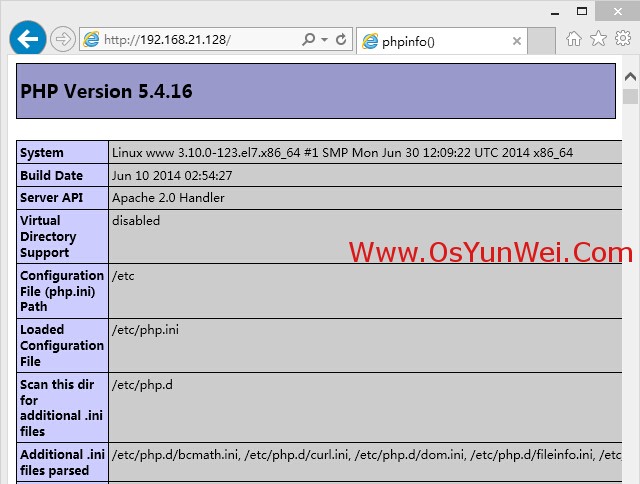
注意:apache默认的程序目录是/var/www/html
权限设置:chown apache.apache -R /var/www/html
至此,CentOS 7.0安装配置LAMP服务器(Apache+PHP+MariaDB)教程完成!
CentOS 7.0 安装配置LAMP服务器方法(Apache+PHP+MariaDB)(转)的更多相关文章
- CentOS 7.0 安装配置LAMP服务器方法(Apache+PHP+MariaDB)
一.配置防火墙,开启80端口.3306端口 CentOS 7.0默认使用的是firewall作为防火墙,这里改为iptables防火墙. 1.关闭firewall: #停止firewall服务 sys ...
- CentOS 7.0安装配置LAMP服务器(Apache+PHP+MariaDB)
CentOS 7.0默认使用的是firewall作为防火墙,这里改为iptables防火墙. 1.关闭firewall: systemctl stop firewalld.service #停止fir ...
- CentOS 6.3安装配置LAMP服务器(Linux+Apache+MySQL+PHP5)
服务器系统环境:CentOS 6.3 客户端系统环境:Windows 7 ultimate(x86)sp1 简体中文旗舰版 ※ 本文档描述了如何在Linux服务器配置Apache.Mysql.PHP ...
- CentOS 6.5安装配置LAMP服务器(Apache+PHP5+MySQL)的方法
CentOS 6.5安装配置LAMP服务器(Apache+PHP5+MySQL)的方法 准备篇: 1.配置防火墙,开启80端口.3306端口vi /etc/sysconfig/iptables-A I ...
- CentOS 6.4安装配置LAMP服务器(Apache+PHP5+MySQL)
这篇文章主要介绍了CentOS 6.4安装配置LAMP服务器(Apache+PHP5+MySQL)的方法,需要的朋友可以参考下 文章写的不错,很详细:IDO转载自网络: 准备篇: 1.配置防火墙,开启 ...
- CentOS 6.4安装配置LAMP服务器
CentOS 6.4安装配置LAMP服务器(Apache+PHP5+MySQL) 作者: 字体:[增加 减小] 类型:转载 这篇文章主要介绍了CentOS 6.4安装配置LAMP服务器(Apache+ ...
- CentOS 6.3安装配置LAMP服务器(Apache+PHP5+MySQL)
准备篇: 1.配置防火墙,开启80端口.3306端口 vi /etc/sysconfig/iptables -A INPUT -m state --state NEW -m tcp -p tcp -- ...
- CentOS 5.11安装配置LAMP服务器(Apache+PHP5+MySQL)
http://www.osyunwei.com/archives/8880.html 准备篇: CentOS 5.x系统安装配置图解教程 http://www.osyunwei.com/archive ...
- CentOS 6.6安装配置LAMP服务器(Apache+PHP5+MySQL)
准备篇: CentOS 6.6系统安装配置图解教程 http://www.osyunwei.com/archives/8398.html 1.配置防火墙,开启80端口.3306端口 vi /etc/s ...
随机推荐
- python 删除模块
import systry: import librabbitmqexcept Exception: passelse: version = getattr(librabbitmq, ...
- zxing全屏识别(v2.5.0崩溃问题记录)
自己遇到的问题:/** * Like {@link #getFramingRect} but coordinates are in terms of the preview frame, * not ...
- 批量更新list<string,string>
public void UpdateList(List<MysqlModule.Model.pro_premanifest> modelList) { List<MySqlParam ...
- msf客户端渗透(二):PDF漏洞、恶意网站、flash漏洞、IE漏洞、java漏洞、android漏洞、VBScript感染payload
这个漏洞利用只在XP上有效 利用pdf漏洞利用payload exploit生成一个pdf文件 传到被攻击机上 启动msf侦听 exploit -j XP上双击运行这个pdf时,kali获取到一个sh ...
- 使用SpirngMvc拦截器实现对登陆用户的身份验证
登陆成功则按returnUrl进行跳转,即跳转到登陆之前的页面,否则跳转到登陆页面,返回登陆错误信息. 1.SpringMVC.xml <!-- 映射器 --> <bean clas ...
- Python Flask Jinja2模板引擎
模板 简介 模板是一个包含响应文本的文件,其中包含用占位变量表示的动态部分,其具体值只在请 求的上下文中才能知道. 渲染 使用真实值替换变量,再返回最终得到的响应字符串,这一过程 称为渲染.为了渲染模 ...
- oracle 查询列表中选取其中一行
select k.SAL from (select SAL,rownum rn from (select SAL from SCOTT.EMP where MGR = 7698 order by SA ...
- 使用ffmpeg解码 需要注意的内存泄漏问题
说说项目中遇到的两点失误: 1. AVFrame结构,av_frame_alloc申请内存,av_frame_free释放内存.容易混淆的是av_frame_unref,它的作用是释放音视频数据资源, ...
- Python3 reversed 函数
Python3 reversed 函数 Python3 内置函数 描述 reversed 函数返回一个反转的迭代器. 语法 以下是 reversed 的语法: reversed(seq) 参数 se ...
- 江西财经大学第一届程序设计竞赛 F题 解方程
链接:https://www.nowcoder.com/acm/contest/115/F来源:牛客网 时间限制:C/C++ 1秒,其他语言2秒 空间限制:C/C++ 32768K,其他语言65536 ...
