2013 duilib入门简明教程 -- 简单控件介绍 (12)
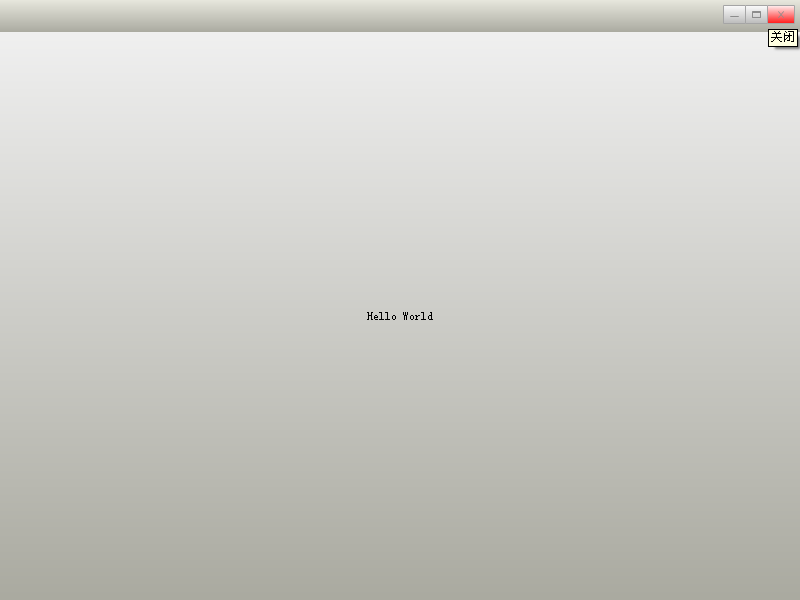
class CDuiFrameWnd : public WindowImplBase
{
public:
virtual LPCTSTR GetWindowClassName() const { return _T("DUIMainFrame"); }
virtual CDuiString GetSkinFile() { return _T("duilib.xml"); }
virtual CDuiString GetSkinFolder() { return _T(""); }
}; int APIENTRY _tWinMain(HINSTANCE hInstance, HINSTANCE hPrevInstance, LPTSTR lpCmdLine, int nCmdShow)
{
CPaintManagerUI::SetInstance(hInstance); CDuiFrameWnd duiFrame;
duiFrame.Create(NULL, _T("DUIWnd"), UI_WNDSTYLE_FRAME, WS_EX_WINDOWEDGE);
duiFrame.CenterWindow();
duiFrame.ShowModal();
return ;
}
XML代码如下(由于前面的教程里都一一介绍了各种属性,所以以后的XML就不一一注释了):
<?xml version="1.0" encoding="UTF-8"?>
<Window size="800,600" mininfo="600,400" caption="0,0,0,32" sizebox="4,4,4,4">
<VerticalLayout bkcolor="#FFF0F0F0" bkcolor2="#FFAAAAA0">
<!-- 标题栏区 -->
<HorizontalLayout height="32" bkcolor="#FFE6E6DC" bkcolor2="#FFAAAAA0">
<VerticalLayout />
<VerticalLayout width="77">
<Button name="minbtn" tooltip="最小化" float="true" pos="0,5,22,24" width="23" normalimage=" file='SysBtn\MinNormal.bmp' " hotimage=" file='SysBtn\MinFocus.bmp' " pushedimage=" file='SysBtn\MinFocus.bmp' "/>
<Button name="maxbtn" tooltip="最大化" float="true" pos="22,5,44,24" width="23" normalimage=" file='SysBtn\MaxNormal.bmp' " hotimage=" file='SysBtn\MaxFocus.bmp' " pushedimage=" file='SysBtn\MaxFocus.bmp' " />
<Button name="restorebtn" visible="false" tooltip="还原" float="true" pos="22,5,44,24" width="23" normalimage=" file='SysBtn\StoreNormal.bmp' " hotimage=" file='SysBtn\StoreFocus.bmp' " pushedimage=" file='SysBtn\StoreFocus.bmp' " />
<Button name="closebtn" tooltip="关闭" float="true" pos="44,5,74,24" width="28" normalimage=" file='SysBtn\CloseNormal.bmp' " hotimage=" file='SysBtn\CloseFocus.bmp' " pushedimage=" file='SysBtn\CloseFocus.bmp' "/>
</VerticalLayout>
</HorizontalLayout>
</VerticalLayout>
</Window>
前面教程的Hello World就是一个大大的按钮,大家对按钮应该很熟悉了,下面我们来几个按钮样式吧:








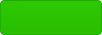
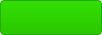
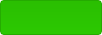



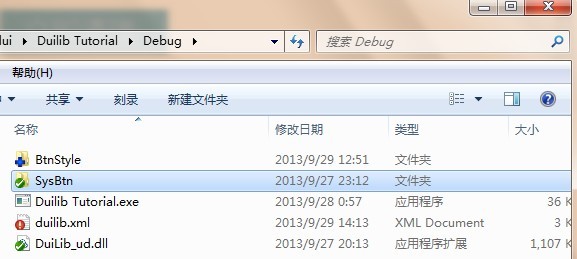
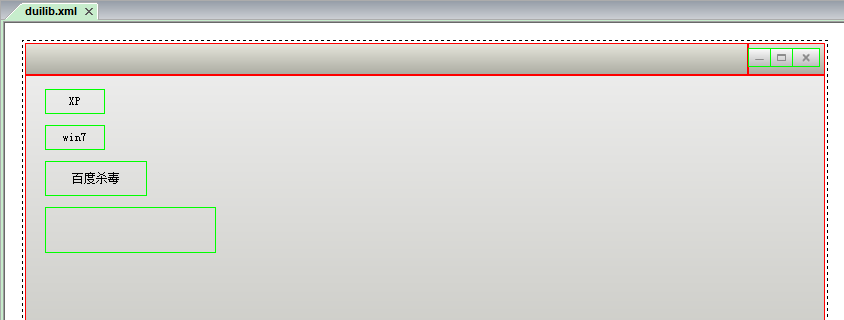
<?xml version="1.0" encoding="UTF-8"?>
<Window size="800,600" mininfo="600,400" caption="0,0,0,32" sizebox="4,4,4,4">
<VerticalLayout bkcolor="#FFF0F0F0" bkcolor2="#FFAAAAA0">
<!-- 标题栏区 -->
<HorizontalLayout height="32" bkcolor="#FFE6E6DC" bkcolor2="#FFAAAAA0">
<VerticalLayout />
<VerticalLayout width="77">
<Button name="minbtn" tooltip="最小化" float="true" pos="0,5,22,24" width="23" normalimage=" file='SysBtn\MinNormal.bmp' " hotimage=" file='SysBtn\MinFocus.bmp' " pushedimage=" file='SysBtn\MinFocus.bmp' "/>
<Button name="maxbtn" tooltip="最大化" float="true" pos="22,5,44,24" width="23" normalimage=" file='SysBtn\MaxNormal.bmp' " hotimage=" file='SysBtn\MaxFocus.bmp' " pushedimage=" file='SysBtn\MaxFocus.bmp' " />
<Button name="restorebtn" visible="false" tooltip="还原" float="true" pos="22,5,44,24" width="23" normalimage=" file='SysBtn\StoreNormal.bmp' " hotimage=" file='SysBtn\StoreFocus.bmp' " pushedimage=" file='SysBtn\StoreFocus.bmp' " />
<Button name="closebtn" tooltip="关闭" float="true" pos="44,5,74,24" width="28" normalimage=" file='SysBtn\CloseNormal.bmp' " hotimage=" file='SysBtn\CloseFocus.bmp' " pushedimage=" file='SysBtn\CloseFocus.bmp' "/>
</VerticalLayout>
</HorizontalLayout> <!-- 客户区 -->
<HorizontalLayout>
<Button text="XP" float="true" pos="20,14,0,0" width="60" height="25" normalimage=" file='BtnStyle\XP\button_nor.png' " hotimage=" file='BtnStyle\XP\button_over.png' " pushedimage=" file='BtnStyle\XP\button_down.png' " focusedimage=" file='BtnStyle\XP\button_focus.png' " />
<Button text="win7" float="true" pos="20,50,0,0" width="60" height="25" normalimage=" file='BtnStyle\win7\button_nor.png' " hotimage=" file='BtnStyle\win7\button_over.png' " pushedimage=" file='BtnStyle\win7\button_down.png' " focusedimage=" file='BtnStyle\win7\button_focus.png' " />
<Button text="百度杀毒" float="true" pos="20,86,0,0" width="102" height="35" normalimage=" file='BtnStyle\BDKV\button_nor.png' " hotimage=" file='BtnStyle\BDKV\button_over.png' " pushedimage=" file='BtnStyle\BDKV\button_down.png' " />
<Button float="true" pos="20,132,0,0" width="171" height="46" normalimage=" file='BtnStyle\BDKV2\button_nor.png' " hotimage=" file='BtnStyle\BDKV2\button_over.png' " pushedimage=" file='BtnStyle\BDKV2\button_down.png' " />
</HorizontalLayout>
</VerticalLayout>
</Window>
效果如下:
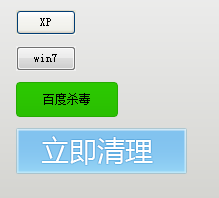
<Window size="800,600" mininfo="600,400" caption="0,0,0,32" sizebox="4,4,4,4">
<Default name="Button" value=" height="25" width="60" normalimage="file='BtnStyle\XP\button_nor.png'" hotimage="file='BtnStyle\XP\button_over.png'" pushedimage="file='BtnStyle\XP\button_down.png'" focusedimage="file='BtnStyle\XP\button_focus.png'" " />
<VerticalLayout bkcolor="#FFF0F0F0" bkcolor2="#FFAAAAA0">
<!-- 客户区 -->
<HorizontalLayout>
<Button text="XP" float="true" pos="20,14,0,0" height="25" />
<Button text="win7" float="true" pos="20,50,0,0" height="25" />
<Button text="百度杀毒" float="true" pos="20,86,0,0" height="25" />
<Button float="true" pos="20,132,0,0" height="25" />
</HorizontalLayout>
</VerticalLayout>
</Window>
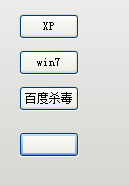

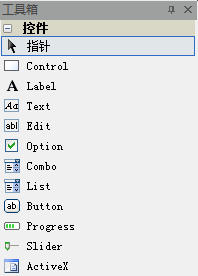
2013 duilib入门简明教程 -- 简单控件介绍 (12)的更多相关文章
- 2013 duilib入门简明教程 -- 复杂控件介绍 (13)
首先将本节要介绍的控件全部拖到界面上,并调整好位置,如图: 然后将Name属性改成其他名字, 不能是[控件名+UI+数字]这种,因为这是DuiDesigner ...
- 2013 duilib入门简明教程 -- 总结 (20)
duilib的入门系列就到尾声了,再次提醒下,Alberl用的duilib版本是SVN上第个版本,时间是2013.08.15~ 这里给出Alberl最后汇总的一个工程,戳我下载,效 ...
- 2013 duilib入门简明教程 -- 自绘控件 (15)
在[2013 duilib入门简明教程 -- 复杂控件介绍 (13)]中虽然介绍了界面设计器上的所有控件,但是还有一些控件并没有被放到界面设计器上,还有一些常用控件duilib并没有提供(比如 ...
- 2013 duilib入门简明教程 -- 部分bug 2 (14)
上一个教程中提到了ActiveX的Bug,即如果主窗口直接用变量生成,则关闭窗口时会产生崩溃 如果用new的方式生成,则不会崩溃,所以给出一个临时的快速解决方案,即主窗口 ...
- 2013 duilib入门简明教程 -- 事件处理和消息响应 (17)
界面的显示方面就都讲完啦,下面来介绍下控件的响应. 前面的教程只讲了按钮和Tab的响应,即在Notify函数里处理.其实duilib还提供了另外一种响应的方法,即消息映射DUI_BEG ...
- 2013 duilib入门简明教程 -- FAQ (19)
虽然前面的教程几乎把所有的知识点都罗列了,但是有很多问题经常在群里出现,所以这里再次整理一下. 需要注意的是,在下面的问题中,除了加上XML属性外,主窗口必须继承自WindowImpl ...
- 2013 duilib入门简明教程 -- 第一个程序 Hello World(3)
小伙伴们有点迫不及待了么,来看一看Hello World吧: 新建一个空的win32项目,新建一个main.cpp文件,将以下代码复制进去: #include <windows.h> #i ...
- 2013 duilib入门简明教程 -- 部分bug (11)
一.WindowImplBase的bug 在第8个教程[2013 duilib入门简明教程 -- 完整的自绘标题栏(8)]中,可以发现窗口最大化之后有两个问题, 1.最大化按钮的样式 ...
- 2013 duilib入门简明教程 -- 界面布局(9)
上一个教程实现的标题栏代码中,并没有看到处理自适应窗口大小的代码,但是窗口大小变化后,按钮的位置会跟着变化,这是因为我们将按钮放到了HorizontalLayout.VerticalLayou ...
随机推荐
- Java多线程之构造与发布
资料来源 http://www.ibm.com/developerworks/library/j-jtp0618/ http://www.javaspecialists.eu/archive/Issu ...
- Hello, cnblogs !
来博客园的第一天. 大学毕业三年多了,感觉自己碌碌无为,不知道自己究竟想做什么,就这样浑浑噩噩过了三年多. 记得大三那年,为了准备大四的毕业设计,自学了好几个月的Java EE.Java基础.Java ...
- BZOJ2763 [JLOI2011]飞行路线(SPFA + DP)
题目 Source http://www.lydsy.com/JudgeOnline/problem.php?id=2763 Description Alice和Bob现在要乘飞机旅行,他们选择了一家 ...
- PHP_SELF、 SCRIPT_NAME、 REQUEST_URI区别
$_SERVER[PHP_SELF], $_SERVER[SCRIPT_NAME], $_SERVER['REQUEST_URI'] 在用法上是非常相似的,他们返回的都是与当前正在使用的页面地址有关的 ...
- LINK : fatal error LNK1123: 转换到 COFF 期间失败: 文件无效或损坏
同时安装了VS2012和VS2010,用VS2010 时 >LINK : fatal error LNK1123: 转换到 COFF 期间失败: 文件无效或损坏 问题说明:当安装VS2012之后 ...
- Sublime Text3的安装
作为一名前端开发小白,使用Sublime两年多了,从当初的Sublime Text 2到如今的Sublime Text 3,非常喜欢这款轻量级编译器,它不像Dreamweaver那样动辄几百M,只有仅 ...
- CSS 一些知识点
- arm,iptables: No chain/target/match by that name.
最近由于项目需要,需要打开防火墙功能. 公司有 arm linux 3.0x86 linux 3.2x86 linux 2.4 的三个嵌入式.都需要打开防火墙功能. 执行“whereis iptabl ...
- Python之路第一课Day6--随堂笔记(面向对象 )
本节内容: 1. 面向对象编程介绍 2. 为什么要用面向对象进行开发? 3. 面向对象的特性:封装.继承.多态 4. 类.方法 一.面向过程 VS 面向对象 1. 编程范式 编程是 程序 员 用 ...
- 吐槽scala
scala可能是唯一一个编译器和IDE对代码有不同理解的语言.当你开始用scala的高级特性的时候,他们的分歧特别的大,以至于现在,intellij上的scala插件已经不敢对可能编译不通过的代码标记 ...
