nginx设置导航&安装showdoc&创建文件服务&zabbix&grafana
安装环境:
[root@nginx showdoc]# cat /etc/centos-release #系统版本
CentOS Linux release 7.5.1804 (Core)
[root@nginx showdoc]# /usr/local/nginx/sbin/nginx -v #nginx版本
nginx version: nginx/1.10.2
php 5.5.30 #php版本
当前包: grafana-5.3.4-1.x86_64.rpm
网卡配置
[root@nginx nginx]# cat /etc/sysconfig/network-scripts/ifcfg-ens33
TYPE=Ethernet
PROXY_METHOD=none
BROWSER_ONLY=no
BOOTPROTO=none
DEFROUTE=yes
IPV4_FAILURE_FATAL=no
IPV6INIT=yes
IPV6_AUTOCONF=yes
IPV6_DEFROUTE=yes
IPV6_FAILURE_FATAL=no
IPV6_ADDR_GEN_MODE=stable-privacy
NAME=ens33
UUID=9d933367-ed49-4b19-a2a5-e8dabdf4ac26
DEVICE=ens33
ONBOOT=yes
IPADDR=192.168.1.12
PREFIX=24
IPADDR1=192.168.1.13
PREFIX1=24
GATEWAY=192.168.1.1
IPV6_PRIVACY=no
ZONE=public
需要安装php依赖:
sudo apt-get install -y php7.1 php7.1-fpm php7.1-gd php7.1-mcrypt php7.1-mbstring php7.1-mysql php7.1-pdo php7.1-sqlite
下载代码
git clone https://github.com/star7th/showdoc.git #showdoc下载
当前包: grafana-5.3.4-1.x86_64.rpm
sudo yum localinstall grafana-5.2.4-1.x86_64.rpm #安装
systemctl daemon-reload
systemctl enable grafana-server.service #设置开机启动
systemctl start grafana-server.service
systemctl status grafana-server.service #启动grafana
账号密码均为:admin #grafana
ps -ef | grep grafana
netstat -lntp | grep grafana #端口号3000
把克隆下来的文件夹移动到nginx的访问目录下:
mv showdoc /usr/local/nginx/html/
然后赋予权限:
chmod -R 777 showdoc
修改nginx配置文件:
vim /usr/local/nginx/nginx.conf #编译时选择的安装目录
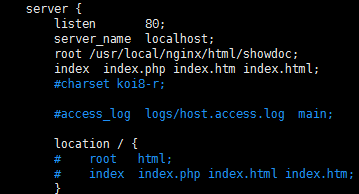
nginx关联php来启动
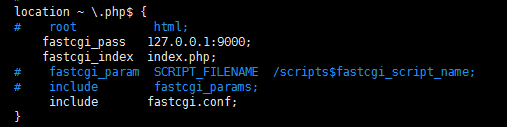
重新验证配置和重启nginx:
/usr/local/nginx/sbin/nginx -t
/usr/local/nginx/sbin/nginx -s reload
访问本地ip安装即可:
http://192.168.1.12/install
nginx所有配置
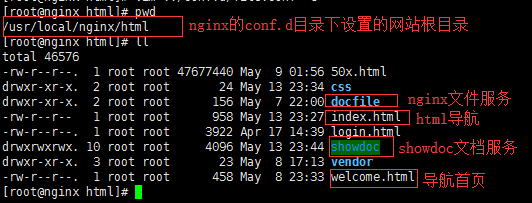
html主页面设置
[root@nginx html]# cat index.html <html>
<head><meta charset="utf-8">
<meta http-equiv="X-UA-Compatible" content="IE=edge">
<link rel="stylesheet" href="css/varbar.css"/> <!-- 调用css -->
<!--<link rel="stylesheet" href="css/style.default.css" id="theme-stylesheet">-->
<title>运维</title>
<base target="iframe"/>
</head>
<body>
<div class="menu"> <!-- class选择器 -->
<div class="nav">
<ul><li><a href="http://192.168.1.12/welcome.html"><h5 align="center">首页<h5></a><li></ul>
<ul><li><a href="http://192.168.1.12:81"><h5 align="center">信息管理业<h5></a></li></ul>
<ul><li><a href="http://192.168.1.12:84"><h5 align="center">zabbix<h5></a></li></ul>
<ul><li><a href="http://192.168.1.12:82"><h5 align="center">资源共享<h5></a></li></ul>
<ul><li><a href="http://192.168.1.12:3000"><h5 align="center">Grafana<h5></a></li></ul>
</div> </nav>
<div id="content">
<!-- 右侧 -->
<iframe frameboder="0" border="0" scrolling="yes" name="iframe" src="welcome.html" style="width:98%;height:98%"></iframe>
</div>
</div>
</body>
</html>
css样式配置
[root@nginx html]# cat css/varbar.css
body
{
text-align:center; /* 文字居中 */
}
ul
{
list-style-type:none; /* ul前面的点 */
}
* {
margin:0px 0px; /* 到边框的距离 */
}
.menu
{
background:#F8F8FF; /* 导航条背景的颜色 */
}
.nav
{
margin:0 auto; /* 导航栏文字的位置 */
width:700px; /* 和文字宽度有关,不能小于文字宽度的总和 */
height:50px; /* 导航栏的宽度 */
}
.nav a
{
float:left; /* 导航栏的位置配置 */
width:120px; /* 选中的文字块的长度 */
line-height:50px; /* 选中的文字块的宽度 */
text-decoration: none; /* 去掉连接下划线 */
font-size:25px; /* 字体大小 */
color: #FF1493; /* 字体颜色 */
}
.nav li a:hover
{
background-color: #D8D8D8; /* 选中的文字块的颜色 */
text-decoration:none; /* 选中时去掉连接下划线 */
}
.nav li a:link{
text-decoration:none; /* 连接被点之后没有下划线 */
导航首页(欢迎页)配置
[root@nginx html]# cat welcome.html
<html> <head> <title>运维</title> <meta charset="UTF-8"> <div style="text-align:center;"> <style type="text/css"> a:link,a:visited{
text-decoration:none; /*超链接无下划线*/
} a:hover{
text-decoration:underline; /*鼠标放上去有下划线*/
} </style> <h1>嘉配运维</h1> </div> </head> </html>
cat /usr/local/nginx/nginx.conf
user root;
#worker_processes 1;
error_log /usr/local/nginx/logs/error.log;
pid /usr/local/nginx/nginx.pid;
## Events Module ##
worker_processes 8;
worker_rlimit_nofile 65536; events {
use epoll;
worker_connections 10240;
}
## End of Events Module ## ## Http ##
http {
include mime.types;
default_type application/octet-stream;
charset utf-8; # log_format main '$remote_addr - $remote_user [$time_local] "$request" '
# '$status $body_bytes_sent "$http_referer" '
# '"$http_user_agent" "$http_x_forwarded_for"';
#
log_format main '$remote_addr "$time_iso8601" "$request" '
'$status $body_bytes_sent "$http_user_agent" "$http_referer" "$http_x_forwarded_for" '
'"$request_time" "$upstream_response_time" "$http_cookie" "$http_Authorization" "$http_token"'; access_log /usr/local/nginx/logs/access.log; server_tokens off;
sendfile on;
tcp_nopush on;
tcp_nodelay on; keepalive_timeout 65;
keepalive_requests 150;
# server_names_hash_bucket_size 128;
# client_header_buffer_size 32k;
# large_client_header_buffers 4 32k;
# client_max_body_size 8m;
fastcgi_connect_timeout 180;
fastcgi_send_timeout 180;
fastcgi_read_timeout 180;
fastcgi_buffer_size 64k;
fastcgi_buffers 4 64k;
fastcgi_busy_buffers_size 128k;
fastcgi_temp_file_write_size 128k; gzip on;
gzip_min_length 1k;
gzip_buffers 4 256k;
gzip_http_version 1.1;
gzip_comp_level 9;
gzip_types text/plain application/x-javascript text/css application/xml;
## Virtual Hosts Include ##
include /usr/local/nginx/conf.d/*.conf;
## End of Virtual Hosts Include ##
}
## End of Http ##
cd /usr/local/nginx/conf.d

nginx网站根目录配置
[root@nginx conf.d]# cat root.conf
## VirtualHost for showdoc ## server {
listen 80;
server_name localhost; location / {
root /usr/local/nginx/html;
index index.php index.html index.htm;
} error_page 500 502 503 504 /50x.html;
location = /50x.html {
root html;
} # pass the PHP scripts to FastCGI server listening on 127.0.0.1:9000
#
location ~ \.php$ {
root /usr/local/nginx/html;
fastcgi_pass 127.0.0.1:9000;
fastcgi_index index.php;
fastcgi_param SCRIPT_FILENAME $document_root$fastcgi_script_name;
include fastcgi_params;
} }
nginx 文件服务配置
[root@nginx conf.d]# cat docfile.conf
server {
listen 82;
charset utf-8;
server_name localhost;
root /usr/local/nginx/html/docfile; location / {
autoindex on; #开启索引功能
autoindex_exact_size off; # 关闭计算文件确切大小(单位bytes),只显示大概大小(单位kb、mb、gb)
autoindex_localtime on; # 显示本机时间而非 GMT 时间
} error_page 500 502 503 504 /50x.html;
location = /50x.html {
root html;
} }
zabbix配置
server {
listen 84;
charset utf-8;
server_name 192.168.1.12;
location / {
root /usr/local/nginx/html/zabbix;
index index.html index.htm index.php;
}
error_page 500 502 503 504 /50x.html;
location = /50x.html {
root html;
}
# pass the PHP scripts to FastCGI server listening on 127.0.0.1:9000
#
location ~ \.php$ {
root /usr/local/nginx/html/zabbix;
fastcgi_pass 127.0.0.1:9000;
fastcgi_index index.php;
fastcgi_param SCRIPT_FILENAME $document_root$fastcgi_script_name;
include fastcgi_params;
}
}
grafana配置
vim /usr/local/nginx/conf.d/grafana.conf
## VirtualHost for grafana ##
server {
listen 3001;
charset utf-8;
server_name 192.168.1.12;
location / {
root /usr/share/grafana/public/views/;
index index.html index.htm index.php;
}
error_page 500 502 503 504 /50x.html;
location = /50x.html {
root html;
}
# pass the PHP scripts to FastCGI server listening on 127.0.0.1:9000
#
location ~ \.php$ {
root /usr/share/grafana/public/views/;
fastcgi_pass 127.0.0.1:9000;
fastcgi_index index.php;
fastcgi_param SCRIPT_FILENAME $document_root$fastcgi_script_name;
include fastcgi_params;
}
}
showdoc文档配置
[root@nginx conf.d]# cat showdoc.conf
## VirtualHost for showdoc ## server {
listen 81;
server_name localhost; location / {
root /usr/local/nginx/html/showdoc;
index index.php index.html index.htm;
} error_page 500 502 503 504 /50x.html;
location = /50x.html {
root html;
} # pass the PHP scripts to FastCGI server listening on 127.0.0.1:9000
#
location ~ \.php$ {
root /usr/local/nginx/html/showdoc;
fastcgi_pass 127.0.0.1:9000;
fastcgi_index index.php;
fastcgi_param SCRIPT_FILENAME $document_root$fastcgi_script_name;
include fastcgi_params;
} }
/usr/lcoal/nginx/sbin/nginx -t #重写配置
/usr/lcoal/nginx/sbin/nginx -s reload #重启nginx
ps -ef | grep nginx #查看nginx进程
nginx设置导航&安装showdoc&创建文件服务&zabbix&grafana的更多相关文章
- Mysql数据库一:安装与创建windows服务
Mysql数据库安装与创建windows服务 1.先下载压缩包(mysql-5.7.18-winx64.zip)移动到对应目录(如D:\software)后解压. 2.安装服务端: mysqld:带d ...
- Linux CentOS安装搭建FTP文件服务
本文环境:centos7,IP=192.168.1.11 1.安装vsftpd和默认配置启动 1.1 安装vsftpd yum install -y vsftpd 1.2 启动vsftpd syste ...
- 基于commons-net实现ftp创建文件夹、上传、下载功能
原文:http://www.open-open.com/code/view/1420774470187 package com.demo.ftp; import java.io.FileInputSt ...
- Linux centosVMware 自动化运维Ansible介绍、Ansible安装、远程执行命令、拷贝文件或者目录、远程执行脚本、管理任务计划、安装rpm包/管理服务、 playbook的使用、 playbook中的循环、 playbook中的条件判断、 playbook中的handlers、playbook实战-nginx安装、管理配置文件
一.Ansible介绍 不需要安装客户端,通过sshd去通信 基于模块工作,模块可以由任何语言开发 不仅支持命令行使用模块,也支持编写yaml格式的playbook,易于编写和阅读 安装十分简单,ce ...
- ubuntu环境下nginx的编译安装以及相关设置
一.基本的编译与安装 1.安装依赖项 sudo apt-get update sudo apt-get install build-essential zlib1g-dev libpcre3 libp ...
- nginx设置成开机自动启动服务
1.nginx的安装目录 /usr/local/nginx 启动nginx cd /usr/local/nginx/sbin./nginx 更改配置重启nginxcd /usr/local/nginx ...
- Centos7 设置自定义安装nginx的systemctl启动方式
一.systemctl方式启动设置过程 1.首先创建服务配置文件(名字和路径就是这个) vim /usr/lib/systemd/system/nginx.service 2.添加配置内容 [Unit ...
- 安装自创建的windows服务。
安装自创建的windows服务. 使用工具InstallUtil.exe进行安装和卸载创建的windows服务 安装:C:/WINDOWS/Microsoft.NET/Framework/v2.0.5 ...
- nginx tar.gz安装方法+简单静态文件配置
1.首先安装依赖包(依赖包有点多,我们采用yum的方式来安装) yum -y install zlib zlib-devel openssl openssl-devel pcre pcre-devel ...
随机推荐
- Web API 跨域
1. NuGet下载## microsoft.aspnet.webapi.cors 2 . Web API 路由中 config.EnableCors(new EnableCorsAttribute( ...
- formidable处理提交的表单或图片文件的简单介绍
一般来说,客户端向服务端提交数据有GET和POST这两种方式,在之前的文章node.js当中的http模块与url模块的简单介绍当中我们可以知道通过req.url与url模块的配合处理可以快速得到客户 ...
- 《Glibc内存管理》笔记DAY1
目录 x86_64栈和mmap固定映射地址 内存的延迟分配 内核数据结构 mm_struct Heap 操作相关函数 Mmap 映射区域操作相关函数 内容来源 x86_64栈和mmap固定映射地址 ...
- Redis 单线程却能支撑高并发 - 简书 https://www.jianshu.com/p/2d293482f272
小结: 1.在 I/O 多路复用模型中,最重要的函数调用就是 select,该方法的能够同时监控多个文件描述符的可读可写情况:2.Redis 服务采用 Reactor 的方式来实现文件事件处理器(每一 ...
- ubuntu系统调整时区和时间
date: 2019-05-30 10:14:23 author:headsen chen 个人原创博客,转录需要注明作者和出处. 1,安装ntpdate,同步标准时间 root@hk-confl ...
- PHP 美化输出数组
var_export — 输出或返回一个变量的字符串表示 此函数返回关于传递给该函数的变量的结构信息,它和 var_dump() 类似,不同的是其返回的表示是合法的 PHP 代码. 您可以通过将函数的 ...
- Ionic4.x 创建页面以及页面跳转
创建页面: 1.cd 到项目目录 2.通过ionic g page 页面名称 3.创建完成组件以后会在 src 目录下面多一个 button 的目录,它既是一个页面也是一个 模块. 4.如果我们想在 ...
- ThinkPhp5 mongodb 使用自定义objectID出错解决
在Tp5中使用mongodb 使用自定义ObjectId时报错:Cannot use object of type MongoDB\\BSON\\ObjectID as array 查询源码发现在to ...
- html js 遮罩层
<!DOCTYPE html PUBLIC "-//W3C//DTD XHTML 1.0 Transitional//EN" "http://www.w3.org/ ...
- 002-创建型-03-单例模式(Singleton)【7种】、spring单例及原理
一.概述 保证一个类仅有一个实例,并提供一个全局访问点 私有构造器.线程安全.延迟加载.序列化和反序列化安全.反射攻击 1.1.适用场景 1.在多个线程之间,比如servlet环境,共享同一个资源或者 ...
