让网站通过Https访问
Prerequisites
Before you begin, you should have some configuration already taken care of.
We will be operating as a non-root user with sudo privileges in this guide. You can set one up by following steps 1-4 in our Ubuntu 14.04 initial server setup guide.
You are also going to need to have Apache installed. If you don't already have that up and running, you can quickly fix that by typing:
sudo apt-get update
sudo apt-get install apache2
Step One — Activate the SSL Module
SSL support actually comes standard in the Ubuntu 14.04 Apache package. We simply need to enable it to take advantage of SSL on our system.
Enable the module by typing:
sudo a2enmod ssl
After you have enabled SSL, you'll have to restart the web server for the change to be recognized:
sudo service apache2 restart
With that, our web server is now able to handle SSL if we configure it to do so.
Step Two — Create a Self-Signed SSL Certificate
Let's start off by creating a subdirectory within Apache's configuration hierarchy to place the certificate files that we will be making:
sudo mkdir /etc/apache2/ssl
Now that we have a location to place our key and certificate, we can create them both in one step by typing:
sudo openssl req -x509 -nodes -days 365 -newkey rsa:2048 -keyout /etc/apache2/ssl/apache.key -out /etc/apache2/ssl/apache.crt
Let's go over exactly what this means.
- openssl: This is the basic command line tool provided by OpenSSL to create and manage certificates, keys, signing requests, etc.
- req: This specifies a subcommand for X.509 certificate signing request (CSR) management. X.509 is a public key infrastructure standard that SSL adheres to for its key and certificate managment. Since we are wanting to create a new X.509 certificate, this is what we want.
- -x509: This option specifies that we want to make a self-signed certificate file instead of generating a certificate request.
- -nodes: This option tells OpenSSL that we do not wish to secure our key file with a passphrase. Having a password protected key file would get in the way of Apache starting automatically as we would have to enter the password every time the service restarts.
- -days 365: This specifies that the certificate we are creating will be valid for one year.
- -newkey rsa:2048: This option will create the certificate request and a new private key at the same time. This is necessary since we didn't create a private key in advance. The
rsa:2048tells OpenSSL to generate an RSA key that is 2048 bits long. - -keyout: This parameter names the output file for the private key file that is being created.
- -out: This option names the output file for the certificate that we are generating.
When you hit "ENTER", you will be asked a number of questions.
The most important item that is requested is the line that reads "Common Name (e.g. server FQDN or YOUR name)". You should enter the domain name you want to associate with the certificate, or the server's public IP address if you do not have a domain name.
The questions portion looks something like this:
Country Name (2 letter code) [AU]:US
State or Province Name (full name) [Some-State]:New York
Locality Name (eg, city) []:New York City
Organization Name (eg, company) [Internet Widgits Pty Ltd]:Your Company
Organizational Unit Name (eg, section) []:Department of Kittens
Common Name (e.g. server FQDN or YOUR name) []:your_domain.com
Email Address []:your_email@domain.com
The key and certificate will be created and placed in your /etc/apache2/ssl directory.
Step Three — Configure Apache to Use SSL
Now that we have our certificate and key available, we can configure Apache to use these files in a virtual host file. You can learn more about how to set up Apache virtual hosts here.
Instead of basing our configuration file off of the 000-default.conf file in the sites-availablesubdirectory, we're going to base this configuration on the default-ssl.conf file that contains some default SSL configuration.
Open the file with root privileges now:
sudo nano /etc/apache2/sites-available/default-ssl.conf
With the comments removed, the file looks something like this:
<IfModule mod_ssl.c>
<VirtualHost _default_:443>
ServerAdmin webmaster@localhost
DocumentRoot /var/www/html
ErrorLog ${APACHE_LOG_DIR}/error.log
CustomLog ${APACHE_LOG_DIR}/access.log combined
SSLEngine on
SSLCertificateFile /etc/ssl/certs/ssl-cert-snakeoil.pem
SSLCertificateKeyFile /etc/ssl/private/ssl-cert-snakeoil.key
<FilesMatch "\.(cgi|shtml|phtml|php)$">
SSLOptions +StdEnvVars
</FilesMatch>
<Directory /usr/lib/cgi-bin>
SSLOptions +StdEnvVars
</Directory>
BrowserMatch "MSIE [2-6]" \
nokeepalive ssl-unclean-shutdown \
downgrade-1.0 force-response-1.0
BrowserMatch "MSIE [17-9]" ssl-unclean-shutdown
</VirtualHost>
</IfModule>
This may look a bit complicated, but luckily, we don't need to worry about most of the options here.
We want to set the normal things we'd configure for a virtual host (ServerAdmin, ServerName, ServerAlias, DocumentRoot, etc.) as well as change the location where Apache looks for the SSL certificate and key.
In the end, it will look something like this. The entries in red were modified from the original file:
<IfModule mod_ssl.c>
<VirtualHost _default_:443>
ServerAdmin admin@example.com
ServerName your_domain.com
ServerAlias www.your_domain.com
DocumentRoot /var/www/html
ErrorLog ${APACHE_LOG_DIR}/error.log
CustomLog ${APACHE_LOG_DIR}/access.log combined
SSLEngine on
SSLCertificateFile /etc/apache2/ssl/apache.crt
SSLCertificateKeyFile /etc/apache2/ssl/apache.key
<FilesMatch "\.(cgi|shtml|phtml|php)$">
SSLOptions +StdEnvVars
</FilesMatch>
<Directory /usr/lib/cgi-bin>
SSLOptions +StdEnvVars
</Directory>
BrowserMatch "MSIE [2-6]" \
nokeepalive ssl-unclean-shutdown \
downgrade-1.0 force-response-1.0
BrowserMatch "MSIE [17-9]" ssl-unclean-shutdown
</VirtualHost>
</IfModule>
Save and exit the file when you are finished.
Step Four — Activate the SSL Virtual Host
Now that we have configured our SSL-enabled virtual host, we need to enable it.
We can do this by typing:
sudo a2ensite default-ssl.conf
We then need to restart Apache to load our new virtual host file:
sudo service apache2 restart
This should enable your new virtual host, which will serve encrypted content using the SSL certificate you created.
Step Five — Test your Setup
Now that you have everything prepared, you can test your configuration by visiting your server's domain name or public IP address after specifying the https:// protocol, like this:
https://server_domain_name_or_IP
You will get a warning that your browser cannot verify the identity of your server because it has not been signed by one of the certificate authorities that it trusts.
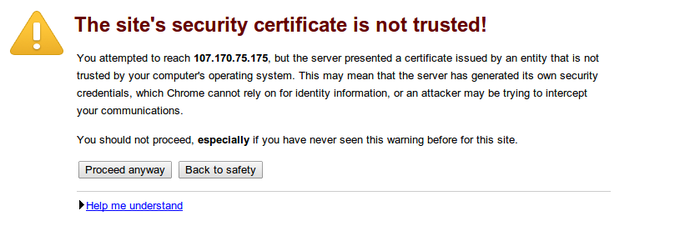
This is expected since we have self-signed our certificate. While our certificate will not validate our server for our users because it has had no interaction with a trusted certificate authority, it will still be able to encrypt communication.
Since this is expected, you can hit the "Proceed anyway" button or whatever similar option you have in your browser.
You will now be taken to content in the DocumentRoot that you configured for your SSL virtual host. This time your traffic is encrypted. You can check this by clicking on the lock icon in the menu bar:
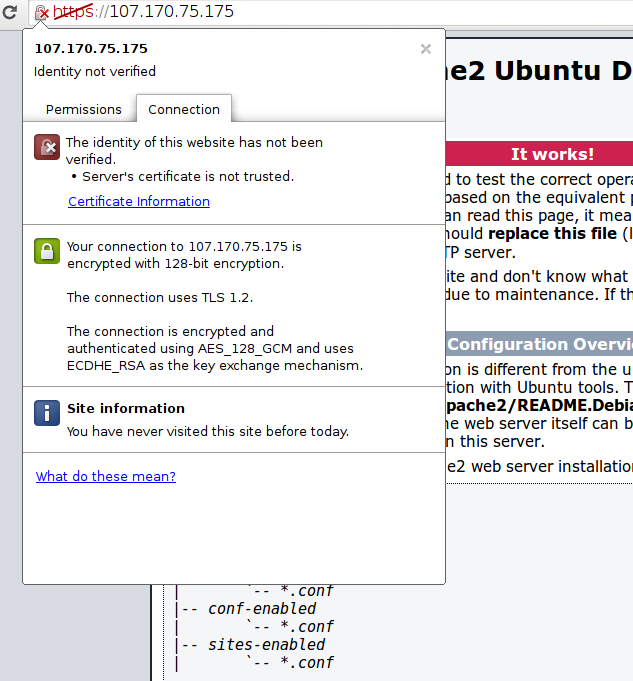
You can see in the middle green section that the connection is encrypted.
Conclusion
You should now have SSL enabled on your website. This will help to secure communication between visitors and your site, but it will warn each user that the browser cannot verify the validity of the certificate.
If you are planning on launching a public site and need SSL, you will be better off purchasing an SSL certificate from a trusted certificate authority.
If you want to learn more about how to configure Apache, click here. Check out this link for more ideas on how to secure your Linux server.
让网站通过Https访问的更多相关文章
- IIS7的网站通过https访问提示ssl_error_rx_record_too_long
IIS7的网站通过https访问,提示ssl_error_rx_record_too_long,如下图所示: 解决办法: 一.导入服务器的SSL证书至IIS 1.打开IIS,找到服务器证书 2.导入本 ...
- 网站用https访问的问题
网站挂到阿里云上, 可以http访问, 也可以https访问. 但是如果用https方式访问网站.发现接口报错. 因为接口只提供http方式. 在谷歌浏览器出现: Mixed Content: The ...
- 网站实现https访问
https协议 是一种通过计算机网络进行安全通信的传输协议.HTTPS经由HTTP进行通信,但利用SSL/TLS来加密数据包.HTTPS开发的主要目的,是提供对网站服务器的身份认证,保护交换数据的隐私 ...
- 网站申请HTTPS 访问
#生成证书和key openssl req -x509 -nodes -days 36500 -newkey rsa:2048 -keyout /opt/nginx/pdk.key -out /opt ...
- 使用免费SSL证书让网站支持HTTPS访问
参考掘金的文章,掘金的文章最详细. https://juejin.im/post/5a31cbf76fb9a0450b6664ee 先检查是否存在 EPEL 源: # 进入目录检查是否存在 EPEL ...
- centos7利用acme.sh获取Let's Encrypt的永久免费ssl证书并配置网站域名https访问
acme.sh介绍:https://github.com/Neilpang/acme.sh/wiki/%E8%AF%B4%E6%98%8E github:https://github.com/Neil ...
- handbook/CentOS/使用免费SSL证书让网站支持HTTPS访问.md
- ubuntu安装nginx和设置网站https访问
安装nginx 在控制台 输入 sudo apt-get install nginx 等待安装成功之后.可以打开浏览器.输入你的域名或者ip地址会出现"Welcome to nginx!&q ...
- 记一次免费让网站启用HTTPS的过程
写在前面 个人网站运行将近2个月了,期间根据酷壳的一篇教程如何免费的让网站启用HTTPS做了一次,中间遇到问题就放下了.昨天孙三苗问我网站地址说要添加友链,出于好奇想看他网站长什么样,顺道也加一下友链 ...
随机推荐
- underscore.js 源码阅读 一 整体结构
// 整个underscore的实现包在一个立即执行函数中,避免污染全局对象 // 通过call(this)来入全局变量 (function() { // 缓存this var root = this ...
- scrapy_cookie禁用_延迟下载_自定义爬虫setting
如何设置禁止cookie? 在setting中 添加字段: COOKIE_ENABLED = False # False关闭cookie,True ...
- lambda高级进阶--返回函数
在函数式编程语言中,函数是一级公民.如同你可以将数字传递给方法,也可以让方法产生数字一样,函数不仅可以作为参数,也可以作为返回值.这听起来好像有点抽象,在JAVA编码中,我们好像也很少这样子写到,但是 ...
- SVN同步时忽略特定文件或文件夹
在MyEclipse中使用SVN同步的时候,经常会提示一些比如.classpath等不需要同步的配置文件,可以通过设置来忽略这一部分的文件或者文件夹. 1.选择菜单Window→Preferences ...
- rpm命令的使用
如果服务器配置了本地yum源,大部分的常用软件包都是有的.如果差了头文件或者什么so文件,可以按如下方式找:#以memory.h为例 [root@sz-cdn-centos7-1 tmp]# wher ...
- C# 取值函数
C# 中取绝对值的函数 System.Math.Abs(float value); System.Math.Abs(decimal value);System.Math.Abs(int value); ...
- 蓝桥杯练习系统—基础练习 2n皇后问题
问题描述 给定一个n*n的棋盘,棋盘中有一些位置不能放皇后.现在要向棋盘中放入n个黑皇后和n个白皇后, 使任意的两个黑皇后都不在同一行.同一列或同一条对角线上,任意的两个白皇后都不在同一行. 同一列或 ...
- 03_Linux文件和目录
一.Linux目录结构 /:根目录,一般根目录下只存放目录,在Linux下有且只有一个根目录.所有的东西都是从这里开始.当你在终端里输入"/home",你其实是在告诉电脑,先从/( ...
- MySQL笔记-union
union语法 select ... union [all | distinct] selct ... union用于把来自多个select语句的结果组合在一个结果集中. 两次查询的列表必须相同,否则 ...
- The Go Programming Language. Notes.
Contents Tutorial Hello, World Command-Line Arguments Finding Duplicate Lines A Web Server Loose End ...
