UIImageView 动画
1、UIImageView 动画
1.1 播放图片集
@property (nonatomic, strong) UIImageView *playImageView; self.playImageView = [[UIImageView alloc] initWithFrame:self.view.bounds];
[self.view addSubview:self.playImageView]; // 创建图片集
NSMutableArray *imageArray = [NSMutableArray arrayWithCapacity:0]; for (int i = 1; i < 30; i++) { // 添加图片
[imageArray addObject:[UIImage imageNamed:[NSString stringWithFormat:@"%d.jpg", i]]];
} // 播放图片集
self.playImageView.animationImages = imageArray; // 设置播放的图片集(需将图片添加到数组 imageArray 中)
self.playImageView.animationDuration = 29; // 设置播放整个图片集的时间
self.playImageView.animationRepeatCount = 0; // 设置循环播放次数,默认为 0 一直循环
[self.playImageView startAnimating]; // 开始播放 // [self.playImageView stopAnimating]; // 停止播放动画
- 效果

- 效果
1.2 汤姆猫
#import <AudioToolbox/AudioToolbox.h> @property (nonatomic, strong) UIImageView *playImageView; // 创建播放视图
self.playImageView = [[UIImageView alloc] initWithFrame:self.view.bounds];
self.playImageView.image = [UIImage imageNamed:@"background.jpg"];
[self.view addSubview:self.playImageView]; // 创建功能按钮
const CGFloat viewWith = self.view.bounds.size.width;
const CGFloat viewHeight = self.view.bounds.size.height; const CGFloat gap = 10;
const CGFloat buttonWith = self.view.bounds.size.width / 5;
const CGFloat buttonHeight = buttonWith; // 功能按钮图片集
NSArray *buttonImageNameArray = @[@"fart.png", @"cymbal.png", @"drink.png", @"eat.png", @"pie.png", @"scratch.png"]; for (int i = 0; i < 11; i++) { UIButton *button = [UIButton buttonWithType:UIButtonTypeCustom];
[self.playImageView addSubview:button]; self.playImageView.userInteractionEnabled = YES; if (i < 6) { // 两边功能按钮的布局 if (i < 3) { button.frame = CGRectMake(gap, viewHeight / 2 + (buttonHeight + gap ) * (i % 3), buttonWith, buttonHeight);
}
else { button.frame = CGRectMake(viewWith - buttonWith - gap, viewHeight / 2 + (buttonHeight + gap) * (i % 3), buttonWith, buttonHeight);
} [button setBackgroundImage:[UIImage imageNamed:buttonImageNameArray[i]] forState:UIControlStateNormal]; } else { // 隐藏按钮的布局 if (i == 6){ // 头 button.frame = CGRectMake(viewWith/4, viewHeight/5, viewWith/2, viewHeight/4);
}
else if (i == 7){ // 肚子 button.frame = CGRectMake(viewWith/3, viewHeight/3*2, viewWith/3, viewHeight/7);
}
else if (i == 8){ // 左脚 button.frame = CGRectMake(viewWith/4*2, viewHeight/6*5, viewWith/6, viewHeight/7);
}
else if (i == 9){ // 右脚 button.frame = CGRectMake(viewWith/4, viewHeight/6*5, viewWith/5, viewHeight/7);
}
else{ // 尾巴 button.frame = CGRectMake(viewWith/9*6, viewHeight/7*5, viewWith/7, viewHeight/5);
} // button.backgroundColor = [UIColor yellowColor];
} button.tag = 100 + i; // 设置按钮事件
[button addTarget:self action:@selector(buttonClick:) forControlEvents:UIControlEventTouchUpInside];
} /********************** 点击按钮事件处理 ************************************/
- (void)buttonClick:(UIButton *)button { switch (button.tag - 100) { case 0: // fart 放屁 [self playAnimation:@"fart"];
[self performSelector:@selector(playVoice:) withObject:@"fart" afterDelay:0.5]; break; case 1: // cymbal 敲锣 [self playAnimation:@"cymbal"];
[self performSelector:@selector(playVoice:) withObject:@"cymbal" afterDelay:0.5]; break; case 2: // drink 喝牛奶 [self playAnimation:@"drink"];
[self performSelector:@selector(playVoice:) withObject:@"drink" afterDelay:0.5]; break; case 3: // eat 吃小鸟 [self playAnimation:@"eat"];
[self performSelector:@selector(playVoice:) withObject:@"eat" afterDelay:0.5]; break; case 4: // pie 撇东西 [self playAnimation:@"pie"];
[self performSelector:@selector(playVoice:) withObject:@"pie" afterDelay:0.5]; break; case 5: // scratch 抓屏幕 [self playAnimation:@"scratch"];
[self performSelector:@selector(playVoice:) withObject:@"scratch" afterDelay:1.5]; break; case 6: // knockout 头 [self playAnimation:@"knockout"];
[self performSelector:@selector(playVoice:) withObject:@"knockout" afterDelay:0.5]; break; case 7: // stomach 肚子 [self playAnimation:@"stomach"];
[self performSelector:@selector(playVoice:) withObject:@"stomach" afterDelay:0.5]; break; case 8: // foot_left 左脚 [self playAnimation:@"foot_left"];
[self performSelector:@selector(playVoice:) withObject:@"foot_left" afterDelay:0.5]; break; case 9: // foot_right 右脚 [self playAnimation:@"foot_right"];
[self performSelector:@selector(playVoice:) withObject:@"foot_right" afterDelay:0.5]; break; case 10: // angry 尾巴 [self playAnimation:@"angry"];
[self performSelector:@selector(playVoice:) withObject:@"angry" afterDelay:0.8]; break; default:
break;
}
} /********************** 播放动画 ************************************/
- (void)playAnimation:(NSString *)key { // 读取 plist 文件获取图片数量
NSDictionary *imageNumDictionary = [NSDictionary dictionaryWithContentsOfFile:[[NSBundle mainBundle] pathForResource:@"TomCat" ofType:@"plist"]]; int imageNum = [[imageNumDictionary objectForKey:key] intValue]; NSMutableArray *imageArray = [NSMutableArray arrayWithCapacity:0]; for (int i = 0; i < imageNum; i++) { [imageArray addObject:[UIImage imageNamed:[NSString stringWithFormat:@"%@_%.2d.jpg", key, i]]];
} self.playImageView.animationImages = imageArray;
self.playImageView.animationDuration = imageNum/13;
self.playImageView.animationRepeatCount = 1; [self.playImageView startAnimating]; // 播放动画
} /********************** 播放声音 ************************************/
- (void)playVoice:(NSString *)key { // 添加声音
SystemSoundID soundID;
AudioServicesCreateSystemSoundID((__bridge CFURLRef)([NSURL fileURLWithPath:[[NSBundle mainBundle] pathForResource:key ofType:@"wav"]]), &soundID); AudioServicesPlayAlertSound(soundID); // 播放声音
}
- 效果
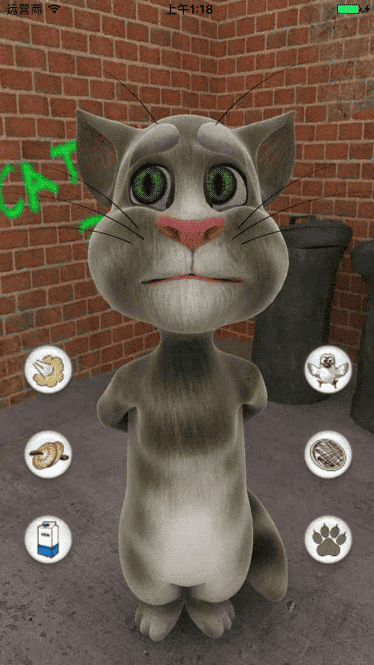 ------
------ 
- 效果
UIImageView 动画的更多相关文章
- iOS - UIImageView 动画
1.UIImageView 动画 1.1 播放图片集 播放图片集 @property (nonatomic, strong) UIImageView *playImageView; self.play ...
- UIImageView 动画 / UIImage 方向
UIImage 方向 UIImage imageOrientation是相对当前屏幕的横竖屏来判断方向 如果本身是横屏, 照片也是横屏的话, 方向是正方向 BOOL b1 = (originalIma ...
- UIImageView动画制作
1.先初始化一个UIImageView的视图窗口 如:anima UIImageView *anima = [UIImageView alloc]initWithFrame(0,0,100,100); ...
- 通过cagradientLayer类封装uiimageview动画色度差
#import <UIKit/UIKit.h> typedef NS_ENUM(NSInteger, EcolorDirectionType) { EcolorDirectionUp, / ...
- UIImageView~动画播放的内存优化
我目前学到的知识,播放动画的步骤就是下面的几个步骤,把照片资源放到数组里面,通过动画animationImage加载数组,设置动画播放的 时间和次数完成播放. 后来通过看一些视频了解到:当需要播放多个 ...
- UIImageView动画
NSMutableArray *arrM = [NSMutableArray array]; // 2.加载所有图片 ; i <= ; i++) { NSString *imageName = ...
- iOS - Core Animation 核心动画
1.UIView 动画 具体讲解见 iOS - UIView 动画 2.UIImageView 动画 具体讲解见 iOS - UIImageView 动画 3.CADisplayLink 定时器 具体 ...
- 【IOS 开发】基本 UI 控件详解 (UISegmentedControl | UIImageView | UIProgressView | UISlider | UIAlertView )
转载请注明出处 : http://blog.csdn.net/shulianghan/article/details/50163725 一. 分段控件 (UISegmentedControl) 控件展 ...
- iOS常用技术
1.判断系统 #define UMSYSTEM_VERSION_GREATER_THAN_OR_EQUAL_TO(v) ([[[UIDevice currentDevice] systemVersi ...
随机推荐
- C#泛型参数多线程与复杂参数多线程
背景:最近用多线程用的比较多自己走了一些弯路,分享出来希望大家少走弯路,C#中的多线程有两个重载,一个是不带参数的,一个是带参数的,但是即便是带参数的多线程也不支持泛型,这使得使用泛型参数多线程的时候 ...
- ansible命令使用
ansible命令使用 查看每个服务器的主机名 1 $ ansible multi -a "hostname" 使用一个线程执行命令,相当于顺序在每个服务器上运行(默认5个线程执行 ...
- python使用multiprocessing进行多进程编程(1)
multiprocessing模块实现了对多进程编程的封装,让我们可以非常方便的使用多进程进行编程.它的使用方法非常类似threading模块. 1.创建一个进程 import multiproces ...
- bash shell笔记4 处理用…
原创作品,允许转载,转载时请务必以超链接形式标明文章 原始出处 .作者信息和本声明.否则将追究法律责任.http://twentyfour.blog.51cto.com/945260/521448 知 ...
- codeforce469DIV2——C. Zebras
题意 0, 010, 01010 这一类的01交替且开头和结尾都为0的序列被称为zebra序列.给出一段01序列,尝试能否把他分为k个子序列使得每个子序列都是zebra序列. 分析 这个题应该算是水题 ...
- 8-python模拟登入(无验证码)
方式: 1.手动登入,获取cookie 2.使用cookielib库 和 HTTPCookieProcessor处理器 #_*_ coding: utf-8 _*_ ''' Created on 20 ...
- C++ 重载操作符- 01 简单的入门
重载操作符的定义 这篇博客是对 重载操作符 的一个概要性的介绍. 重载操作符是C++语言的高级功能,当我们写一个类的时候,可以根据需要学一个重载操作符,如果 不需要,我们可以不写. 大量的操作符都可以 ...
- poj1722 SUBTRACT
应该是基础的dp练手题 线性dp最主要的就是关于阶段的划分,这个题中我没想到的一点就是开状态的时候使用了前i个数能合成的数来记录 我自己的想法就是类似于区间dp这样的记录方法,这种方法确实开了很多冗余 ...
- Entity Framework 6.0 Tutorials(7):DbSet.AddRange & DbSet.RemoveRange
DbSet.AddRange & DbSet.RemoveRange: DbSet in EF 6 has introduced new methods AddRange & Remo ...
- Oracle——创建和管理表
一.常见的数据库对象 对象 描述 表 基本的数据存储集合,由行和列组成 视图 从表中抽出的逻辑上相关的数据集合 序列 提供有规律的数值 索引 提高查询的效率 同以词 给对象起别名 二.Oracle 数 ...
