android--------自定义控件 之 属性篇
上篇介绍了自定义控件的一个简单案例,本篇文章主要介绍如何给自定义控件自定义一些属性。
Android 中使用自定义属性的一般步骤:
- 定义declare-styleable,添加attr
- 使用TypedArray获取自定义属性
- 设置到View上
自定义属性都存在于/value/attr.xml文件中,以如下格式存在
<resource>
<declare-styleable name="自定义属性名称"> <attr name="属性名称" format="属性种类"/> ...... </declare-styleable> </resource>
format属性值:
reference:引用资源
string:字符串
Color:颜色
boolean:布尔值
dimension:尺寸值
float:浮点型
integer:整型
fraction:百分数
enum:枚举类型
flag:位或运算
代码说话:
<?xml version="1.0" encoding="utf-8"?>
<resources>
<declare-styleable name="CircularAttrsView">
<!--圆形绘制的位置-->
<attr name="circular_circle_gravity">
<flag name="left" value="0"/>
<flag name="top" value="1"/>
<flag name="center" value="2"/>
<flag name="right" value="3"/>
<flag name="bottom" value="4"/>
</attr> <attr name="circular_circle_radius" format="dimension"/><!--圆形半径-->
<attr name="circular_circle_progress" format="integer"/><!--当前进度值-->
<attr name="circular_progress_color" format="color"/><!--进度显示颜色-->
<attr name="circular_background_color" format="color"/><!--圆形背景色-->
</declare-styleable>
</resources>
使用属性
<com.zhangqie.customcontrol.demo2.CircularAttrsView
android:layout_width="300dp"
android:layout_height="300dp"
android:background="#e4e4e4"
zq:circular_background_color="@color/colorAccent"
zq:circular_circle_gravity="center"
zq:circular_circle_progress="30"
zq:circular_progress_color="@color/colorPrimary"
zq:circular_circle_radius="50dp"
android:layout_margin="5dp"
android:padding="10dp"
/>
上面zq:这个可以随便去,只有相同就行
接下来就是获取属性,并使用或设置属性
public class CircularAttrsView extends View {
/****
* 有三个参数的构造函数中第三个参数是默认的Style,
* 这里的默认的Style是指它在当前Application或Activity所用的Theme中的默认Style,且只有在明确调用的时候才会生效,
*/
private final static String TAG = CircularAttrsView.class.getName();
private Paint mPaint;
private int backgroundColor = Color.GRAY;
private int progressColor = Color.BLUE;
private float radius;
private float progress;
private float centerX = 0;
private float centerY = 0;
public static final int LEFT = 0;
public static final int TOP = 1;
public static final int CENTER = 2;
public static final int RIGHT = 3;
public static final int BOTTOM = 4;
private int gravity = CENTER;
private RectF rectF;
public CircularAttrsView(Context context) {
super(context);
init();
}
public CircularAttrsView(Context context, AttributeSet attrs) {
super(context, attrs);
initParams(context,attrs);
}
public CircularAttrsView(Context context, AttributeSet attrs, int defStyleAttr) {
super(context, attrs, defStyleAttr);
initParams(context,attrs);
}
private void init(){
mPaint = new Paint();
mPaint.setAntiAlias(true);
}
private void initParams(Context context,AttributeSet attrs){
mPaint = new Paint();
mPaint.setAntiAlias(true);
rectF = new RectF();
/***
* 每一个属性集合编译之后都会对应一个styleable对象,通过styleable对象获取TypedArray typedArray,
* 然后通过键值对获取属性值,这点有点类似SharedPreference的取法。
*/
TypedArray typedArray = context.obtainStyledAttributes(attrs, R.styleable.CircularAttrsView);
if (typedArray != null){
backgroundColor = typedArray.getColor(R.styleable.CircularAttrsView_circular_background_color,Color.GRAY);
progressColor = typedArray.getColor(R.styleable.CircularAttrsView_circular_progress_color,Color.BLUE);
radius = typedArray.getDimension(R.styleable.CircularAttrsView_circular_circle_radius,0);
progress = typedArray.getInt(R.styleable.CircularAttrsView_circular_circle_progress,0);
gravity = typedArray.getInt(R.styleable.CircularAttrsView_circular_circle_gravity,CENTER);
Log.e(TAG,backgroundColor+"--"+progressColor+"--"+radius+"--"+progress+"--"+gravity);
typedArray.recycle();
}
}
/****
* 测量-Measure过程是计算视图大小
*
* @param widthMeasureSpec
* @param heightMeasureSpec
*/
@Override
protected void onMeasure(int widthMeasureSpec, int heightMeasureSpec) {
super.onMeasure(widthMeasureSpec, heightMeasureSpec);
//根据提供的测量值(格式)提取模式(三个模式之一)
//MeasureSpec有3种模式分别是UNSPECIFIED, EXACTLY和AT_MOST,
int widthMode = MeasureSpec.getMode(widthMeasureSpec); //取出宽度的测量模式
int widthSize = MeasureSpec.getSize(widthMeasureSpec);//获取View的大小(宽度的确切数值)
int heightMode = MeasureSpec.getMode(heightMeasureSpec);
int heightSize = MeasureSpec.getSize(heightMeasureSpec);
Log.i(TAG,"onMeasure---widthMode--->"+widthMode);
switch (widthMode){
case MeasureSpec.EXACTLY:
break;
case MeasureSpec.AT_MOST:
break;
case MeasureSpec.UNSPECIFIED:
break;
}
Log.i(TAG,"onMeasure--widthSize--->"+ widthSize);
Log.i(TAG,"onMeasure--heightMode-->"+ heightMode);
Log.i(TAG,"onMeasure--heightSize-->"+heightSize);
int width = getWidth();
int height = getHeight();
Log.e(TAG, "onDraw---->" + width + "*" + height);
centerX = width / 2;
centerY = width / 2;
switch (gravity){
case LEFT:
centerX = radius + getPaddingLeft();
break;
case TOP:
centerY = radius + getPaddingTop();
break;
case CENTER:
break;
case RIGHT:
centerX = width - radius - getPaddingRight();
break;
case BOTTOM:
centerY = height - radius - getPaddingBottom();
break;
}
float left = centerX - radius;
float top = centerY - radius;
float right = centerX + radius;
float bottom = centerY + radius;
rectF.set(left,top,right,bottom);
}
/***
* 确定View的大小(这个函数在视图大小发生改变时调用。)
*
* 宽度,高度,上一次宽度,上一次高度。
* 只需关注 宽度(w), 高度(h) 即可,这两个参数就是View最终的大小。
* @param w
* @param h
* @param oldw
* @param oldh
*/
@Override
protected void onSizeChanged(int w, int h, int oldw, int oldh) {
super.onSizeChanged(w, h, oldw, oldh);
Log.i(TAG,"onSizeChanged");
}
/****
* 布局-Layout过程用于设置视图在屏幕中显示的位置,onLayout一般只会在自定义ViewGroup中才会使用
*
* 确定布局的函数是onLayout,它用于确定子View的位置,在自定义ViewGroup中会用到,他调用的是子View的layout函数。
*
* @param changed
* @param left
* @param top
* @param right
* @param bottom
*/
@Override
protected void onLayout(boolean changed, int left, int top, int right, int bottom) {
super.onLayout(changed, left, top, right, bottom);
Log.i(TAG,"onLayout");
}
/***
* 绘制-draw过程主要用于利用前两步得到的参数,将视图显示在屏幕上,到这里也就完成了整个的视图绘制工作
* @param canvas
*/
@Override
protected void onDraw(Canvas canvas) {
super.onDraw(canvas);
mPaint.setColor(backgroundColor);
// FILL填充, STROKE描边,FILL_AND_STROKE填充和描边
mPaint.setStyle(Paint.Style.FILL_AND_STROKE);
canvas.drawCircle(centerX,centerY,radius,mPaint);//画圆
mPaint.setColor(progressColor);
double percent = progress * 1.0 / 100;
int angle = (int)(percent * 360);
//根据进度画圆弧
canvas.drawArc(rectF,270,angle,true,mPaint);
}
}
效果图:(居中的,可以通过 zq:circular_circle_gravity="center" 来设置显示的位置)
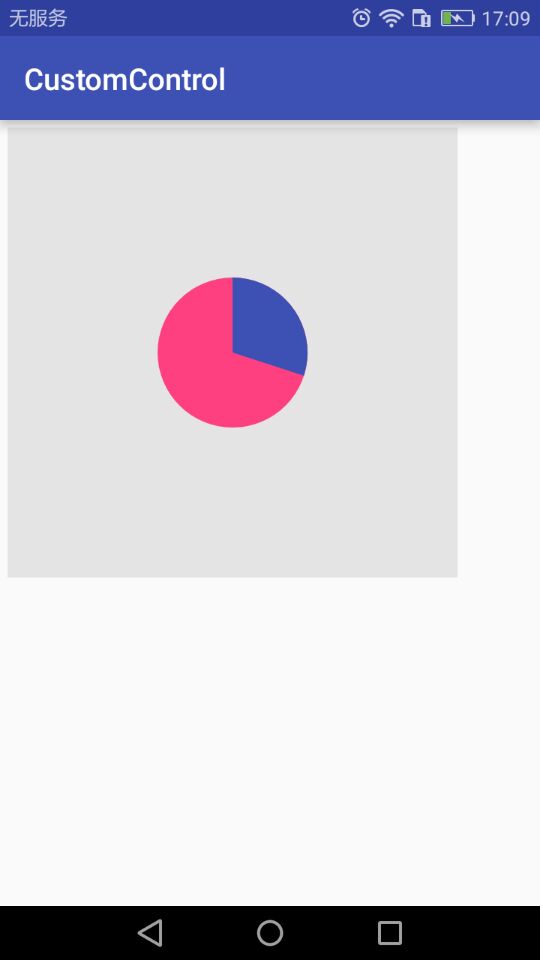
源码地址:https://github.com/DickyQie/android-custom-control
android--------自定义控件 之 属性篇的更多相关文章
- Android - 自定义控件和属性(attr和TypedArray)
http://blog.csdn.net/zjh_1110120/article/details/50976027 1.attr format 取值类型 以ShapeView 为例 <decla ...
- Android自定义控件(36篇)
http://blog.csdn.net/lmj623565791/article/details/44278417 http://download.csdn.net/user/lmj62356579 ...
- Android自定义控件系列之应用篇——圆形进度条
一.概述 在上一篇博文中,我们给大家介绍了Android自定义控件系列的基础篇.链接:http://www.cnblogs.com/jerehedu/p/4360066.html 这一篇博文中,我们将 ...
- android 自定义控件(初篇)
android 自定义控件 在写UI当中很多时候会用到自定义的控件,其实自定义控件就像是定义一个类进行调用就OK了.有些相关的感念可以查看API 下面就用个简单的例子来说明自定义控件: public ...
- Android自定义控件之自定义组合控件
前言: 前两篇介绍了自定义控件的基础原理Android自定义控件之基本原理(一).自定义属性Android自定义控件之自定义属性(二).今天重点介绍一下如何通过自定义组合控件来提高布局的复用,降低开发 ...
- Android自定义控件之自定义属性
前言: 上篇介绍了自定义控件的基本要求以及绘制的基本原理,本篇文章主要介绍如何给自定义控件自定义一些属性.本篇文章将继续以上篇文章自定义圆形百分比为例进行讲解.有关原理知识请参考Android自定义控 ...
- Android自定义控件之基本原理
前言: 在日常的Android开发中会经常和控件打交道,有时Android提供的控件未必能满足业务的需求,这个时候就需要我们实现自定义一些控件,今天先大致了解一下自定义控件的要求和实现的基本原理. 自 ...
- Android自定义控件1
概述 Android已经为我们提供了大量的View供我们使用,但是可能有时候这些组件不能满足我们的需求,这时候就需要自定义控件了.自定义控件对于初学者总是感觉是一种复杂的技术.因为里面涉及到的知识点会 ...
- 一起来学习Android自定义控件1
概述 Android已经为我们提供了大量的View供我们使用,但是可能有时候这些组件不能满足我们的需求,这时候就需要自定义控件了.自定义控件对于初学者总是感觉是一种复杂的技术.因为里面涉及到的知识点会 ...
- [Xamarin.Android] 自定义控件
[Xamarin.Android] 自定义控件 前言 软件项目开发的过程中,免不了遇到一些无法使用内建控件就能满足的客户需求,例如:时速表.折线图...等等.这时开发人员可以透过自定义控件的方式,为项 ...
随机推荐
- topcoder srm 340 div1
problem1 link $f[i][L][R]$表示计算到第$i$个,最小最大值是$L,R$时的最少个数. import java.util.*; import java.math.*; impo ...
- Python3 tkinter基础 Entry insert delete 点击按钮 向输入框赋值 或 清空
Python : 3.7.0 OS : Ubuntu 18.04.1 LTS IDE : PyCharm 2018.2.4 Conda ...
- p3398 仓鼠找sugar (LCA+讨论)
分情况讨论,结果是两条路径有公共点时,深度大的LCA在另一条路径上且另一条路径的两个端点至少其中一个的与深度大的LCA的LCA为那个深度大的LCA #include <cstdio> #i ...
- [POJ 2386] Lake Counting(DFS)
Lake Counting Description Due to recent rains, water has pooled in various places in Farmer John's f ...
- Google advertiser api开发概述——最佳做法&建议
最佳做法 本指南介绍了一些最佳做法,您可以运用它们来优化 AdWords API 应用的效率和性能. 日常维护 为确保您的应用不间断运行,可采取以下做法: 确保 AdWords API 中心中的开发者 ...
- 【转载】vim 中如何替换选中行或指定几行内的文本
https://segmentfault.com/q/1010000002552573/a-1020000002552589 :'<,'>s/替换项/替换为/g 以下命令将文中所有的字符串 ...
- 在C#中理解和实现策略模式的绝对入门教程
介绍 本文的目的是理解战略模式的基础知识,并试图了解何时可以使用,并有一个基本的实现,以便更好地理解.在现实世界的应用中,这是无法实施战略模式的,所采用的例子也远没有实际可行.这篇文章的想法只是为了说 ...
- [Python]IO密集型任务 VS 计算密集型任务
所谓IO密集型任务,是指磁盘IO.网络IO占主要的任务,计算量很小.比如请求网页.读写文件等.当然我们在Python中可以利用sleep达到IO密集型任务的目的. 所谓计算密集型任务,是指CPU计算占 ...
- 如何将SqlServer中表结构以及表数据全部导出
不记录,很快就忘记了:记录了,仿佛也记得更牢了 步骤如下: Step1:右击数据库,弹出的标签中选择Tasks---Generate Scripts... Step2: 弹出新窗口中,勾选" ...
- JavaSE习题 第六章 字符串和正则表达式
Make efforts eveyday 问答题 1.对于字符串 String s1=new String("ok"); String s2=new String("ok ...
