User Word Automation Services and Open XML SDK to generate word files in SharePoint2010
SharePoint 2010 has established a new service called “Word Automation Services” to operate word files. This service will be installed when install SharePoint 2010. It is useful for archive documents or convert word format in server. But we need initialize and configure this service on Central Administration or PowerShell.(How to set up Word Automation Services? see:http://msdn.microsoft.com/en-us/library/ee557330(v=office.14).aspx)
After initialized, SharePoint 2010 will setup a database named:”WordAutomationServices_XXXX”. We can find the service status in Central Administration->Application Management->Service Applications->Manage services on server:
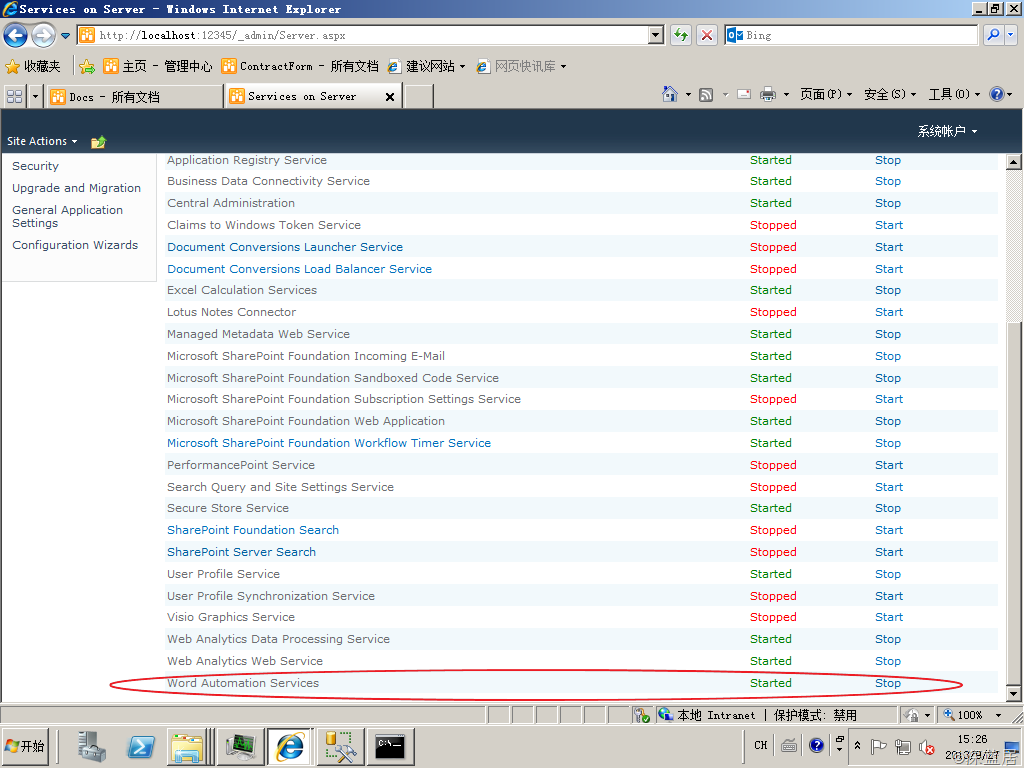
Make sure the service is started.
Call Word Automation Services
Next, we can use C# code to call the Word Automation Services. For example, this is a word file in Shared Documents, we need to convert the word file to pdf format and saved in another document library (named Docs), we can write code like this:
string siteUrl = "http://localhost";
string wordAutomationServiceName = "Word Automation Services";
using (SPSite spSite = new SPSite(siteUrl))
{
ConversionJob job = new ConversionJob(wordAutomationServiceName);
job.UserToken = spSite.UserToken;
job.Settings.UpdateFields = true;
job.Settings.OutputFormat = SaveFormat.PDF;
job.AddFile(siteUrl + "/Shared%20Documents/Contract%20Management.docx",
siteUrl + "/Docs/Contract%20Management.pdf");
job.Start();
}
.csharpcode, .csharpcode pre
{
font-size: small;
color: black;
font-family: consolas, "Courier New", courier, monospace;
background-color: #ffffff;
/*white-space: pre;*/
}
.csharpcode pre { margin: 0em; }
.csharpcode .rem { color: #008000; }
.csharpcode .kwrd { color: #0000ff; }
.csharpcode .str { color: #006080; }
.csharpcode .op { color: #0000c0; }
.csharpcode .preproc { color: #cc6633; }
.csharpcode .asp { background-color: #ffff00; }
.csharpcode .html { color: #800000; }
.csharpcode .attr { color: #ff0000; }
.csharpcode .alt
{
background-color: #f4f4f4;
width: 100%;
margin: 0em;
}
.csharpcode .lnum { color: #606060; }
Note: Word Automation Services use a timer to process our job, so even we finished our process in code, we still cannot find the pdf file in document library. After a few minutes, the timer will complate our job, refresh the document library page we can see the pdf file. If we want to make the timer work frequently, we can go to Central Administration->Monitoring->Timer Jobs->Review job definitions, click the “Word Automation Services Timer Job”, change the “Recurring Schedule” value such as 1 minute. If we want to run the job immediately, we can click the "Run Now” button.
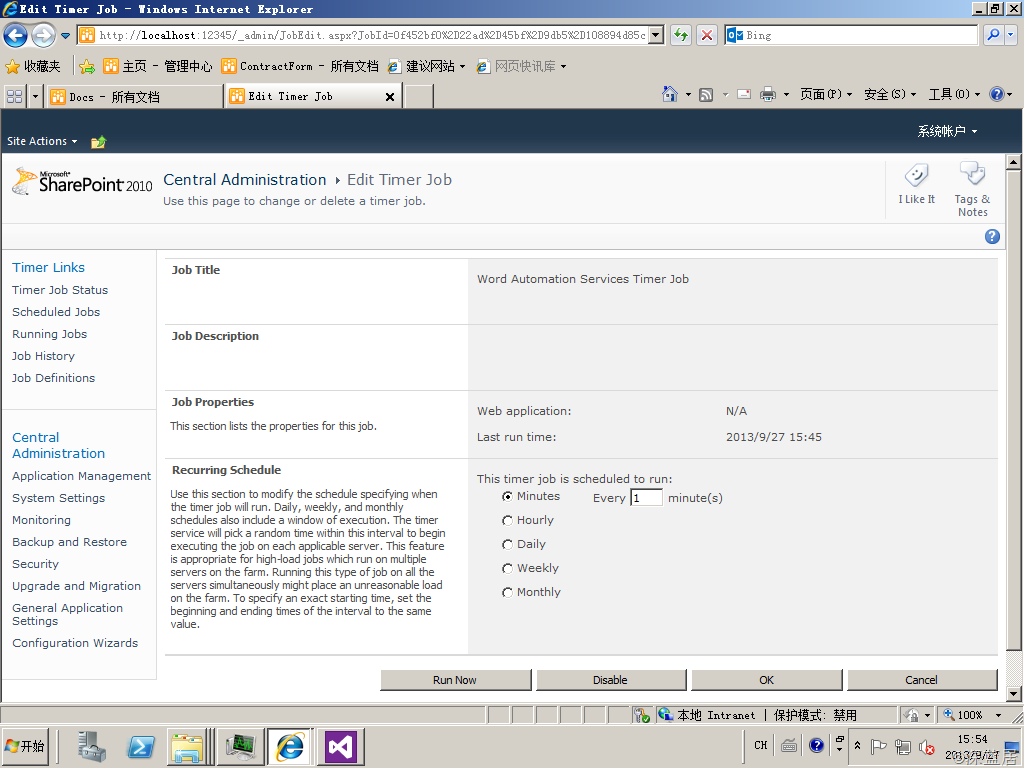
User Open XML SDK to generate word file
Open XML is a common standard format for Office files since Office 2007. We can use Open XML SDK to develop the application that combine the user define template and data (from database, SharePoint list, interface or other user input).
Open XML SDK is not contained in Visual Studio by default, so we must download the SDK from Microsoft.(Download address:http://www.microsoft.com/en-us/download/details.aspx?id=5124) After install the SDK, we can reference the component: DocumentFormat.OpenXml and WindowsBase.
In the code, we can read the template from disk or SharePoint document library. The template contains some special word than we will replace them by user data.
For example, there is a template, we need to fill the vender name, amount and date, so we can define the template like this:
|
Purchasing Contract Vender:$Vender, Description:bala bala~~~ Total Amount: $Amount Signature Date:$Today |
We save the template as a docx file in disk, and we can read the template by Open XML SDK and replace the words like this:
FileStream fs=new FileStream("Template.docx",FileMode.Open,FileAccess.Read);
byte[] byteArray = new byte[fs.Length];
fs.Read(byteArray, 0, (int)(fs.Length));
using (MemoryStream memStr = new MemoryStream())
{
memStr.Write(byteArray, 0, byteArray.Length);
using (WordprocessingDocument wordDoc = WordprocessingDocument.Open(memStr, true))
{
string docText = null;
using (StreamReader sr = new StreamReader(wordDoc.MainDocumentPart.GetStream()))
{
docText = sr.ReadToEnd();
}
docText = docText.Replace("$Vender", "Microsoft");
docText = docText.Replace("$Amount", "1234.56");
docText = docText.Replace("$Today", DateTime.Today.ToShortDateString());
using (StreamWriter sw = new StreamWriter(wordDoc.MainDocumentPart.GetStream(FileMode.Create)))
{
sw.Write(docText);
}
}
Console.WriteLine("Saving");
//save new file from stream memStr...
.csharpcode, .csharpcode pre
{
font-size: small;
color: black;
font-family: consolas, "Courier New", courier, monospace;
background-color: #ffffff;
/*white-space: pre;*/
}
.csharpcode pre { margin: 0em; }
.csharpcode .rem { color: #008000; }
.csharpcode .kwrd { color: #0000ff; }
.csharpcode .str { color: #006080; }
.csharpcode .op { color: #0000c0; }
.csharpcode .preproc { color: #cc6633; }
.csharpcode .asp { background-color: #ffff00; }
.csharpcode .html { color: #800000; }
.csharpcode .attr { color: #ff0000; }
.csharpcode .alt
{
background-color: #f4f4f4;
width: 100%;
margin: 0em;
}
.csharpcode .lnum { color: #606060; }
Run this code, we can find the result document content like this:
.csharpcode, .csharpcode pre
{
font-size: small;
color: black;
font-family: consolas, "Courier New", courier, monospace;
background-color: #ffffff;
/*white-space: pre;*/
}
.csharpcode pre { margin: 0em; }
.csharpcode .rem { color: #008000; }
.csharpcode .kwrd { color: #0000ff; }
.csharpcode .str { color: #006080; }
.csharpcode .op { color: #0000c0; }
.csharpcode .preproc { color: #cc6633; }
.csharpcode .asp { background-color: #ffff00; }
.csharpcode .html { color: #800000; }
.csharpcode .attr { color: #ff0000; }
.csharpcode .alt
{
background-color: #f4f4f4;
width: 100%;
margin: 0em;
}
.csharpcode .lnum { color: #606060; }
|
Purchasing Contract Vender:Microsoft, Description:bala bala~~~ Total Amount: 1234.56 Signature Date:2013/9/27 |
Use both the Word Automation Services and Open XML SDK, we can generate the word document by template and user data, and convert the result as a pdf file and save to another document library.
This my example code:
string siteUrl = "http://localhost";
using (SPSite spSite = new SPSite(siteUrl))
{
//Querying for Template.docx
SPList list = spSite.RootWeb.GetList("http://localhost/Shared%20Documents");
SPQuery query = new SPQuery();
query.ViewFields = @"<FieldRef Name='FileLeafRef' />";
query.Query =
@"<Where>
<Eq>
<FieldRef Name='FileLeafRef' />
<Value Type='Text'>Template.docx</Value>
</Eq>
</Where>";
SPListItemCollection collection = list.GetItems(query);
if (collection.Count != 1)
{
Console.WriteLine("Test.docx not found");
Environment.Exit(0);
}
Console.WriteLine("Opening");
SPFile file = collection[0].File;
byte[] byteArray = file.OpenBinary(); using (MemoryStream memStr = new MemoryStream())
{
memStr.Write(byteArray, 0, byteArray.Length);
using (WordprocessingDocument wordDoc = WordprocessingDocument.Open(memStr, true))
{ string docText = null;
using (StreamReader sr = new StreamReader(wordDoc.MainDocumentPart.GetStream()))
{
docText = sr.ReadToEnd();
}
docText = docText.Replace("$Vender", "Microsoft");
docText = docText.Replace("$Amount", "1234.56");
docText = docText.Replace("$Today", DateTime.Today.ToShortDateString()); using (StreamWriter sw = new StreamWriter(wordDoc.MainDocumentPart.GetStream(FileMode.Create)))
{
sw.Write(docText);
}
}
Console.WriteLine("Saving");
string newDocName = "MicrosoftContract.docx";
file.ParentFolder.Files.Add(newDocName, memStr, true);
Console.WriteLine("Starting conversion job");
string wordAutomationServiceName = "Word Automation Services";
ConversionJob job = new ConversionJob(wordAutomationServiceName);
job.UserToken = spSite.UserToken;
job.Settings.UpdateFields = true;
job.Settings.OutputFormat = SaveFormat.PDF;
job.AddFile(siteUrl + "/Shared%20Documents/"+newDocName,
siteUrl + "/Docs/MicrosoftContract.pdf");
job.Start();
}
}
.csharpcode, .csharpcode pre
{
font-size: small;
color: black;
font-family: consolas, "Courier New", courier, monospace;
background-color: #ffffff;
/*white-space: pre;*/
}
.csharpcode pre { margin: 0em; }
.csharpcode .rem { color: #008000; }
.csharpcode .kwrd { color: #0000ff; }
.csharpcode .str { color: #006080; }
.csharpcode .op { color: #0000c0; }
.csharpcode .preproc { color: #cc6633; }
.csharpcode .asp { background-color: #ffff00; }
.csharpcode .html { color: #800000; }
.csharpcode .attr { color: #ff0000; }
.csharpcode .alt
{
background-color: #f4f4f4;
width: 100%;
margin: 0em;
}
.csharpcode .lnum { color: #606060; }
User Word Automation Services and Open XML SDK to generate word files in SharePoint2010的更多相关文章
- Csharp: create word file using Open XML SDK 2.5
using System; using System.Collections.Generic; using System.ComponentModel; using System.Data; usin ...
- Using XSLT and Open XML to Create a Word 2007 Document
Summary: Learn how to transform XML data into a Word 2007 document by starting with an existing docu ...
- Open Xml SDK Word模板开发最佳实践(Best Practice)
1.概述 由于前面的引文已经对Open Xml SDK做了一个简要的介绍. 这次来点实际的——Word模板操作. 从本质上来讲,本文的操作都是基于模板替换思想的,即,我们通过替换Word模板中指定元素 ...
- Embedding Documents in Word 2007 by Using the Open XML SDK 2.0 for Microsoft Office
Download the sample code This visual how-to article presents a solution that creates a Word 2007 doc ...
- SharePoint 2013 中的 PowerPoint Automation Services
简介 许多大型和小型企业都将其 Microsoft SharePoint Server 库用作 Microsoft PowerPoint 演示文稿的存储库.所有这些企业在 ...
- Open Xml SDK 引文
什么是Open Xml SDK? 什么是Open Xml? 首先,我们得知道,Open Xml为何物? 我们还是给她起个名字——就叫 “开放Xml”,以方便我们中文的阅读习惯.之所以起开放这个名字,因 ...
- 下载和编译 Open XML SDK
我们需要一些工具来开始 Open XML 的开发. 开发工具 推荐的开发工具是 Visual Studio 社区版. 开发工具:Visual Studio Community 2013 下载地址:ht ...
- Open XML SDK 在线编程黑客松
2015年2月10日-3月20日,开源社 成员 微软开放技术,GitCafe,极客学院联合举办" Open XML SDK 在线编程黑客松 ",为专注于开发提高生产力的应用及服务的 ...
- C# : 操作Word文件的API - (将C# source中的xml注释转换成word文档)
这篇博客将要讨论的是关于: 如何从C#的source以及注释, 生成一份Word格式的关于各个类,函数以及成员变量的说明文档. 他的大背景如下...... 最近的一个项目使用C#, 分N个模块, 在项 ...
随机推荐
- Android短信Notification的几个ID
private static final int NOTIFICATION_ID = 123; public static final int MESSAGE_FAILED_NOTIFICATION_ ...
- 【Java每日一题】20161118
package Nov2016; public class Ques1118 { public static final int NUM = 10000000; public static void ...
- [moka同学笔记]Yii2.0给一张表中增加一个属性
1.model中建立关联 public function getUser(){ return$this->hasOne(User::className(),['id'=>'uid']) ; ...
- 2005年IT行业趋势Top10
未来三年内对组织有潜在的重大影响IT趋势.这里的IT趋势的摘要: 1. 计算位于任何地方 智能手机,平板,电视盒,可穿戴设备,可连接的屏幕,对于适应移动用户所求要的整体环境的需求在不断增强.这会继续提 ...
- WebDriver多线程并发
要想多线程并发的运行WebDriver,必须同时满足2个条件,首先你的测试程序是多线程,其次需要用到Selenium Server.下载位置如下图: 下载下来后是一个jar包,需要在命令行中运行.里面 ...
- GJM : Unity3D结合ZXING制作二维码识别
感谢您的阅读.喜欢的.有用的就请大哥大嫂们高抬贵手"推荐一下"吧!你的精神支持是博主强大的写作动力以及转载收藏动力.欢迎转载! 版权声明:本文原创发表于 [请点击连接前往] ,未经 ...
- 实体类的枚举属性--原来支持枚举类型这么简单,没有EF5.0也可以
通常,我们都是在业务层和界面层使用枚举类型,这能够为我们编程带来便利,但在数据访问层,不使用枚举类型,因为很多数据库都不支持,比如我们现在用的SqlServer2008就不支持枚举类型的列,用的时候也 ...
- 【CSS3】 CSS3:弹性盒子(Flex Box)
Flex布局是什么 如何指定一个容器为Flex布局 Flex的基本语法 display flex-direction justify-content align-items flew-wrap ali ...
- HTML中表单提交数据GET、POST的区别
表单提交数据Get和Post的区别: GET和POST是表单提交数据其中的两种方式,除此之外还有PUT.DELETE等. GET: GET的请求起因于正常的URL请求,或是没有指定METHOD的HTM ...
- [DeviceOne开发]-地区选择
一.简介 该demo主要通过do_ComboBox和do_Picker的selectChanged事件,实现省市县三级联动的功能 二.效果图 三.源码地址 https://github.com/do- ...
