【Android】21.4 图片动画缩放示例
分类:C#、Android、VS2015;
创建日期:2016-03-21
一、简介
该例子演示如何动画缩放图片,实现类似“点击看大图”的效果。
二、示例
1、运行截图
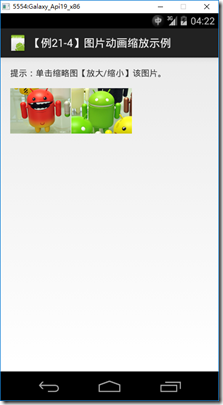
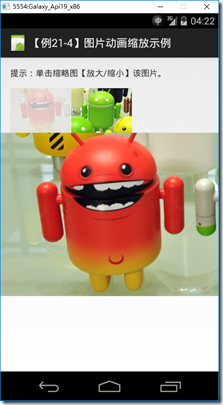
2、设计步骤
(1)添加图片
在Resources/no-dpi文件夹下添加4张图片(2个缩略图,2个大图)。
(2)添加ch2104MyImageButton.cs
using Android.Content;
using Android.Widget;
using System.Drawing;
using Android.Graphics.Drawables;
using Android.Util;
using Android.Content.Res;
using Android.Graphics;
using Color = Android.Graphics.Color; namespace MyDemos.SrcDemos
{
/// <summary>
/// 演示drawable-nodpi文件夹下的图片资源缩放(点击看大图)
/// </summary>
public class ch2104MyImageButton : ImageButton
{
private Rectangle cachedBounds;
private Drawable foregroundDrawable; public ch2104MyImageButton(Context context)
: this(context, null)
{
} public ch2104MyImageButton(Context context, IAttributeSet attrs)
: this(context, attrs, 0)
{
} public ch2104MyImageButton(Context context, IAttributeSet attrs, int defStyle)
: base(context, attrs, defStyle)
{
Init();
} protected override void DrawableStateChanged()
{
base.DrawableStateChanged();
if (foregroundDrawable.IsStateful)
{
foregroundDrawable.SetState(GetDrawableState());
}
Invalidate();
} protected override void OnDraw(Canvas canvas)
{
base.OnDraw(canvas);
base.OnDraw(canvas);
foregroundDrawable.SetBounds(cachedBounds.Left, cachedBounds.Top, cachedBounds.Right, cachedBounds.Bottom);
foregroundDrawable.Draw(canvas);
} protected override void OnSizeChanged(int w, int h, int oldw, int oldh)
{
base.OnSizeChanged(w, h, oldw, oldh);
cachedBounds = new Rectangle(0, 0, w, h);
} private void Init()
{
SetBackgroundColor(Color.White);
SetPadding(0, 0, 0, 0); TypedArray a = Context.ObtainStyledAttributes(new[] { Android.Resource.Attribute.SelectableItemBackground });
foregroundDrawable = a.GetDrawable(0);
foregroundDrawable.SetCallback(this);
a.Recycle();
}
}
}
(3)添加ch2104Zoom.axml
<?xml version="1.0" encoding="utf-8"?>
<FrameLayout xmlns:android="http://schemas.android.com/apk/res/android"
android:id="@+id/container"
android:layout_width="match_parent"
android:layout_height="match_parent">
<LinearLayout
android:layout_width="match_parent"
android:layout_height="wrap_content"
android:orientation="vertical"
android:padding="16dp">
<TextView
style="?android:textAppearanceSmall"
android:layout_width="wrap_content"
android:layout_height="wrap_content"
android:text="提示:单击缩略图【放大/缩小】该图片。" />
<LinearLayout
android:layout_width="wrap_content"
android:layout_height="wrap_content"
android:layout_marginTop="16dp"
android:orientation="horizontal">
<MyDemos.SrcDemos.ch2104MyImageButton
android:id="@+id/thumb_button_1"
android:layout_width="100dp"
android:layout_height="75dp"
android:layout_marginRight="1dp"
android:src="@drawable/ch2103thumb1"
android:scaleType="centerCrop"
android:contentDescription="缩略图1" />
<MyDemos.SrcDemos.ch2104MyImageButton
android:id="@+id/thumb_button_2"
android:layout_width="100dp"
android:layout_height="75dp"
android:src="@drawable/ch2103thumb2"
android:scaleType="centerCrop"
android:contentDescription="缩略图2" />
</LinearLayout>
</LinearLayout>
<ImageView
android:id="@+id/expanded_image"
android:layout_width="match_parent"
android:layout_height="match_parent"
android:visibility="invisible"
android:contentDescription="这是放大后的图片(点击消失)" />
</FrameLayout>
(4)添加ch2104ZoomActivity.cs
using System;
using System.Collections.Generic;
using Android.App;
using Android.OS;
using Android.Views;
using Android.Widget;
using Android.Animation;
using Android.Graphics;
using Android.Views.Animations; namespace MyDemos.SrcDemos
{
[Activity(Label = "【例21-4】图片动画缩放示例")]
public class ch2104ZoomActivity : Activity
{
private Animator currentAnimator;
private int shortAnimationDuration;
private Dictionary<int, AnimatorSet> expandingAnimators;
private Dictionary<int, AnimatorSet> shrinkingAnimators; protected override void OnCreate(Bundle bundle)
{
base.OnCreate(bundle); SetContentView(Resource.Layout.ch2104Zoom); shortAnimationDuration = Resources.GetInteger(Android.Resource.Integer.ConfigShortAnimTime);
expandingAnimators = new Dictionary<int, AnimatorSet>(2);
shrinkingAnimators = new Dictionary<int, AnimatorSet>(2); View thumb1View = FindViewById(Resource.Id.thumb_button_1);
thumb1View.Tag = Resource.Drawable.ch2103image1;
thumb1View.Click += ZoomImageFromThumb; View thumb2View = FindViewById(Resource.Id.thumb_button_2);
thumb2View.Tag = Resource.Drawable.ch2103image2;
thumb2View.Click += ZoomImageFromThumb; } /// <summary>
/// 控制ImageView的放大速率
/// </summary>
/// <param name="startBounds">缩略图的矩形区域</param>
/// <param name="finalBounds">大图的可见区域</param>
/// <returns></returns>
private static float CalculateStartScale(Rect startBounds, Rect finalBounds)
{
float startScale;
float finalBoundsRatio = finalBounds.Width() / (float)finalBounds.Height();
float startBoundsRatio = startBounds.Width() / (float)startBounds.Height(); if (finalBoundsRatio > startBoundsRatio)
{
// 横向展开
startScale = (float)startBounds.Height() / finalBounds.Height();
float startWidth = startScale * finalBounds.Width();
float deltaWidth = (startWidth - startBounds.Width()) / 2;
startBounds.Left -= (int)deltaWidth;
startBounds.Right += (int)deltaWidth;
}
else
{
// 纵向展开
startScale = (float)startBounds.Width() / finalBounds.Width();
float startHeight = startScale * finalBounds.Height();
float deltaHeight = (startHeight - startBounds.Height()) / 2;
startBounds.Top -= (int)deltaHeight;
startBounds.Bottom += (int)deltaHeight;
}
return startScale;
} /// <summary>
/// 创建展开的动画集合 - 让缩略图看起来逐渐变大
/// </summary>
/// <param name="expandedView">缩略图放大用的ImageView</param>
/// <param name="startBounds">缩略图的可见区域(全局坐标)</param>
/// <param name="finalBounds">放大后的矩形区域(全局坐标)</param>
/// <param name="startScale"></param>
/// <returns></returns>
private AnimatorSet BuildExpandingAnimatorSet(ImageView expandedView, Rect startBounds, Rect finalBounds, float startScale)
{
// 按顺序缓存每次展开的动画集合,这些实例都是从初始位置开始
int key = startBounds.GetHashCode();
if (expandingAnimators.ContainsKey(key))
{
return expandingAnimators[key];
} AnimatorSet expandSet = new AnimatorSet();
expandSet.Play(ObjectAnimator.OfFloat(expandedView, View.X, startBounds.Left, finalBounds.Left))
.With(ObjectAnimator.OfFloat(expandedView, View.Y, startBounds.Top, finalBounds.Top))
.With(ObjectAnimator.OfFloat(expandedView, "ScaleX", startScale, 1f))
.With(ObjectAnimator.OfFloat(expandedView, "ScaleY", startScale, 1f));
expandSet.SetDuration(shortAnimationDuration);
expandSet.SetInterpolator(new DecelerateInterpolator());
expandSet.AnimationEnd += NullOutCurrentAnimator;
expandSet.AnimationCancel += NullOutCurrentAnimator; expandingAnimators.Add(key, expandSet);
return expandSet;
} private void NullOutCurrentAnimator(object sender, EventArgs eventArgs)
{
if (currentAnimator == null)
{
return;
}
currentAnimator = null;
} /// <summary>
/// 创建从大图逐步缩小到缩略图的动画集合
/// </summary>
/// <param name="bigView">大图的视图</param>
/// <param name="thumbView">缩略图的视图</param>
/// <param name="startBounds">缩略图变为可见的区域</param>
/// <param name="scale">缩放速率</param>
/// <returns></returns>
private AnimatorSet BuildShrinkingAnimatorSet(View bigView, View thumbView, Rect startBounds, float scale)
{
if (shrinkingAnimators.ContainsKey(thumbView.Id))
{
return shrinkingAnimators[thumbView.Id];
} AnimatorSet shrinkSet = new AnimatorSet();
shrinkSet.Play(ObjectAnimator.OfFloat(bigView, View.X, startBounds.Left))
.With(ObjectAnimator.OfFloat(bigView, View.Y, startBounds.Top))
.With(ObjectAnimator.OfFloat(bigView, "ScaleX", scale))
.With(ObjectAnimator.OfFloat(bigView, "ScaleY", scale));
shrinkSet.SetDuration(shortAnimationDuration);
shrinkSet.SetInterpolator(new DecelerateInterpolator());
shrinkSet.AnimationEnd += (sender1, args1) =>
{
thumbView.Alpha = 1.0f;
bigView.Visibility = ViewStates.Gone;
NullOutCurrentAnimator(sender1, args1);
}; shrinkSet.AnimationCancel += (sender1, args1) =>
{
thumbView.Alpha = 1.0f;
bigView.Visibility = ViewStates.Gone;
NullOutCurrentAnimator(sender1, args1);
}; shrinkingAnimators.Add(thumbView.Id, shrinkSet);
return shrinkSet;
} /// <summary>
/// 获取控制展开图片的ImageView的引用
/// </summary>
/// <param name="thumbView"></param>
/// <returns></returns>
private ImageView GetExpandedImageView(View thumbView)
{
ImageView expandedImageView = FindViewById<ImageView>(Resource.Id.expanded_image);
int finalImageResourceId = (int)thumbView.Tag; // In this example we store the resource id of the big image in the tag of the thumbnail.
expandedImageView.SetImageResource(finalImageResourceId);
thumbView.Alpha = 0.2f; //0f;
expandedImageView.Visibility = ViewStates.Visible;
expandedImageView.PivotX = 0f;
expandedImageView.PivotY = 0f;
return expandedImageView;
} private void ZoomImageFromThumb(object sender, EventArgs eventArgs)
{
View thumbView = (View)sender;
ImageView expandedImageView = GetExpandedImageView(thumbView); if (currentAnimator != null)
{
currentAnimator.Cancel();
}
Rect startBounds = new Rect();
Rect finalBounds = new Rect();
Point globalOffset = new Point(); thumbView.GetGlobalVisibleRect(startBounds); FindViewById(Resource.Id.container).GetGlobalVisibleRect(finalBounds, globalOffset);
startBounds.Offset(-globalOffset.X, -globalOffset.Y);
finalBounds.Offset(-globalOffset.X, -globalOffset.Y); float startScale = CalculateStartScale(startBounds, finalBounds); AnimatorSet expandSet = BuildExpandingAnimatorSet(expandedImageView, startBounds, finalBounds, startScale);
expandSet.Start();
currentAnimator = expandSet; expandedImageView.Click += (o, args) =>
{
if (currentAnimator != null)
{
currentAnimator.Cancel();
} AnimatorSet shrinkSet = BuildShrinkingAnimatorSet(expandedImageView, thumbView, startBounds, startScale);
shrinkSet.Start();
currentAnimator = shrinkSet;
};
}
}
}
【Android】21.4 图片动画缩放示例的更多相关文章
- Android实现对图片的缩放、剪切、旋转、存储
转载:http://www.cnblogs.com/jerehedu/p/4464870.html 一.问题描述: 在开发中,当我们需要的有一张大图片同时还需要一些小图片时,我们只需要通过代码对此图片 ...
- Android 图片的缩放与旋转
本文实现Android中的图片的缩放效果 首先设计布局: <LinearLayout xmlns:android="http://schemas.android.com/apk/res ...
- 解决android:background背景图片被拉伸问题
ImageView中XML属性src和background的区别: background会根据ImageView组件给定的长宽进行拉伸,而src就存放的是原图的大小,不会进行拉伸.src是图片内容(前 ...
- Android动画及图片的缩放和旋转
Android动画有2种,一种是Tween Animation,另一种是Frame Animation,先说说Tween动画吧. Tween动画是对视图对象中的内容进行一系列简单的转换,比如位置的移动 ...
- Android仿微信图片上传,可以选择多张图片,缩放预览,拍照上传等
仿照微信,朋友圈分享图片功能 .可以进行图片的多张选择,拍照添加图片,以及进行图片的预览,预览时可以进行缩放,并且可以删除选中状态的图片 .很不错的源码,大家有需要可以下载看看 . 微信 微信 微信 ...
- Android实战简易教程-第九枪(BitmapFactory.Options对资源图片进行缩放)
我们知道,我们编写的应用程序都是有一定内存限制的.程序占用了过高的内存就easy出现OOM(OutOfMemory)异常.因此在展示高分辨率图片的时候,最好先将图片进行压缩,压缩后的图片大小应该和用来 ...
- Android多点触控(图片的缩放Demo)
本文主要介绍Android的多点触控,使用了一个图片缩放的实例,来更好的说明其原理.须要实现OnTouchListener接口,重写当中的onTouch方法. 实现效果图: 源码: 布局文 ...
- Android图片采样缩放
为什么要对Android中的图片进行采样缩放呢? 是为了更加高效的加载Bitmap.假设通过imageView来显示图片,很多时候ImageView并没有图片的原始尺寸那么大,这时候把整张图片加载进来 ...
- Android 旋转、平移、缩放和透明度渐变的补间动画
补间动画就是通过对场景里的对象不断进行图像变化来产生动画效果.在实现补间动画时,只需要定义开始和结束的“关键帧”,其他过渡帧由系统自动计算并补齐.在Android中,提供了以下4种补间动画. **1. ...
随机推荐
- windows7系统下升级到IE11时无法使用F12开发人员工具的解决办法
windows7系统下升级到IE11时,发现F12开发人员工具无法使用,打开都是空白的 解决办法,就是下载IE11的补丁,下载地址为:https://www.microsoft.com/zh-CN/d ...
- Android 之 AndroidManifest.xml 详解(二)
[10]<activity> Activity活动组件(即界面控制器组件)的声明标签,Android应用中的每一个Activity都必须在AndroidManifest.xml配置文件中声 ...
- fatal: incorrect checksum in control file
在网上搜到 7. 修改pg_controlfile的checksum源码, 不check. vi src/backend/access/transam/xlog.c 注释checksum部分 ...
- PyQt5教程——组件 Ⅱ(八)
这部分的教程将会继续介绍PyQt5的组件.我们这节教程的内容将包括像素图(QPixmap),单行文本框(QLineEdit)和下拉列表框(QComboBox) 像素图(QPixmap) 像素图(QPi ...
- QT内label控件通过opencv显示图像
1.对pro进行配置.使其可以理解opencv. INCLUDEPATH+=d:\opencv249\include\opencv\ d:\opencv249\include\opencv2\ d:\ ...
- jersey获取各个参数的总结
service端: @Path("/hello") public class HelloService { @GET @Produces("text/plain" ...
- linux远程
apt-get install rdesktop $rdesktop -u administrator -p ****** -a 16 192.168.1.1 //都直接登陆了,
- 配置zip版本的Tomcat启动
1.配置jdk 2.CATALINA_HOME=c:\tomcat CATALINA_BASE=c:\tomcat 3.classpath=%CATALINA_HOME%\common\lib\ser ...
- 实战c++中的vector系列--将迭代器转换为索引
stl的迭代器非常方便 用于各种算法. 可是一想到vector.我们总是把他当做数组,总喜欢使用下标索引,而不是迭代器. 这里有个问题就是怎样把迭代器转换为索引: #include <vecto ...
- import 如何工作
# -*- coding: utf-8 -*- #python 27 #xiaodeng #import 如何工作 #程序第一次导入指定文件时,会执行三个步骤 #1)找到模块文件 #2)编译成位码(需 ...
