《最新出炉》系列初窥篇-Python+Playwright自动化测试-11-playwright操作iframe-上篇
1.简介
原估计宏哥这里就不对iframe这个知识点做介绍和讲解了,因为前边的窗口切换就为这种网页处理提供了思路,另一个原因就是虽然iframe很强大,但是现在很少有网站用它了。但是还是有小伙伴或者童鞋们私下问这个问题,那么宏哥就单独写一篇关于iframe网页处理的文章。iframe 是web自动化里面一个比较头疼的测试场景,在Selenium中处理 iframe 需要切换来切换去非常麻烦。但是在playwright中,让其变得非常简单,我们在使用中无需切换iframe,直接定位元素即可。
2.iframe是什么
iframe就是我们常用的iframe标签:<iframe>。iframe标签是框架的一种形式,也比较常用到,iframe一般用来包含别的页面,例如我们可以在我们自己的网站页面加载别人网站或者本站其他页面的内容。iframe标签的最大作用就是让页面变得美观。iframe标签的用法有很多,主要区别在于对iframe标签定义的形式不同,例如定义iframe的长宽高。简单的一句话概括就是:iframe 就是HTML 中,用于网页嵌套网页的。 一个网页可以嵌套到另一个网页中,可以嵌套很多层。和俄罗斯套娃差不多吧。
3.iframe语法
page.frame_locator()
locator = page.frame_locator("frame").get_by_text("登录")
说明:使用frame_locator() 定位到iframe上,再在上面使用locator方法定位元素。
可以使用page.frame_locator()或locator.frame_locator()方法创建 FrameLocator 捕获足该 iframe 中检索和定位元素。
使用示例一:
locator = page.frame_locator("my-frame").get_by_text("Submit")
locator.click()
使用frame_locator() 定位到iframe上,然后继续在上面使用locator方法定位元素
iframe 定位器是严格的。这意味着如果有多个元素与给定的选择器匹配,则对 iframe 定位器的所有操作都会抛出异常。
# Throws if there are several frames in DOM:
page.frame_locator('.result-frame').get_by_role('button').click() # Works because we explicitly tell locator to pick the first frame:
page.frame_locator('.result-frame').first.get_by_role('button').click()
以下代码段在带有 id 的 iframe 中定位带有文本“提交”的元素my-frame,例如<iframe id="my-frame">:
locator = frame.frame_locator("#my-iframe").get_by_text("提交")
locator.click()
4.frame定位
匹配第一个
frame_locator().first
匹配最后一个
frame_locator().last
使用index索引
frame_locator().nth(index)
获取全部iframes
page.frames
5.iframe() 定位
根据name属性和url属性匹配
frame = page.frame(name="frame-name")
frame = page.frame(url=r".*domain.*")
frame.fill('#username-input', 'John')
6.page.frame 和 page.frame_locator 区别
page.frame_locator() 返回的对象需要用locator() 方法定位元素,再操作元素
page.frame() 返回的对象可直接使用fill() 、 click() 方法。
7.项目实战
网上找了半天也没有找到这样的例子,以前百度、163的邮箱是这种。最近几年技术升级了,已经不是这种了。不找了索性宏哥自己在本地做一个这样的小demo给小伙伴或者童鞋们来演示一下。
7.1被测的HTML代码
1.准备测试练习index.html,如下:
<!DOCTYPE html>
<html>
<head>
<title>北京-宏哥|iframeTestDemo</title>
<style type="text/css"> .button1 {
background-color: #f44336;
border: none;
color: white;
padding: 15px 32px;
text-align: center;
text-decoration: none;
display: inline-block;
font-size: 28px;
margin-bottom: 100px;
text-decoration:none;
color: white;
}
#myAnchor
{
text-decoration:none;
color: white;
}
</style>
</head>
<body style="text-align:center">
<div id="wrapper" style="position: relative;top: 100px;left:0px;">
<button class="button1"><a id="myAnchor" href="https://www.cnblogs.com/du-hong/">北京-宏哥</a></button></br>
<div id="id1">I am a index page's div!</div>
<input type="text" id="maininput" />
<br/>
<iframe id="frameA" frameborder="0" scrolling="no" style="left:857px;position:absolute;" src="iframe.html"></iframe>
</div>
</body>
</html>
2.准备测试练习iframe.html,如下:
<!DOCTYPE html>
<html>
<head>
<title>I am a iframe!</title>
</head>
<body>
<div id="div1">I am iframes div!</div>
<input id="iframeinput"></input>
</body>
</html>
3.页面效果,如下图所示:
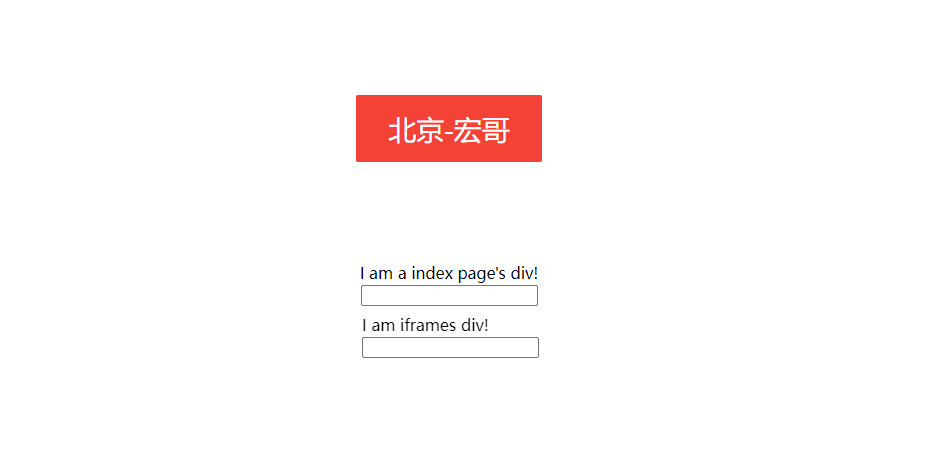
8.牛刀小试
8.1代码设计
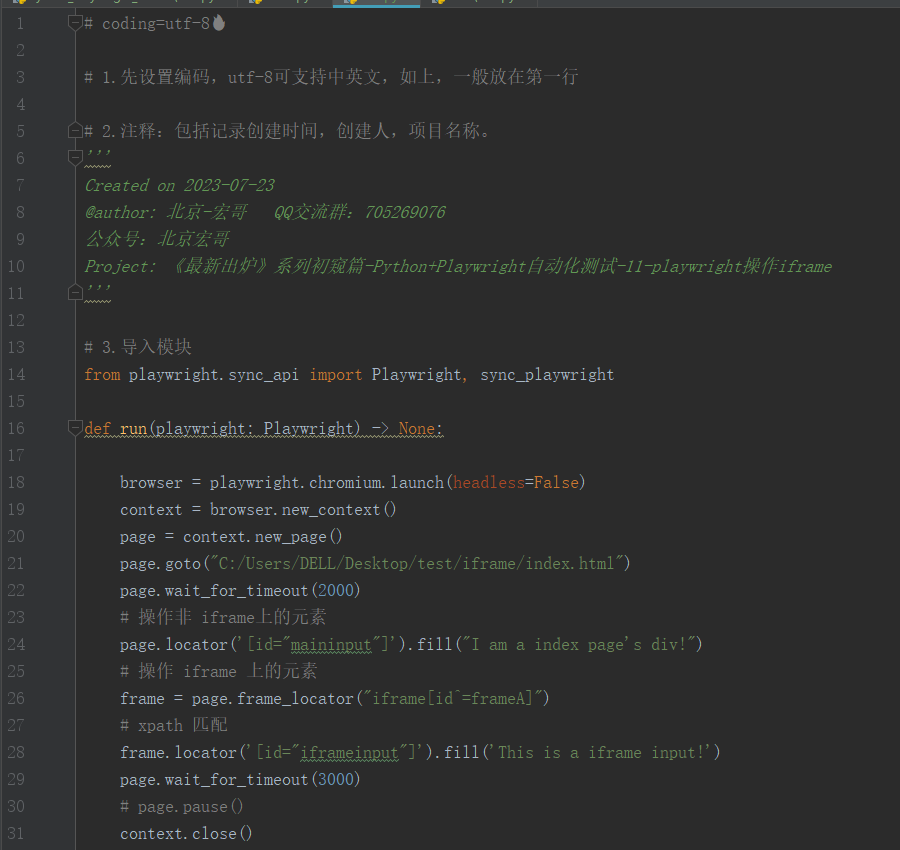
8.2参考代码
# coding=utf-8 # 1.先设置编码,utf-8可支持中英文,如上,一般放在第一行 # 2.注释:包括记录创建时间,创建人,项目名称。
'''
Created on 2023-07-23
@author: 北京-宏哥 QQ交流群:705269076
公众号:北京宏哥
Project: 《最新出炉》系列初窥篇-Python+Playwright自动化测试-11-playwright操作iframe
''' # 3.导入模块
from playwright.sync_api import Playwright, sync_playwright def run(playwright: Playwright) -> None: browser = playwright.chromium.launch(headless=False)
context = browser.new_context()
page = context.new_page()
page.goto("C:/Users/DELL/Desktop/test/iframe/index.html")
page.wait_for_timeout(2000)
# 操作非 iframe上的元素
page.locator('[id="maininput"]').fill("I am a index page's div!")
# 操作 iframe 上的元素
frame = page.frame_locator("iframe[id^=frameA]")
# xpath 匹配
frame.locator('[id="iframeinput"]').fill('This is a iframe input!')
page.wait_for_timeout(3000)
# page.pause()
context.close()
browser.close() with sync_playwright() as playwright:
run(playwright)
8.3运行代码
1.运行代码,右键Run'Test',控制台输出,如下图所示:

2.运行代码后电脑端的浏览器的动作。如下图所示:

9.小结
好了,时间不早了,今天就分享到这里,下一篇宏哥找一个还有iframe的在线网页给小伙伴或者童鞋们实战演示一下。
《最新出炉》系列初窥篇-Python+Playwright自动化测试-11-playwright操作iframe-上篇的更多相关文章
- python - 接口自动化测试 - MysqlUtil - 数据库操作封装
# -*- coding:utf-8 -*- ''' @project: ApiAutoTest @author: Jimmy @file: mysql_util.py @ide: PyCharm C ...
- Python+Appium自动化测试(11)-location与size获取元素坐标
appium做app自动化测试过程中,有时需要获取控件元素的坐标进行滑动操作.appium中提供了location方法获取控件元素左上角的坐标,再通过size方法获取控件元素的宽高,就可以得到控件元素 ...
- Flutter 即学即用系列博客——04 Flutter UI 初窥
前面三篇可以算是一个小小的里程碑. 主要是介绍了 Flutter 环境的搭建.如何创建 Flutter 项目以及如何在旧有 Android 项目引入 Flutter. 这一篇我们来学习下 Flutte ...
- Spark系列-初体验(数据准备篇)
Spark系列-初体验(数据准备篇) Spark系列-核心概念 在Spark体验开始前需要准备环境和数据,环境的准备可以自己按照Spark官方文档安装.笔者选择使用CDH集群安装,可以参考笔者之前的文 ...
- Python系列之入门篇——HDFS
Python系列之入门篇--HDFS 简介 HDFS (Hadoop Distributed File System) Hadoop分布式文件系统,具有高容错性,适合部署在廉价的机器上.Python ...
- Python系列之入门篇——MYSQL
Python系列之入门篇--MYSQL 简介 python提供了两种mysql api, 一是MySQL-python(不支持python3),二是PyMYSQL(支持python2和python3) ...
- python爬虫 scrapy2_初窥Scrapy
sklearn实战-乳腺癌细胞数据挖掘 https://study.163.com/course/introduction.htm?courseId=1005269003&utm_campai ...
- WWDC15 Session笔记 - Xcode 7 UI 测试初窥
https://onevcat.com/2015/09/ui-testing/ WWDC15 Session笔记 - Xcode 7 UI 测试初窥 Unit Test 在 iOS 开发中已经有足够多 ...
- Scrapy001-框架初窥
Scrapy001-框架初窥 @(Spider)[POSTS] 1.Scrapy简介 Scrapy是一个应用于抓取.提取.处理.存储等网站数据的框架(类似Django). 应用: 数据挖掘 信息处理 ...
- 初窥Kaggle竞赛
初窥Kaggle竞赛 原文地址: https://www.dataquest.io/mission/74/getting-started-with-kaggle 1: Kaggle竞赛 我们接下来将要 ...
随机推荐
- 2020-12-12:现场写代码,把CPU打满,java和go都行,并解释为什么。
福哥答案2020-12-12: 现在的电脑一般是多核的,单个for循环cpu是不会打满的. 我的电脑是四核八线程的,不管是java还是go,6个for循环就能把cpu打满,4个和5个cpu打不满. 为 ...
- 2022-10-15:给你一个整数数组 nums 和一个整数 k ,请你返回其中出现频率前 k 高的元素。 你可以按 任意顺序 返回答案。 要求时间复杂度O(N)。 输入: nums = [1,1,1
2022-10-15:给你一个整数数组 nums 和一个整数 k ,请你返回其中出现频率前 k 高的元素. 你可以按 任意顺序 返回答案. 要求时间复杂度O(N). 输入: nums = [1,1,1 ...
- JDBC-Utils层的简单运用
项目中JDBC的Utils层运行需要以下六个步骤 //1.定义属性为空 private static String driver = null; private static String url = ...
- Java工具类Result<T>
枚举类:ResultCodeEnum /** * 统一返回结果状态信息类 * */ @Getter public enum ResultCodeEnum { SUCCESS(200,"成功& ...
- Galaxy Release_20.09 发布,新增多个数据上传组件
Galaxy Project(https://galaxyproject.org/)是在云计算背景下诞生的一个生物信息学可视化分析开源项目. 该项目由美国国家科学基金会(NSF).美国国家人类基因组研 ...
- Anaconda 环境下 R 包 ggraph_1.0.2 安装小记
由于微信不允许外部链接,你需要点击文章尾部左下角的 "阅读原文",才能访问文中链接. 记录一下今天在 Anaconda3 环境下 R==3.4.3 中安装 ggraph 的一些问题 ...
- 使用Python实现学生信息管理系统
本文介绍了一个简单的学生信息管理系统,包括管理员登录.重置学生密码.添加.删除和修改学生信息.查询学生信息以及对学生成绩进行排序等功能.该系统使用Python编写,基于控制台交互 实现思路 该系统分为 ...
- 关于Unity3D第一视角下镜头穿墙的问题解决方法
昨天做室内模型的时候,遇到一个非常棘手的问题,那就是第一视角在室内运行的时候,会出现穿墙的效果.类似下图效果,在靠近墙壁的时候,出现了镜头看见了墙壁外的情况,很显然这是不符合逻辑的.我们要做的就是避免 ...
- 【网络知识】FTP主被动模式介绍及抓包分析
一.FTP是什么 FTP,即文件传输协议(File Transfer Protocol,FTP),基于该协议客户端与服务端可以实现共享文件.上传文件.下载文件. FTP 基于TCP协议生成两个连接,一 ...
- celery笔记七之周期/定时任务及crontab定义
本文首发于公众号:Hunter后端 原文链接:celery笔记七之周期/定时任务及crontab定义 periodic task,即为周期,或者定时任务,比如说每天晚上零点零分需要运行一遍某个函数,或 ...
