关于H5页面在iPhoneX适配(转)
1. iPhoneX的介绍
屏幕尺寸
我们熟知的iPhone系列开发尺寸概要如下:
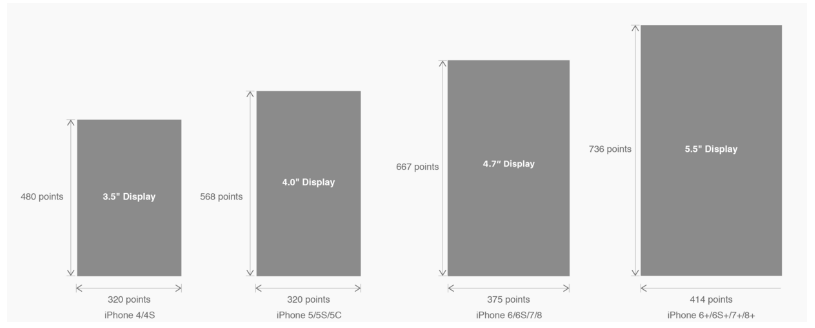
△ iPhone各机型的开发尺寸
转化成我们熟知的像素尺寸:

△ 每个机型的多维度尺寸
倍图其实就是像素尺寸和开发尺寸的倍率关系,但这只是外在的表现。倍图核心的影响因素在于PPI(DPI),了解屏幕密度与各尺寸的关系有助于我们深度理解倍率的概念:《基础知识学起来!为设计师量身打造的DPI指南》
iPhone8在本次升级中,屏幕尺寸和分辨率都遗传了iPhone6以后的优良传统;
然而iPhone X 无论是在屏幕尺寸、分辨率、甚至是形状上都发生了较大的改变,下面以iPhone 8作为参照物,看看到底iPhone X的适配我们要怎么考虑。
我们看看iPhone X尺寸上的变化:
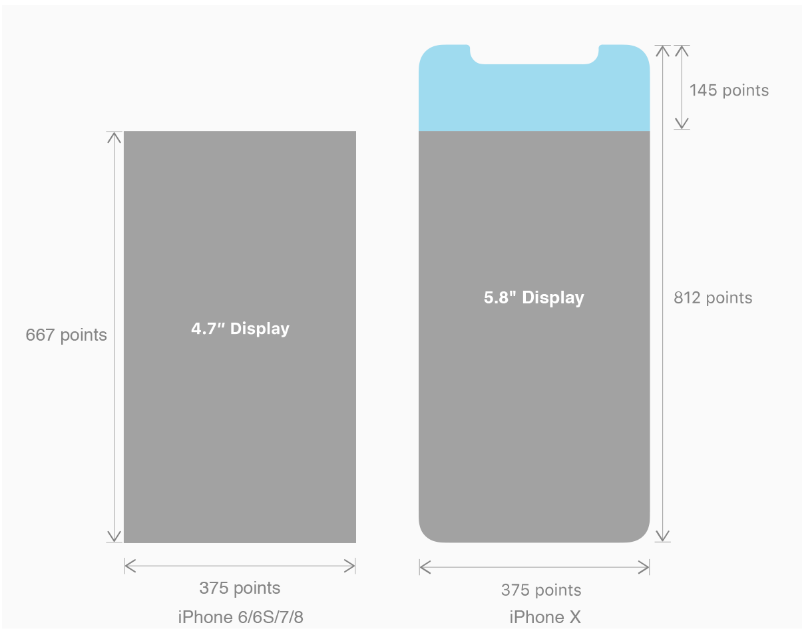
2. iPhoneX的适配---安全区域(safe area)
苹果对于 iPhone X 的设计布局意见如下:
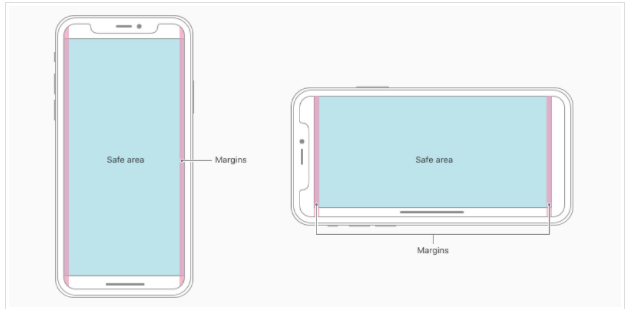
核心内容应该处于 Safe area 确保不会被设备圆角(corners),传感器外壳(sensor housing,齐刘海) 以及底部的 Home Indicator 遮挡。也就是说 我们设计显示的内容应该尽可能的在安全区域内;
3. iPhoneX的适配---适配方案viewport-fit
3.1 PhoneX的适配,在iOS 11中采用了viewport-fit的meta标签作为适配方案;viewport-fit的默认值是auto。
viewport-fit取值如下:
| auto | 默认:viewprot-fit:contain;页面内容显示在safe area内 |
| cover | viewport-fit:cover,页面内容充满屏幕 |
viewport-fit meta标签设置(cover时)
<meta name="viewport" content="width=device-width,initial-scale=1.0, minimum-scale=1.0, maximum-scale=1.0, user-scalable=no, viewport-fit=cover">
3.2 css constant()函数 与safe-area-inset-top & safe-area-inset-left & safe-area-inset-right & safe-area-inset-bottom的介绍
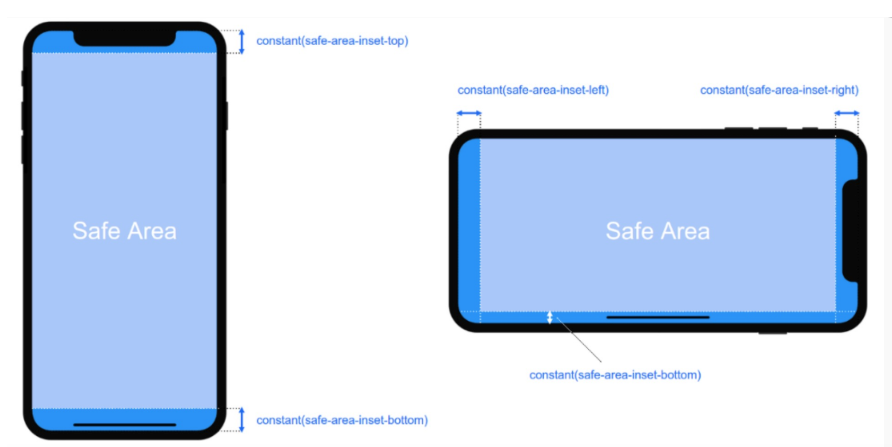
如上图所示 在iOS 11中的WebKit包含了一个新的CSS函数constant(),以及一组四个预定义的常量:safe-area-inset-left, safe-area-inset-right, safe-area-inset-top和 safe-area-inset-bottom。当合并一起使用时,允许样式引用每个方面的安全区域的大小。
3.1当我们设置viewport-fit:contain,也就是默认的时候时;设置safe-area-inset-left, safe-area-inset-right, safe-area-inset-top和 safe-area-inset-bottom等参数时不起作用的。
3.2当我们设置viewport-fit:cover时:设置如下

body {
padding-top: constant(safe-area-inset-top); //为导航栏+状态栏的高度 88px
padding-left: constant(safe-area-inset-left); //如果未竖屏时为0
padding-right: constant(safe-area-inset-right); //如果未竖屏时为0
padding-bottom: constant(safe-area-inset-bottom);//为底下圆弧的高度 34px
}

4. iPhoneX的适配---高度统计
viewport-fit:cover + 导航栏
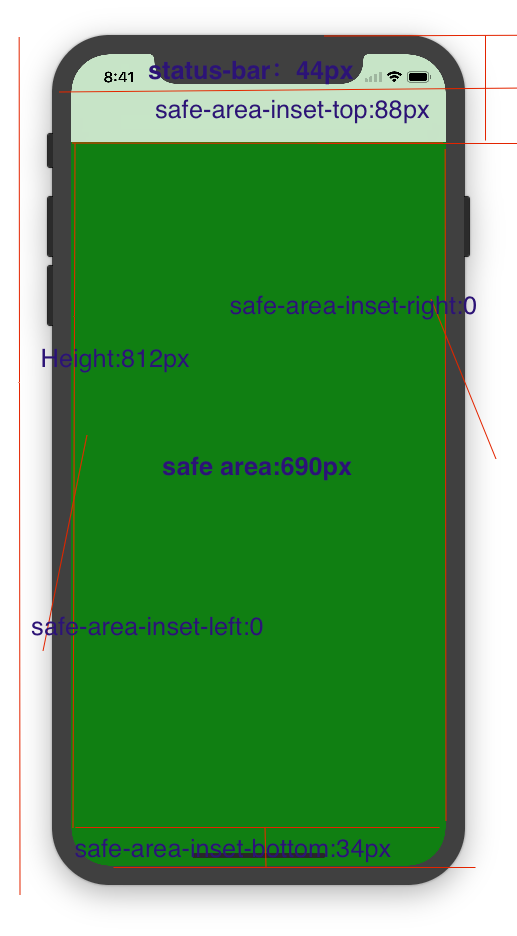
5.iPhoneX的适配---媒体查询
注意这里采用的是690px(safe area高度),不是812px;
|
1
2
3
4
5
|
@media only screen and (width: 375px) and (height: 690px){ body { background: blue; }} |
6.iphoneX viewport-fit 问题总结
1.关于iphoneX 页面使用了渐变色时;如果viewport-fit:cover;
1.1在设置了背景色单色和渐变色的区别,如果是单色时会填充整个屏幕,如果设置了渐变色 那么只会更加子元素的高度去渲染;而且页面的高度只有690px高度,上面使用了padding-top:88px;
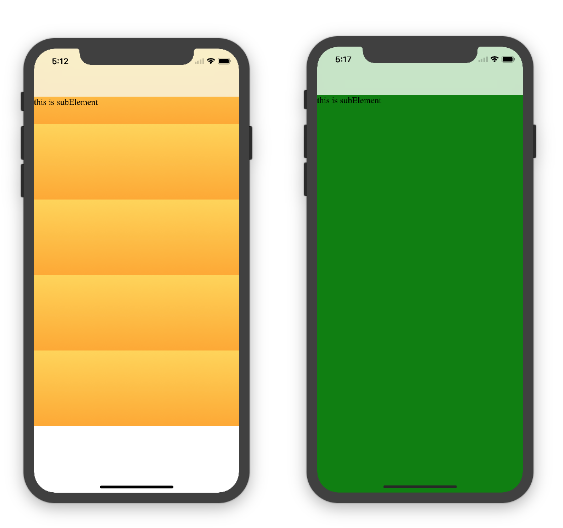
body固定为:
|
1
|
<body><div class="content">this is subElement</div></body> |
1.单色时:

* {
padding: 0;
margin: 0;
}
body {
background:green;
padding-top: constant(safe-area-inset-top); //88px
/*padding-left: constant(safe-area-inset-left);*/
/*padding-right: constant(safe-area-inset-right);*/
/*padding-bottom: constant(safe-area-inset-bottom);*/
}

2.渐变色

* {
padding: 0;
margin: 0;
}
body {
background:-webkit-gradient(linear, 0 0, 0 bottom, from(#ffd54f), to(#ffaa22));
padding-top: constant(safe-area-inset-top); //88px
/*padding-left: constant(safe-area-inset-left);*/
/*padding-right: constant(safe-area-inset-right);*/
/*padding-bottom: constant(safe-area-inset-bottom);*/
}

解决使用渐变色 仍旧填充整个屏幕的方法;CSS设置如下
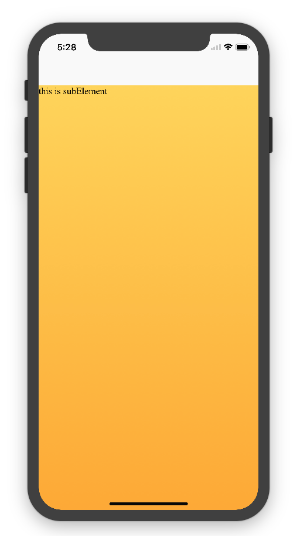

<!DOCTYPE html>
<html>
<head>
<meta name="viewport" content="initial-scale=1, viewport-fit=cover">
<title>Designing Websites for iPhone X: Respecting the safe areas</title>
<style> * {
padding: 0;
margin: 0;
}
html, body {
height: 100%;
}
body {
padding-top: constant(safe-area-inset-top);
padding-left: constant(safe-area-inset-left);
padding-right: constant(safe-area-inset-right);
padding-bottom: constant(safe-area-inset-bottom);
}
.content {
background: -webkit-gradient(linear, 0 0, 0 bottom, from(#ffd54f), to(#ffaa22));
width: 100%;
height: 724px;
} </style>
</head>
<body>
<div class="content">this is subElement</div>
</body>
</html>

2.页面元素使用了固定定位的适配即:{position:fixed;}
2.1 子元素页面固定在底部时;使用viewport-fit:contain时;可以看到bottom:0时只会显示在安全区域内;


<!DOCTYPE html>
<html>
<head>
<meta name="viewport" content="initial-scale=1">
<!--<meta name="viewport" content="initial-scale=1, viewport-fit=cover">-->
<title>Designing Websites for iPhone X: Respecting the safe areas</title>
<style>
* {
padding: 0;
margin: 0;
}
/*html,body {*/
/*height: 100%;*/
/*}*/
body {
background: grey;
/*padding-top: constant(safe-area-inset-top);*/
/*padding-left: constant(safe-area-inset-left);*/
/*padding-right: constant(safe-area-inset-right);*/
/*padding-bottom: constant(safe-area-inset-bottom);*/
}
.top {
width: 100%;
height: 44px;
background: purple;
}
.bottom {
position: fixed;
bottom: 0;
left: 0;
right: 0;
height: 44px;
color: black;
background: green;
}
</style>
</head>
<body>
<div class="top">this is top</div>
<div class="bottom">this is bottom</div>
</body>
</html>

2.1 子元素页面固定在底部时;使用viewport-fit:cover时;可以看到bottom:0时只会显示在安全区域内;

|
1
2
3
4
5
6
7
8
9
10
11
12
13
14
15
16
17
18
19
20
21
22
23
24
25
26
27
28
|
* { padding: 0; margin: 0;}/*html,body {*/ /*height: 100%;*//*}*/body { background: grey; padding-top: constant(safe-area-inset-top); /*padding-left: constant(safe-area-inset-left);*/ /*padding-right: constant(safe-area-inset-right);*/ /*padding-bottom: constant(safe-area-inset-bottom);*/}.top { width: 100%; height: 44px; background: purple;}.bottom { position: fixed; bottom: 0; left: 0; right: 0; height: 44px; color: black; background: green;} |
添加html,body {width:100%;heigth:100%}
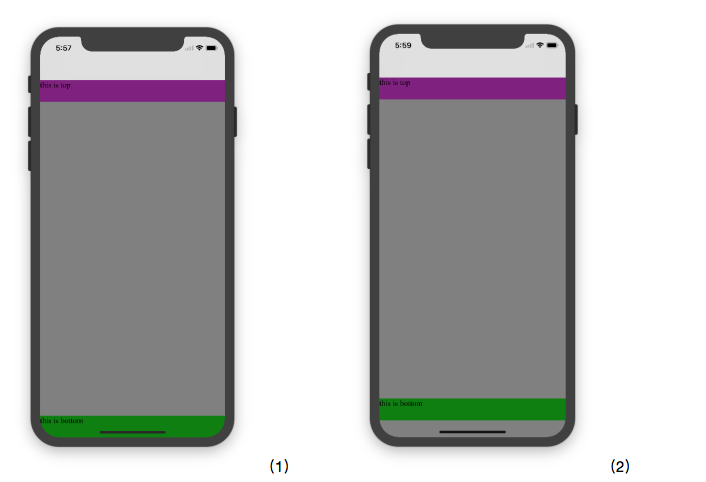
图1:

* {
padding: 0;
margin: 0;
}
html,body {
height: 100%;
}
body {
background: grey;
padding-top: constant(safe-area-inset-top);
padding-left: constant(safe-area-inset-left);
padding-right: constant(safe-area-inset-right);
padding-bottom: constant(safe-area-inset-bottom);
}
.top {
width: 100%;
height: 44px;
background: purple;
}
.bottom {
position: fixed;
bottom: 0;
left: 0;
right: 0;
height: 44px;
color: black;
background: green;
}

图2:

* {
padding: 0;
margin: 0;
}
html,body {
height: 100%;
}
body {
background: grey;
padding-top: constant(safe-area-inset-top);
padding-left: constant(safe-area-inset-left);
padding-right: constant(safe-area-inset-right);
/*padding-bottom: constant(safe-area-inset-bottom);*/
}
.top {
width: 100%;
height: 44px;
background: purple;
}
.bottom {
position: fixed;
bottom: 0;
left: 0;
right: 0;
height: 44px;
color: black;
background: green;
}

2.3 关于alertView弹框 遮罩层的解决方案
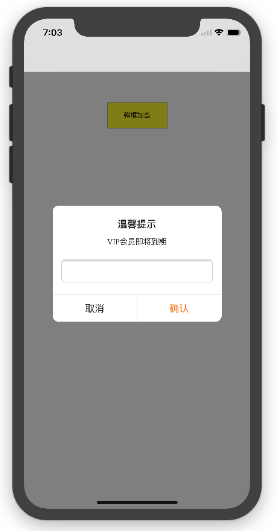

<!DOCTYPE html>
<html lang="en">
<head>
<meta charset="UTF-8">
<!--<meta name="viewport" content="width=device-width, initial-scale=1.0, minimum-scale=1.0, maximum-scale=1.0, user-scalable=no">-->
<meta name="viewport" content="width=device-width,initial-scale=1.0, minimum-scale=1.0, maximum-scale=1.0, user-scalable=no, viewport-fit=cover">
<meta http-equiv="pragma" content="no-cache">
<meta http-equiv="cache-control" content="no-cache">
<meta http-equiv="expires" content="0">
<title>alertView</title>
<script data-res="eebbk">
document.documentElement.style.fontSize = window.screen.width / 7.5 + 'px';
</script>
<style>
* {
margin: 0;
padding: 0;
}
html,body {
width: 100%;
height: 100%;
}
body {
font-size: 0.32rem;
padding-top: constant(safe-area-inset-top);
padding-left: constant(safe-area-inset-left);
padding-right: constant(safe-area-inset-right);
padding-bottom: constant(safe-area-inset-bottom);
}
.content {
text-align: center;
}
.testBut {
margin: 50px auto;
width: 100px;
height: 44px;
border: 1px solid darkgray;
outline:none;
user-select: none;
background-color: yellow;
}
</style>
<link href="alertView.css" rel="stylesheet" type="text/css">
</head>
<body>
<section class="content">
<button class="testBut" onclick="showLoading()">弹框加载</button>
</section>
<script type="text/javascript" src="alertView.js"></script>
<script>
function showLoading() {
UIAlertView.show({
type:"input",
title:"温馨提示", //标题
content:"VIP会员即将到期", //获取新的
isKnow:false
});
var xx = new UIAlertView();
console.log(xx);
}
</script>
</body>
</html>
@media only screen and (device-width: 375px) and (device-height: 812px) and
(-webkit-device-pixel-ratio: 3) {
/*增加头部适配层*/
.has-topbar {
height: 100%;
box-sizing: border-box;
padding-top: 44px;
&:before {
content: '';
position: fixed;
top:;
left:;
width: 100%;
height: 44px;
background-color: #000000;
z-index:;
}
} /*增加底部适配层*/
.has-bottombar {
height: 100%;
box-sizing: border-box;
padding-bottom: 34px;
&:after {
content: '';
z-index:;
position: fixed;
left:;
bottom:;
width: 100%;
height: 34px;
background: #f7f7f8;
}
} /*导航操作栏上移*/
.bottom-menu-fixed {
bottom: 34px;
}
}
关于H5页面在iPhoneX适配(转)的更多相关文章
- 关于H5页面在iPhoneX适配
1. iPhoneX的介绍 屏幕尺寸 我们熟知的iPhone系列开发尺寸概要如下: △ iPhone各机型的开发尺寸 转化成我们熟知的像素尺寸: △ 每个机型的多维度尺寸 倍图其实就是像素尺寸和开 ...
- 使用Flexible实现手淘H5页面的终端适配【转】
曾几何时为了兼容IE低版本浏览器而头痛,以为到Mobile时代可以跟这些麻烦说拜拜.可没想到到了移动时代,为了处理各终端的适配而乱了手脚.对于混迹各社区的偶,时常发现大家拿手机淘宝的H5页面做讨论—— ...
- 使用Flexible实现手淘H5页面的终端适配(转)
曾几何时为了兼容IE低版本浏览器而头痛,以为到Mobile时代可以跟这些麻烦说拜拜.可没想到到了移动时代,为了处理各终端的适配而乱了手脚.对于混迹各社区的偶,时常发现大家拿手机淘宝的H5页面做讨论—— ...
- (转)使用Flexible实现手淘H5页面的终端适配
原文链接 曾几何时为了兼容IE低版本浏览器而头痛,以为到Mobile时代可以跟这些麻烦说拜拜.可没想到到了移动时代,为了处理各终端的适配而乱了手脚.对于混迹各社区的偶,时常发现大家拿手机淘宝的H5页面 ...
- [转]使用Flexible实现手淘H5页面的终端适配
曾几何时为了兼容IE低版本浏览器而头痛,以为到Mobile时代可以跟这些麻烦说拜拜.可没想到到了移动时代,为了处理各终端的适配而乱了手脚.对于混迹各社区的偶,时常发现大家拿手机淘宝的H5页面做讨论—— ...
- vue移动端h5页面根据屏幕适配的四种方案
最近做了两个关于h5页面对接公众号的项目,不得不提打开微信浏览器内置地图导航的功能确实有点恶心.下次想起来了的话,进行总结分享一下如何处理.在vue移动端h5页面当中,其中适配是经常会遇到的问题,这块 ...
- ios下app内嵌h5页面是video适配问题
ios下做新闻详情用h5页面实现然后打包到app中,其中新闻详情页会有视频,安卓下video的poster可以做到适应video大小,但是ios下会按照poster图片大小将video等比撑大,但是视 ...
- 使用Flexible实现手淘H5页面的终端适配
拿到设计师给的设计图之后,剩下的事情是前端开发人员的事了.而手淘经过多年的摸索和实战,总结了一套移动端适配的方案--flexible方案. 这种方案具体在实际开发中如何使用,暂时先卖个关子,在继续详细 ...
- 使用Flexible 实现手淘H5 页面的终端适配学习
Amfe阿里无线前端团队双11技术连载之际,一个实战案例来展示多终端适配. Device metrics 1.0 mdpi 2.0 xhdpi 3.0xxhdpi(iphone 6 plus) 手淘h ...
随机推荐
- VMware内CentOS7虚拟机硬盘扩容
转自:https://blog.csdn.net/Wang_Xin_SH/article/details/77872885 简介 CentOS7虚拟机原硬盘空间只分配了10GB,需要扩容到20GB. ...
- 如何让FireFox/chrome新打开的标签页在后台打开,而不是立即跳转过去
firefox: 地址栏输入about:config 找到下面三项,全部设为true browser.tabs.loadInBackground browser.tabs.loadDivertedIn ...
- 用 Prettier 统一团队的代码风格~
使用 prettier 自動調整 JavaScript 樣式 GFM 格式说明 为什么你不能缺少Linter(以及代码美化工具) 使用 prettier 自動調整 JavaScript 樣式 Reac ...
- UVA 12293 - Box Game(博弈)
UVA 12293 - Box Game 题目链接 题意:两个盒子,一開始一个盒子有n个球.一个仅仅有1个球,每次把球少的盒子中球消掉,把多的拿一些球给这个盒子.最后不能操作的输(球不能少于1个),A ...
- 使用vue.js路由踩到的一个坑Unknown custom element
在配合require.js使用vue路由的时候,遇到了路由组件报错: “vue.js:597 [Vue warn]: Unknown custom element: <router-link&g ...
- Promise.then的第二个参数与catch的区别
1.异常捕获 getJSON("/post/1.json").then(function(post) { return getJSON(post.commentURL); }).t ...
- ASP.NET MVC 4 简介
介绍 使用Visual Studio 2010开发的话,首先需要安装MVC4,可以参考另一篇文章 进行安装. ASP.NET MVC 运行流程 (Clinet) Http Request 客户端发起 ...
- OpenCV 学习笔记 05 级联分类器CascadeClassifier类
在人脸检测中,CascadeClassifier 是一个类,该类的作用是(基于官方已经训练好的数据文件 .xml)实例化一个检测器. 1 类 CascadeClassifier 的概述 首先看一下该类 ...
- 【转载】ASP.NET MVC的过滤器【Filters】
文章来自: http://www.cnblogs.com/HopeGi/p/3342083.html 这篇对Filters讲的很详细.正好我自己也不用写了,真的很棒的一篇文章 APS.NET MVC中 ...
- SNF快速开发平台3.0之BS页面展示和九大优点-部分页面显示效果-Asp.net+MVC4.0+WebAPI+EasyUI+Knockout
一)经过多年的实践不断优化.精心维护.运行稳定.功能完善: 能经得起不同实施策略下客户的折腾,能满足各种情况下客户的复杂需求. 二)编码实现简单易懂.符合设计模式等理念: 上手快,见效快.方便维护,能 ...
