Transparency Tutorial with C# - Part 1
- Download demo project - 4 Kb
- Download source - 6 Kb
- Download demo project - 5 Kb
- Download source - 6 Kb
- Download demo project - 4 Kb
- Download source - 8 Kb
- Download demo project - 5 Kb
- Download source - 9 Kb
- Download demo project - 5 Kb
- Download source - 8 Kb
Introduction
I decided to write these tutorials after I realized that I didn’t really understand how C# handled transparency. I was doing some alpha blending and the resulting colors were not what I expected. So I built a tool, AlphaBlender Figure 1, to show a Venn diagram
of the colors mixed like in standard color theory texts and I was further puzzled that the tool produced an image unlike any I’d seen in school.
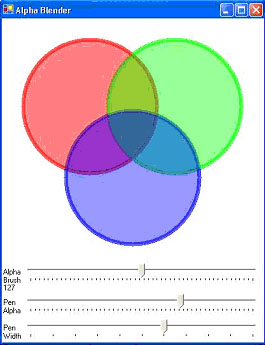
Figure 1 AlphaBlender demo application
Figure 2 shows what I got versus what I expected.
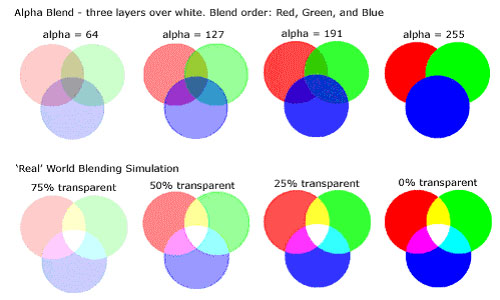
Figure2, Alpha blend versus my expectations of ‘real’ blended colors
Well… nobody told me that alpha blending was supposed to be like my expectations; in fact, I am frequently surprised at how little anything works like I first expect it too. So I decided to write these tutorials to help me understand what’s really going on
with transparency in C#.
In each of these tutorials, we consider the ‘what’ before the ‘how’-- a discussion is presented of the concepts behind the code, and then at the end, we look at the code behind the concepts. In the code section, I’ll introduce each relevant new element of GDI+
as it occurs, and I won’t mention it again if it reoccurs in later code. This should help with redundancy and get the elementary stuff over with quickly.
Also a word of caution: I’m no C# guru. I’ve written the demonstration code to illustrate the transparency concepts, not to demonstrate good programming practice. I encourage any and all to send me comments on my coding practices and how I might improve them.
The Concepts
What Is Color?
Color is a human thing. It is defined by our ability to perceive a narrow band of the electromagnetic spectrum that we call visible light. Our eyes have ’rod’ cells that sense variations in black and white, and we have three types of cone cells, one each for
red, green and blue.
We can simulate our perception of color by mixing red, green, and blue, which is what a computer monitor does. This brings us to the natural use of these components to create colors in C#, where a color is a 32-bit structure of four bytes for Alpha, Red, Green,
and Blue
Alpha is a transparency parameter that defines how much of the existing display color pixel that should ‘show through’ the new color.
Visualization Tools
I propose that if a picture is worth a thousand words, then a demo program is worth a ten thousand. The following demonstrations show some things about transparency use in C#.
I wrote ColorMaker, Figure 3, to show the effect of varying each of the color structure parameters. The color is created over a gradient, black to white, to illustrate how the Alpha value affects the ‘show through’ of the background color
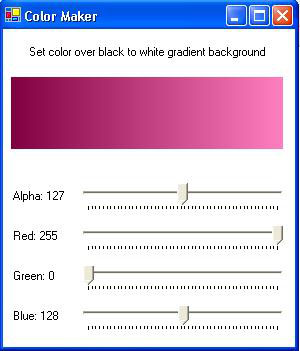
Figure 3, ColorMaker demo application
Next I wrote WhatColorIsIt, Figure 4, to show the color parameters for any pixel on the screen. (This demo is based on Charles Petzold’s WhatColor example from his C# book).
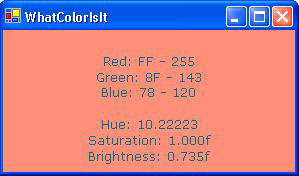
Figure 4, WhatColorIsIt demo application
I combined what I learned with these two programs and wrote Spectrum, Figure 5, which simulates the color spectrum of visible light and allows the user to read the color parameters.
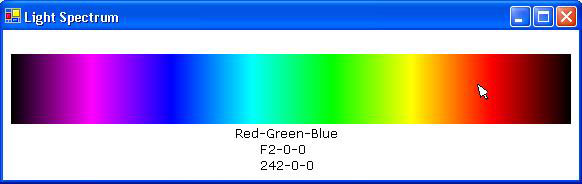
Figure 5 Light spectrum simulation demo application
Transparency
I started this tutorial because I didn’t understand how alpha blending actually worked. Figure 1 shows what I was getting versus what I was expecting, and it also shows fairly obviously what is really going on. Alpha blending does not work like blending light;
it works like stacking glass filters.
If you take a red, green, and blue glass filters and lay them on a background, you would get an effect like what we see in the demo. Filters with 50% transparency should look like the demo with alpha set to 127.
Here’s the alpha blend algorithm:
displayColor = sourceColor×alpha / 255 + backgroundColor×(255 – alpha) / 255
I did some calculations starting with an opaque white background to see what this gives
Add a 50% transparent red pixel over an opaque white pixel:
sourceColor(127,255,0,0) ( Red, 50% transparent)
background Color(255,255,255,255) (Opaque white)
 Collapse | Copy
Collapse | CopyCode
displayColor Red = ( 255 * 127/255) + (255)*(255 – 127)/255 =
255;
displayColor Green = (0 * 127/255) + (255)*(255 – 127)/255 =
127;
displayColor Blue = (0 * 127/255) + (255)*(255 – 127)/255 =
127;
Resulting Color (127,255,127,127)
Add a 50% transparent green pixel over the results:
sourceColor(127,0,255,0) ( Green, 50% transparent)
backgroundColor(127,255,127,127)
 Collapse | Copy
Collapse | CopyCode
displayColor Red = (0 * 127/255) + (255)*(255 – 127)/255 =
127;
displayColor Green = (255 * 127/255) + (127)*(255 – 127)/255 =
192;
displayColor Blue = (0 * 127/255) + (127)*(255 – 127)/255 =
65;
Resulting Color (127,127,192,64)
Add a 50% transparent blue pixel over the results:
sourceColor(127,0,0,255) ( Blue, 50% transparent)
background Color(127,127,192,64)
 Collapse | Copy
Collapse | CopyCode
displayColor Red = (0 * 127/255) + (127)*(255 – 127)/255 =
64;
displayColor Green = (0 * 127/255) + (192)*(255 – 127)/255 =
96;
displayColor Blue = (255 * 127/255) + (64)*(255 – 127)/255 = 159;
Resulting Color (127,64,96,159)
Compare the ‘real’ world to the GDI+ world with 50% transparent colors: ‘Real World’ GDI+ World
Red over white (255,0,0) - Pink. (255,0,0) - Pink
Green over results (255,255,0) - Yellow (127,192,64) – Light Olive?
Blue over result (255,255,255) - White. (64,96,159) – Dark Slate Blue?
I did the same calculations starting over opaque black and got:
Red over black (127,0,0) – Med. Red (127,0,0) – Med. Red
Green over results (127,127,0) – Med. Yellow (64,127,0) – Dark Olive?
Blue over results (127127,0) – Med. Gray (32,64,127) – Gray Navy?
Conclusion: Alpha blending simulates real world transparency for one layer only.
I wrote a tool, Alpha Demonstrator Figure 6, to show the effect of ‘stacking’ order and background color to further illustrate what’s really going on. You can change the stacking order and background color in the demo to view each stacking and background color
permutation.
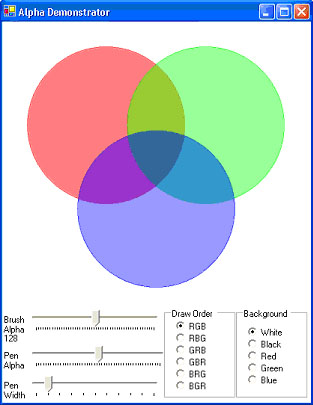
Figure 6, Alpha Demonstrator
To wind things up for this tutorial, I wrote Color Demo, Figure 7, which shows additive and subtractive color and effects of various backgrounds, the way I think they should look to simulate the ‘real’ world.

Figure 7 Color Demo illustrates additive and subtractive color theory
The Code
Note on flicker-free drawing
Some of these tutorial demos push the systems resources and flicker like crazy using ‘standard’ C# coding practices. There are many ways to prevent flicker and I present one way to use a double buffering technique to get fairly flicker free drawing. I say ‘fairly’
because Windows© will draw your image buffer to the screen when it damn well pleases. It would be best to put your buffer into screen memory during the CRT’s vertical blanking interval when nothing is being written to the screen (I’m not sure if this is true
for LCD’s). If Windows© is in the process of writing your image in memory as the CRT ‘paints’ the screen through the memory you are using, the loaded part will show, but the rest won’t since it hasn’t been loaded yet. Windows© finishes loading and on the next
screen painting cycle the full image shows up. This causes a kind of flicker called ‘tear’ and I know of no way to prevent this in GDI+. In DirectDraw you would load your buffered image during the vertical blanking interval and avoid tear. That said, the double
buffering used here prevents most of the flicker that you’d see if you don’t use double buffering and yields results that I can live with.
First you set the style using the Control.SetStyle method for setting flags that categorize supported behavior. The
flags are listed in the ControlStyles enumeration. We will use three:
AllPaintingInWmPaint– the control will ignore theWM_ERASEBKGNDmessage
and paint its own background.UserPaint– the control paints itself rather than letting the OS do
the painting. You do not use the form’s Paint event, you instead override the OnPaint method.DoubleBuffer– the drawing is done in a buffer and the buffer is drawn
to the screen.
In your form constructor add the following styles:
 Collapse | Copy
Collapse | CopyCode
public Form1()
{
//
// Required for Windows Form Designer support
//
InitializeComponent(); //
// TODO: Add any constructor code after InitializeComponent call
//
SetStyle(ControlStyles.AllPaintingInWmPaint |
ControlStyles.UserPaint |
ControlStyles.DoubleBuffer,
true);
}
Next you override the OnPaint method and draw the background:
 Collapse | Copy
Collapse | CopyCode
protected override void OnPaint(System.Windows.Forms.PaintEventArgs e)
{
// Fill in Background (for efficiency only the area that has been clipped)
e.Graphics.FillRectangle(new SolidBrush(SystemColors.Window),
e.ClipRectangle.X,
e.ClipRectangle.Y,
e.ClipRectangle.Width,
e.ClipRectangle.Height);
//
// Do your drawing
// //
// Make darn sure you dispose of everything that you create
// that is disposable (brushs, pens, bitmaps, etc.). Garbage
// collection will get rid of the stuff eventually, but it is
// real easy to overload the system with lots of paints.
//
}
Color Maker
The ColorMaker, Figure 3, allows the user to use slider controls to set the red, green, blue, and alpha parameters of the color structure and paint the results over a black to white gradient background.
We create a rectangle for the gradient and the color.
 Collapse | Copy
Collapse | CopyCode
// Create rectangle
private Rectangle rect = new Rectangle(8, 48, 272, 72);
The user uses scroll bars sets the color elements.
 Collapse | Copy
Collapse | CopyCode
private void trackBarRed_Scroll(object sender, System.EventArgs e)
{
int temp = trackBarRed.Value;
if(temp>255)temp = 255;
red = (byte)temp;
labelRed.Text = "Red: " + red.ToString();
Refresh();
}
In the OnPaint method we create the gradient box by first creating a gradient brush that will make a black to white horizontal gradient.
 Collapse | Copy
Collapse | CopyCode
// Create back box brush
LinearGradientBrush lgBrush =
new LinearGradientBrush(backRectangle,
Color.Black,
Color.White,
LinearGradientMode.Horizontal);
We then draw this box to the screen using the Graphics FillRectangle method.
 Collapse | Copy
Collapse | CopyCode
// Create back box fill
e.Graphics.FillRectangle(lgBrush,backRectangle);
Next we create the colorBrush from color elements provided by the slider values.
 Collapse | Copy
Collapse | CopyCode
// Create transparent brushes
SolidBrush colorBrush =
new SolidBrush(Color.FromArgb(alpha,red,green,blue));
We then draw the color over the gradient
 Collapse | Copy
Collapse | CopyCode
// Create the color box fills
e.Graphics.FillRectangle(colorBrush,rect);
And don’t forget to clean up.
 Collapse | Copy
Collapse | CopyCode
// Dispose now to conserve system resources
lgBrush.Dispose();
colorBrush.Dispose();
AlphaBlender
This is the demonstration that got me to thinking about all this in the first place. As I said in the beginning, it didn’t behave like I expected, instead it did just what it was supposed to.
AlphaBlender, Figure 1, adds FillEllipse to the prior discussion.
 Collapse | Copy
Collapse | CopyCode
// Create circle fills
e.Graphics.FillEllipse(redBrush,redRectangle);
e.Graphics.FillEllipse(greenBrush,greenRectangle);
e.Graphics.FillEllipse(blueBrush,blueRectangle);
WhatColorIsIt
WhatColorIsIt, Figure 4, is derived from WhatColor.cs © 2002 by Charles Petzold, www.charlespetzold.com. It uses COM Interoperability, which allows C# users to access non-GDI+ functions from the Win32 API.
This is hardly a beginner topic, but I’ve included it here because the tool itself is so useful and it gives quick insight in how to expand your C# toolset. Make certain that you dispose of anything you create from a DLL since it is unmanaged and doesn’t get
garbage collected when you close.
At the top of the code we add:
 Collapse | Copy
Collapse | CopyCode
using System.Runtime.InteropServices;
In the Form1 class we define the external Win2 functions:
 Collapse | Copy
Collapse | CopyCode
[DllImport("gdi32.dll")]
public static extern IntPtr CreateDC(string strDriver,
string strDevice, string strOutput, IntPtr pData);
[DllImport("gdi32.dll")]
public static extern bool DeleteDC(IntPtr hdc);
[DllImport("gdi32.dll")]
public static extern int GetPixel(IntPtr hdc, int x, int y);
We use the form designer to add a timer. Then we use the properties box to add the Tick event. To this we add our (well, Petzold’s) code.
 Collapse | Copy
Collapse | CopyCode
private void timer1_Tick(object sender, System.EventArgs e)
{
// Get the current mouse position (screen coordinates).
Point pt = MousePosition; // Call the three external functions.
IntPtr hdcScreen = CreateDC("Display", null, null, IntPtr.Zero);
int cr = GetPixel(hdcScreen, pt.X, pt.Y);
DeleteDC(hdcScreen); // Convert a Win32 COLORREF to a .NET Color object
clr = Color.FromArgb((cr & 0x000000FF),
(cr & 0x0000FF00) >> 8,
(cr & 0x00FF0000) >> 16); // Only invalidate if there's a new color.
if (clr != clrLast)
{
Invalidate();
}
}
In our OnPaint method we only do something if something has changed:
 Collapse | Copy
Collapse | CopyCode
if (clr != clrLast)
{
clrLast = clr;
…
And, to previously discussed concepts we add DrawString
 Collapse | Copy
Collapse | CopyCode
e.Graphics.DrawString("\nRed: " +
clr.R.ToString("X00") +
" - " +
clr.R.ToString() +
…More strings… );
LightSpectrum
To the concepts we’ve looked at so far, LightSpectrum, Figure 5, elaborates on the gradient brush to simulate a full spectrum of visible light. I reuse this code in several subsequent demonstrations, so in a real-world coding situation (this is an unreal-world)
I’d put this stuff in its own class. This, as is, really has nothing to do with transparency, but I use it later as a backcolor for transparency demos.
In the OnPaint method we add a new LinearGradientBrush with
some dummy colors.
 Collapse | Copy
Collapse | CopyCode
LinearGradientBrush brBrush =
new LinearGradientBrush(
rect, Color.Blue, Color.Red,
LinearGradientMode.Horizontal);
Then we create a color array for the gradient. This array is based on the assumption that the values used will give a good simulation, and to my eye it does.
 Collapse | Copy
Collapse | CopyCode
Color[] clrArray =
{
Color.FromArgb(255,0,0,0),
Color.FromArgb(255,128,0,128),
Color.FromArgb(255,255,0,255),
Color.FromArgb(255,128,0,255),
Color.FromArgb(255,0,0,255),
Color.FromArgb(255,0,128,255),
Color.FromArgb(255,0,255,255),
Color.FromArgb(255,0, 255,128),
Color.FromArgb(255,0,255,0),
Color.FromArgb(255,128,255,0),
Color.FromArgb(255,255,255,0),
Color.FromArgb(255,255,128,0),
Color.FromArgb(255,255,0,0),
Color.FromArgb(255,128,0,0),
Color.FromArgb(255,0,0,0)
};
As with the color array, a points array is created with values that we assume will give use a good continuum in our simulation.
 Collapse | Copy
Collapse | CopyCode
float[] posArray =
{
0.0f,
1.0f/14.0f,
2.0f/14.0f,
3.0f/14.0f,
4.0f/14.0f,
5.0f/14.0f,
6.0f/14.0f,
7.0f/14.0f,
8.0f/14.0f,
9.0f/14.0f,
10.0f/14.0f,
11.0f/14.0f,
12.0f/14.0f,
13.0f/14.0f,
1.0f
};
Next we create an instance of the ColorBlend class, which defines color and position arrays used for interpolating color blending in a multicolor gradient
 Collapse | Copy
Collapse | CopyCode
ColorBlend colorBlend = new ColorBlend();
We then set the properties.
 Collapse | Copy
Collapse | CopyCode
colorBlend.Colors = clrArray;
colorBlend.Positions = posArray;
And next we set the LinearGradientBrush InterpolationColors property to our ColorBlend.
 Collapse | Copy
Collapse | CopyCode
// Set interpolationColors property
brBrush.InterpolationColors = colorBlend;
AlphaDemonstrator
I built AlphaDemonstrator, Figure 6, to show more variations on alpha blending as it actually works and contrary to my expectations. No new code concepts are added, so no extra discussion is given.
ColorDemo
I wrote ColoDemo to provide a simulation of how I thought color and transparency should be simulated for the ‘real world’. That is, what do we need to do to get the effect of mixing paints or projecting colored lights?
I hacked around a bit and came up with the following function:
 Collapse | Copy
Collapse | CopyCode
private Bitmap trueColorMix(Bitmap bitmap1, Bitmap bitmap2,
int X, int Y, byte alpha)
{
Color clrPixel1;
Color clrPixel2;
int redMix,greenMix,blueMix; for(int i = 0; i < bitmap2.Width; i++)
{
for(int j = 0; j < bitmap2.Height; j++)
{
clrPixel1 = bitmap1.GetPixel(i+X,j+Y);
clrPixel2 = bitmap2.GetPixel(i,j);
redMix = ((int)clrPixel1.R + (int)clrPixel2.R);
if(redMix > 255) redMix = 255;
greenMix = ((int)clrPixel1.G + (int)clrPixel2.G);
if(greenMix > 255) greenMix = 255;
blueMix = ((int)clrPixel1.B + (int)clrPixel2.B);
if(blueMix > 255) blueMix = 255;
bitmap1.SetPixel(i+X,
j+Y,
Color.FromArgb(alpha,
(byte)redMix,
(byte)greenMix,
(byte)blueMix));
}
} return bitmap1;
}
This function receives the background bitmap1, the source bitmap2, the source X and Y locations and alpha for the blend. It iterates through each pixel of bitmap2 that overlays bitmap1, adds each pixel together, limiting the maximum value to 255, then resets
the bitmap1 pixel to the new red, green, and blue values and sets alpha to the given alpha.
This provides a good simulation of additive color over a black background.
But it doesn’t work over white since, for white, bitmap1 starts out with all color values already at 255. Putting color over white, subtractive color, is what printers do, using Cyan, Magenta and Yellow as their primary colors. They also use black, since they
can’t get a good black mixing the colors, calling their system CYMK, where K is the black. In the Color Demo code, all that’s needed to demo subtractive color is to start with a white background and subtract the pixels in bitmap2.
In the next tutorial, we’ll begin with images by looking at the CompositingMode Enumeration and the ColorMatrix, andImageAttributes classes
for making color changes to entire images.
转自:http://www.codeproject.com/Articles/6502/Transparency-Tutorial-with-C-Part
Transparency Tutorial with C# - Part 1的更多相关文章
- Transparency Tutorial with C# - Part 2
Download Compositing Mode demo project - 24 Kb Download Compositing Mode source - 26 Kb Download Com ...
- Transparency Tutorial with C# - Part 3
Download image fade demo - 4 Kb Download image fade source project- 7 Kb Download image fade images ...
- [翻译+山寨]Hangfire Highlighter Tutorial
前言 Hangfire是一个开源且商业免费使用的工具函数库.可以让你非常容易地在ASP.NET应用(也可以不在ASP.NET应用)中执行多种类型的后台任务,而无需自行定制开发和管理基于Windows ...
- Django 1.7 Tutorial 学习笔记
官方教程在这里 : Here 写在前面的废话:)) 以前学习新东西,第一想到的是找本入门教程,按照书上做一遍.现在看了各种网上的入门教程后,我觉得还是看官方Tutorial靠谱.书的弊端一说一大推 本 ...
- thrift 服务端linux C ++ 与客户端 windows python 环境配置(thrift 自带tutorial为例)
关于Thrift文档化的确是做的不好.摸索了很久才终于把跨linux与windows跨C++与python语言的配置成功完成.以下是步骤: 1) Linux下环境配置 ...
- Hive Tutorial(上)(Hive 入门指导)
用户指导 Hive 指导 Hive指导 概念 Hive是什么 Hive不是什么 获得和开始 数据单元 类型系统 内置操作符和方法 语言性能 用法和例子(在<下>里面) 概念 Hive是什么 ...
- Home / Python MySQL Tutorial / Calling MySQL Stored Procedures in Python Calling MySQL Stored Procedures in Python
f you are not familiar with MySQL stored procedures or want to review it as a refresher, you can fol ...
- Using FreeMarker templates (FTL)- Tutorial
Lars Vogel, (c) 2012, 2016 vogella GmbHVersion 1.4,06.10.2016 Table of Contents 1. Introduction to F ...
- Oracle Forms 10g Tutorial Ebook Download - Oracle Forms Blog
A step by step tutorial for Oracle Forms 10g development. This guide is helpful for freshers in Orac ...
随机推荐
- 创建实体数据模型需要注意的,不要选单复数形式,否则AddObject出问题
//这个测试太不容易了,总是出错,addInfo 方法进去,最后调用context对象.AddObject(),也就是context.AddObject(entitySetName, entity); ...
- MySql中的时间类型datetime,timestamp,date,year比较
MySQL日期类型.日期格式.存储空间.日期范围比较.日期类型 存储空间 日期格式 日期范围------------ --------- ...
- iOS中使用Localizable.strings适配App在不同语言下文本的显示
iOS开发中,若是使用xib或storyboard搭建界面视图,视图中固定显示的文本内容可以用localized添加不同语言适配.但是在实际中会有动态加载的文本,这些文字的适配就需要NSLocaliz ...
- poj2236 基础并查集
题目链接:http://poj.org/problem?id=2236 题目大意:城市网络由n台电脑组成,因地震全部瘫痪,现在进行修复,规定距离小于等于d的电脑修复之后是可以直接相连 进行若干操作,O ...
- mysql 5.5 升级到 mysql 5.6
目前MySQL数据库软件升级到5..26版本,主要有两种方法.一种是停机升级,即在现有环境下先停止数据库,然后升级数据库软件版本和数据库版本:另外一种是采用不停机的主从升级(master--slave ...
- Oracle数据库之PL/SQL程序设计基础
PL/SQL程序设计基础 一.PL/SQL块结构 前边我们已经介绍了PL/SQL块的结构,再来回顾一下: DECLARE /* * 声明部分——定义常量.变量.复杂数据类型.游标.用户自定义异常 */ ...
- 发布一款仿天猫产品放大镜JQuery插件
效果如下图: 1.原图 2.放大镜效果: 插件源码如下: /* * * JQUERY 简洁无极放大镜插件-zoomer * Author:盛世游侠 * QQ:418873053 * Date:2013 ...
- Nginx并发访问优化
Nginx反向代理并发能力的强弱,直接影响到系统的稳定性.安装Nginx过程,默认配置并不涉及到过多的并发参数,作为产品运行,不得不考虑这些因素.Nginx作为产品运行,官方建议部署到Linux64位 ...
- HTTP_X_FORWARDED_FOR 和 REMOTE_ADDR的使用 php
参考来源:http://qq398705749.iteye.com/blog/963818 php中HTTP_X_FORWARDED_FOR 和 REMOTE_ADDR的使用 1.REMOTE_ADD ...
- HBase笔记--自定义filter
自定义filter需要继承的类:FilterBase 类里面的方法调用顺序 方法名 作用 1 boolean filterRowKey(Cell cell) 根据row key过滤row.如果需要 ...
