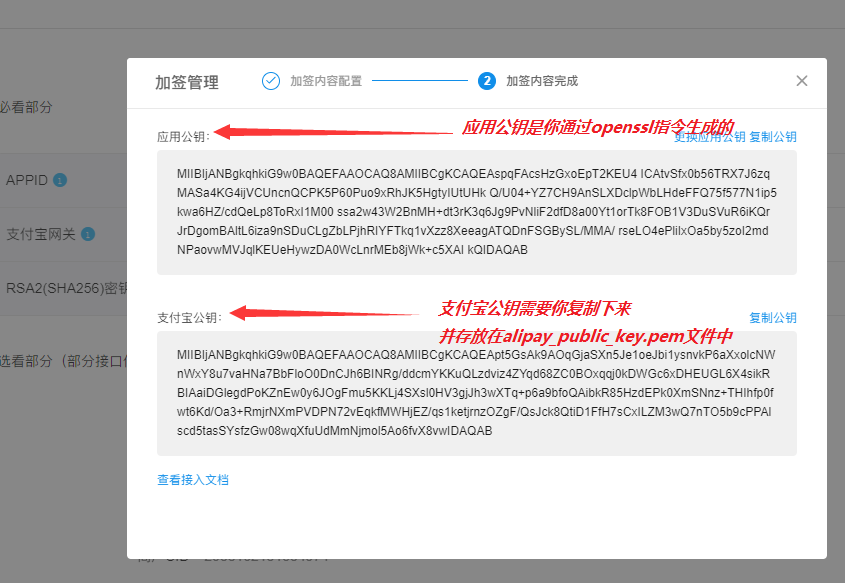day87:luffy:结算页面积分&支付宝接口
目录
1.积分
1.关于积分的表结构
1.在user表中添加credit字段 + 设计一个积分的表结构
user/models.py
class User(AbstractUser):
phone = models.CharField(max_length=16,null=True,blank=True)
wechat = models.CharField(max_length=16,null=True,blank=True) # 为用户表添加积分字段 每个用户都有自己积分
credit = models.IntegerField(default=0, blank=True, verbose_name="贝里") class Credit(BaseModel):
"""积分流水"""
OPERA_OPION = (
(1, "赚取"),
(2, "消费"),
)
user = models.ForeignKey("User", related_name="user_credit", on_delete=models.CASCADE, verbose_name="用户")
opera = models.SmallIntegerField(choices=OPERA_OPION,verbose_name="操作类型")
number = models.SmallIntegerField(default=0, verbose_name="积分数值") class Meta:
db_table = 'ly_credit'
verbose_name = '积分流水'
verbose_name_plural = verbose_name def __str__(self):
return "%s %s %s 贝壳" % ( self.user.username, self.OPERA_OPION[self.opera][1], self.number )
2.设置积分和现金的兑换比例
constant.py
CREDIT_MONEY = 10 # 10积分顶一块钱
2.登录成功将积分回复给前端
1.登录成功 给前端回复除了[用户名 id token],也要把[积分和计算公式]回复给前端
user/utils.py
def jwt_response_payload_handler(token, user=None, request=None):
return {
'token': token,
'username': user.username,
'id':user.id, # 登录成功将积分和兑换比例也要返回给前端
'credit':user.credit,
'credit_to_money':contains.CREDIT_MONEY,
}
2.前端将积分存起来
login.vue
if (this.remember){
localStorage.token = res.data.token;
localStorage.username = res.data.username;
localStorage.id = res.data.id;
// 前端将积分存起来
localStorage.credit = res.data.credit;
localStorage.credit_to_money = res.data.credit_to_money;
sessionStorage.removeItem('token');
sessionStorage.removeItem('username');
sessionStorage.removeItem('id');
sessionStorage.removeItem('credit');
sessionStorage.removeItem('credit_to_money');
}else {
sessionStorage.token = res.data.token;
sessionStorage.username = res.data.username;
sessionStorage.id = res.data.id;
// 前端将积分存起来
sessionStorage.credit = res.data.credit;
sessionStorage.credit_to_money = res.data.credit_to_money;
localStorage.removeItem('token');
localStorage.removeItem('username');
localStorage.removeItem('id');
localStorage.removeItem('credit');
localStorage.removeItem('credit_to_money');
}
3.自行输入使用积分
在input标签中绑定一个change方法 当input标签输入的值发生变化的时候 触发@change下对应的方法
order.vue
<!-- html -->
<p class="discount-num2" v-else><span>总积分:xxxx,
<el-input-number v-model="num" @change="handleChange" :min="0" :max="10000" label="描述文字"></el-input-number>,已抵扣xxx元,本次花费xxx积分</span></p>
// js
handleChange(value){
// 如果用户在积分输入框中没有输入值,那么默认使用了0个积分
if (!value){
this.num = 0
}
console.log(value); },
4.拿取积分
order.vue
get_credit(){
// 从前端拿取积分和兑换比例
this.credit = localStorage.getItem('credit') || sessionStorage.getItem('credit')
this.credit_to_money = localStorage.getItem('credit_to_money') || sessionStorage.getItem('credit_to_money')
},
5.在页面展示出积分
order.vue
<!-- html -->
<p class="discount-num2" v-else><span>总积分:{{credit}},
6.计算可以使用的最大积分
order.vue
max_credit(){
// 计算此课程能使用的最大积分数:比如100元的课程最多能使用1000积分
let a = parseFloat(this.total_price) * parseFloat(this.credit_to_money);
// 如果此课程能使用的最大积分数[1000]小于你的总积分数[1500]:那么你能使用的最大积分数就是[1000]
if (this.credit >= a){
return a
// 如果此课程能使用的最大积分数[1000]大于你的总积分数[600],那么你能使用的最大积分数就是你剩余的积分数[600]
}else {
return parseFloat(this.credit)
}
7.前端发送请求
order.vue
payhander(){
let token = localStorage.token || sessionStorage.token;
this.$axios.post(`${this.$settings.Host}/order/add_money/`,{
"pay_type":this.pay_type,
"coupon":this.current_coupon,
"credit":this.num, // 将积分提交给后端,让后端对积分做校验
},{
headers:{
'Authorization':'jwt ' + token
}
}).then((res)=>{
this.$message.success('订单已经生成,马上跳转支付页面')
}).catch((error)=>{
this.$message.error(error.response.data.msg);
})
}
8.后端对积分做校验
order/serializers.py
def validate(self, attrs):
# 获取前端发过来的积分
credit = attrs.get('credit')
# 查询用户所拥有的的所有积分
user_credit = self.context['request'].user.credit
# 如果前端积分大于用户积分,抛出异常
if credit > user_credit:
raise serializers.ValidationError('积分超上限了,别乱搞')
return attrs
def create(self, validated_data):
# 积分判断
credit = float(validated_data.get('credit',0)) # 获取前端发过来的验证之后的积分
if credit > constants.CREDIT_MONEY * total_real_price: # 如果使用积分超过你此课程能使用的最大积分
transaction.savepoint_rollback(sid) # 回滚到断点处
raise serializers.ValidationError('使用积分超过了上线,别高事情')
# 积分计算
total_real_price -= credit / contains.CREDIT_MONEY
2.支付
1.准备工作
1.安装python-alipay-sdk
pip install python-alipay-sdk --upgrade
2.创建应用payment,并配置INSTALLAPP
python3 manage.py startapp payment
3.在payment应用目录创建keys文件夹
2.公钥和私钥
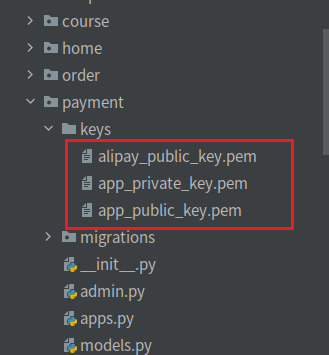
1.OpenSSL命令下生成私钥
openssl
OpenSSL> genrsa -out app_private_key.pem 2048 # 生成私钥到指定文件中
2.OpenSSL命令下生成公钥
openssl
OpenSSL> rsa -in app_private_key.pem -pubout -out app_public_key.pem # 导出公钥
3.沙箱环境应用公钥要更换成自己在openssl生成的应用公钥
4.支付宝公钥存到alipay_public_key.pem中
3.为支付页面配置路由
payment/urls.py
from django.urls import path,re_path
from . import views urlpatterns = [
path('alipay/',views.AlipayView.as_view(),), ]
4.视图
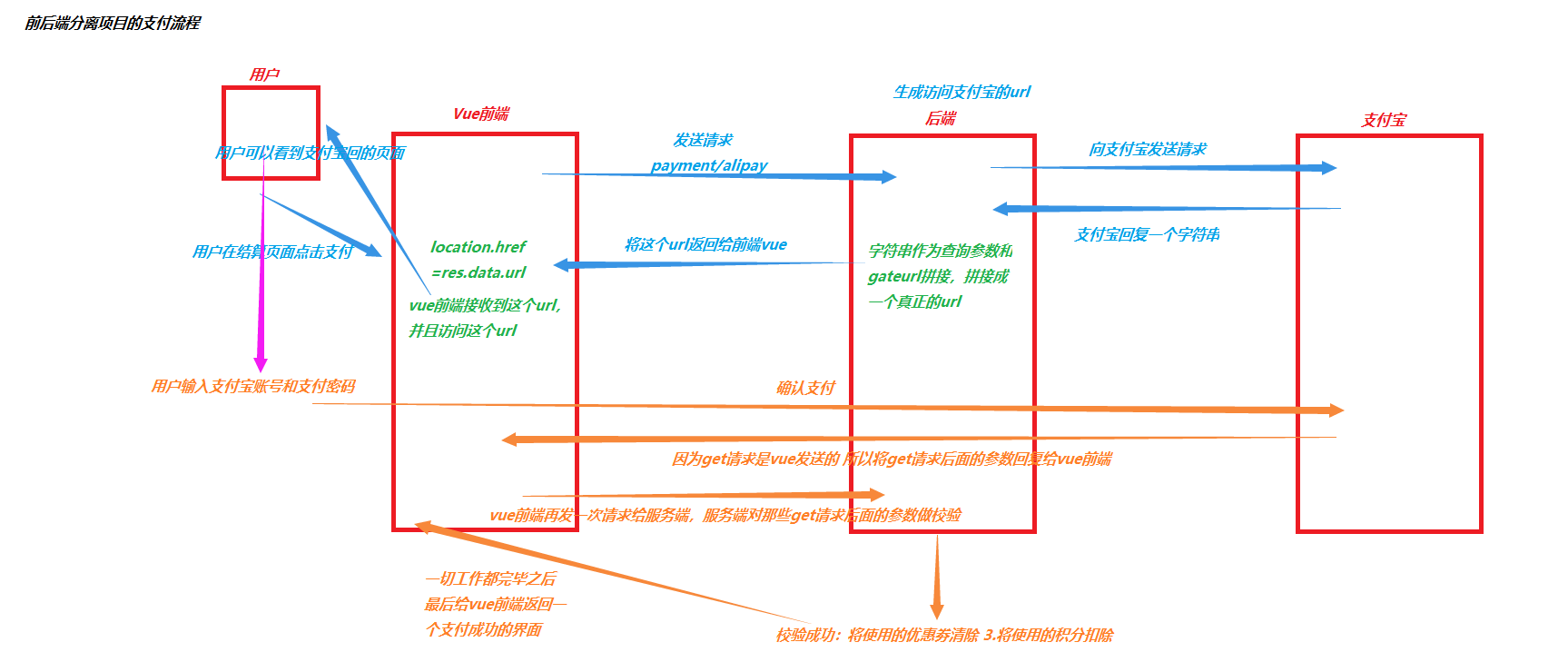
payment/views.py
from alipay import AliPay, DCAliPay, ISVAliPay
from alipay.utils import AliPayConfig class AlipayView(APIView): def get(self,request):
order_number = request.query_params.get('order_number')
order_obj = Order.objects.get(order_number=order_number) alipay = AliPay(
appid=settings.ALIAPY_CONFIG['appid'],
app_notify_url=None, # 默认回调url
app_private_key_string=open(settings.ALIAPY_CONFIG['app_private_key_path']).read(),
# 支付宝的公钥,验证支付宝回传消息使用,不是你自己的公钥,
alipay_public_key_string=open(settings.ALIAPY_CONFIG['alipay_public_key_path']).read(),
sign_type=settings.ALIAPY_CONFIG['sign_type'], # RSA 或者 RSA2
debug = settings.ALIAPY_CONFIG['debug'], # 默认False
) order_string = alipay.api_alipay_trade_page_pay(
out_trade_no=order_obj.order_number,
total_amount=float(order_obj.real_price),
subject=order_obj.order_title,
return_url=settings.ALIAPY_CONFIG['return_url'],
notify_url=settings.ALIAPY_CONFIG['notify_url'] # 可选, 不填则使用默认notify url
) url = settings.ALIAPY_CONFIG['gateway_url'] + order_string return Response({'url': url})
5.支付宝配置信息
dev.py
# 支付宝配置信息
ALIAPY_CONFIG = {
"gateway_url": "https://openapi.alipaydev.com/gateway.do?", # 沙箱支付宝网关地址
"appid": "2016093000633754", # 沙箱中那个应用id
"app_notify_url": None,
"app_private_key_path": os.path.join(BASE_DIR, "apps/payment/keys/app_private_key.pem"), "alipay_public_key_path": os.path.join(BASE_DIR, "apps/payment/keys/alipay_public_key.pem"),
"sign_type": "RSA2",
"debug": False,
"return_url": "http://www.lycity.com:8080/payment/result", # 同步回调地址
"notify_url": "http://www.lyapi.com:8001/payment/result", # 异步结果通知
6.前端发送请求获取到一个支付页面的url
payhander(){
this.$axios.post(`${this.$settings.Host}/order/add_money/`,{
}).then((res)=>{
this.$message.success('订单已经生成,马上跳转支付页面')
let order_number = res.data.order_number
this.$axios.get(`${this.$settings.Host}/payment/alipay/?order_number=${order_number}`)
.then((res)=>{
// res.data : alipay.trade...?a=1&b=2....
location.href = res.data.url;
})
}).catch((error)=>{
this.$message.error(error.response.data.msg);
})
}
7.支付成功的页面-初始化
Success.vue


<template>
<div class="success">
<Header/>
<div class="main">
<div class="title">
<!-- <img src="../../static/images/right.svg" alt="">-->
<div class="success-tips">
<p class="tips1">您已成功购买 1 门课程!</p>
<p class="tips2">你还可以加入QQ群 <span>747556033</span> 学习交流</p>
</div>
</div>
<div class="order-info">
<p class="info1"><b>付款时间:</b><span>2019/04/02 10:27</span></p>
<p class="info2"><b>付款金额:</b><span >0</span></p>
<p class="info3"><b>课程信息:</b><span><span>《Pycharm使用秘籍》</span></span></p>
</div>
<div class="wechat-code">
<!-- <img src="../../static/image/server.cf99f78.png" alt="" class="er">-->
<!-- <p><img src="../../static/image/tan.svg" alt="">重要!微信扫码关注获得学习通知&课程更新提醒!否则将严重影响学习进度和课程体验!</p>-->
</div>
<div class="study">
<span>立即学习</span>
</div>
</div>
<Footer/>
</div>
</template> <script>
import Header from "./common/Header"
import Footer from "./common/Footer"
export default{
name:"Success",
data(){
return {
current_page:0,
};
},
created(){
// 把地址栏上面的支付结果,转发给后端 },
components:{
Header,
Footer,
}
}
</script> <style scoped>
.success{
padding-top: 80px;
}
.main{
height: 100%;
padding-top: 25px;
padding-bottom: 25px;
margin: 0 auto;
width: 1200px;
background: #fff;
}
.main .title{
display: flex;
-ms-flex-align: center;
align-items: center;
padding: 25px 40px;
border-bottom: 1px solid #f2f2f2;
}
.main .title .success-tips{
box-sizing: border-box;
}
.title img{
vertical-align: middle;
width: 60px;
height: 60px;
margin-right: 40px;
}
.title .success-tips{
box-sizing: border-box;
}
.title .tips1{
font-size: 22px;
color: #000;
}
.title .tips2{
font-size: 16px;
color: #4a4a4a;
letter-spacing: 0;
text-align: center;
margin-top: 10px;
}
.title .tips2 span{
color: #ec6730;
}
.order-info{
padding: 25px 48px;
padding-bottom: 15px;
border-bottom: 1px solid #f2f2f2;
}
.order-info p{
display: -ms-flexbox;
display: flex;
margin-bottom: 10px;
font-size: 16px;
}
.order-info p b{
font-weight: 400;
color: #9d9d9d;
white-space: nowrap;
}
.wechat-code{
display: flex;
-ms-flex-align: center;
align-items: center;
padding: 25px 40px;
border-bottom: 1px solid #f2f2f2;
}
.wechat-code>img{
width: 100px;
height: 100px;
margin-right: 15px;
}
.wechat-code p{
font-size: 14px;
color: #d0021b;
display: -ms-flexbox;
display: flex;
-ms-flex-align: center;
align-items: center;
}
.wechat-code p>img{
width: 16px;
height: 16px;
margin-right: 10px;
}
.study{
padding: 25px 40px;
}
.study span{
display: block;
width: 140px;
height: 42px;
text-align: center;
line-height: 42px;
cursor: pointer;
background: #ffc210;
border-radius: 6px;
font-size: 16px;
color: #fff;
}
</style>
支付成功的页面-初始化
注册Success组件
{
path: '/payment/result/',
component: Success
},
day87:luffy:结算页面积分&支付宝接口的更多相关文章
- day86:luffy:前端发送请求生成订单&结算页面优惠劵的实现
目录 1.前端发送请求生成订单 1.前端点击支付按钮生成订单 2.结算成功之后应该清除结算页面的数据 3.后端计算结算页面总原价格和总的真实价格并存到数据库订单表中 2.优惠劵 1.准备工作 2.前端 ...
- 调用支付宝接口Android客户端没有支付宝APP的情况下解决无法调用支付宝页面的问题
这几天一直研究支付宝接口调用,因为当前应用中需要调用支付宝接口作移动支付. 遇到一个问题困扰几天,就是当我们的手机端未安装支付宝APP的时候,需要在自己应用中调用支付宝的登陆网页进行支付.我是Andr ...
- ThinkPHP实现支付宝接口功能
最近做系统,需要实现在线支付功能,毫不犹豫,选择的是支付宝的接口支付功能.这里我用的是即时到帐的接口,具体实现的步骤如下:一.下载支付宝接口包下载地址:https://doc.open.alipay. ...
- (实用篇)php支付宝接口用法分析
本文实例讲述了php支付宝接口用法.分享给大家供大家参考.具体分析如下: 现在流行的网站支持平台,支付宝当仁不让的老大了,现在我们就来告诉你如何使用支付宝api来做第三方支付,把支付宝放到自己网站来, ...
- 【转载】关于Alipay支付宝接口(Java版)
转载自:http://blog.163.com/lai_chao/blog/static/70340789201412724619514/ 1.alipay 双功能支付简介 2.alipay 提交支付 ...
- android应用程序如何调用支付宝接口
最近在做一个关于购物商城的项目,项目里面付款这块我选的是调用支付宝的接口,因为用的人比较多. 在网上搜索了以下,有很多这方面的教程,但大部分教程过于陈旧,而且描述的过于简单.而且支付宝提供的接口一直在 ...
- [转]支付宝接口程序、文档及解读(ASP.NET)
本文转自:http://www.cnblogs.com/blodfox777/archive/2009/11/03/1595223.html 最近需要为网站加入支付宝的充值接口,而目前关于支付宝接口开 ...
- android应用程序如何调用支付宝接口(转)
最近在做一个关于购物商城的项目,项目里面付款这块我选的是调用支付宝的接口,因为用的人比较多. 在网上搜索了以下,有很多这方面的教程,但大部分教程过于陈旧,而且描述的过于简单.而且支付宝提供的接口一直在 ...
- android开发支付宝接口开发流程(密钥篇)
参考博客:http://blog.it985.com/12276.html 官方下载地址:http://download.alipay.com/public/api/base/WS_MOBILE_PA ...
随机推荐
- 原生tab选项卡
<!DOCTYPE html> <html> <head> <meta charset="UTF-8"> <title> ...
- C++调用全局函数与类成员函数
void testfunc(void *param) { printf("\n\tcall global function %s\n", param); } void *GetCl ...
- Eclipse4.5 Mars版本安装activiti插件 亲测可用
Eclipse4.5 Mars版本安装activiti插件 亲测可用 学习使用activiti 在线安装一直,国内的网络真心的是 很苦 啊:在茫茫网络上面找到了很多插件的离线包 终于找到一个可以使用的 ...
- vs code C语言环境搭建
最近重温C语言,因为很多练习只是小程序,并不需要Clion和Codeblocks这样工程导向的编译软件,所以下载了vs code,并试图搜索相应的环境,在此过程中发现,网上许多vs code 的c/c ...
- from lxml import etree报错
使用的是python3.7的环境,解析数据要用xpath,系统是mac pip install lxml一分钟后...下载成功 开始写代码, from lxml import etree挂了-,lxm ...
- selenium基础 --获取内容
from time import sleep from selenium import webdriver browser = webdriver.Chrome() url = "http: ...
- 类型“DbContext”在未引用的程序集中定义。必须添加对程序及“EntityFramework,Version=6.0.0.0,Culture=neutral,PublicKeyToken=b77a5c561934e089”的引用。using语句中使用的类型必须可隐式转换为”System.IDisposable
其他层引用Model层的ef模型时会发生这个错误 解决方法: 在你要使用EF模型的层下点击添加引用 然后点击浏览 找到Model层文件下的bin>debug文件 引用这两个dll文件 如 ...
- 开机自起tomcat
开机自启动Tomcat: 每次开机都要启动tomcat,网上看了好多都是用shell脚本来实现tomcat开机自启动,后来看到一种方法,直接修改系统文件来实现,已经实践过,方法有效. 1.修改脚本文件 ...
- ssm整合之applicationContext.xml
<?xml version="1.0" encoding="UTF-8"?><beans xmlns="http://www.spr ...
- 必须掌握的分布式文件存储系统—HDFS
HDFS(Hadoop Distributed File System)分布式文件存储系统,主要为各类分布式计算框架如Spark.MapReduce等提供海量数据存储服务,同时HBase.Hive底层 ...