How to debug .NET Core RC2 app with Visual Studio Code on Windows?
Simone Chiaretta (http://codeclimber.net.nz/archive/2016/05/20/How-to-debug-NET-Core-RC2-app-with-Visual-Studio.aspx)
So, you installed .NET Core RC2 , you followed the getting started tutorial and you got your “Hello World!” printed on your command prompt just by using the CLI. Then you went the next step and you tried to use Visual Studio Code and the C# extension to edit the application outside of Visual Studio. And finally you want to try and debug and set a breakpoint inside the application, but you encountered some problems and nothing worked. Here is how to make it work.
Specify the launch configuration
Visual Studio Code needs to know how to launch your application, and this is specified in alaunch.json file inside the .vscode folder. From the debug window, click the “gear” icon and Code will create it for you: just choose the right environment “.NET Core”.
Then you must specify the path to your executable in the program property. In the standard hwapp sample app, replace
1: "program": "${workspaceRoot}/bin/Debug/<target-framework>/<project-name.dll>",
with
1: "program": "${workspaceRoot}/bin/Debug/netcoreapp1.0/hwapp.dll",
There is much more you can specify in the launch.json file. To see all the options have a look at the official doc: Debugging in Visual Studio Code.
Specify the task runner
If you try to debug now you’ll have another warning: “No task runner configured”.This is because for launching, VS Code has to build the project, and this is done via a task. But no worries, just click the “Configure Task Runner” button in the info box, choose which task runner you want to use, in this case “.NET Core”, and the tasks.json file will be created for you. More info on task runners in VS Code can be found on the offical documentation: Tasks in Visual Studio Code.
Running and debugging
Now you can click the “Start Debugging” button or F5 and the application runs. Cool… Now you set a breakpoint and the executions stops where you set it, doesn’t it? Well… if you are on Mac or Linux it does. But it doesn’t stop if you are on Windows and the Debug Console says something like:
1: WARNING: Could not load symbols for 'hwapp.dll'.
2: '...\hwapp\bin\Debug\netcoreapp1.0\hwapp.pdb' is a Windows PDB.
3: These are not supported by the cross-platform .NET Core debugger.
Introducing Portable PDBs
In order to be able to debug cross-platform, .NET Core has now a “portable PDB” format, and the newly introduced .NET Core debugger for Visual Studio Code only supports this format. Unfortunately by default, on Windows, the .NET Core build generates standard “Windows PDBs”, which are not supported. But the fix is easy, you just have to tell the compiler to generate portable PDBs.
This is done by specifying the debugType to be portable.
1: {
2: "buildOptions": {
3: "debugType": "portable"
4: },
5: ...
6: }
And voila! Breakpoints are hit!
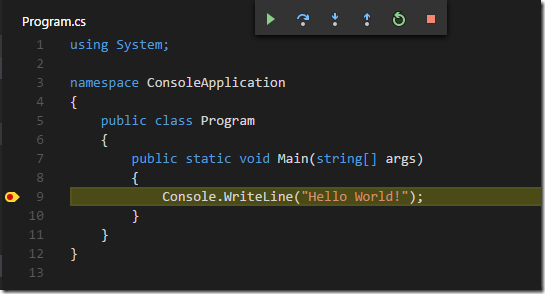
How to debug .NET Core RC2 app with Visual Studio Code on Windows?的更多相关文章
- Create an ASP.NET Core web app in Visual Studio Code
https://www.microsoft.com/net/core#windowscmd https://download.microsoft.com/download/B/9/F/B9F1AF57 ...
- 006.Adding a controller to a ASP.NET Core MVC app with Visual Studio -- 【在asp.net core mvc 中添加一个控制器】
Adding a controller to a ASP.NET Core MVC app with Visual Studio 在asp.net core mvc 中添加一个控制器 2017-2-2 ...
- Create A .NET Core Development Environment Using Visual Studio Code
https://www.c-sharpcorner.com/article/create-a-net-core-development-environment-using-visual-studio- ...
- 使用Visual Studio Code开发.NET Core看这篇就够了
作者:依乐祝 原文地址:https://www.cnblogs.com/yilezhu/p/9926078.html 在本文中,我将带着大家一步一步的通过图文的形式来演示如何在Visual Studi ...
- docker4dotnet #3 在macOS上使用Visual Studio Code和Docker开发asp.net core和mysql应用
.net猿遇到了小鲸鱼,觉得越来越兴奋.本来.net猿只是在透过家里那田子窗看外面的世界,但是看着海峡对岸的苹果园越来越茂盛,实在不想再去做一只宅猿了.于是,.net猿决定搭上小鲸鱼的渡轮到苹果园去看 ...
- 使用Visual Studio Code开发Asp.Net Core WebApi学习笔记(八)-- 多环境开发
本篇将演示Asp.Net Core如何在多环境下进行开发适配. 在一个正规的开发流程里,软件开发部署将要经过三个阶段:开发.测试.上线,对应了三个环境:开发.测试.生产.在不同的环境里,需要编写不同的 ...
- Visual Studio Code和Docker开发asp.net core和mysql应用
Visual Studio Code和Docker开发asp.net core和mysql应用 .net猿遇到了小鲸鱼,觉得越来越兴奋.本来.net猿只是在透过家里那田子窗看外面的世界,但是看着海峡对 ...
- 【实验手册】使用Visual Studio Code 开发.NET Core应用程序
.NET Core with Visual Studio Code 目录 概述... 2 先决条件... 2 练习1: 安装和配置.NET Core以及Visual Studio Code 扩展... ...
- 使用Visual Studio Code开发Asp.Net Core WebApi学习笔记(十)-- 发布(Windows)
本篇将在这个系列演示的例子上继续记录Asp.Net Core在Windows上发布的过程. Asp.Net Core在Windows上可以采用两种运行方式.一种是自托管运行,另一种是发布到IIS托管运 ...
随机推荐
- 网页提交中文到WEB容器的经历了些什么过程....
先准备一个网页 <html><meta http-equiv="Content-Type" content="text/html; charset=gb ...
- 【SQLServer】记一次数据迁移-标识重复的简单处理
汇总篇:http://www.cnblogs.com/dunitian/p/4822808.html#tsql 今天在数据迁移的时候因为手贱遇到一个坑爹问题,发来大家乐乐,也传授新手点经验 迁移惯用就 ...
- MVC常遇见的几个场景代码分享
本次主要分享几个场景的处理代码,有更好处理方式多多交流,相互促进进步:代码由来主要是这几天使用前端Ace框架做后台管理系统,这Ace是H5框架里面的控件效果挺多的,做兼容也很好,有点遗憾是控件效果基本 ...
- 不懂CSS的后端难道就不是好程序猿?
由于H5在移动端的发展如日中天,现在大部分公司对高级前端需求也是到处挖墙角,前端薪资也随之水涨船高,那公司没有配备专用的前端怎么办呢? 作为老板眼中的“程序猿” 前端都不会是非常无能的表现,那作为后端 ...
- 脑洞大开之采用HTML5+SignalR2.0(.Net)实现原生Web视频
目录 对SignalR不了解的人可以直接移步下面的目录 SignalR系列目录 前言 - -,我又来了,今天废话不多说,我们直接来实现Web视频聊天. 采用的技术如下: HTML5 WebRTC Si ...
- JavaWeb——Servlet
一.基本概念 Servlet是运行在Web服务器上的小程序,通过http协议和客户端进行交互. 这里的客户端一般为浏览器,发送http请求(request)给服务器(如Tomcat).服务器接收到请求 ...
- OSGi规范的C#实现开源
这是大约在3-4年前完成的一个C#实现的OSGi框架,实现的过程参照了OSGi规范与与一些实现思路(感谢当时的那些资料与项目),此框架虽然仅在几个小型项目有过实际的应用,但OSGi的规范实现还是相对比 ...
- SAP CRM 性能小技巧
导言 本页面打算收集SAP CRM实施中可以用于避免性能问题的注意事项,重要的事项会由图标标识. 如果你有其他的技巧想要说出来,别犹豫! 性能注意事项 通用 缓存读取类访问,特别是在性能关键的地方,比 ...
- PMON failed to acquire latch, see PMON dump
前几天,一台Oracle数据库(Oracle Database 10g Release 10.2.0.4.0 - 64bit Production)监控出现"PMON failed to a ...
- FineReport:关于扩展行列求各种条件下的函数运用
最简单的扩展列,扩展行的求"最大,最小,平均"值的例子 设计图 效果图 相关函数 =MAX(B2:E2) =MIN(B2:E2) =AVERAGE(B2:E2) 这个是(满足条件) ...
