Adding AirDrop File Sharing Feature to Your iOS Apps
http://www.appcoda.com/ios7-airdrop-programming-tutorial/
Adding AirDrop File Sharing Feature to Your iOS Apps
AirDrop is Apple’s answer to file and data sharing. Before the debut of iOS 7, users need to rely on 3rd-party apps such as Bump to share files between iOS devices. In iOS 7, Apple introduced a new feature called AirDrop to all iPhone 5 models, the fourth-generation iPad, the iPad mini, and fifth-generation iPod touch models. With AirDrop, you can easily share data with other nearby iOS devices. In brief, the feature allows you to share photos, videos, contacts, URLs, Passbook passes, app listings on the App Store, media listings on iTunes Store, location in Maps, etc.
As a developer, wouldn’t be great to incorporate the AirDrop feature in your app? So your users can easily share photos, text file or any types of document easily with nearby devices. The UIActivityViewController class bundled in the iOS 7 SDK makes it simple for developers to integrate AirDrop feature in their apps. The class shields you from the underlying details of file sharing. What you just need is tell the class the objects you want to share and it handles the rest. In this tutorial, we’ll demonstrate the usage of UIActivityViewController and see how you can use it to share images / documents by using AirDrop.

Let’s get started.
AirDrop Overview
Before we step into the implementation, let’s have a quick look at AirDrop. It’s very simple to use AirDrop. Simply bring up Control Center and tap AirDrop to enable it. You can either select “Contact Only” or “Everyone” depending on whom you want to share the data with. If you choose the Contact Only option, your device will only discovered by people listed in your contacts. Obviously, your device can be discovered by anyone for the Everyone option.
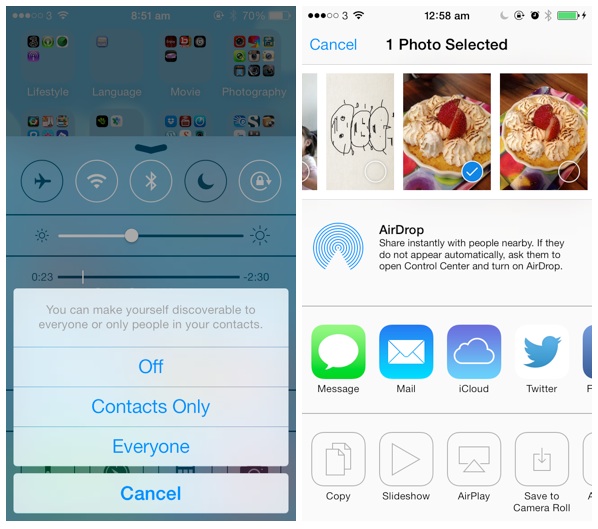
AirDrop uses Bluetooth to scan for nearby devices. When a connection is established via Bluetooth, it’ll create an ad-hoc Wi-Fi network to link the two devices together, allowing for faster data transmission. It doesn’t mean you need to connect the devices to a Wi-Fi network in order to use AirDrop. Your WiFi simply needs to be on for the data transfer.
Say you want to share a photo in the Photos app from one iPhone to another. Assuming you’ve enabled AirDrop on both devices, to share the photos with another device, tap the Share button (the one with an arrow pointing up) at the lower-left of the screen.
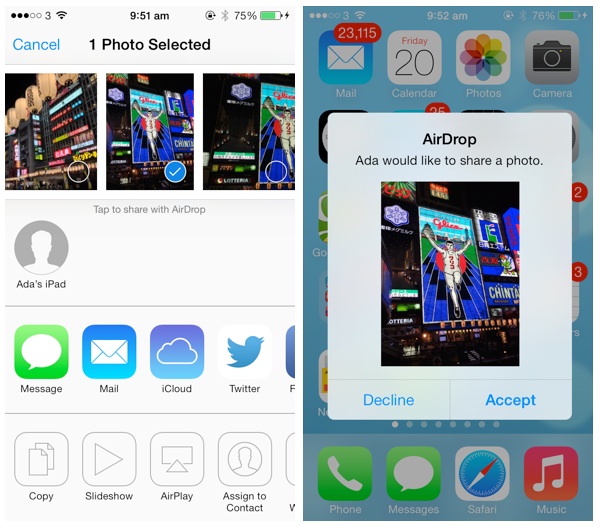
In the AirDrop area, you should see the name of the devices that are eligible for sharing. AirDrop is not available when the screen is turned off. So make sure the device on the receiving side is switched on. You can then select the device to share the photo. On the other device, you’ll see a preview of the photo and a confirmation request. The recipient can accept or decline to receive the image. If you choose the accept option, the photo is then transferred and automatically saved in the camera roll.
AirDrop doesn’t just work with the Photos app. You can also find the share option in most of the built-in apps such as Contacts, iTunes, App Store, Safari, to name a few. If you’re new to AirDrop, you should now have a better idea.
Let’s move on and see how we can incorporate AirDrop feature in your app to share various types of data.
A Quick Look at UIActivityViewController
You may think it’ll take a lot of efforts to implement the AirDrop feature. Conversely, you just need a few lines of code to add AirDrop support. The UIActivityViewController class available in iOS 7 SDK makes it super easy to integrate the feature. The AirDrop has been built into the class.
The UIActivityViewController class is a standard view controller that provides several standard services, such as copying items to the clipboard, sharing content to social media sites, sending items via Messages, etc. In iOS 7 SDK, the class comes with the AirDrop feature built-in.
Say, you have an array of objects to share using AirDrop. All you need to do is to initiate a UIActivityViewController with the array of objects and present it on screen:
|
1
2 |
UIActivityViewController *controller = [[UIActivityViewController alloc] initWithActivityItems:objectsToShare applicationActivities:nil];
[self presentViewController:controller animated:YES completion:nil]; |
With just two lines of code, you can bring up the activity view with AirDrop option. Whenever there is a nearby device detected, the activity controller automatically shows the device and handles the data transfer if you choose to.
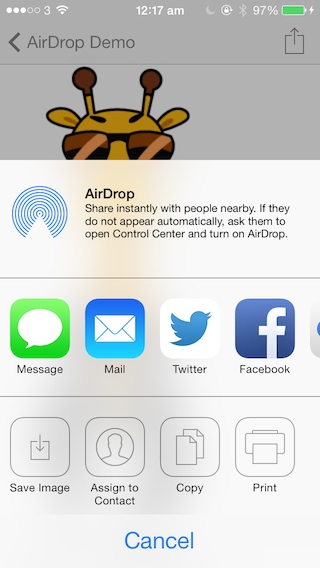
Optionally, you can exclude certain types of activities. Say, you can just display the AirDrop activity by excluding all other activities. Use the following code:
|
1
2 3 4 5 6 7 8 9 10 11 12 |
UIActivityViewController *controller = [[UIActivityViewController alloc] initWithActivityItems:objectsToShare applicationActivities:nil];
NSArray *excludedActivities = @[UIActivityTypePostToTwitter, UIActivityTypePostToFacebook, UIActivityTypePostToWeibo, UIActivityTypeMessage, UIActivityTypeMail, UIActivityTypePrint, UIActivityTypeCopyToPasteboard, UIActivityTypeAssignToContact, UIActivityTypeSaveToCameraRoll, UIActivityTypeAddToReadingList, UIActivityTypePostToFlickr, UIActivityTypePostToVimeo, UIActivityTypePostToTencentWeibo]; controller.excludedActivityTypes = excludedActivities; [self presentViewController:controller animated:YES completion:nil]; |
The activity view controller now only shows the AirDrop option:
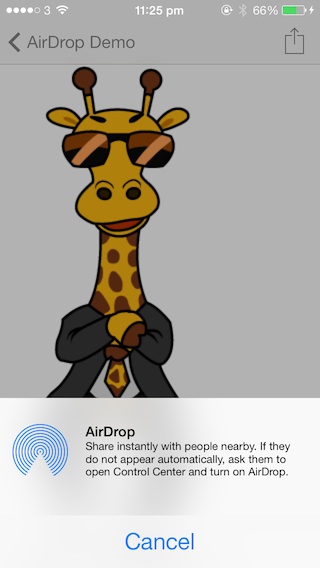
You can use UIActivityViewController to share different types of data including NSString, UIImage and NSURL. Not only you can use NSURL to share a link, it allows developers to transfer any types of files by using file URL.
On the receiving side, when the other device receives the data, it’ll automatically open an app based on the data type. Say, if an UIImage is transferred, the received image will be displayed in Photos app. When you transfer a PDF file, the other device will open it in Safari. If you just share a NSString object, the data will be presented in Notes app.
A Glance at the AirDrop Demo App
To give you a better idea about UIActivityViewController and AirDrop, we’ll build a AirDrop demo app. The app is very simple. When it is first launched, you’ll see a table view listing a few files including an image file, a PDF file and a text file. You can tap the file and view the content. In the content view, there is an action button on the top-right corner of screen. Tapping it will bring up the AirDrop option and you can share the image or document with nearby device.
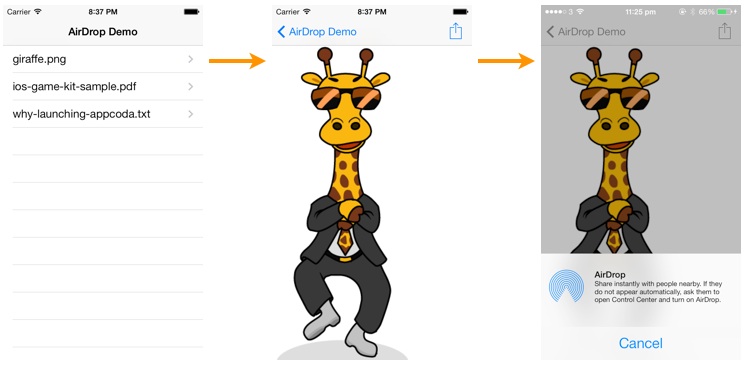
You’re encouraged to build the demo app from scratch. But to save your time, you can download this project template to start with. When you open Xcode project, you should find the following Storyboard:
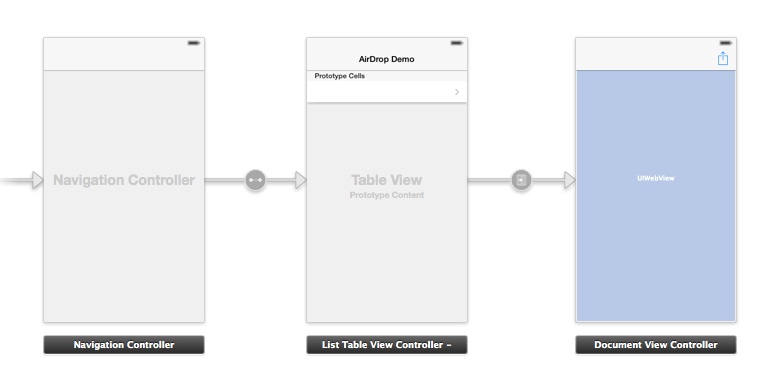
I have already implemented the ListTableViewController and DocumentViewController for you. If you compile and run the app, you’ll be presented with a list of files. When you tap any of the file, the image or document content will be displayed. But the share button is not yet implemented and that is what we’re going to talk about.
Adding AirDrop Feature
In the project template, the ListTableViewController is used to displayed the list of files in a table view, while the DocumentViewController presents the document content via a web view. The action button in the document view is associated with the share: method of the DocumentViewController class. Edit the method with the following code:
|
1
2 3 4 5 6 7 8 9 10 11 12 13 14 15 16 17 18 19 20 |
- (IBAction)share:(id)sender {
NSURL *url = [self fileToURL:self.documentName]; NSArray *objectsToShare = @[url]; UIActivityViewController *controller = [[UIActivityViewController alloc] initWithActivityItems:objectsToShare applicationActivities:nil]; } |
If you’re not forgetful, the above code should be very familiar to you as we’ve discussed it at the very beginning. The above code simply creates a UIActivityViewController, excludes all activities except AirDrop and presents the controller as a modal view. The tricky part is how you define the objects to share. Here we turn the file to share into a NSURL object and pass the file URL as an array to AirDrop.
The first two lines of code are responsible for the file URL conversion. The documentName property stores the current file (e.g. ios-game-kit-sample.pdf) displaying in document view. We simply call up the fileToURL: method with the document name and it returns the corresponding file URL. The fileToURL: method is bundled in the project template and here is the code:
|
1
2 3 4 5 6 7 |
The code is very straightforward. For example, the ios-game-kit-sample.pdf will be transformed to file:///Users/simon/Library/Application%20Support/iPhone%20Simulator/7.0.3/Applications/A5321493-318A-4A3B-8B37-E56B8B4405FC/AirDropDemo.app/ios-game-kit-sample.pdf. The file URL varies depending on the device you’re running. But the URL should begin with the “file://” protocol. With the file URL object, we create the corresponding array and pass it to UIActivityViewController for AirDrop sharing.
Build and Run the AirDrop Demo
You’re done. That’s what you need to implement AirDrop sharing. Compile and run the app on a real iPhone. Yes, you need a real device to test AirDrop sharing. The sharing feature won’t work on the Simulator.
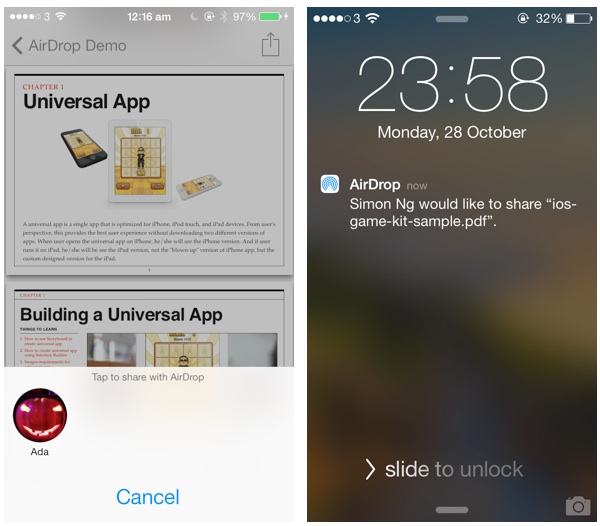
Uniform Type Identifiers (UTIs)
When you share an image to another iOS device, the receiving side automatically opens Photos app and loads the image. If you transfer a PDF file, the receiving device may prompt you to pick an app for opening the file or open it directly in iBooks. How can iOS know which app to use for the type of data?
UTIs (short for Uniform Type Identifiers) is Apple’s answer to identify data handled within the system. In brief, a uniform type identifier is a unique identifier for a particular type of data or file. For instance, com.adobe.pdf represents a PDF document and public.png represents a PNG image. You can find the full list of registered UTIs here. Application that is capable of opening a specific type of file has registered to handle that UTI with the iOS. So whenever that type of file is opened, iOS hands off that file to the specific app.
The system allows multiple apps to register the same UTI. In this case, iOS will prompt user with the list of capable apps for opening the file. For example, when you share a PDF document, you may experience the following screen in the receiving device:
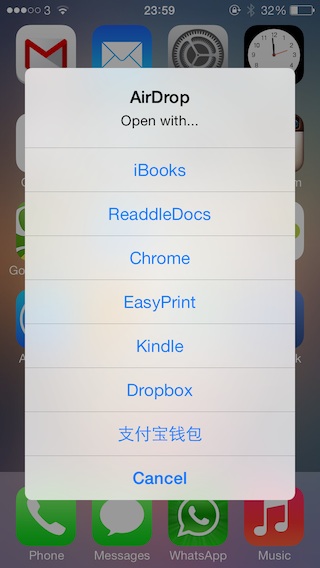
Wrap Up
AirDrop is a very cool feature introduced in iOS 7. It offers a great way to share data between devices. Best of all, the built-in UIActivityViewController has made it easy for developers to add AirDrop support in their apps. As you can see from the demo app, it just needs a few lines of code to implement the feature. I highly recommend you to put this sharing feature in your app.
For your complete reference, you can download the full source code of the Xcode project from here.
As always, leave us comment and share your thought about the tutorial. We love to hear your feedback.
Adding AirDrop File Sharing Feature to Your iOS Apps的更多相关文章
- RH253读书笔记(5)-Lab 5 Network File Sharing Services
Lab 5 Network File Sharing Services Goal: Share file or printer resources with FTP, NFS and Samba Se ...
- Another option for file sharing(转)
原文地址 https://security.googleblog.com/2017/02/another-option-for-file-sharing.html Another option fo ...
- Delphi 10.3.1 Secure File Sharing解决应用间文件共享
Delphi 10.3.1 为Android项目提供了Secure File Sharing选择项,默认是False.这一项是设置什么呢? 原来,Android 7及以后的版本,为了加强OS的安全性, ...
- HDU 3269 P2P File Sharing System(模拟)(2009 Asia Ningbo Regional Contest)
Problem Description Peer-to-peer(P2P) computing technology has been widely used on the Internet to e ...
- Differences Between Xcode Project Templates for iOS Apps
Differences Between Xcode Project Templates for iOS Apps When you create a new iOS app project in Xc ...
- Start Developing iOS Apps Today
view types - view常见类型
- 《Start Developing iOS Apps Today》摘抄
原文:<Start Developing iOS Apps Today> Review the Source Code 入口函数main.m #import <UIKit/UIKit ...
- ComponentOne Xuni助力Xamarin开发者突破百万,快速开发Android、IOS Apps
在微软Build 2015上,随着VS 2015的预览版发布,Xamrine免费版已经作为VS 2015跨平台移动解决方案的核心.与此同时,Xamarin官方也宣布其用户量达到百万之多.2011年7月 ...
- Table View Programming Guide for iOS---(一)---About Table Views in iOS Apps
About Table Views in iOS Apps Table views are versatile user interface objects frequently found in i ...
随机推荐
- 理解Python装饰器
装饰器本质上是一个Python函数,它可以让其他函数在不需要做任何代码变动的前提下增加额外功能,装饰器的返回值也是一个函数对象.它经常用于有切面需求的场景,比如:插入日志.性能测试.事务处理.缓存.权 ...
- 2. xargs 命令
1.简介 xargs是给命令传递参数的一个过滤器,也是组合多个命令的一个工具.它把一个数据流分割为一些足够小的块,以方便过滤器和命令进行处理.通常情况下,xargs从管道或者stdin中读取数据,但是 ...
- PaintCode调研
1. 背景 PaintCode是一款面向iOS和Mac应用开发者及设计师的矢量图形可视化开发工具.它可以让设计师把设计好的psd文件直接导入该工具,然后生成用Quartz 2D 产生的object ...
- EBS R12重启后无法进入登录页面
应用启动正常,但无法进入登录页面: The webpage cannot be found HTTP 404 ... No known changes had been made and the Mi ...
- Tomcat8.0.21登录时忘记用户名和密码
大概是这学期开学没多久吧,4月份的时候,为了学习javaEE,装了Tomcat.过了这么久早就忘记用户名和密码了,所以无法进入Tomcat的管理界面.百度(其实我也很想用google)了一堆,几乎都是 ...
- 【转】对抗拖库 ―― Web 前端慢加密
0×00 前言 天下武功,唯快不破.但密码加密不同.算法越快,越容易破. 0×01 暴力破解 密码破解,就是把加密后的密码还原成明文密码.似乎有不少方法,但最终都得走一条路:暴力穷举.也许你会说还可以 ...
- spring 获取 bean
不通过注解或者是配置文件怎么获取spring中定义的bean呢?有几个方法: 1.实现ApplicationContextAware <bean class="com.xxx.Spri ...
- KMeans的图像压缩
# -*- coding: utf-8 -*- """ Created on Thu Aug 11 18:54:12 2016 @author: Administrato ...
- Java遍历JSON
JSONObject jsonObject = new JSONObject(s);然后用Iterator迭代器遍历取值,建议用反射机制解析到封装好的对象中 JSONObject jsonObject ...
- 【转载】OpenGL超级宝典笔记——GLSL语言基础
变量 GLSL的变量命名方式与C语言类似.变量的名称可以使用字母,数字以及下划线,但变量名不能以数字开头,还有变量名不能以gl_作为前缀,这个是GLSL保留的前缀,用于GLSL的内部变量.当然还有一些 ...
