HUGO 创建属于自己的博客
Hugo 拥有超快的速度,强大的内容管理和强大的模板语言,使其非常适合各种静态网站。可以轻松安装在macOS,Linux,Windows等平台上,在开发过程中使用LiveReload可即时渲染更改
一、安装 Hugo
Mac 上安装 HUGO,很简单,通过 brew 可以快速安装
brew install hugo
检查安装版本信息
hugo version
二、使用 Hugo
1、创建网站
hugo new site iChochy 创建
其中
iChochy为你的博客目录
目录结构
iChochy
├── archetypes
│ └── default.md
├── config.toml
├── content
├── data
├── layouts
├── static
└── themes
2、添加主题
a、下载主题
以 hyde主题为例 https://github.com/spf13/hyde
直接下载主题,放到themes目录中,或通过 git 方式添加主题
git submodule add https://github.com/spf13/hyde.git themes/hyde
b、修改配置
echo 'theme = "hyde"' >> config.toml
config.toml 文件内容
baseURL = "https://ichochy.com/"
languageCode = "en-us"
title = "My New Hugo Site"
theme = "hyde"
目录结构
iChochy
├── archetypes
│ └── default.md
├── config.toml
├── content
├── data
├── layouts
├── static
└── themes
└── hyde
├── CHANGELOG.md
├── LICENSE.md
├── README.md
├── archetypes
│ └── default.md
├── go.mod
├── images
│ ├── screenshot.png
│ └── tn.png
├── layouts
│ ├── 404.html
│ ├── _default
│ │ ├── baseof.html
│ │ ├── list.html
│ │ └── single.html
│ ├── index.html
│ └── partials
│ ├── head.html
│ ├── head_fonts.html
│ ├── hook_head_end.html
│ └── sidebar.html
├── static
│ ├── apple-touch-icon-144-precomposed.png
│ ├── css
│ │ ├── hyde.css
│ │ ├── poole.css
│ │ ├── print.css
│ │ └── syntax.css
│ └── favicon.png
└── theme.toml
3、编写内容
新建文章
hugo new posts/HelloWorld.md 新建
注:以 archetypes/default.md为模版创建
编写文章
vim content/posts/HelloWorld.md
HelloWorld.md 文件内容
---
title: "HelloWorld"
date: 2020-08-02T21:47:48+08:00
draft: true
---
### HelloWorld
https://ichochy.com
预览文章
hugo server -D 启动服务,访问 http://localhost:1313
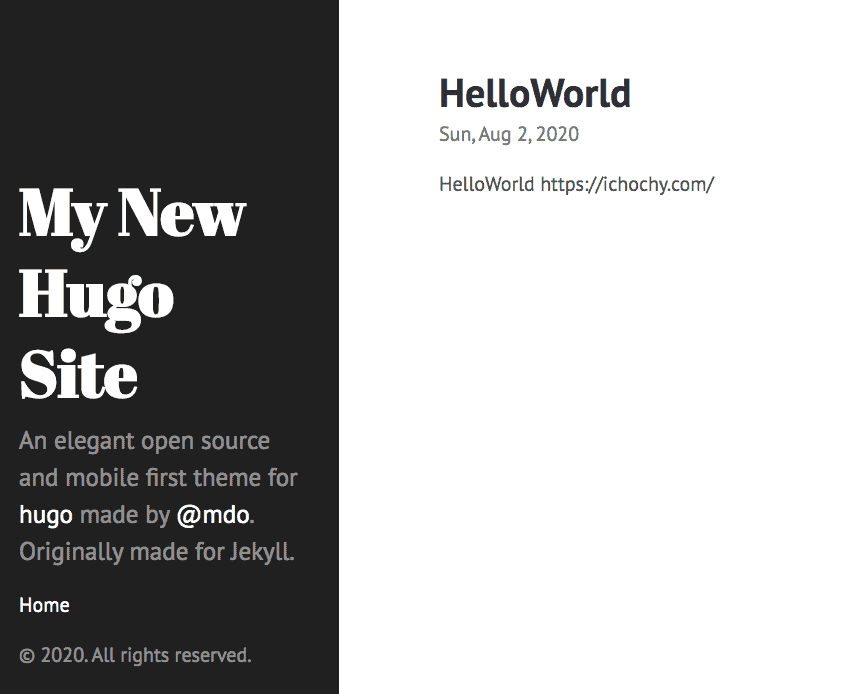
目录结构
iChochy
├── archetypes
│ └── default.md
├── config.toml
├── content
│ └── posts
│ └── HelloWorld.md
├── data
├── layouts
├── resources
│ └── _gen
│ ├── assets
│ └── images
├── static
└── themes
└── hyde
├── CHANGELOG.md
├── LICENSE.md
├── README.md
├── archetypes
│ └── default.md
├── go.mod
├── images
│ ├── screenshot.png
│ └── tn.png
├── layouts
│ ├── 404.html
│ ├── _default
│ │ ├── baseof.html
│ │ ├── list.html
│ │ └── single.html
│ ├── index.html
│ └── partials
│ ├── head.html
│ ├── head_fonts.html
│ ├── hook_head_end.html
│ └── sidebar.html
├── static
│ ├── apple-touch-icon-144-precomposed.png
│ ├── css
│ │ ├── hyde.css
│ │ ├── poole.css
│ │ ├── print.css
│ │ └── syntax.css
│ └── favicon.png
└── theme.toml
部署
修改部署目录
修改 config.toml 文件
1、修改 bashURL 的部署域名
2、添加 publishDir = "docs",指定部署目录为 docs
config.toml 文件内容
baseURL = "https://ichochy.com/"
languageCode = "en-us"
title = "My New Hugo Site"
theme = "hyde"
publishDir = "docs"
生成静态文件
hugo -D 生成静态文件
目录结构
iChochy
├── archetypes
│ └── default.md
├── config.toml
├── content
│ └── posts
│ └── HelloWorld.md
├── data
├── docs
│ ├── 404.html
│ ├── apple-touch-icon-144-precomposed.png
│ ├── categories
│ │ ├── index.html
│ │ └── index.xml
│ ├── css
│ │ ├── hyde.css
│ │ ├── poole.css
│ │ ├── print.css
│ │ └── syntax.css
│ ├── favicon.png
│ ├── index.html
│ ├── index.xml
│ ├── posts
│ │ ├── helloworld
│ │ │ └── index.html
│ │ ├── index.html
│ │ └── index.xml
│ ├── sitemap.xml
│ └── tags
│ ├── index.html
│ └── index.xml
├── layouts
├── resources
│ └── _gen
│ ├── assets
│ └── images
├── static
└── themes
└── hyde
├── CHANGELOG.md
├── LICENSE.md
├── README.md
├── archetypes
│ └── default.md
├── go.mod
├── images
│ ├── screenshot.png
│ └── tn.png
├── layouts
│ ├── 404.html
│ ├── _default
│ │ ├── baseof.html
│ │ ├── list.html
│ │ └── single.html
│ ├── index.html
│ └── partials
│ ├── head.html
│ ├── head_fonts.html
│ ├── hook_head_end.html
│ └── sidebar.html
├── static
│ ├── apple-touch-icon-144-precomposed.png
│ ├── css
│ │ ├── hyde.css
│ │ ├── poole.css
│ │ ├── print.css
│ │ └── syntax.css
│ └── favicon.png
└── theme.toml
部署 GitHub Pages
将整个项目推送到 GitHub,然后在项目的 Settings 中开启的 GitHub Pages,并指定分支和目录 docs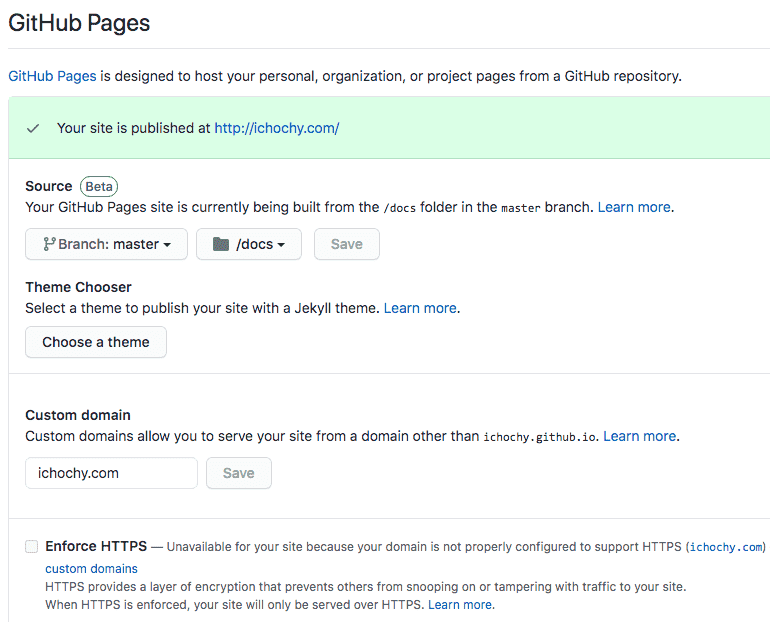
就是可以直接在线访问了,如:https://ichochy.github.io
总结
Hugo 简单、易用、快速
模版化强大,只需要关心文章的编写
默认开启 LiveReload,修改后可以实时预览,免去手去刷新操作
还有很多强大的功能,如:摘要(Summary)、文章目录(TableOfContents)、相关推荐(Related)、多语言支持(i18n)、列表分页(Pagination)、简码(Shortcodes)等。
联系方式
网站:https://ichochy.com/
源文:https://ichochy.com/posts/20200802/
HUGO 创建属于自己的博客的更多相关文章
- 用Hugo在gitee上构建博客(Windows环境下)
目录 用Hugo在gitee上构建博客(Windows环境下) 1.为什么要用gitee? 2.安装git 3.安装Hugo 4.创建远程仓库 5.搭建博客 (以下所有命令都在git bash中输入) ...
- Hugo + Github Pages 搭建个人博客
尝试过 Hexo .GatsbyJs. Vuepress 搭建博客后,对这些工具最大的不满,就是运行速度以及打包速度. 后来看到 Hugo ,号称最快的静态站点生成器后. 尝试搭建博客,发现不管是运行 ...
- 应用github pages创建自己的个人博客
首先你需要注册自己的github账号 1.登录或者注册github,登录之后点击右上角的“+”号,选择“New repository”菜单,创建仓库,用于存储和博客相关的源文件. 2.跳转页面将填写域 ...
- hexo+github创建属于自己的博客
配置环境 安装Node(必须) 作用:用来生成静态页面的 到Node.js官网下载相应平台的最新版本,一路安装即可. 安装Git(必须) 作用:把本地的hexo内容提交到github上去. 安装Xco ...
- 创建自己的网站博客--Hexo
原文地址:https://www.xingkongbj.com/blog/hexo/creat-hexo.html 安装环境 安装 node 下载对应版本并安装 node . 安装 Git Windo ...
- 如何用Hexo+Github创建自己的技术博客
注册一个github GitHub官网.按照一般的网站注册登录执行就好了,不详细说. 安装git 安装很简单,一直下一步 git安装教程 很多教程里都说要配置环境变量,我本人安装过5次左右的git,一 ...
- SpringBoot使用Hibernate,实现自动创建数据库表【博客数据库设计】
我们准备设计博客,那就要设计数据库. 我们可以使用Hibernate来自动生成数据库. 博客数据库的结构: 实体类: 博客 Blog 博客分类 Type 博客标签 Tag 博客评论 Comment 用 ...
- python基础[18]——使用django创建一个简易的博客网站
一.页面实现 index.html base.html post.html header.html footer.html <!-- index.html--> {% extends 'b ...
- Hugo + github 搭建个人博客
前言 很早以前就有想法,搭建一个个人的博客.没有实现的原因:一方面个人的服务器不太安全掉线,欠费,维护起来麻烦,另一方面,文章编辑发布起来也不方便. 后来了解到 github 提供了博客的功能,也一直 ...
随机推荐
- .NET团队送给.NET开发人员的云原生学习资源
企业正在迅速采用云的功能来满足用户需求,提高应用程序的可伸缩性和可用性.要完全拥抱云并优化节约成本,就需要在设计应用程序时考虑到云的环境,也就是要用云原生的应用开发方法.这意味着不仅要更改应用程序的构 ...
- greenplum6.14、GPCC6.4安装详解
最近在做gp的升级和整改,所以把做的内容整理下,这篇文章主要是基于gp6.14的安装,主要分为gp,gpcc,pxf的一些安装和初始化.本文为博客园作者所写: 一寸HUI,个人博客地址:https:/ ...
- javascript常用方法封装
1,获取链接上的参数 getQueryString = (name, search) => { search = search || window.location.search.substr( ...
- .NET 6 Preview 3 发布
前言 2021/4/8 .NET 6 Preview 3 发布,这个版本的改进大多来自于底层,一起来看看都有什么新特性和改进吧. 库改进 新增值类型作为字典值时更快的处理方法 .NET 6 Previ ...
- [Fundamental of Power Electronics]-PART I-4.开关实现-4.1 开关应用
4.1 开关应用 4.1.1 单象限开关 理想的SPST(Single pole single throw)开关如图4.1所示.开关包含电源端子1和0,其电流和电压极性如图所示.在接通状态下,电压\( ...
- PYTHON工业互联网应用实战12—客户端操作
本章节我们将实现与admin里类似的列操作"下达"功能,演示客户端是如何实现操作功能,同时,演示也会强调一点,何时合并你的功能代码,避免相同功能使用不同的代码段来实现,在企业开发中 ...
- 采用QT技术,开发OFD电子文档阅读器
前言 ofd作为板式文档规范,相当于国产化的pdf.由于pdf标准制定的较早,相关生态也比较完备,市面上的pdf阅读器种类繁多.国内ofd阅读器寥寥无几,作者此前采用wpf开发了一款阅读器,但该阅读器 ...
- 数据库MySQL二
注意拼接的时候如果为null则都为null 用if null 1.条件查询 2.按逻辑表达式筛选 3.模糊查询 还有not like 用转义字符\ #2.in 数值型的常量值都不用单引号,非数值型的都 ...
- 聊聊 OAuth 2.0 的 token expire_in 使用
问题背景 有同学私信问了这样的问题,访问 pig4cloud 的演示环境 查看登录请求 network 返回报文如下: { "access_token":"16d3579 ...
- 有了CopyOnWrite为何又要有ReadWriteLock?
引言 前文我们有介绍<看了CopyOnWriteArrayList后自己实现了一个CopyOnWriteHashMap> 关于CopyOnWrite容器的,但是它也有一些缺点: 内存占用问 ...
