07.安装及使用gitlub
博客为日常工作学习积累总结:
1.安装gitlub
sudo yum install -y curl policycoreutils-python openssh-server openssh-clients
- sudo systemctl enable sshd
- sudo systemctl start sshd
- sudo yum install postfix
- sudo systemctl enable postfixsudo systemctl start postfix
wget https://mirrors.tuna.tsinghua.edu.cn/gitlab-ce/yum/el7/gitlab-ce-10.0.0-ce.0.el7.x86_64.rpm
rpm -ivh gitlab-ce-10.0.0-ce.0.el7.x86_64.rpm
修改配置文件:
[root@git ~]# vim /etc/gitlab/gitlab.rb
13 external_url 'http://192.168.50.184'
[root@git ~]# gitlab-ctl reconfigure
访问:http://192.168.50.184/
设置密码:*****
设置账号:root
2.命令练习
查看运行的组件
gitlab-ctl start
gitlab-ctl stop
gitlab-ctl restart
gitlab-ctl show-config
[root@git ~]# gitlab-ctl status
run: gitaly: (pid 17810) 984s; run: log: (pid 17480) 1043s
run: gitlab-monitor: (pid 17847) 983s; run: log: (pid 17697) 1013s
run: gitlab-workhorse: (pid 17824) 984s; run: log: (pid 17545) 1037s
run: logrotate: (pid 17607) 1025s; run: log: (pid 17606) 1025s
run: nginx: (pid 17571) 1031s; run: log: (pid 17570) 1031s
run: node-exporter: (pid 17676) 1019s; run: log: (pid 17675) 1019s
run: postgres-exporter: (pid 17905) 982s; run: log: (pid 17761) 999s
run: postgresql: (pid 17305) 1082s; run: log: (pid 17304) 1082s
run: prometheus: (pid 17855) 983s; run: log: (pid 17736) 1005s
run: redis: (pid 17233) 1090s; run: log: (pid 17232) 1090s
run: redis-exporter: (pid 17720) 1008s; run: log: (pid 17719) 1008s
run: sidekiq: (pid 17462) 1046s; run: log: (pid 17461) 1046s
run: unicorn: (pid 17423) 1052s; run: log: (pid 17422) 1052s
查看组件日子:
[root@git ~]# gitlab-ctl tail nginx
[root@git ~]# cd /var/log/gitlab/
3.管理员界面操作
小扳手的图标:admin area
第一步:创建用户组:
创建项目组java
第二步:创建用户:
创建用户pm,dev1,dev2
第三步:创建项目:
创建项目app1
第四步:配置公钥:linux系统拉取代码配置方式
[root@git ~]# ssh-keygen
配置公钥:一个公钥全网只能一个用户使用
在用户属性里面配置
[root@git~]# cd .ssh/
[root@git .ssh]# cat id_rsa.pub
用所属者新建
创建文件新建分支:
用dev1操作:
git clone git@192.168.50.184:java/app1.git
进入克隆的项目app1里面git pull拉取代码
[root@git app1]# ls
[root@git app1]# git pull
remote: Counting objects: 3, done.
remote: Total 3 (delta 0), reused 0 (delta 0)
Unpacking objects: 100% (3/3), done.
From 192.168.50.184:java/app1
* [new branch] master -> origin/master
第五步:配置公钥:windows系统拉取代码配置方式
安装bash shell Git-2.15.1.2-64-bit.exe
到目录右键选择git bash here F:\git
ssh-keygen
加到dev2里面,配置公钥,
git clone git@192.168.50.184:java/app1.git
第六步:配置deploy_keys给jenkins用:
第七步:pm新建里程碑分配开发任务:
第八步:dev1接受开发任务准备开发:
新建分支:创建分支后就会切换
[root@git app1]# git checkout -b shouye
Switched to a new branch 'shouye'
[root@git app1]# git status
On branch shouye
nothing to commit, working tree clean
写页面:
[root@git app1]# vim index.html
<h1>welcome to beijing</h1>
提交到本机仓库:
[root@git app1]# git add .
[root@git app1]# git commit -m "shouye"
[shouye fbee400] shouye
1 file changed, 1 insertion(+)
create mode 100644 index.html
提交到远程仓库:分支名
[root@git app1]# git push origin shouye
Counting objects: 3, done.
Delta compression using up to 2 threads.
Compressing objects: 100% (2/2), done.
Writing objects: 100% (3/3), 296 bytes | 0 bytes/s, done.
Total 3 (delta 0), reused 0 (delta 0)
remote:
remote: To create a merge request for shouye, visit:
remote: http://192.168.50.184/java/app1/merge_requests/new?merge_request%5Bsource_branch%5D=shouye
remote:
To 192.168.50.184:java/app1.git
* [new branch] shouye -> shouye
pm界面操作将首页分支merge到master分支
开发第二个工作任务
切换到主分支更新代码
[root@git app1]# git checkout master
Switched to branch 'master'
Your branch is up-to-date with 'origin/master'.
[root@git app1]# git pull
remote: Counting objects: 1, done.
remote: Total 1 (delta 0), reused 0 (delta 0)
Unpacking objects: 100% (1/1), done.
From 192.168.50.184:java/app1
c404246..c99e8c7 master -> origin/master
Updating c404246..c99e8c7
Fast-forward
index.html | 1 +
1 file changed, 1 insertion(+)
create mode 100644 index.html
创建news分支
[root@git app1]# git checkout -b news
Switched to a new branch 'news'
[root@git app1]# vim news.html
news center
可自动关闭issues
[root@git app1]# git add .
[root@git app1]# git commit -m "close #2"
[news 30bf4e7] close #2
1 file changed, 1 insertion(+)
create mode 100644 news.html
[root@git app1]# git status
On branch news
nothing to commit, working tree clean
[root@git app1]# git merge news
Already up-to-date.
[root@git app1]# git log
[root@git app1]# git push origin master
Everything up-to-date
开发的角色不能将代码推送到主分支
[root@git app1]# git status
On branch news
nothing to commit, working tree clean
[root@git app1]# git push origin news
[root@git ~]# mkdir -p /data/backups/gitlab
修改代码备份的位置
272 gitlab_rails['backup_path'] = "/data/backups/gitlab"
放开代码备份天数
280 gitlab_rails['backup_keep_time'] = 604800
从新加载配置文件
[root@git ~]# gitlab-ctl reconfigure
重启gitlab
[root@git ~]# gitlab-ctl restart
给备份目录加git权限
[root@git ~]# ll /data/backups/
total 0
drwx------ 2 git root 6 Apr 12 16:12 gitlab
[root@git ~]# chown -R git.git /data/backups/gitlab
[root@git ~]# ll /data/backups/
total 0
drwx------ 2 git git 6 Apr 12 16:12 gitlab
定时任务crontab中加入
[root@git ~]# crontab -e
no crontab for root - using an empty one
0 2 * * * /usr/bin/gitlab-rake gitlab:backup:create
[root@git ~]# ls /data/backups/gitlab/
1555057701_2019_04_12_10.0.0_gitlab_backup.tar
[root@git ~]# date -d @1555057701
Fri Apr 12 16:28:21 CST 2019
恢复备份数据:
gitlab-ctl stop unicorn
gitlab-ctl stop sidekiq
gitlab-rake gitlab:backup:restore BACKUP=
[root@git ~]# gitlab-ctl stop unicorn
ok: down: unicorn: 1s, normally up
[root@git ~]# gitlab-ctl stop sidekiq
ok: down: sidekiq: 0s, normally up
[root@git ~]# gitlab-rake gitlab:backup:restore BACKUP=1555057701_2019_04_12_10.0.0
两个yes恢复OK
[root@git ~]# ls /var/opt/gitlab/git-data/repositories/java/
app1.git
重启gitlab
[root@git ~]# gitlab-ctl restart
配置邮件及ldap认证:
https://blog.csdn.net/chanjingyue/article/details/80523600
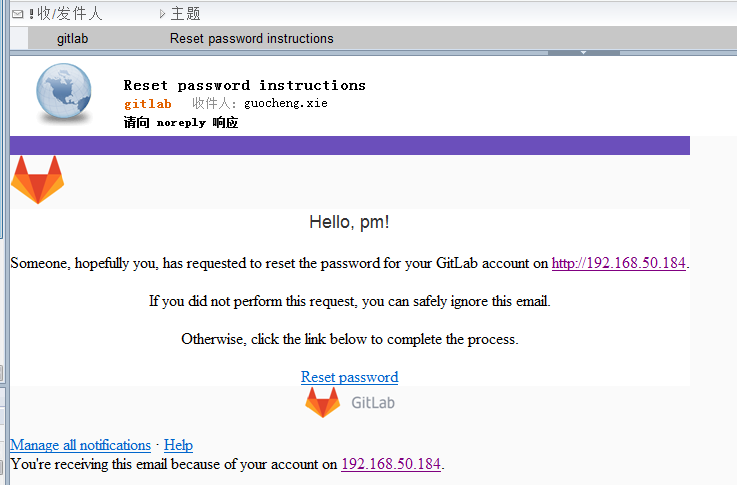
gitlab汉化:
https://blog.csdn.net/qq_40025218/article/details/81360794
07.安装及使用gitlub的更多相关文章
- 指导手册 07 安装配置HIVE
指导手册 07 安装配置HIVE 安装环境及所需安装包: 1.操作系统:centos6.8 2.四台虚拟机:master :10.0.2.4, slave1:10.0.2.5,slave2:10. ...
- CentOS7安装OpenStack(Rocky版)-07.安装horizon服务组件(控制节点dashboard)
在上一篇文章分享了neutron网络服务的安装配置,本文分享openstack的horizon(dashboard)web界面管理服务,方便在浏览器操作 ---------------------- ...
- Liunx 安装 Mysql 5.7
#[安装 Mysql 5.7] # 00.系统目录说明# 安装文件下载目录:/data/software# Mysql目录安装位置:/usr/local/mysql# 数据库保存位置:/data/my ...
- centos6.8上安装paramiko
author : headsen chen date: 2018-10-07 17:06:07 # 安装gcc,python-devel yum -y install python-devel ...
- npm 的安装与使用
创建: 2019/04/06 完成: 2019/04/07 安装 npm写在node.js里, 故安装node.js即可 https://nodejs.org/en/download/ 确认是否安装 ...
- k8s环境搭建--基于kubeadm方法
环境 master node: 数量 1, 系统 ubuntu 16.04_amd64 worker node: 数量 1, 系统 ubuntu 16.04_amd64 kubernetes 版本: ...
- 黑马程序员_java基础笔记(01)...java的环境搭建
—————————— ASP.Net+Android+IOS开发..Net培训.期待与您交流!—————————— JavaSE(Java Standard Edtion java标准版)技术概况 ...
- 0002 Django工程创建
1 创建一个目录,用于专门存放Django工程的虚拟环境 PyCharm默认虚拟环境在工程内,从而导致打包的时候,会把虚拟环境一起打包. 同时,虚拟环境中的插件较多,一个工程创建了一个虚拟环境,以后, ...
- 02 Django虚拟环境搭建
01 创建虚拟环境目录 该目录用于存放所有虚拟环境. cd / mkdir venv cd venv 02 创建当前项目的虚拟环境 virtualenv --python=/usr/bin/pytho ...
随机推荐
- 04_ActiveMQ事务与三种签收方式
[ActiveMQ添加事务] 添加事务主要注意两点: 1.修改Session配置,启用事务 /** * 3.通过Connection对象创建Session会话(上下文环境对象),用于接收消息. * 参 ...
- 论组织资源 #F315
论组织资源 #F315 2016-02-29 yevon_ou 水库论坛 论组织资源 #F315 首先,让我们看一段长微博. 转:五毛大战美分,基层民猪那破事... 就是小区业委会的事,根据业委会相 ...
- angularJS web应用SEO
javascript给网站带来丰富的用户体验,越来越多的网站开始应用angularjs/emberjs这类MVC来开发web应用,可以说能够使用native方式来看法的手机app基本都可以使用替代的j ...
- HTML头部声明文件类型
在你每一个页面的顶端,你需要文件声明.是的,必须. 如果不指定文件类型,你的HTML不是合法的HTML,并且大部分浏览器会用“怪癖模式(quirks mode)”来处理页面,这意味着浏览器认为你自己也 ...
- Linux ->> scp命令复制对端机器上的文件/文件夹
scp是secure copy的简写,用于在Linux下从远程机器拷贝文件. 特点: 传输是加密的,稍微影响了一下速度.而相比较rsync,它对于资源的占用还是有优势的. 用法 scp [参数] [原 ...
- how to do error handing with WCF by using attributes to log your errors z
There are multiple ways to do error handling in WCF as listed by Pedram Rezaei Blog. The default way ...
- skype for business server2015部署向导启动服务失败
命令行执行start-cspool失败 解决: 1.cmd执行servers.msc打开服务列表,将所有skype服务启动,默认是延迟启动 2.用管理员权限打开cmd,而不是普通权限 重新执行启动服务 ...
- 你所不知道的C和C++运行库 标签: vc 2017-05-26 10:33 41人阅读 评论(0) 收藏
在使用vs2013调用vc2005编译出的dll时出现错误,遂将源程序用vs2013编译出dll,再用vs2013调用错误消失,不解.寻找原因时有人说"VC库版本不一样",故查找C ...
- JavaScript的DOM_其他的扩展
一.呈现模式 从 IE6 开始开始区分标准模式和混杂模式(怪异模式),主要是看文档的声明. IE 为document 对象添加了一个名为 compatMode 属性,这个属性可以识别 IE 浏览器的文 ...
- 备份&添加无线网络配置
netsh wlan export profile key=clear folder=c:\ #备份 (ls c:\*.xml).FullName|%{netsh wlan add profile f ...
