使用 Docker 部署 LNMP 并搭建 wordpress
准备
系统版本:CentOS Linux release 7.4.1708 (Core) 内核版本:3.10.0-693.el7.x86_64 IP:192.168.31.43 可访问外网。
[root@docker ~]# cat /etc/redhat-release
CentOS Linux release 7.4.1708 (Core)
[root@docker ~]# hostname
docker.mage.com
[root@docker ~]# uname -r
3.10.0-693.el7.x86_64
关闭系统防火墙,SELinux,开启iptables防火墙
[root@docker /]# systemctl stop firewalld
[root@docker /]# systemctl disable firewalld
Removed symlink /etc/systemd/system/multi-user.target.wants/firewalld.service.
Removed symlink /etc/systemd/system/dbus-org.fedoraproject.FirewallD1.service.
[root@docker /]# sed -i 's/SELINUX=enforcing/SELINUX=disabled/g' /etc/selinux/config
[root@docker /]# sed -i 's/SELINUXTYPE=targeted/#SELINUXTYPE=targeted/g' /etc/selinux/config
[root@docker /]# grep '^SELINUX' /etc/selinux/config
SELINUX=disabled
[root@docker /]# setenforce 0
[root@docker /]# getenforce
Permissive
[root@docker /]# yum -y install iptables-services
[root@docker /]# vim /etc/sysconfig/iptables # sample configuration for iptables service
# you can edit this manually or use system-config-firewall
# please do not ask us to add additional ports/services to this default configuration
*filter
:INPUT ACCEPT [0:0]
:FORWARD ACCEPT [0:0]
:OUTPUT ACCEPT [0:0]
-A INPUT -m state --state RELATED,ESTABLISHED -j ACCEPT
-A INPUT -p icmp -j ACCEPT
-A INPUT -i lo -j ACCEPT
-A INPUT -p tcp -m state --state NEW -m tcp --dport 22 -j ACCEPT
-A INPUT -p tcp -m state --state NEW -m tcp --dport 80 -j ACCEPT
-A INPUT -p tcp -m state --state NEW -m tcp --dport 3306 -j ACCEPT
-A INPUT -j REJECT --reject-with icmp-host-prohibited
-A FORWARD -j REJECT --reject-with icmp-host-prohibited
COMMIT
:wq! #保存退出
[root@docker /]# systemctl restart iptables.service
[root@docker /]# systemctl enable iptables.service
Created symlink from /etc/systemd/system/basic.target.wants/iptables.service to /usr/lib/systemd/system/iptables.service.
[root@docker /]# /usr/libexec/iptables/iptables.init restart
iptables: Setting chains to policy ACCEPT: filter nat [ OK ]
iptables: Flushing firewall rules: [ OK ]
iptables: Unloading modules: [ OK ]
iptables: Applying firewall rules: [ OK ]
1、安装Docker 服务
[root@docker ~]# yum -y install docker
[root@docker ~]# systemctl start docker
[root@docker ~]# systemctl enable docker
Created symlink from /etc/systemd/system/multi-user.target.wants/docker.service to /usr/lib/systemd/system/docker.service.
创建目录,分别用于Nginx、php、Mysql 各种服务对应的Dockerfile 如下所示:
[root@docker docker]# tree -L 2 --charset ASCII
.
|-- mysql
| `-- Dockerfile
|-- nginx
| |-- Dockerfile
| `-- wordpress
`-- php
|-- Dockerfile
`-- wordpress 5 directories, 3 files
2、构建Nginx-dockerfile
FROM docker.io/centos:latest
RUN yum -y update
RUN yum -y install gcc gcc-c++ openssl-devel openssl automake autoconf zlib zlib-devel libtool pcre pcre-devl wget net-tools make
RUN groupadd -g 900 nginx && useradd nginx -g nginx -s /sbin/nologin
RUN wget -c http://nginx.org/download/nginx-1.12.2.tar.gz && tar xf nginx-1.12.2.tar.gz
RUN cd /nginx-1.12.2/ && ./configure --prefix=/usr/local/nginx --with-http_dav_module --with-http_stub_status_module --with-http_addition_module --with-http_sub_module --with-http_flv_module --with-http_mp4_module --with-http_ssl_module --with-http_gzip_static_module --user=nginx --group=nginx
RUN cd /nginx-1.12.2/ && make && make install
RUN ln -s /usr/local/nginx/sbin/nginx /usr/local/sbin/
RUN mkdir /wwwroot && chown -R nginx:nginx /wwwroot
ADD wordpress /wwwroot/wordpress
RUN sed -i '1afastcgi_param SCRIPT_FILENAME $document_root$fastcgi_script_name;' /usr/local/nginx/conf/fastcgi_params
RUN sed -i 's/index index.html index.htm;/index index.php index.html index.htm;/g' /usr/local/nginx/conf/nginx.conf
RUN sed -i 's*root html;*root /wwwroot/wordpress;*g' /usr/local/nginx/conf/nginx.conf
RUN sed -i 's*# root html;* root /wwwroot/wordpress;*g' /usr/local/nginx/conf/nginx.conf
RUN sed -i 's/# fastcgi_pass 127.0.0.1:9000;/ fastcgi_pass 172.17.0.3:9000;/g' /usr/local/nginx/conf/nginx.conf
RUN sed -i 's/# fastcgi_index index.php;/ fastcgi_index index.php;/g' /usr/local/nginx/conf/nginx.conf
RUN sed -i 's*# fastcgi_param SCRIPT_FILENAME /scripts$fastcgi_script_name;* fastcgi_param SCRIPT_FILENAME /scripts$fastcgi_script_name;*g' /usr/local/nginx/conf/nginx.conf
RUN sed -i 's/# include fastcgi_params;/ include fastcgi_params;/g' /usr/local/nginx/conf/nginx.conf
RUN sed -i '71d' /usr/local/nginx/conf/nginx.conf && sed -i 'N;70a}' /usr/local/nginx/conf/nginx.conf
RUN sed -i '65d' /usr/local/nginx/conf/nginx.conf && sed -i 'N;64alocation ~ \\.php$ {' /usr/local/nginx/conf/nginx.conf
EXPOSE 80
CMD ["nginx"]
执行构建
[root@docker nginx]#docker build -t="centos:nginx-1.12" .
构建过程如下 部分过程省略......
---> 40b504923c0f
Removing intermediate container b8de3a47769a
Step 19/22 : RUN sed -i '71d' /usr/local/nginx/conf/nginx.conf && sed -i 'N;70a}' /usr/local/nginx/conf/nginx.conf
---> Running in 72be0a234bc1 ---> 203a1c1130e1
Removing intermediate container 72be0a234bc1
Step 20/22 : RUN sed -i '65d' /usr/local/nginx/conf/nginx.conf && sed -i 'N;64alocation ~ \\.php$ {' /usr/local/nginx/conf/nginx.conf
---> Running in f886679bdbf1 ---> f63ace5988f4
Removing intermediate container f886679bdbf1
Step 21/22 : EXPOSE 80
---> Running in fe29884c1d11
---> 190ce789e86d
Removing intermediate container fe29884c1d11
Step 22/22 : CMD nginx
---> Running in 3da09bd3f883
---> 47de3f75d63b
Removing intermediate container 3da09bd3f883
Successfully built 47de3f75d63b
查看nginx镜像是否构建成功
[root@docker nginx]# docker images
REPOSITORY TAG IMAGE ID CREATED SIZE
centos nginx-1.12 47de3f75d63b 2 minutes ago 624 MB
docker.io/centos latest 9f38484d220f 3 weeks ago 202 MB
3、构建PHP-Dockerfile
[root@docker php]# vim Dockerfile FROM docker.io/centos:latest
RUN yum -y install gcc gcc-c++ libxml2-devel libcurl-devel openssl-devel bzip2-devel openssl automake make autoconf libtool zlib-devel make pcre-devel wget net-tools
RUN wget -c ftp://mcrypt.hellug.gr/pub/crypto/mcrypt/libmcrypt/libmcrypt-2.5.7.tar.gz && tar xf libmcrypt-2.5.7.tar.gz
RUN cd libmcrypt-2.5.7/&& ./configure --prefix=/usr/local/libmcrypt && make && make install
RUN wget -c http://cn2.php.net/distributions/php-5.6.27.tar.gz && tar xf php-5.6.27.tar.gz
RUN cd php-5.6.27/ && ./configure --prefix=/usr/local/php5.6 --with-mysql=mysqlnd --with-pdo-mysql=mysqlnd --with-mysqli=mysqlnd --with-openssl --enable-fpm --enable-sockets --enable-sysvshm --enable-mbstring --with-freetype-dir --with-jpeg-dir --with-png-dir --with-zlib --with-libxml-dir=/usr --enable-xml --with-mhash --with-mcrypt=/usr/local/libmcrypt --with-config-file-path=/etc --with-config-file-scan-dir=/etc/php.d --with-bz2 --enable-maintainer-zts && make && make install
RUN groupadd -g 1001 nginx && useradd -u 900 nginx -g nginx -s /sbin/nologin
RUN mkdir /wwwroot && chown -R nginx.nginx /wwwroot
ADD wordpress /wwwroot/wordpress
RUN cd php-5.6.27 && cp php.ini-production /etc/php.ini
RUN cd /php-5.6.27 && cp sapi/fpm/init.d.php-fpm /etc/init.d/php-fpm
RUN chmod +x /etc/init.d/php-fpm && chkconfig --add php-fpm && chkconfig php-fpm on
RUN cp /usr/local/php5.6/etc/php-fpm.conf.default /usr/local/php5.6/etc/php-fpm.conf
RUN sed -i 's*;pid = run/php-fpm.pid*pid = run/php-fpm.pid*g' /usr/local/php5.6/etc/php-fpm.conf
RUN sed -i 's/user = nobody/user = nginx/g' /usr/local/php5.6/etc/php-fpm.conf
RUN sed -i 's/group = nobody/group = nginx/g' /usr/local/php5.6/etc/php-fpm.conf
RUN sed -i 's/listen = 127.0.0.1:9000/listen = 172.17.0.3:9000/g' /usr/local/php5.6/etc/php-fpm.conf
RUN sed -i 's/pm.max_children = 5/pm.max_children = 50/g' /usr/local/php5.6/etc/php-fpm.conf
RUN sed -i 's/pm.start_servers = 2/pm.start_servers = 5/g' /usr/local/php5.6/etc/php-fpm.conf
RUN sed -i 's/pm.min_spare_servers = 1/pm.min_spare_servers = 5/g' /usr/local/php5.6/etc/php-fpm.conf
RUN sed -i 's/pm.max_spare_servers = 3/pm.max_spare_servers = 30/g' /usr/local/php5.6/etc/php-fpm.conf
EXPOSE 9000
执行构建
[root@docker php]# docker build -t="centos:php-5.6" .
构建过程如下 部分过程省略.......
---> 636c0ea1c7d7
Removing intermediate container c64254513a05
Step 17/22 : RUN sed -i 's/listen = 127.0.0.1:9000/listen = 172.17.0.3:9000/g' /usr/local/php5.6/etc/php-fpm.conf
---> Running in 697d4ffc958d ---> dcd89180efa4
Removing intermediate container 697d4ffc958d
Step 18/22 : RUN sed -i 's/pm.max_children = 5/pm.max_children = 50/g' /usr/local/php5.6/etc/php-fpm.conf
---> Running in fd24eda7506d ---> 7c8c6b14f08f
Removing intermediate container fd24eda7506d
Step 19/22 : RUN sed -i 's/pm.start_servers = 2/pm.start_servers = 5/g' /usr/local/php5.6/etc/php-fpm.conf
---> Running in d15e65943b4b ---> bea387e8e124
Removing intermediate container d15e65943b4b
Step 20/22 : RUN sed -i 's/pm.min_spare_servers = 1/pm.min_spare_servers = 5/g' /usr/local/php5.6/etc/php-fpm.conf
---> Running in ef4de3f777ec ---> bdfbe85b6819
Removing intermediate container ef4de3f777ec
Step 21/22 : RUN sed -i 's/pm.max_spare_servers = 3/pm.max_spare_servers = 30/g' /usr/local/php5.6/etc/php-fpm.conf
---> Running in 0e88418605ab ---> f82a9371039f
Removing intermediate container 0e88418605ab
Step 22/22 : EXPOSE 9000
---> Running in d9eaa397f048
---> 181e4905ddcc
Removing intermediate container d9eaa397f048
Successfully built 181e4905ddcc
查看php镜像是否构建成功
[root@docker ~]# docker images
REPOSITORY TAG IMAGE ID CREATED SIZE
centos php-5.6 181e4905ddcc About a minute ago 1.07 GB
centos nginx-1.12 47de3f75d63b 27 hours ago 624 MB
docker.io/centos latest 9f38484d220f 3 weeks ago 202 MB
4、构建Mysql-Dockerfile
[root@docker mysql]# vim Dockerfile FROM docker.io/centos:latest
RUN yum -y install gcc gcc-c++ make automake cmake wget
RUN groupadd mysql; useradd -r -M -u 3306 -s /sbin/nologin -g mysql mysql
RUN mkdir /usr/local/mysql; mkdir /data/mysql -pv
RUN yum install gcc gcc-c++ ncurses-devel bison bison-devel -y
RUN wget -c http://dev.mysql.com/get/Downloads/MySQL-5.6/mysql-5.6.29.tar.gz
RUN tar xf mysql-5.6.29.tar.gz -C /usr/local/src/
WORKDIR /usr/local/src/mysql-5.6.29
RUN cmake . -DCMAKE_INSTALL_PREFIX=/usr/local/mysql -DMYSQL_DATADIR=/data/mysql -DSYSCONFDIR=/etc -DMYSQL_TCP_PORT=3306 -DMYSQL_UNIX_ADDR=/var/lib/mysql/mysql.sock -DWITH_INNOBASE_STORAGE_ENGINE=1 -DWITH_MYISAM_STORAGE_ENGINE=1 -DENABLED_LOCAL_INFILE=1 -DWITH_PARTITION_STORAGE_ENGINE=1 -DDEFAULT_CHARSET=utf8 -DEXTRA_CHARSETS=all -DDEFAULT_COLLATION=utf8_general_ci -DWITH-MYSQLD-LDFLAGS=-all-static -DWITH-CLIENT-LD-FLAGS=-all-static -DWITH_DEBUG=0 && gmake && gmake install
RUN chown -R root:mysql /usr/local/mysql/ && chown -R mysql:mysql /data/mysql
RUN chmod 755 /usr/local/src/mysql-5.6.29/scripts/mysql_install_db.sh
RUN /usr/local/src/mysql-5.6.29/scripts/mysql_install_db.sh --basedir=/usr/local/mysql --datadir=/data/mysql --no-defaults --user=mysql
RUN cp /usr/local/src/mysql-5.6.29/support-files/my-default.cnf /etc/my.cnf
RUN cp /usr/local/src/mysql-5.6.29/support-files/mysql.server /etc/init.d/mysqld
RUN chmod 775 /etc/init.d/mysqld && /etc/init.d/mysqld start
RUN echo -e '#!/bin/bash\nexport PATH=$PATH:/usr/local/mysql/bin' >/etc/profile.d/mysql.sh
RUN source /etc/profile
EXPOSE 3306
执行构建:
[root@docker mysql]# docker build -t="centos:mysql-5.6" .
构建过程如下 部分过程省略.....
You can test the MySQL daemon with mysql-test-run.pl
cd /usr/local/mysql/mysql-test ; perl mysql-test-run.pl Please report any problems at http://bugs.mysql.com/ ---> 606cfa962cc6
Removing intermediate container bb6a99e76974
Step 13/18 : RUN cp /usr/local/src/mysql-5.6.29/support-files/my-default.cnf /etc/my.cnf
---> Running in e2e5225e4170 ---> d8fe0c377f37
Removing intermediate container e2e5225e4170
Step 14/18 : RUN cp /usr/local/src/mysql-5.6.29/support-files/mysql.server /etc/init.d/mysqld
---> Running in 77cfbc9e72a0 ---> 3f519a998871
Removing intermediate container 77cfbc9e72a0
Step 15/18 : RUN chmod 775 /etc/init.d/mysqld && /etc/init.d/mysqld start
---> Running in 102a4655911d Starting MySQL... SUCCESS!
---> 2bb4c829741d
Removing intermediate container 102a4655911d
Step 16/18 : RUN echo -e '#!/bin/bash\nexport PATH=$PATH:/usr/local/mysql/bin' >/etc/profile.d/mysql.sh
---> Running in 7b165abf6700 ---> 6681e46bfc70
Removing intermediate container 7b165abf6700
Step 17/18 : RUN source /etc/profile
---> Running in 09441e8887cc ---> e670d8afe1c0
Removing intermediate container 09441e8887cc
Step 18/18 : EXPOSE 3306
---> Running in 7b442f366b38
---> 82082b1e3011
Removing intermediate container 7b442f366b38
Successfully built 82082b1e3011
查看Mysql镜像是否构建成功
[root@docker mysql]# docker images
REPOSITORY TAG IMAGE ID CREATED SIZE
centos mysql-5.6 82082b1e3011 7 minutes ago 5.14 GB
centos php-5.6 181e4905ddcc 28 minutes ago 1.07 GB
centos nginx-1.12 47de3f75d63b 27 hours ago 624 MB
docker.io/centos latest 9f38484d220f 3 weeks ago 202 MB
5、启动各容器并映射主机端口
通过第4步查看 Nginx、PHP、MySQL 均已经构建成功,现启动容器并映射主机端口
[root@docker /]# docker run -dit -p 80:80 centos:nginx-1.12 /bin/bash
e5c0b1ce22789b4430a5cf4c2f63485dd7d5924808ceba6272d1e35036969a5d
[root@docker /]# docker run -dit -p 9000:9000 centos:php-5.6 /bin/bash
74bc8730a63e993c23b84a6230028245c7589da034096f06014ea189411f3255
[root@docker /]# docker run -dit -p 3306:3306 centos:mysql-5.6 /bin/bash
41bd4f2d06205e10a26401f4e92a38095ab9b24ffd41ad5d5569b4a91596830e
6、查看容器的运行情况
[root@docker /]# docker ps
CONTAINER ID IMAGE COMMAND CREATED STATUS PORTS NAMES
41bd4f2d0620 centos:mysql-5.6 "/bin/bash" About a minute ago Up About a minute 0.0.0.0:3306->3306/tcp blissful_borg
74bc8730a63e centos:php-5.6 "/bin/bash" About a minute ago Up About a minute 0.0.0.0:9000->9000/tcp happy_bassi
e5c0b1ce2278 centos:nginx-1.12 "/bin/bash" About a minute ago Up About a minute 0.0.0.0:80->80/tcp focused_morse
7、后台进入容器开启相关的服务,MySQL添加授权用户,访问测试.
[root@docker /]# docker exec -it 41bd4f2d0620 /bin/bash
[root@41bd4f2d0620 mysql-5.6.29]# mysql
Welcome to the MySQL monitor. Commands end with ; or \g.
Your MySQL connection id is 1
Server version: 5.6.29 Source distribution Copyright (c) 2000, 2016, Oracle and/or its affiliates. All rights reserved. Oracle is a registered trademark of Oracle Corporation and/or its
affiliates. Other names may be trademarks of their respective
owners. Type 'help;' or '\h' for help. Type '\c' to clear the current input statement. mysql> show databases;
+--------------------+
| Database |
+--------------------+
| information_schema |
| mysql |
| performance_schema |
| test |
+--------------------+
4 rows in set (0.02 sec) mysql> create database wordpress default charset utf8 COLLATE utf8_general_ci;
Query OK, 1 row affected (0.00 sec) mysql> grant all privileges on wordpress.* to 'wordpress'@'%' identified by '123456' with grant option;
Query OK, 0 rows affected (0.01 sec) mysql> show databases;
+--------------------+
| Database |
+--------------------+
| information_schema |
| mysql |
| performance_schema |
| test |
| wordpress |
+--------------------+
5 rows in set (0.00 sec)
8、安装wordpress程序
浏览器访问 http://192.168.31.43/index.php
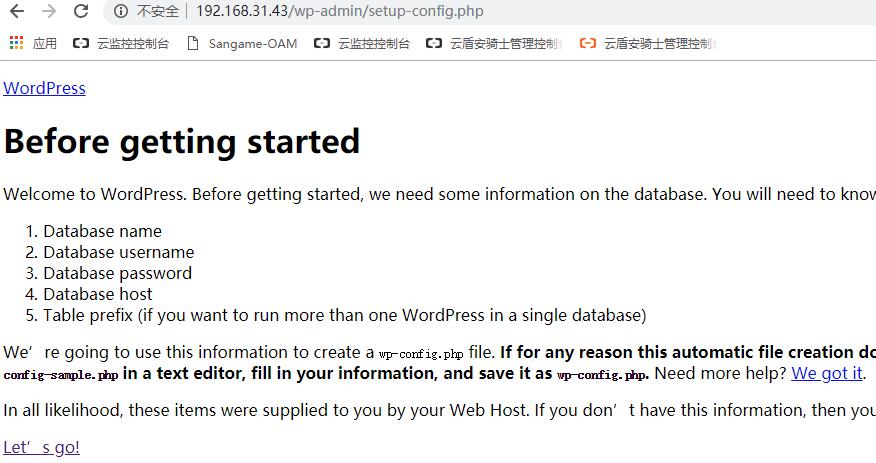
填写数据库配置信息
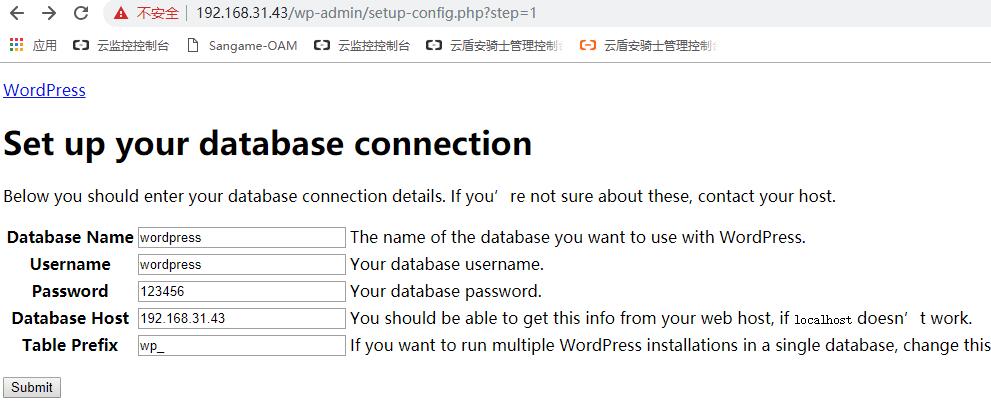
Welcome.....
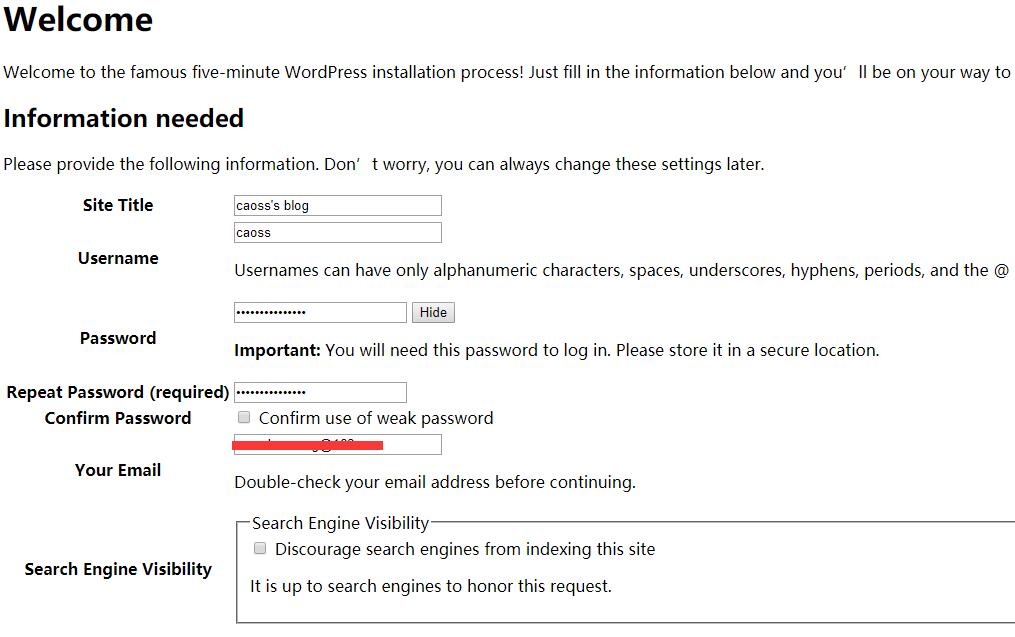
安装成功
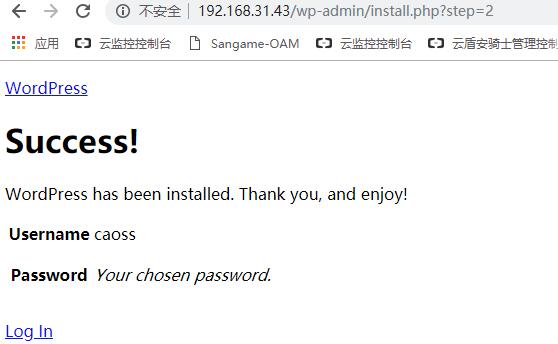
登录后台:http://192.168.31.43/wp-admin/index.php 账号caoss 密码:xxxxx
访问效果如下:
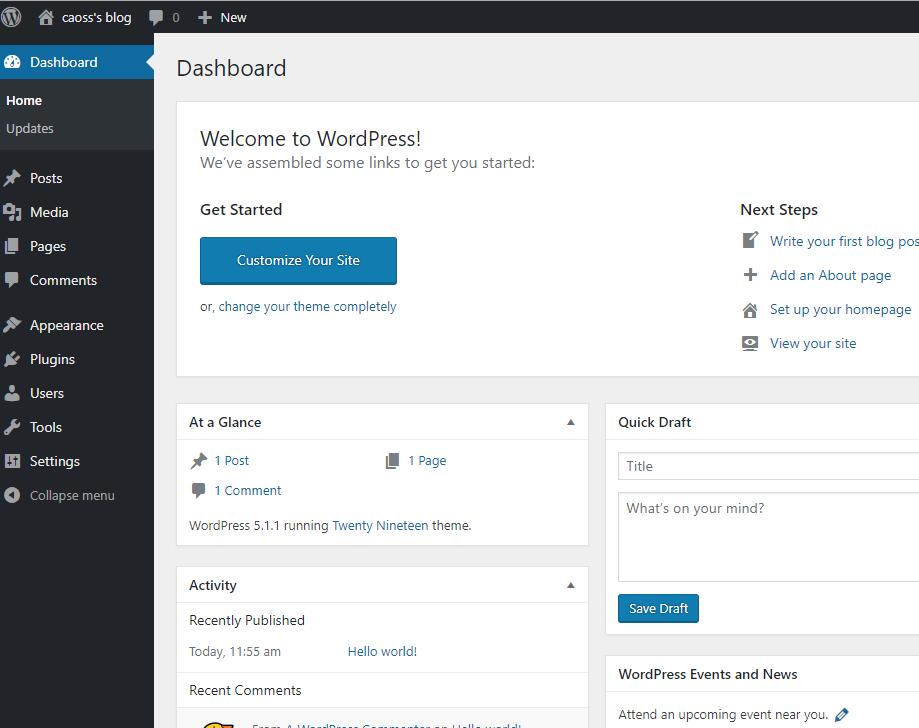
浏览器输入http://192.168.31.43/index.php 查看前台访问效果
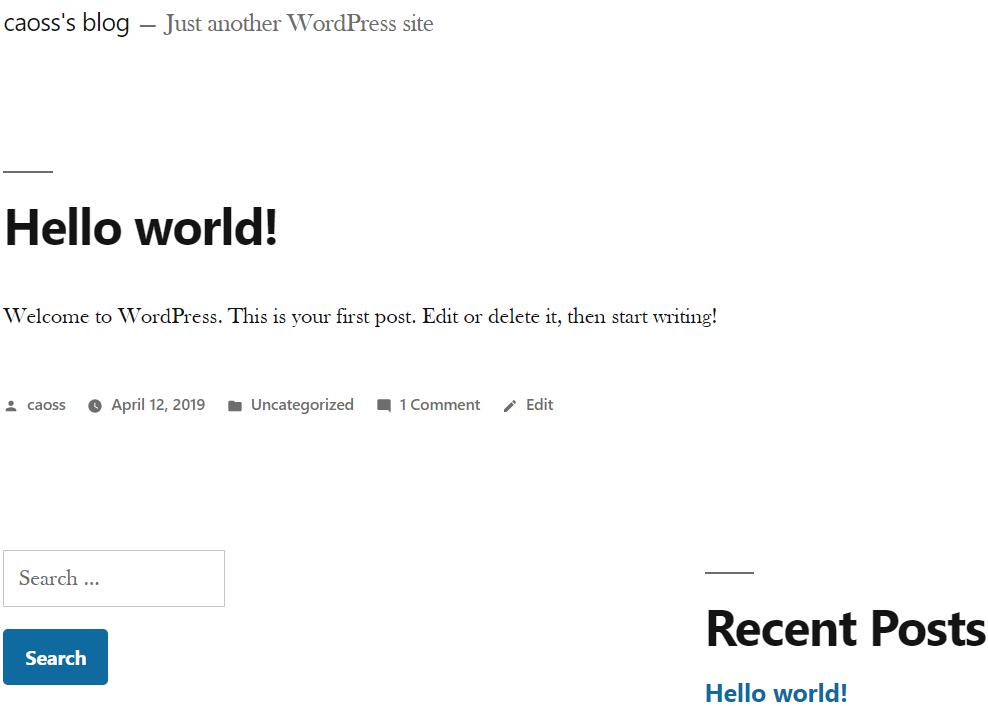
使用Docker 部署LNMP并搭建wordpress 完成。
使用 Docker 部署 LNMP 并搭建 wordpress的更多相关文章
- Docker部署lnmp 实战 (多注意配置文件,不管访问试试换个浏览器)
Docker部署LNMP环境 关闭防火墙,设置自定义网络 systemctl stop firewalld systemctl disable firewalld setenforce 0 docke ...
- 基于LNMP架构搭建wordpress博客之安装架构说明
架构情况 架构情况:基于LNMP架构搭建wordpress系统 软件包版本说明: 系统要求 : CentOS-6.9-x86_64-bin-DVD1.iso PHP版本 : php-7.2.29 ...
- Centos7搭建Docker部署LNMP
1.首先呢先更新yum源 yum update 2.1.安装docker存储库 yum install -y yum-utils \ device-mapper-persistent-data \ l ...
- LNMP环境搭建Wordpress博客
目录 LNMP架构工作原理 yum源安装 网站源包安装 LNMP是Linux Nginx MySQL/MariaDB Php/perl/python 的简称,是近些年才逐渐发展起来的构架,发展非常迅 ...
- 阿里云Linux CentOS 7 Docker部署使用gogs搭建自己的git服务器
一.前言 Git是目前优秀和流行的源代码管理工具.而GitHub是一个面向开源及私有软件项目的托管云平台,但开源免费,私有收费.而公司出于商业化等目的需要搭建自己的源代码托管服务器.通过网上了解Gog ...
- LNMP环境搭建wordpress博客及伪静态
WordPress是使用PHP语言开发的博客平台,是一款开源的软件,用户可以在支持PHP和MySQL数据库的服务器上架设属于自己的网站.也可以把 WordPress当作一个内容管理系统(CMS)来使用 ...
- Docker部署LNMP完整教程
在Docker中部署LNMP环境可以分为以下几个步骤: 安装Docker 创建镜像 创建Dockerfile build Docerfile 复制/修改配置文件 运行镜像,并映射端口 为了方便分布式部 ...
- CentOS 7 yum安装LAMP,LNMP并搭建WordPress个人博客网站
本次实验要进行的是在CentOS7.2,内核版本3.10.0-327.el7.x86_64的环境下搭建LAMP和LNMP,并在此之上做一个WordPress博客网站. [root@Shining ~] ...
- 基于LNMP架构搭建wordpress个人博客
搭建过程 注意防火墙和selinux的影响可以先关闭. 一.安装nginx # 1.更改nginx源安装nginx [root@web01 ~]# vi /etc/yum.repos.d/nginx. ...
随机推荐
- MLlib学习——基本数据类型
数据类型--基于RDD的API 本地矢量 标记点 本地矩阵 分布式矩阵 RowMatrix(行矩阵) IndexedRowMatrix(索引行矩阵) CoordinateMatrix(坐标矩阵) Bl ...
- 论文翻译:2022_PACDNN: A phase-aware composite deep neural network for speech enhancement
论文地址:PACDNN:一种用于语音增强的相位感知复合深度神经网络 引用格式:Hasannezhad M,Yu H,Zhu W P,et al. PACDNN: A phase-aware compo ...
- PHP获取用户IP地址
PHP获取访问者IP地址 这是一段 PHP 代码,演示了如何获得来访者的IP address. <?php//打印出IP地址:echo (GetIP());function GetIP() / ...
- CentOS7编译安装升级openssh8.7p1
因生成环境服务器安全扫描出的漏洞问题,只能升级最新的openssh,适用于centos6和centos7的升级使用. 一.编译前工作 openssl版本要求1.0.1以上,zlib版本要求1.1.4以 ...
- Spring AOP基础概念及自定义注解式AOP初体验
对AOP的理解开始是抽象的,看到切点的匹配方式其实与正则表达式性质大致一样就基本了解AOP是基本是个什么作用了.只是整个概念更抽象,需要具化理解.下图列表是AOP相关概念解释,可能也比较抽象^_^ 比 ...
- Docker配置Pytorch深度学习环境
拉取镜像 $ docker pull pytorch/pytorch:1.9.1-cuda11.1-cudnn8-devel 查看本地已有镜像 $ docker images 创建容器 $ docke ...
- Go内存逃逸分析
Go的内存逃逸及逃逸分析 Go的内存逃逸 分析内存逃逸之前要搞清楚一件事 我们编写的程序中的函数和局部变量是存放在栈上的(补充一点堆上存储的数据的指针 是存放在栈上的 因为指针的大小是可以提前预知的 ...
- 对称加密算法之DES算法
数据加密标准(data encryption standard): DES是一种分组加密算法,输入的明文为64位,密钥为56位,生成的密文为64位. DES对64位的明文分组进行操作.通过一个初始置换 ...
- 【C#DLR 动态编程】CallSite<T>
CallSite<T>译为"动态(调用)站点",它是DLR中的核心组件之一
- Spring MVC视图解析器(ViewResolver)
视图解析器(ViewResolver)是 Spring MVC 的重要组成部分,负责将逻辑视图名解析为具体的视图对象.Spring MVC 提供了很多视图解析类,其中每一项都对应 Java Web 应 ...
