【Android】6.1 Toast(信息提示框)
分类:C#、Android、VS2015;
创建日期:2016-02-08
一、简介
Toast用于向用户显示一些帮助或者提示信息。前面我们已经多次用到它,这里只是系统地将其总结一下,并演示它的各种基本用法。
二、示例-- Demo01Toast
1、运行截图
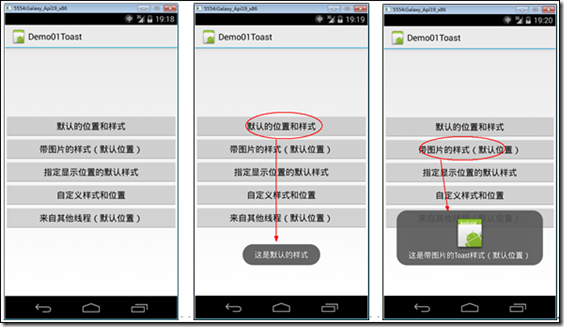
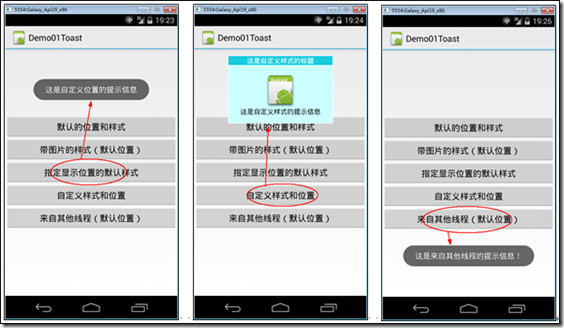
2、添加Demo01_CustomToast.axml文件
在layout文件夹下添加该文件。
<?xml version="1.0" encoding="utf-8"?>
<LinearLayout xmlns:android="http://schemas.android.com/apk/res/android"
android:orientation="vertical"
android:layout_width="wrap_content"
android:layout_height="wrap_content"
android:background="#ffffffff"
android:id="@+id/custom">
<TextView
android:layout_height="wrap_content"
android:layout_margin="1dip"
android:textColor="#ffffffff"
android:layout_width="match_parent"
android:gravity="center"
android:background="#16ccdd"
android:id="@+id/title" />
<LinearLayout
android:orientation="vertical"
android:layout_width="wrap_content"
android:layout_height="wrap_content"
android:background="#ccffff"
android:layout_marginLeft="1dip"
android:layout_marginRight="1dip"
android:layout_marginBottom="1dip"
android:padding="15dip"
android:id="@+id/customToastContent">
<ImageView
android:layout_width="wrap_content"
android:layout_height="wrap_content"
android:layout_gravity="center"
android:id="@+id/picture" />
<TextView
android:layout_width="wrap_content"
android:layout_height="wrap_content"
android:paddingLeft="10dip"
android:paddingRight="10dip"
android:gravity="center"
android:textColor="#ff000000"
android:id="@+id/prompt" />
</LinearLayout>
</LinearLayout>
3、添加Demo01_Toast.axml文件
在layout文件夹下添加该文件。
<?xml version="1.0" encoding="utf-8"?>
<LinearLayout xmlns:android="http://schemas.android.com/apk/res/android"
android:orientation="vertical"
android:layout_width="fill_parent"
android:layout_height="fill_parent"
android:gravity="center">
<Button
android:id="@+id/btnDefault"
android:layout_width="fill_parent"
android:layout_height="wrap_content"
android:text="默认的位置和样式" />
<Button
android:id="@+id/btnPhoto"
android:layout_width="fill_parent"
android:layout_height="wrap_content"
android:text="带图片的样式(默认位置)" />
<Button
android:id="@+id/btnPosition"
android:layout_width="fill_parent"
android:layout_height="wrap_content"
android:text="指定显示位置的默认样式" />
<Button
android:id="@+id/btnCustom"
android:layout_width="fill_parent"
android:layout_height="wrap_content"
android:text="自定义样式和位置" />
<Button
android:id="@+id/btnThread"
android:layout_width="fill_parent"
android:layout_height="wrap_content"
android:text="来自其他线程(默认位置)" />
</LinearLayout>
4、添加Demo01Toast.cs
在SrcActivity文件夹下添加该文件。
using System;
using Android.App;
using Android.OS;
using Android.Views;
using Android.Widget; namespace ch06demos.SrcActivity
{
[Activity(Label = "Demo01Toast")]
public class Demo01Toast : Activity
{
protected override void OnCreate(Bundle savedInstanceState)
{
base.OnCreate(savedInstanceState);
SetContentView(Resource.Layout.Demo01_Toast);
var btnDefault = FindViewById<Button>(Resource.Id.btnDefault);
var btnPhoto = FindViewById<Button>(Resource.Id.btnPhoto);
var btnPosition = FindViewById<Button>(Resource.Id.btnPosition);
var btnCustom = FindViewById<Button>(Resource.Id.btnCustom);
var btnThread = FindViewById<Button>(Resource.Id.btnThread);
btnDefault.Click += Button_Click;
btnPhoto.Click += Button_Click;
btnPosition.Click += Button_Click;
btnCustom.Click += Button_Click;
btnThread.Click += Button_Click;
} private void Button_Click(object sender, EventArgs e)
{
Button btn = sender as Button;
switch (btn.Id)
{
case Resource.Id.btnDefault:
Toast.MakeText(this, "这是默认的样式", ToastLength.Short).Show();
break;
case Resource.Id.btnPhoto:
{
var toast = Toast.MakeText(this, "这是带图片的Toast样式(默认位置)", ToastLength.Short);
LinearLayout toastView = (LinearLayout)toast.View;
ImageView imageCodeProject = new ImageView(this);
imageCodeProject.SetImageResource(Resource.Drawable.Icon);
toastView.AddView(imageCodeProject, );
toast.Show();
}
break;
case Resource.Id.btnPosition:
{
var toast = Toast.MakeText(this, "这是自定义位置的提示信息", ToastLength.Long);
//从中心位置向上偏移300
toast.SetGravity(GravityFlags.Center, , -);
toast.Show();
}
break;
case Resource.Id.btnCustom:
{
var toast = new Toast(this);
toast.View = GetCustomView("这是自定义样式的标题",
"这是自定义样式的提示信息", Resource.Drawable.Icon);
//从中心位置向上偏移300
toast.SetGravity(GravityFlags.Center, , -);
toast.Duration = ToastLength.Long;
toast.Show();
}
break;
case Resource.Id.btnThread:
//建议的办法:
RunOnUiThread(() =>
{
Toast.MakeText(this, "这是来自其他线程的提示信息!", ToastLength.Long).Show();
});
//也可以用下面的办法实现(用Handler实现后台线程与UI线程的交互):
//var h = new Handler();
//h.Post(() =>
//{
// Toast.MakeText(this, "这是来自其他线程的提示信息!", ToastLength.Long).Show();
//});
break;
}
} /// <summary>
/// 获取用Toast显示的自定义视图
/// </summary>
/// <param name="title">标题</param>
/// <param name="prompt">提示信息</param>
/// <param name="pictureId">图片资源的ID</param>
/// <returns>自定义的视图</returns>
private View GetCustomView(string title, string prompt, int pictureId)
{
//用指定的XML资源文件填充视图的层次结构
View customView = this.LayoutInflater.Inflate(
Resource.Layout.Demo01_CustomToast,
FindViewById<ViewGroup>(Resource.Id.custom));
//设置标题
var textViewTitle = customView.FindViewById<TextView>(Resource.Id.title);
textViewTitle.Text = title;
//设置显示的图像
var picture = (ImageView)customView.FindViewById(Resource.Id.picture);
picture.SetImageResource(pictureId);
//设置显示的文本内容
TextView textViewPromet = customView.FindViewById<TextView>(Resource.Id.prompt);
textViewPromet.Text = prompt;
return customView;
}
}
}
5、运行
按<F5>键调试运行。
【Android】6.1 Toast(信息提示框)的更多相关文章
- Android应用开发学习之Toast消息提示框
作者:刘昊昱 博客:http://blog.csdn.net/liuhaoyutz 本文我们来看Toast消息提示框的用法.使用Toast消息提示框一般有三个步骤: 1. 创建一个Toast对象.可 ...
- android标题栏上面弹出提示框(二) PopupWindow实现,带动画效果
需求:上次用TextView写了一个从标题栏下面弹出的提示框.android标题栏下面弹出提示框(一) TextView实现,带动画效果, 总在找事情做的产品经理又提出了奇葩的需求.之前在通知栏显示 ...
- android标题栏下面弹出提示框(一) TextView实现,带动画效果
产品经理用的是ios手机,于是android就走上了模仿的道路.做这个东西也走了一些弯路,写一篇博客放在这里,以后自己也可用参考,也方便别人学习. 弯路: 1.刚开始本来用PopupWindow去实现 ...
- Android第三方开源对话消息提示框:SweetAlertDialog(sweet-alert-dialog)
Android第三方开源对话消息提示框:SweetAlertDialog(sweet-alert-dialog) Android第三方开源对话消息提示框:SweetAlertDialog(sweet- ...
- 强大的响应式jQuery消息通知框和信息提示框插件
lobibox是一款功能很强大的jQuery消息通知框和信息提示框插件.这个插件分为两个部分:消息通知框和信息提示框.它能很好的结合Bootstrap使用. 信息提示框 lobibox的信息提示框能够 ...
- 学习EXTJS6(4)基本功能-信息提示框组件
1.使用组件,主要配置表现形式有二种(是否可以说参数) 用逗号分隔的传统参数列表方式: <script type="text/javascript"> Ext.onRe ...
- Flutter Toast消息提示框插件
Flutter Toast消息提示框插件 在开发flutter项目中,想必大家肯定会用到toast消息提示,说到这里, 大家肯定会想到https://pub.dev/ 插件库, 但是插件市场上有太多类 ...
- Android学习笔记 Toast屏幕提示组件的使用方法
activity_main.xml <LinearLayout xmlns:android="http://schemas.android.com/apk/res/android&qu ...
- ASP.NET div信息提示框显示几秒后隐藏
今天在旧系统中,用户要求,要把一个javascript alert的信息提示,改为Div tag来显示,它在显示时,仅显示几秒,然后隐藏,这样无需用户去点击alert信息框的确定或是关闭铵钮. 下面I ...
- Android检测WIFI连接、提示框延时消失
Android检测系统WIFI是否连接?如没有连接,显示提示框,提示进行设置,当点击设置进入系统WIFI界面后1秒钟,提示框自动消失. 代码: ? 1 2 3 4 5 6 7 8 9 10 11 12 ...
随机推荐
- 线性表 顺序存储 链式存储 ---java实现
首先抽象出一个线性表抽象类(包括主要的增删操作) public abstract class MyAbstractList<E> { public abstract void add(E ...
- ThinkCMF X2.2.2多处SQL注入漏洞分析
1. 漏洞描述 ThinkCMF是一款基于ThinkPHP+MySQL开发的中文内容管理框架,其中X系列基于ThinkPHP 3.2.3开发,最后更新到2.2.2版本.最近刚好在渗透测试 ...
- 安装ubuntu后不能从ubuntu引导修复方法
sudo fdisk -l sudo -i mkdir /media/tempdir mount /dev/sda7 /media/tempdir grub-install --root-direct ...
- Stage3d AGAL GPU处理照片 旧照片效果 sepia || pixelbender
如果看不到下边的flash,请更新flash player到最新版本. 利用AGAL实现旧照片效果,大家可以对照一下之前一篇文章,关于图像处理(pixelbender).硬件处理肯定会更快,但这里无法 ...
- Unix 网络编程 读书笔记2
第三章 套接字编程简介 每一个 Socket 都用一个半相关描述:{协议,本地地址,本地端口}一个完整的 Socket 则用一个相关描述{协议,本地地址,本地端口,远程地址,远程端口}每一个 Sock ...
- 一个简单的knockout.js 和easyui的绑定
<!DOCTYPE html><html><head><meta charset="UTF-8"><title>Basi ...
- CentOS7 查看硬盘情况
lsblk 查看分区和磁盘 df -h 查看空间使用情 ...
- Filezilla开源FTP传输工具
生于忧患,死于安乐!在进取中思考... 官网:https://filezilla-project.org/ #FileZilla截图 免费.开源的FTP链接工具! 云下载: http://pan.ba ...
- linux(red hat)下安装jenkins
Jenkins的安装能够分为在线安装和下载软件本地安装.我这里用的是另外一种方法,将其下载后是一个应用程序直接点击安装就能够.等安装完后配置一下jdk的路径就ok啦!接下来进行具体的说明: 一.前提 ...
- 【QRcode二维码】:使用JS前端插件QRcode.js生成二维码
1.先简单说一下jquery-qrcode,这个开源的三方库(可以从https://github.com/jeromeetienne/jquery-qrcode 获取), qrcode.js 是实现二 ...
