记录--uni-app实现京东canvas拍照识图功能
这里给大家分享我在网上总结出来的一些知识,希望对大家有所帮助
最近公司出了一个新的功能模块(如下图),大提上可以描述为实现拍照完上传图片,拖动四方框拍照完成上传功能,大体样子如下图。但是我找遍了 dcloud 插件市场,找到的插件都是移动背景图片来实现裁剪的,跟京东的功能是相反的,没办法只能自己来实现这么一个插件。

第一步
首先就需要实现一个四方框的功能了。从上图可知,四方框有一下几个特点
- 四个角粘连外框,随着框的大小和移动范围紧缚移动
- 四方框可随意四个方向拖动
- 方框外区域阴影不影响方框内
那么我们根据这个特性来实现下这个功能,对于 css 规范的话使用 bem 规范
<div class="clip__content">
<div v-for="(item, index) in 4" :key="index" class="clip__edge"></div>
</div>
/more
$edge-border-width: 6rpx;
.clip {
&__content {
position: fixed;
width: 400rpx;
height: 400rpx;
left: 0;
top: 0;
border: 1px solid red;
z-index: 4;
overflow: hidden;
box-shadow: rgba(0, 0, 0, 0.5) 0 0 0 200vh;
}
&__edge {
position: absolute;
width: 34rpx;
height: 34rpx;
border: 10rpx solid red;
pointer-events: auto;
z-index: 2;
&::before {
content: "";
position: absolute;
z-index: 2;
width: 40rpx;
height: 40rpx;
background-color: transparent;
}
&:nth-child(1) {
left: $edge-border-width;
top: $edge-border-width;
border-bottom-width: 0 !important;
border-right-width: 0 !important;
&:before {
top: -50%;
left: -50%;
}
}
&:nth-child(2) {
right: $edge-border-width;
top: $edge-border-width;
border-bottom-width: 0 !important;
border-left-width: 0 !important;
&:before {
top: -50%;
left: 50%;
}
}
&:nth-child(3) {
left: $edge-border-width;
bottom: $edge-border-width;
border-top-width: 0 !important;
border-right-width: 0 !important;
&:before {
bottom: -50%;
left: -50%;
}
}
&:nth-child(4) {
right: $edge-border-width;
bottom: $edge-border-width;
border-top-width: 0 !important;
border-left-width: 0 !important;
&:before {
bottom: -50%;
left: 50%;
}
}
}
根据上面的 html 和 css 出来的样式大概如下图 外部的阴影效果我们用: box-shadow: rgba(0, 0, 0, 0.5) 0 0 0 200vh 来达成
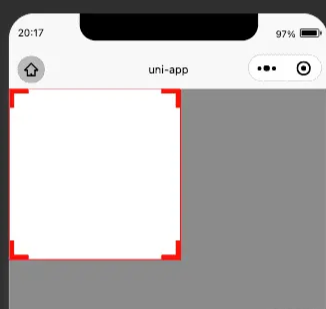
第二步
第二步的话就要实现移动功能了,这里是一个比较考验耐心的地方,因为涉及到多个方向的变化,需要不断地进行调试,在此之前需要先分析下四个角变化的特性,下面先看 4 个角的移动特性(以 H5 思维)
- 第一个角的移动会改变方框的 left,top,width,right4 个值
- 第二个角的移动会改变方框的 top,with,height3 个值
- 第三个角的移动会改变方框的 left, width,height3 个值
- 第四个角的移动会改变方框的 width,height2 个值
- 四个角的移动都不能小于 4 个角的宽高,四个角的移动都不能超过屏幕,相应的逻辑需要做一下限制
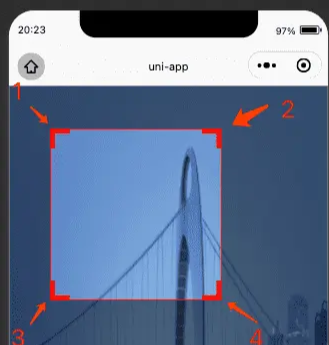
首先需要获取下屏幕宽度,区域高度(因为头部可能会有导航栏目占位,所以不拿屏幕高度),四方框初始宽高,
uni.getSystemInfo({
success: res => {
console.log(res)
this.systemInfo = res
}
})
uni
.createSelectorQuery()
.select('.clip__content')
.fields({ size: true }, data => {
this.width = data.width
this.height = data.height
})
.exec()
uni
.createSelectorQuery()
.select('.clip')
.fields({ size: true }, data => {
this.screenHeight = data.height
})
.exec()
后续的话就可以进行四个角拖拽了,这里用到了 touchStart 和 touchMove,动态地为方框绑定样式
<div
v-for="(item, index) in 4"
class="clip__edge"
@touchstart.stop.prevent="edgeTouchStart"
@touchmove.stop.prevent="e => edgeTouchMove(e, index)"
@touchend.stop.prevent="edgeTouchEnd"
></div>
接下来开始写逻辑
edgeTouchStart(e) {
// 记录坐标xy初始位置
this.clientX = e.changedTouches[0].clientX;
this.clientY = e.changedTouches[0].clientY;
},
edgeTouchMove(e, index) {
const currX = e.changedTouches[0].clientX;
const currY = e.changedTouches[0].clientY;
// 记录坐标差
const moveX = currX - this.clientX;
const moveY = currY - this.clientY;
// 更新坐标位置
this.clientX = currX;
this.clientY = currY;
const { width, height, left, top, screenHeight } = this;
const { screenWidth } = this.systemInfo;
// 初始化最大宽高
let maxWidth = 0,
maxHeight = 0,
maxTop = top + moveY < 0 ? 0 : top + moveY,
maxLeft = left + moveX < 0 ? 0 : left + moveX;
// 四个角的宽高限制
if (index % 2 === 0) {
maxWidth = width - moveX > screenWidth ? screenWidth : width - moveX;
} else {
maxWidth = width + moveX > screenWidth ? screenWidth : width + moveX;
}
if (index < 2) {
maxHeight =
height - moveY > screenHeight ? screenHeight : height - moveY;
} else {
maxHeight =
height + moveY > screenHeight ? screenHeight : height + moveY;
}
// 四个角的规则计算逻辑 四边方框暂定40 更详细的要用.createSelectorQuery()去拿
if (index === 0) {
if (width - moveX <= 40 || height - moveY <= 40) return;
console.log(maxLeft);
this.clipStyle = {
width: maxWidth,
height: maxHeight,
left: maxLeft,
top: maxTop,
};
this.width = maxWidth;
this.height = maxHeight;
this.top = maxTop;
this.left = maxLeft;
// 右上角
} else if (index === 1) {
if (width + moveX <= 40 || height - moveY <= 40) return;
this.clipStyle = {
width: maxWidth,
height: maxHeight,
left,
top: maxTop,
};
this.width = maxWidth;
this.height = maxHeight;
this.top = maxTop;
} else if (index === 2) {
if (width - moveX <= 40 || height + moveY <= 40) return;
this.clipStyle = {
width: maxWidth,
height: maxHeight,
left: maxLeft,
top,
};
this.width = maxWidth;
this.height = maxHeight;
this.left = maxLeft;
} else if (index === 3) {
if (width + moveX <= 40 || height + moveY <= 40) return;
this.clipStyle = {
width: maxWidth,
height: maxHeight,
left,
top,
};
this.width = maxWidth;
this.height = maxHeight;
}
}
效果如下图
第三步
四个角拖拽逻辑完善之后,下一步目标就是做四方框的拖拽,这边需要对四方框的拖拽做一次限制
<div
class="clip__content"
:style="style"
@touchstart.stop.prevent="clipTouchStart"
@touchmove.stop.prevent="clipTouchMove"
>
...
</div>
clipTouchStart(e) {
this.touchX = e.changedTouches[0].pageX;
this.touchY = e.changedTouches[0].pageY;
},
clipTouchMove(e) {
const { screenWidth } = this.systemInfo;
const currX = e.changedTouches[0].pageX;
const currY = e.changedTouches[0].pageY;
const moveX = currX - this.touchX;
const moveY = currY - this.touchY;
this.touchX = currX;
this.touchY = currY;
// 边框限制逻辑
if (this.left + moveX < 0) {
this.left = 0;
} else if (this.left + moveX > screenWidth - this.width) {
this.left = screenWidth - this.width;
} else {
this.left = this.left + moveX;
}
if (this.top + moveY < 0) {
this.top = 0;
} else if (this.top + moveY > this.screenHeight - this.height) {
this.top = this.screenHeight - this.height;
} else {
this.top = this.top + moveY;
}
this.clipStyle = {
...this.clipStyle,
left: this.left,
top: this.top,
};
},
效果如下图:
第四步就是做我们的截图了,这里用到了 canvas
<div class="clip__content">
...
<canvas class="clip-canvas" canvas-id="clip-canvas"></canvas>
</div>
逻辑的话目前这个例子是使用了网络的 url 图片 所以要进行 download,如果是不用网络图片,那么这一句可以删除换成其他的获取图片 api
initCanvas() {
uni.showLoading({
title: "加载中...",
});
uni
.createSelectorQuery()
.select(".clip__content")
.fields(
{
size: true,
scrollOffset: true,
rect: true,
context: true,
computedStyle: ["transform", "translateX"],
scrollOffset: true,
},
(data) => {
uni.downloadFile({
url: this.imageUrl,
success: (res) => {
this.canvasInstance = uni.createCanvasContext(
"clip-canvas",
this
);
this.canvasInstance.drawImage(
res.tempFilePath,
-data.left,
-data.top,
this.systemInfo.screenWidth,
this.screenHeight,
0,
0
);
this.canvasInstance.draw(
false,
(() => {
setTimeout(() => {
uni.canvasToTempFilePath(
{
x: 0,
y: 0,
width: data.width,
height: data.height,
dWidth: data.width,
dHeight: data.height,
fileType: "jpg",
canvasId: "clip-canvas",
success: (data) => {
uni.hideLoading();
this.url = data.tempFilePath;
// this.canvasInstance.save();
},
},
this
);
}, 500);
})()
);
},
});
}
)
.exec();
},
效果如图所示:
本文转载于:
https://juejin.cn/post/6971977095652048910
如果对您有所帮助,欢迎您点个关注,我会定时更新技术文档,大家一起讨论学习,一起进步。

记录--uni-app实现京东canvas拍照识图功能的更多相关文章
- 调用本地摄像头并通过canvas拍照
首先我们需要新建一个video标签,并且放到html里边 var video = document.createElement("video"); video.autoplay=& ...
- uni app中使用自定义图标库
项目中难免会用到自定义图标,那在uni app中应该怎么使用呢? 首先, 将图标目录放在static资源目录下: 在main.js中引入就可以全局使用了 import '@/static/icon-o ...
- HTML5拍照、摄像机功能实战
HTML5拍照.摄像机功能实战 苏格团队 作者:Tomey 开篇 最近在做一个chrome app的云相机应用,应用包括拍照.摄像.保存照片视频.上传文件等等核心功能,其中涉及到很多HTML5对媒体流 ...
- 安卓开发 利用百度识图api进行物体识别
前文 之前的随笔中,已经通过相机或相册获取到了我们想要的图片,接下来进行识图api的配置工作.我使用的是百度的api,利用python获取信息,并在MainActivity中进行调用来输出信息. 一. ...
- 用canvas绘制折线图
<!DOCTYPE html> <html lang="en"> <head> <meta charset="UTF-8&quo ...
- iOS设计 - 一款APP从设计稿到切图过程概述
这篇文章站在GUI设计师的角度概述了APP从项目启动到切片输出的过程,相当于工作流程的介绍.这里写的不是一种规范,只是一种工作方法,加上技术的更新是非常快的,大家在具体工作中,一定要灵活运用. 这里我 ...
- 使用Canvas绘制背景图
原文 http://www.imququ.com/post/use-canvas-as-background-image.html 最近iCloud Web的Beta版换了UI,整体风格变得和iOS ...
- 实战使用Axure设计App,使用WebStorm开发(5) – 实现页面功能
系列文章 实战使用Axure设计App,使用WebStorm开发(1) – 用Axure描述需求 实战使用Axure设计App,使用WebStorm开发(2) – 创建 Ionic 项目 实战使 ...
- OpenResy+Lua 利用百度识图 将图片地址解析成文字
LUA代码:(注:LUA里有一个调用百度识图的接口IP:123.125.115.189(stu.baidu.com),不知为什么我的虚拟机无法解析stu.baidu.com,所以我只能PING出IP来 ...
- 一款APP从设计稿到切图过程全方位揭秘 Mark
纯干货!一款APP从设计稿到切图过程全方位揭秘 @BAT_LCK:我本身是一名GUI设计师,所以我只站在GUI设计师的角度去把APP从项目启动到切片输出的过程写一写,相当于工作流程的介绍吧.公司不 ...
随机推荐
- BeginCTF 2024(自由赛道)MISC
real check in 题目: 从catf1y的笔记本中发现了这个神秘的代码 MJSWO2LOPNLUKTCDJ5GWKX3UN5PUEM2HNFXEGVCGL4ZDAMRUL5EDAUDFL5M ...
- CF-925(已更新:D-F)
CF 925 补题ing 待更新 后面打算更新D题和power oj上一道区间合并的题(现在才知道是一道洛谷上的原题--) D 分析 涉及到关于取模的知识,我们的答案要满足三个条件: ai-aj≡ ...
- P9801 [NERC2018] King Kog’s Reception
题目传送门 前置知识 线段树 解法 第一眼感觉和 luogu P1083 [NOIP2012 提高组] 借教室 很像.本题同样采用线段树维护,\(sum_{l,r}(1 \le l \le r \le ...
- 【OpenGL ES】透视变换原理
1 前言 MVP矩阵变换 中主要介绍了模型变换(平移.旋转.对称.缩放)和观测变换基本原理,本文将介绍透视变换的基本原理. 如下图,近平面和远平面间棱台称为视锥体,表示可见区域范围,视锥体以外 ...
- Laravel入坑指南(11)——列队
很高兴,我们来到了Laravel入坑指南的第11篇.这一系列的文章已经接近尾声了,在这一节里面,我们一起讨论列队的用法. 列队,顾名思义,将需要处理的任务一个一个排好队,等待处理程序来处理.这机的列队 ...
- 数据抽取平台pydatax介绍
缘起一: 公司现有数据仓库,是通过kettle从mysql抽取到目标库,运行多年,主要有以下问题, 1,效率低:kettle抽取行数少 2,容错性差:一个表抽取出错就导致后续计算 ...
- Java Socket编程系列(一)开发一次性会话的Server和Client
关于什么是Socket: A socket is one end-point of a two-way communication link between two programs running ...
- 一键部署Home Assistant ubuntu 20.4.3 树莓派3b+脚本
树莓派3b+安装好 Ubuntu Server 20.04.3 LTS 32bit 后即可适用此脚本,其他版本树莓派/系统可能需要微调脚本*为方便一些未知/已知错误排查 脚本存在冗余部分,足够了解 ...
- 【LeetCode二叉树#09】路径总和I+II,以及求根节点到叶节点数字之和(回溯回溯,还是™的回溯)
路径总和 力扣题目链接(opens new window) 给定一个二叉树和一个目标和,判断该树中是否存在根节点到叶子节点的路径,这条路径上所有节点值相加等于目标和. 说明: 叶子节点是指没有子节点的 ...
- NebulaGraph is nothing without you | 社区 2023 年度人物合集
在去年的年度人物 回顾中,我们看到了形形色色的人们,他们当中有帮 NebulaGraph 捉 bug 的小能手,也有通过用回复来解答他人疑惑的启蒙者-在今年(2023 年),我们这个整点不一样的,将镜 ...

