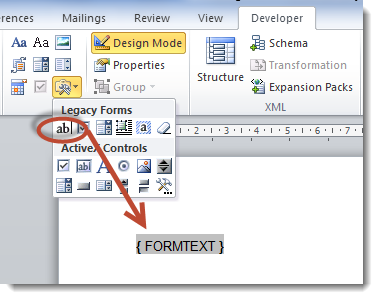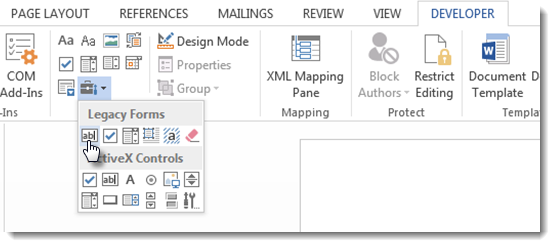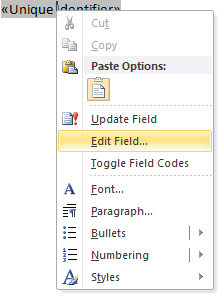Adding Form Fields to a MS Word Document
Configuring a Word
Merge in SmartSimple is a three-step process:
- Create the MS Word document that will be used as the template. This page describes the process to add form fields to your Word document.
- Upload the Word document to a SmartFolder.
(See Uploading
Word Merge Document to a SmartFolder for instructions.) - Create the Special
- MS Word Merge custom field that maps the SmartSimple fields you wish to merge to the Word template.
Your Word document will contain Form Fields which are linked to "Bookmarks." The SmartSimple Word Merge field will be configured to match the bookmarks up with SmartSimple variables in the third
step.
In this step, you will add the Form Fields and assign Bookmarks to each field in your Word document that is to be merged. The steps vary slightly in different versions of Word.
Note that SmartSimple's Word Merge feature works with all versions of MS Word. As opposed to using the user's version of Word to create the merged document, the merge is performed by SmartSimple's Word Merge engine using an programmatic object compatible with MS Word (all versions). Once the merge is launched, SmartSimple streams the resultant document back to the client’s browser where the extension of the streamed document (*.doc, *.docx, etc.) will trigger the launching of MS Word. If the user does not have MS Word on a Windows machine, the process will simply open whatever program is associated with the document's extension.
Take note of all the Bookmarks that you add to the Form Fields below. They will be used in step 3: creating
an MS Word Merge custom field.
Contents
[hide]
MS Word 2000-2003
- From the View Menu select Toolbars and enable the Forms Toolbar
- Click in your Word document wherever you wish to insert a Form Field.
- On the Forms Toolbar click on the first button to insert a Form Field into your document:
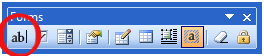
- Right-click on the Form Field and select Properties. Then provide a name for the field in the Bookmark section.
MS Word 2007
- Click on the Menu button and select Word Options
- In the Popular section, select Show Developer Tab in the Ribbon
- Click in your Word document wherever you wish to insert a Form Field.
- On the Developer Menu select the Legacy Tools icon which is in the Controls section:
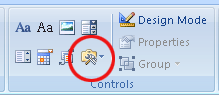
- On the Legacy Forms menu click the first icon to insert a Form Field.
- Right-click on the Form Field and select Properties. Then provide a name for the field in the Bookmark section.
MS Word 2010/2013
- Click in your Word document wherever you wish to insert a Form Field.
- Click on the Developer tab.
-
- If the "Developer" tab is not visible, click on File > Options > Customize Ribbon, and check off the "Developer" tab in the right hand frame.
-
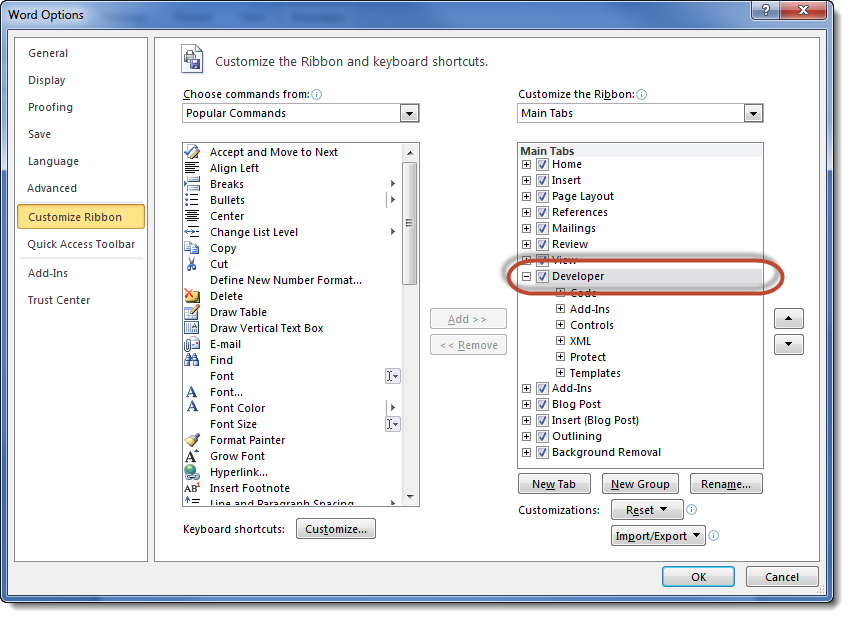
- On the Developer tab, click on the Legacy Tools button:
 .
. - Click on the Text Form Field button
Word 2010
Word 2013
- A Text Form Field will be inserted at the cursor location.
- Right-click on the Form Field and select Properties. Then provide a name for the field in the Bookmark section.
In Word 2013, the document must be saved as a "Word 97-2003 Document":
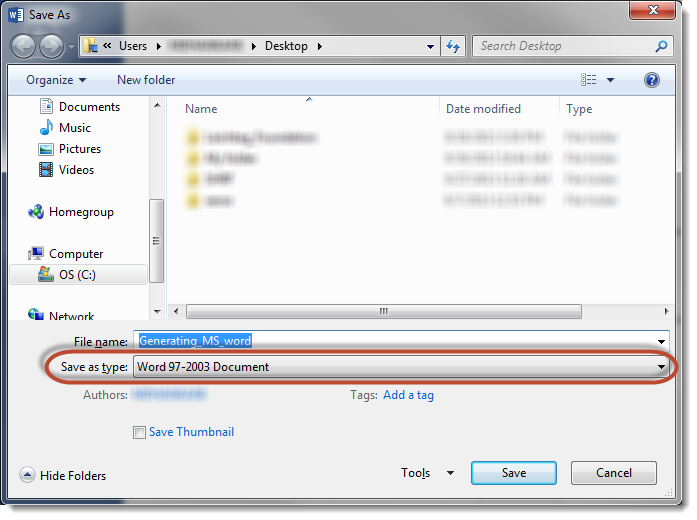
Preparing Template for List View Export
List View Export to a Word Merge field required the fields used be Word Merge instead of the old bookmarks which is described above. This method will also work for Word Merge fields used outside
of the list view.
To ensure the list view export functions, fields must be created using the following:
- In Word 2007 and higher, select Mailings from the ribbon menu.
- If you haven't already, click on Select Receipients then Use Existing List.
- When the Select Data Source dialog box appears, select a blank Excel document (or any existing Excel document you have accessible). This will enable the required buttons.
- Click on Insert Merge Field.

- Select the Address Fields radio button
- With the first field on the list selected, click on Insert. The selected field name will now appear within the document.
Ex. «Field_Name» - You can now close this dialog box.
- To rename the newly added Word Merge field, right-click on the field and select Edit Field
- You can now relabel the Field name with whichever name you wish to use.
- Copy and paste this field to other parts of your document and rename accordingly.
Note: If you do not rename the field, then the data merged within will be the same for all like-named fields.
See Also
To set up a Word merge:
- Step 1 - Create the MS Word document that will be used as the template.
- Step 2 - Upload
the Word document to a SmartFolder. - Step 3 - Create
a Special - MS Word Merge custom field.
Advanced Word Merge Features Include:
- Exporting
List View Results to Microsoft Word - Uploading
a MS Word Merge Document to a Custom Field - Including
Tables in a Word Merge Document - Using
ReportProperty with a Word Merge Document - Including
Check Boxes on an MS Word Merge Document - Including
XML on an MS Word Merge Document - Using
Conditional Logic on a MS Word Merge Document
Adding Form Fields to a MS Word Document的更多相关文章
- How to open MS word document from the SharePoint 2010 using Microsoft.Office.Interop.dll
or this you must change the identity of word component inC:\windows\System32\comexp.mscto be interac ...
- ASP.NET MVC3 Dynamically added form fields model binding
Adding new Item to a list of items, inline is a very nice feature you can provide to your user. Thi ...
- 【转】How to view word document in WPF application
How to view word document in WPF application (CSVSTOViewWordInWPF) Introduction The Sample demonstra ...
- How to Set Word Document Properties with C#
Word properties shows a brief description about one document. Through properties, we can learn gener ...
- Send an email with format which is stored in a word document
1. Add a dll reference: Microsoft.Office.Interop.Word.dll 2. Add the following usings using Word = M ...
- MS WORD 表格自动调整列宽,自动变漂亮,根据内容自动调整 .
在MS WORD中,当有大量的表格出现时,调整每个表格的的高和宽和大小将是一件非常累的事情,拖来拖去,非常耗时间,而且当WORD文档达到300页以上时,调整反应非常的慢,每次拖拉线后,需要等待一段时间 ...
- MS WORD 表格自己主动调整列宽,自己主动变美丽,依据内容自己主动调整
在MS WORD中,当有大量的表格出现时,调整每一个表格的的高和宽和大小将是一件很累的事情,拖来拖去,很耗时间,并且当WORD文档达到300页以上时,调整反应很的慢,每次拖拉线后,须要等待一段时间其才 ...
- Microsoft.Office.Interop.Word.Document.Open returns null on Windows Server 2008 R2
系统终于通过UAT,可以上线了.一遍测下来还行,可是为什么word转PDF就是不行呢?查了一下log,原来在wordApp.Documents.Open来打开生产的word文件的时候,返回一直是空.之 ...
- MS Word 目录排版
昨天整理一份把网页的内容复制粘贴到Word里的文件,碰到了这样一个问题: 网页上面也会有一级标题,二级标题,三级标题等.当我们在写博客的时候,也会去使用这些.这也就导致复制过来之后,直接生成的目录很乱 ...
随机推荐
- 【音乐App】—— Vue-music 项目学习笔记:播放器内置组件开发(二)
前言:以下内容均为学习慕课网高级实战课程的实践爬坑笔记. 项目github地址:https://github.com/66Web/ljq_vue_music,欢迎Star. 播放模式切换 歌词滚动显示 ...
- Linux 指令篇:系统设置--set
功能说明:设置shell. 语 法:set [+-abCdefhHklmnpPtuvx] 补充说明:set指令能设置所使用shell的执行方式,可依照不同的需求来做设置. 参 数: -a 标示已修改 ...
- Java内存泄漏及分析
对于内存泄漏,首先想到的是C语言,其实不然,java中也有各种的内存泄漏.对于java程序员,在虚拟即中,不需要为每一个新建对象去delete/free内存,不容易出现内存泄漏.但是,正 是由于这种机 ...
- Ext JS学习第十六天 事件机制event(一) DotNet进阶系列(持续更新) 第一节:.Net版基于WebSocket的聊天室样例 第十五节:深入理解async和await的作用及各种适用场景和用法 第十五节:深入理解async和await的作用及各种适用场景和用法 前端自动化准备和详细配置(NVM、NPM/CNPM、NodeJs、NRM、WebPack、Gulp/Grunt、G
code&monkey Ext JS学习第十六天 事件机制event(一) 此文用来记录学习笔记: 休息了好几天,从今天开始继续保持更新,鞭策自己学习 今天我们来说一说什么是事件,对于事件 ...
- android开发笔记之fastboot的使用
fastboot命令大全 在终端中.我们输入: fastboot 对于这些命令.我不解释,慢慢使用.慢慢的就会明确是怎么回事了. android分区 分区 作用 splash1 开机画面.使用Nand ...
- phpdoctor 安装,配置,生成文档
window 下安装phpdoctor 1 安装php,设置环境变量path ,把php 的安装路径加上,比如php 安装在d:/php5/ 2下载phpdoctor,可以去官网下载 http://p ...
- 在 Ubuntu16.04上安装并使用Docker
介绍 Docker是一个开放源代码软件项目,让应用程序布署在软件容器下的工作可以自动化进行,借此在Linux操作系统上,提供一个额外的软件抽象层,以及操作系统层虚拟化的自动管理机制[1].Docker ...
- 新装上线 年度精品 XP,32/64位Win7,32/64位Win10系统【电脑城版】
随着Windows 10Build 10074 Insider Preview版发布,有理由相信,Win10离最终RTM阶段已经不远了.看来稍早前传闻的合作伙伴透露微软将在7月底正式发布Win10的消 ...
- CI去掉 URL 中的 index.php
首先,你要清楚自己的 Web 服务器是 Apache,支持 mod_rewrite 查找httpd.conf中是否开启了mod_rewrite.so 然后,在 CI 根目录下新建立一个配置文件,命名为 ...
- PHP购物车模块的实现(php/ajax/session)
购物车网页代码 1.登录界面login.php <!DOCTYPE html PUBLIC "-//W3C//DTD XHTML 1.0 Transitional//EN" ...