selenium模拟鼠标操作
Selenium提供了一个类ActionChains来处理模拟鼠标事件,如单击、双击、拖动等。
基本语法:
class ActionChains(object):
"""
ActionChains are a way to automate low level interactions such as
mouse movements, mouse button actions, key press, and context menu interactions.
This is useful for doing more complex actions like hover over and drag and drop. Generate user actions.
When you call methods for actions on the ActionChains object,
the actions are stored in a queue in the ActionChains object.
When you call perform(), the events are fired in the order they
are queued up. ActionChains can be used in a chain pattern:: menu = driver.find_element_by_css_selector(".nav")
hidden_submenu = driver.find_element_by_css_selector(".nav #submenu1") ActionChains(driver).move_to_element(menu).click(hidden_submenu).perform() Or actions can be queued up one by one, then performed.:: menu = driver.find_element_by_css_selector(".nav")
hidden_submenu = driver.find_element_by_css_selector(".nav #submenu1") actions = ActionChains(driver)
actions.move_to_element(menu)
actions.click(hidden_submenu)
actions.perform() Either way, the actions are performed in the order they are called, one after
another.
""" def __init__(self, driver):
"""
Creates a new ActionChains. :Args:
- driver: The WebDriver instance which performs user actions.
"""
self._driver = driver
self._actions = []
if self._driver.w3c:
self.w3c_actions = ActionBuilder(driver) def perform(self):
"""
Performs all stored actions.
"""
if self._driver.w3c:
self.w3c_actions.perform()
else:
for action in self._actions:
action() def reset_actions(self):
"""
Clears actions that are already stored on the remote end.
"""
if self._driver.w3c:
self._driver.execute(Command.W3C_CLEAR_ACTIONS)
else:
self._actions = [] def click(self, on_element=None):
"""
Clicks an element. :Args:
- on_element: The element to click.
If None, clicks on current mouse position.
"""
if self._driver.w3c:
self.w3c_actions.pointer_action.click(on_element)
self.w3c_actions.key_action.pause()
self.w3c_actions.key_action.pause()
else:
if on_element:
self.move_to_element(on_element)
self._actions.append(lambda: self._driver.execute(
Command.CLICK, {'button': 0}))
return self def click_and_hold(self, on_element=None):
"""
Holds down the left mouse button on an element. :Args:
- on_element: The element to mouse down.
If None, clicks on current mouse position.
"""
if self._driver.w3c:
self.w3c_actions.pointer_action.click_and_hold(on_element)
self.w3c_actions.key_action.pause()
if on_element:
self.w3c_actions.key_action.pause()
else:
if on_element:
self.move_to_element(on_element)
self._actions.append(lambda: self._driver.execute(
Command.MOUSE_DOWN, {}))
return self def context_click(self, on_element=None):
"""
Performs a context-click (right click) on an element. :Args:
- on_element: The element to context-click.
If None, clicks on current mouse position.
"""
if self._driver.w3c:
self.w3c_actions.pointer_action.context_click(on_element)
self.w3c_actions.key_action.pause()
else:
if on_element:
self.move_to_element(on_element)
self._actions.append(lambda: self._driver.execute(
Command.CLICK, {'button': 2}))
return self def double_click(self, on_element=None):
"""
Double-clicks an element. :Args:
- on_element: The element to double-click.
If None, clicks on current mouse position.
"""
if self._driver.w3c:
self.w3c_actions.pointer_action.double_click(on_element)
for _ in range(4):
self.w3c_actions.key_action.pause()
else:
if on_element:
self.move_to_element(on_element)
self._actions.append(lambda: self._driver.execute(
Command.DOUBLE_CLICK, {}))
return self def drag_and_drop(self, source, target):
"""
Holds down the left mouse button on the source element,
then moves to the target element and releases the mouse button. :Args:
- source: The element to mouse down.
- target: The element to mouse up.
"""
if self._driver.w3c:
self.w3c_actions.pointer_action.click_and_hold(source) \
.move_to(target) \
.release()
for _ in range(3):
self.w3c_actions.key_action.pause()
else:
self.click_and_hold(source)
self.release(target)
return self def drag_and_drop_by_offset(self, source, xoffset, yoffset):
"""
Holds down the left mouse button on the source element,
then moves to the target offset and releases the mouse button. :Args:
- source: The element to mouse down.
- xoffset: X offset to move to.
- yoffset: Y offset to move to.
"""
if self._driver.w3c:
self.w3c_actions.pointer_action.click_and_hold(source) \
.move_to_location(xoffset, yoffset) \
.release()
for _ in range(3):
self.w3c_actions.key_action.pause()
else:
self.click_and_hold(source)
self.move_by_offset(xoffset, yoffset)
self.release()
return self def key_down(self, value, element=None):
"""
Sends a key press only, without releasing it.
Should only be used with modifier keys (Control, Alt and Shift). :Args:
- value: The modifier key to send. Values are defined in `Keys` class.
- element: The element to send keys.
If None, sends a key to current focused element. Example, pressing ctrl+c:: ActionChains(driver).key_down(Keys.CONTROL).send_keys('c').key_up(Keys.CONTROL).perform() """
if element:
self.click(element)
if self._driver.w3c:
self.w3c_actions.key_action.key_down(value)
self.w3c_actions.pointer_action.pause()
else:
self._actions.append(lambda: self._driver.execute(
Command.SEND_KEYS_TO_ACTIVE_ELEMENT,
{"value": keys_to_typing(value)}))
return self def key_up(self, value, element=None):
"""
Releases a modifier key. :Args:
- value: The modifier key to send. Values are defined in Keys class.
- element: The element to send keys.
If None, sends a key to current focused element. Example, pressing ctrl+c:: ActionChains(driver).key_down(Keys.CONTROL).send_keys('c').key_up(Keys.CONTROL).perform() """
if element:
self.click(element)
if self._driver.w3c:
self.w3c_actions.key_action.key_up(value)
self.w3c_actions.pointer_action.pause()
else:
self._actions.append(lambda: self._driver.execute(
Command.SEND_KEYS_TO_ACTIVE_ELEMENT,
{"value": keys_to_typing(value)}))
return self def move_by_offset(self, xoffset, yoffset):
"""
Moving the mouse to an offset from current mouse position. :Args:
- xoffset: X offset to move to, as a positive or negative integer.
- yoffset: Y offset to move to, as a positive or negative integer.
"""
self._actions.append(lambda: self._driver.execute(
Command.MOVE_TO, {
'xoffset': int(xoffset),
'yoffset': int(yoffset)}))
return self def move_to_element(self, to_element):
"""
Moving the mouse to the middle of an element. :Args:
- to_element: The WebElement to move to.
"""
if self._driver.w3c:
self.w3c_actions.pointer_action.move_to(to_element)
self.w3c_actions.key_action.pause()
else:
self._actions.append(lambda: self._driver.execute(
Command.MOVE_TO, {'element': to_element.id}))
return self def move_to_element_with_offset(self, to_element, xoffset, yoffset):
"""
Move the mouse by an offset of the specified element.
Offsets are relative to the top-left corner of the element. :Args:
- to_element: The WebElement to move to.
- xoffset: X offset to move to.
- yoffset: Y offset to move to.
"""
if self._driver.w3c:
self.w3c_actions.pointer_action.move_to(to_element, xoffset, yoffset)
self.w3c_actions.key_action.pause()
else:
self._actions.append(
lambda: self._driver.execute(Command.MOVE_TO, {
'element': to_element.id,
'xoffset': int(xoffset),
'yoffset': int(yoffset)}))
return self def release(self, on_element=None):
"""
Releasing a held mouse button on an element. :Args:
- on_element: The element to mouse up.
If None, releases on current mouse position.
"""
if self._driver.w3c:
self.w3c_actions.pointer_action.release()
self.w3c_actions.key_action.pause()
else:
if on_element:
self.move_to_element(on_element)
self._actions.append(lambda: self._driver.execute(Command.MOUSE_UP, {}))
return self def send_keys(self, *keys_to_send):
"""
Sends keys to current focused element. :Args:
- keys_to_send: The keys to send. Modifier keys constants can be found in the
'Keys' class.
"""
if self._driver.w3c:
self.w3c_actions.key_action.send_keys(keys_to_send)
else:
self._actions.append(lambda: self._driver.execute(
Command.SEND_KEYS_TO_ACTIVE_ELEMENT, {'value': keys_to_typing(keys_to_send)}))
return self def send_keys_to_element(self, element, *keys_to_send):
"""
Sends keys to an element. :Args:
- element: The element to send keys.
- keys_to_send: The keys to send. Modifier keys constants can be found in the
'Keys' class.
"""
if self._driver.w3c:
self.w3c_actions.key_action.send_keys(keys_to_send, element=element)
else:
self._actions.append(lambda: element.send_keys(*keys_to_send))
return self # Context manager so ActionChains can be used in a 'with .. as' statements.
def __enter__(self):
return self # Return created instance of self. def __exit__(self, _type, _value, _traceback):
pass # Do nothing, does not require additional cleanup.
方法列表
perform(self): ---执行链中的所有动作
reset_actions(self): ---清除存储在远端的动作
click(self, on_element=None): ---鼠标左键单击
click_and_hold(self, on_element=None): --鼠标左键单击,不松开
context_click(self, on_element=None): ---鼠标右键单击
double_click(self, on_element=None): ---鼠标左键双击
drag_and_drop(self, source, target): ---拖拽到某个元素后松开
drag_and_drop_by_offset(self, source, xoffset, yoffset): ---拖拽到某个坐标后松开
key_down(self, value, element=None): ---某个键盘键被按下
key_up(self, value, element=None): ---松开某个键
move_by_offset(self, xoffset, yoffset): ---鼠标移动到某个坐标
move_to_element(self, to_element): ---鼠标移动到某个元素
move_to_element_with_offset(self, to_element, xoffset, yoffset): ---移动到距某个元素(左上角)多少的位置
release(self, on_element=None): ---在某元素上松开鼠标
send_keys(self, *keys_to_send): ---发送某些值到当前焦点元素
send_keys_to_element(self, element, *keys_to_send): ---发送某些值到指定元素
基本用法
链式写法
ActionChains(driver).click(clk_btn).context_click(right_btn).perform() 分步写法
# 补全化action
actions = ActionChains(driver)
# 装载单击动作
actions.click()
# 装载右击动作
actions.context_click()
# 执行所有被装载的动作
actions.perform()
应用举例
#!/usr/bin/env python
# _*_ coding:utf-8 _*_ from selenium.webdriver.common.action_chains import ActionChains
from selenium import webdriver
import time driver = webdriver.Chrome()
driver.get("https://www.baidu.com/")
driver.implicitly_wait(10) # 右击百度新闻
right_click = driver.find_element_by_xpath('//a[@name="tj_trnews"]')
ActionChains(driver).context_click(right_click).perform()
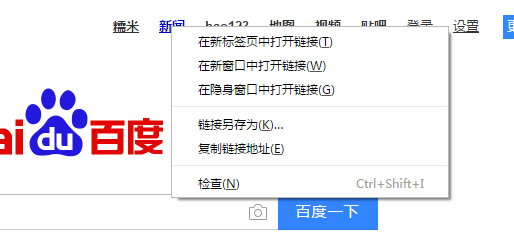
参考 文档:
http://www.jb51.net/article/92682.htm
下拉滚动条
方法一:
使用js脚本直接操作
js="var q=document.documentElement.scrollTop=10000"
driver.execute_script(js)
方法二、
将滚动条手动到指定的位置,这种方法更常用
target = driver.find_element_by_id("id_keypair")
driver.execute_script("arguments[0].scrollIntoView();", target) #拖动到可见的元素去
方法三、
发送TAB键
from selenium.webdriver.common.keys import Keys
driver.find_element_by_id("id_login_method_0").send_keys(Keys.TAB)
方法四、
前段时间使用robotframe work框架时,selenium2library里面有一个非常好用的功能Focus,会自动定位到元素,研读一下源码:
def focus(self, locator):
"""Sets focus to element identified by `locator`."""
element = self._element_find(locator, True, True)
self._current_browser().execute_script("arguments[0].focus();", element)
从源码中我们可以看到,此方法与我们在python自己写的方法二)一致,工具给我们做了封装。
selenium模拟鼠标操作的更多相关文章
- python+selenium模拟鼠标操作
from selenium.webdriver.common.action_chains import ActionChains #导入鼠标相关的包 ------------------------- ...
- 模拟鼠标操作(ActionChains)(转 侵删)
在日常的测试中,经常会遇到需要鼠标去操作的一些事情,比如说悬浮菜单.拖动验证码等,这一节我们来学习如何使用webdriver模拟鼠标的操作 首页模拟鼠标的操作要首先引入ActionChains的包 f ...
- Python+Selenium自动化 模拟鼠标操作
Python+Selenium自动化 模拟鼠标操作 在webdriver中,鼠标的一些操作如:双击.右击.悬停.拖动等都被封装在ActionChains类中,我们只用在需要使用的时候,导入这个类就 ...
- Java&Selenium 模拟鼠标方法封装
Java&Selenium 模拟鼠标方法封装 package util; import org.openqa.selenium.By; import org.openqa.selenium.W ...
- selenium + python(鼠标操作)
关于最近学习selenium自动化测试鼠标操作的一些总结 常见的鼠标操作
- windows7如何用键盘模拟鼠标操作
windows7如何用键盘模拟鼠标操作 https://jingyan.baidu.com/article/6dad5075104907a123e36e38.html 听语音 37453人看了这个视频 ...
- webdriver模拟鼠标操作
ActionChains 生成模拟用户操作的对象 from selenium.webdriver.common.action_chains import ActionChains ActionChai ...
- python selenium模拟滑动操作
selenium.webdriver提供了所有WebDriver的实现,目前支持FireFox.phantomjs.Chrome.Ie和Remote quit()方法会退出浏览器,而close()方法 ...
- Selenium键盘鼠标操作总结
鼠标操作 org.openqa.selenium.interactions.Actions 1.给元素设置焦点. 有时对于a标签等,为了不跳转到别的链接,但是需要设置焦点时就可使用. action.m ...
随机推荐
- 《Mysql技术内幕,Innodb存储引擎》——文件、表
文件 日志 错误日志 对Mysql启动.运行和关闭过程进行记录,通过SHOW VARIABLES LIKE 'log_error'查看日志文件位置. 慢查询日志 Mysql启动时设置一个阈值,运行时间 ...
- NLP Attention
一.概述 自动摘要可以从很多角度进行分类,例如单文档摘要/多文档摘要.单语言摘要/跨语言摘要等.从技术上说,普遍可以分为三类: i. 抽取式摘要(extractive),直接从原文中抽取一些句子组成摘 ...
- tar 命令压缩时报错 tar: Removing leading `/' from member names
在使用tar命令进行压缩打包的时候我们常常会遇到下面的错误.虽然它不会影响我们最后的压缩打包,但是间接说明了我们的命令是有问题的.接下来我们来看看解决的方法. 报错内容: [root@haha ~]# ...
- SharePoint 2013 EventHanlder工具
之前在07的时候使用SharePoint Event Receiver Manager (2007 & 2010)来管理SharePoint的Event Handler,但是2013后作者没有 ...
- Spring的@Scheduled任务调度
一. 定时任务实现方式 定时任务实现方式: Java自带的java.util.Timer类,这个类允许你调度一个java.util.TimerTask任务.使用这种方式可以让你的程序按照某一个频度执行 ...
- Linux下svn服务器搭建
初次在linux上搭建svn服务器,本来以为很繁琐,其实很简单,主要分为以下几个步骤: 1. 首先安装subversion,命令:yum install subversion 2. 创建svn仓库 ...
- [转]Gridview实现多列排序,并显示图标
本文转自:http://blog.csdn.net/gmjinrong/article/details/4516301 GridView实现支持多列排序,并显示升.降序图标上网找了很多资料参考才解决了 ...
- jQuery源码分析-03构造jQuery对象-源码结构和核心函数
3. 构造jQuery对象 3.1源码结构 先看看总体结构,再做分解: (function( window, undefined ) { var jQuery = (function() { // 构 ...
- windows服务与其他进程使用MemoryMappedFile
首先,名字必须以Global\开头. 其次,需要配置权限 var rule = new AccessRule<MemoryMappedFileRights>("everyone& ...
- Vertica示例数据库安装
1.示例数据库简介: Vertica跟传统数据库一样,自带了示例数据库--VMart示例数据库,是一个多架构数据库.该数据是大型超市(VMart)中可能会用到的数据库,可用来访问产品.客户.员工以及网 ...
