微信小程序 拖动图片一边进行截取
简单实现一个画布截取图片的功能
原始图片超出指定尺寸,会进行隐藏,利用短边的宽度截取长边的宽度,拖动生成指定内容的图片
横图
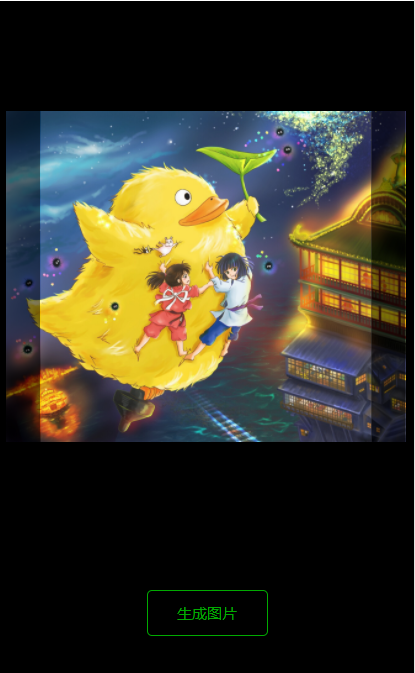

竖图


var box_width = 600; //截取框尺寸
var box_height = 600; var tran_left = 0; //保存图片偏移值,默认不偏移
var tran_top = 0; var window_width = 750; //最外层宽度、高度
var window_height = 1000; var rpx = 0; //单位换算 Page({ /**
* 页面的初始数据
*/
data: {
show_canvas: false
}, /**
* 生命周期函数--监听页面加载
*/
onLoad: function(options) {
var that = this;
wx.getSystemInfo({
success: function(res) {
rpx = (750 / res.windowWidth).toFixed(2)
that.setData({
bottom_height: res.windowHeight * rpx - 1000,
height: res.windowHeight * rpx
})
that.clipImg();
},
})
}, clipImg() {
var that = this;
wx.chooseImage({
count: 1,
success: function(res) {
var img = res.tempFilePaths[0]
wx.getImageInfo({
src: img,
success(res) {
// console.log(res)
var img_width = res.width * rpx, //转成rpx单位
img_height = res.height * rpx,
img_left = 0, //图片左偏移
img_top = 0, //图片上偏移
clip_top = 0, //截取框上偏移
clip_left = 0; //截取框左偏移 var mask_width, mask_height, mask_top, mask_left; //图片遮罩层 var rate = (img_width / img_height).toFixed(2); //判断图片类型
if (rate >= 1) { //横图
img_width = box_height * rate;
img_height = box_height;
img_left = 0;
img_top = 0;
clip_top = (window_height - box_height) / 2;
clip_left = (window_width - box_width) / 2; mask_width = (img_width - 600) / 2;
mask_height = 600;
mask_left = (window_width - img_width) / 2;
mask_top = clip_top;
} else { //竖图
img_height = box_width / rate;
img_width = box_width;
img_left = 0;
img_top = 0;
clip_top = (window_height - box_height) / 2;
clip_left = (window_width - box_width) / 2; mask_width = 600;
mask_height = (img_height - 600) / 2;
mask_left = clip_left;
mask_top = (window_height - img_height) / 2;
} that.setData({
img_width: img_width,
img_height: img_height,
img_left: img_left,
img_top: img_top,
clip_top: clip_top,
clip_left: clip_left,
rate: rate,
img: img, mask_width: mask_width,
mask_height: mask_height,
mask_top: mask_top,
mask_left: mask_left
})
}
})
},
})
}, start(e) {
this.pageX = e.touches[0].pageX;
this.pageY = e.touches[0].pageY;
},
move(e) {
var pageX = e.touches[0].pageX;
var pageY = e.touches[0].pageY;
var moveX = (pageX - this.pageX) * rpx + tran_left; //tran_left先为图片初始偏移值,后为图片挪动偏移值
var moveY = (pageY - this.pageY) * rpx + tran_top; var rate = this.data.rate;
if (rate >= 1) {
if (moveX > this.data.mask_width) { //超出,取最小值
this.setData({
img_left: this.data.mask_width
})
return;
}
if (moveX < -this.data.mask_width) { //超出,取最大值
this.setData({
img_left: -this.data.mask_width
})
return;
}
this.setData({
img_left: moveX,
})
} else {
if (moveY > this.data.mask_height) {
this.setData({
img_top: this.data.mask_height
})
return;
}
if (moveY < -this.data.mask_height) {
this.setData({
img_top: -this.data.mask_height
})
return;
}
this.setData({
img_top: moveY
})
}
},
end(e) {
tran_left = this.data.img_left; //偏移值重新赋值
tran_top = this.data.img_top;
},
create() {
var that = this;
var ctx = wx.createCanvasContext('myCanvas');
ctx.drawImage(that.data.img, 0, 0, that.data.img_width / rpx, that.data.img_height / rpx);
ctx.draw(false, function() {
var rate = that.data.rate;
var x, y;
if (rate >= 1) {
x = (that.data.mask_width - that.data.img_left) / rpx; //x轴偏移的值
y = 0;
} else {
x = 0;
y = (that.data.mask_height - that.data.img_top) / rpx; //y轴偏移的值
}
wx.canvasToTempFilePath({
canvasId: 'myCanvas',
x: x,
y: y,
width: 600 / rpx,
height: 600 / rpx,
destWidth: 600 * 2 / rpx, //画布生成图片有点模糊,可以把像素密度*2或者截取框尺寸调大点
destHeight: 600 * 2 / rpx,
quality: 1,
success(res) {
console.log(res)
that.setData({
img: res.tempFilePath,
show_canvas: true
})
},
fail(res) {
console.log(res);
}
})
})
},
previewImg() {
wx.previewImage({
urls: [this.data.img],
})
}
})
<view class='box'>
<view class='top'>
<view class='img_box' style='width:{{img_width}}rpx;height:{{img_height}}rpx;left:{{mask_left}}rpx;top:{{mask_top}}rpx' wx:if='{{!show_canvas}}'>
<image class='img' src='{{img}}' style='width:{{img_width}}rpx;height:{{img_height}}rpx;left:{{img_left}}rpx;top:{{img_top}}rpx'></image>
<view class='img_mask {{rate>=1?"row":""}}' style='width:{{img_width}}rpx;height:{{img_height}}rpx;left:{{mask_left}}rpx;top:{{mask_top}}rpx' bindtouchstart='start' bindtouchmove='move' bindtouchend='end'>
<view class='img_mask_top' style='width:{{mask_width}}rpx;height:{{mask_height}}rpx;'></view>
<view style='width:600rpx;height:600rpx;'></view>
<view class='img_mask_bottom' style='width:{{mask_width}}rpx;height:{{mask_height}}rpx;'></view>
</view>
</view>
<view class='clip_box' style='left:{{clip_left}}rpx;top:{{clip_top}}rpx' bindtouchstart='start' bindtouchmove='move' bindtouchend='end'></view>
</view>
<view class='btn' style='height:{{bottom_height}}rpx'>
<view bindtap='create'>生成图片</view>
</view>
</view> <canvas canvas-id='myCanvas' class='canvas' style='width:{{img_width}}rpx;height:{{img_height}}rpx;left:-{{height}}rpx;top:0'>
</canvas> <image class='preview_img {{show_canvas?"img_show":""}}' src='{{img}}' style='width:600rpx;height:600rpx;left:{{clip_left}}rpx;top:{{clip_top}}rpx' bindtap='previewImg' wx:if='{{show_canvas}}'></image>
.box {
width: 750rpx;
height: 100vh;
background: rgba(0, 0, 0, 1);
position: relative;
left:;
top:;
}
.top {
height: 1000rpx;
}
.img_box {
position: absolute;
overflow: hidden;
}
.img {
position: absolute;
}
.img_mask {
position: fixed;
z-index:;
}
.row {
display: flex;
}
.img_mask_top, .img_mask_bottom {
background: rgba(0, 0, 0, 0.5);
}
.clip_box {
width: 600rpx;
height: 600rpx;
box-sizing: border-box;
background: rgba(225, 225, 225, 0.1);
position: fixed;
z-index:;
}
.btn {
width: 750rpx;
background: #000;
display: flex;
justify-content: center;
align-items: center;
font-size: 28rpx;
position: fixed;
z-index:;
}
.btn>view {
width: 216rpx;
height: 80rpx;
border: 2rpx solid #01aa01;
color: #01aa01;
border-radius: 10rpx;
display: flex;
justify-content: center;
align-items: center;
}
.canvas {
position: absolute;
}
.preview_img {
position: fixed;
z-index: -1;
}
.img_show {
z-index:;
}
微信小程序 拖动图片一边进行截取的更多相关文章
- 微信小程序裁剪图片成圆形
代码地址如下:http://www.demodashi.com/demo/14453.html 前言 最近在开发小程序,产品经理提了一个需求,要求微信小程序换头像,用户剪裁图片必须是圆形,也在gith ...
- 微信小程序实现图片是上传、预览功能
本文实例讲述了微信小程序实现图片上传.删除和预览功能的方法,分享给大家供大家参考,具体如下: 这里主要介绍一下微信小程序的图片上传图片删除和图片预览 1.可以调用相机也可以从本地相册选择 2.本地实现 ...
- 微信小程序天坑--图片汉字命名
图片用汉字命名的,在开发者工具中是显示的,但是,在真机的微信中,是不会显示的. 大写的尴尬,微信小程序开发者工具对于做微信的UI来说,就是一个天坑,在电脑上漂漂亮亮的,到手机上各种意想不到的情况.
- [转]微信小程序实现图片上传功能
本文转自:http://blog.csdn.net/feter1992/article/details/77877659 前端: 微信开发者工具 后端:.Net 服务器:阿里云 这里介绍微信小程序如何 ...
- 微信小程序 base64 图片 canvas 画布 drawImage 实现
在微信小程序中 canvas drawImage API 传入的第一个参数是 imageResource 图片资源路径,这个参数通常由从相册选择图片 wx.chooseImage 或 wx.getIm ...
- 微信小程序之图片base64解码
不知道大家在做微信小程序的时候遇到base64解码的问题,我之前在做微信小程序的时候遇到base64解析图片一直有问题,所以在这里把遇到的问题和解决方案在这里记录一下: 在平时的项目中我们是直接用ba ...
- nodeJs实现微信小程序的图片上传
今天我来介绍一下nodejs如何实现保存微信小程序传过来的图片及其返回 首先wx.uploadFile绝大部分时候是配合wx.chooseImage一起出现的,毕竟选择好了图片,再统一上传是实现用户图 ...
- 微信小程序的图片懒加载
在普通的web页面当中,我们都知道图片懒加载可以提升浏览器的加载速度.原理是图片用空或者占位图片进行显示,当屏幕移动到图片位置的时候,再把图片的地址换成它的地址.那么,在小程序当中呢,最近老大让看一下 ...
- 微信小程序实现图片上传功能
前端: 微信开发者工具 后端:.Net 服务器:阿里云 这里介绍微信小程序如何实现上传图片到自己的服务器上 前端代码 data: { productInfo: {} }, //添加Banner bin ...
随机推荐
- ArcGIS JS API4 With VueJS集成开发
1.USING VUEJS WITH ARCGIS API FOR JAVASCRIPT,集成VUE到ArcGIS JS开发中. 2.ARCGIS API 4 FOR JS WITH VUE-CLI ...
- python kline
# -*- coding: utf-8 -*- # Qt相关和十字光标 from qtpy.QtGui import * from qtpy.QtCore import * from qtpy imp ...
- js计算地球(地图)上两点的直线距离
//计算两点位置距离 getDistance: function (lat1, lng1, lat2, lng2) { lat1 = lat1 || 0; lng1 = lng1 || 0; lat2 ...
- requests库爬取猫眼电影“最受期待榜”榜单 --网络爬虫
目标站点:https://maoyan.com/board/6 # coding:utf8 import requests, re, json from requests.exceptions imp ...
- 《c++ concurrency in action》读书笔记2--线程管理
一.线程的启动 1. 每个c++程序至少有一个线程,是由C++ runtime启动的 2. 在c++11中,通过一个std::thread 对象启动线程.可以向std::thread传递一个函数,或者 ...
- 关于lower_bound( )和upper_bound( )的常见用法
lower_bound( )和upper_bound( )都是利用二分查找的方法在一个排好序的数组中进行查找的. 在从小到大的排序数组中, lower_bound( begin,end,num):从数 ...
- php(三)使用thinkphp操作数据库
1.数据库设置 在项目D:\workspaces\phpDemo01\helloworldProject\Common\Conf\config.php配置: <?php return array ...
- Python3爬虫系列:理论+实验+爬取妹子图实战
Github: https://github.com/wangy8961/python3-concurrency-pics-02 ,欢迎star 爬虫系列: (1) 理论 Python3爬虫系列01 ...
- php 类名和方法名相同(构造函数)
//php 5.6class father{ public function __construct() { echo __METHOD__; }} class son extends father{ ...
- Linux和windows 平台下启动和关闭mysql服务
Linux平台下启动和关闭mysql服务 一.linux下查看mysql服务的两种方式: 方式一: [root@localhost bin]ps -ef|grep mysql 方式二: [root@l ...
