【Android初级】如何实现一个比相册更高大上的左右滑动特效(附源码)
在Android里面,想要实现一个类似相册的左右滑动效果,我们除了可以用Gallery、HorizontalScrollView、ViewPager等控件,还可以用一个叫做 ViewFlipper 的类来代替实现,它继承于 ViewAnimator。如见其名,这个类是跟动画有关,会将添加到它里面的两个或者多个View做一个动画,然后每次只显示一个子View,通过在 View 之间切换时执行动画,最终达到一个类似相册能左右滑动的效果。
本次功能要实现的两个基本效果
- 最基本的左右滑动效果
- 从屏幕的45度方向进入和退出的效果
实现思路
- 按照 ViewFlipper 的源码说明,它是将两个或多个View用动画展示出来。那么我就在 ViewFlipper 内放入两个布局,每个布局都包含一个 TextView 和 ImageView,分别用于显示文字和图片
- 既然要有动画效果,我准备使用Android的位移动画类 TranslateAnimation,设置起始的横纵坐标值
- 为了让效果明显,我会设置 ViewFlipper 的进入和退出屏幕的动画,并且在左滑时呈现一个动画、右滑时呈现另一个动画(需要判断是左滑还是右滑:重写 onTouchEvent 方法,比较横坐标X的值的变化)
源码如下:
1、主Activity
// import语句省略
public class ViewFlipperDemo extends Activity {
private static final String TAG = "ViewFlipperDemo";
private ViewFlipper mViewFlipper;
private float mOldTouchValue;
@Override
protected void onCreate(Bundle onSavedInstance) {
super.onCreate(onSavedInstance);
// 设置为全屏
getWindow().setFlags(WindowManager.LayoutParams.FLAG_FULLSCREEN, WindowManager.LayoutParams.FLAG_FULLSCREEN);
requestWindowFeature(Window.FEATURE_NO_TITLE);
setContentView(R.layout.view_flipper_demo);
mViewFlipper = findViewById(R.id.viewFlipper1);
}
@Override
public boolean onTouchEvent(MotionEvent event) {
switch (event.getAction()) {
case MotionEvent.ACTION_DOWN:
mOldTouchValue = event.getX();
break;
case MotionEvent.ACTION_UP:
float currentX = event.getX();
// 手指向右滑动: 手指向右滑动时横坐标 X 的值会变大,因此 currentX 的值更大
if (mOldTouchValue < currentX) {
// 进入屏幕的动效
mViewFlipper.setInAnimation(AnimationHelper.inFromLeftAnimation());
// 退出屏幕的动效
mViewFlipper.setOutAnimation(AnimationHelper.outToRightAnimation());
mViewFlipper.showNext();
}
// 横坐标的值变小,说明是左滑
if (mOldTouchValue > currentX) {
// 进入屏幕的动效
mViewFlipper.setInAnimation(AnimationHelper.inFromRightAnimation());
// 退出屏幕的动效
mViewFlipper.setOutAnimation(AnimationHelper.outToLeftAnimation());
mViewFlipper.showPrevious();
}
break;
default:
break;
}
return super.onTouchEvent(event);
}
}
2、对应的布局文件 view_flipper_demo.xml
<LinearLayout xmlns:android="http://schemas.android.com/apk/res/android"
android:layout_width="match_parent"
android:layout_height="match_parent"
android:orientation="vertical">
<TextView android:layout_width="match_parent"
android:layout_height="wrap_content"
android:textColor="@color/colorBlack"
android:gravity="center"
android:text="这是一个ViewFlipper样例"
android:paddingTop="20dp"/>
<ViewFlipper android:layout_width="match_parent"
android:layout_height="match_parent"
android:id="@+id/viewFlipper1">
<LinearLayout android:layout_width="match_parent"
android:layout_height="match_parent"
android:orientation="vertical"
android:gravity="center">
<TextView android:layout_width="match_parent"
android:layout_height="wrap_content"
android:textColor="@color/colorBlue"
android:gravity="center"
android:text="这是第一个ViewFlipper页面"/>
<ImageView android:layout_width="wrap_content"
android:layout_height="wrap_content"
android:src="@drawable/avasterdr"/>
</LinearLayout>
<LinearLayout android:layout_width="match_parent"
android:layout_height="match_parent"
android:orientation="vertical"
android:gravity="center" >
<TextView android:layout_width="match_parent"
android:layout_height="wrap_content"
android:textColor="@color/colorBlue"
android:gravity="center"
android:text="这是第二个ViewFlipper页面"/>
<ImageView android:layout_width="wrap_content"
android:layout_height="wrap_content"
android:src="@drawable/avastertony"/>
</LinearLayout>
</ViewFlipper>
</LinearLayout>
3、动画辅助类 AnimationHelper.java
public class AnimationHelper {
// 左滑的进入动画
public static Animation inFromRightAnimation() {
Animation inFromRight = new TranslateAnimation(
Animation.RELATIVE_TO_PARENT,
1.0f,
Animation.RELATIVE_TO_PARENT,
0.0f,
Animation.RELATIVE_TO_PARENT,
0.0f,
Animation.RELATIVE_TO_PARENT,
0.0f);
inFromRight.setDuration(500);
inFromRight.setInterpolator(new AccelerateInterpolator());
return inFromRight;
}
// 左滑的退出动画
public static Animation outToLeftAnimation() {
Animation outToLeft = new TranslateAnimation(
Animation.RELATIVE_TO_PARENT,
0.0f,
Animation.RELATIVE_TO_PARENT,
-1.0f,
Animation.RELATIVE_TO_PARENT,
0.0f,
Animation.RELATIVE_TO_PARENT,
0.0f);
outToLeft.setDuration(500);
outToLeft.setInterpolator(new AccelerateInterpolator());
return outToLeft;
}
// 右滑的进入动画
public static Animation inFromLeftAnimation() {
Animation inFromLeft = new TranslateAnimation(
Animation.RELATIVE_TO_PARENT,
-1.0f,
Animation.RELATIVE_TO_PARENT,
0.0f,
Animation.RELATIVE_TO_PARENT,
0.0f,
Animation.RELATIVE_TO_PARENT,
0.0f);
inFromLeft.setDuration(500);
inFromLeft.setInterpolator(new AccelerateInterpolator());
return inFromLeft;
}
// 右滑的退出动画
public static Animation outToRightAnimation() {
Animation outToRight = new TranslateAnimation(
Animation.RELATIVE_TO_PARENT,
0.0f,
Animation.RELATIVE_TO_PARENT,
1.0f,
Animation.RELATIVE_TO_PARENT,
0.0f,
Animation.RELATIVE_TO_PARENT,
0.0f);
outToRight.setDuration(500);
outToRight.setInterpolator(new AccelerateInterpolator());
return outToRight;
}
}
4、对应的效果图如下
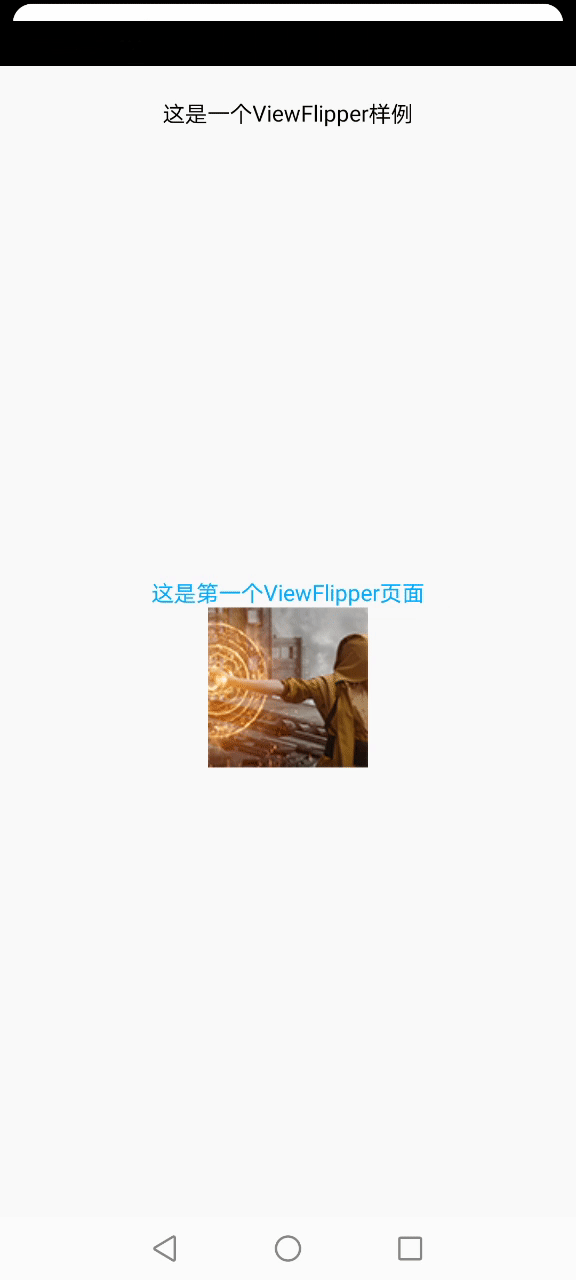
可以看到,这个左右滑动效果没有任何酷炫的地方。我们不妨先来看看跟动画相关的几个重点地方:
(1)函数 setInAnimation:是指 View 进入屏幕的动效
(2)函数 setOutAnimation:是指 View 退出屏幕的动效
(3)TranslateAnimation的构造函数的参数解释:
1、fromXType/toXType/fromYType/toYType,取值共有三个:
- Animation.ABSOLUTE
- Animation.RELATIVE_TO_SELF
- Animation.RELATIVE_TO_PARENT
我这里用的是 Animation.RELATIVE_TO_PARENT,当传入该参数时,其余几个坐标值需要传入百分比参数(1.0表示100%);如果传入 Animation.ABSOLUTE,坐标值需要传入屏幕上的绝对位置(比如1000,1000)
2、fromXValue:起点的横坐标值
3、toXValue:终点的横坐标值
4、fromYValue:起点的纵坐标值
5、toYValue:终点的纵坐标值
如果我们想让这个效果变成45度从屏幕的四个角进入和退出,那代码就应该这么写(注意代码中传入的 4 个横纵坐标值):
// 左滑的进入动画
public static Animation inFromRightAnimation() {
Animation inFromRight = new TranslateAnimation(
Animation.RELATIVE_TO_PARENT,
1.0f,
Animation.RELATIVE_TO_PARENT,
0.0f,
Animation.RELATIVE_TO_PARENT,
-1.0f,
Animation.RELATIVE_TO_PARENT,
0.0f);
inFromRight.setDuration(500);
inFromRight.setInterpolator(new AccelerateInterpolator());
return inFromRight;
}
// 左滑的退出动画
public static Animation outToLeftAnimation() {
Animation outToLeft = new TranslateAnimation(
Animation.RELATIVE_TO_PARENT,
0.0f,
Animation.RELATIVE_TO_PARENT,
-1.0f,
Animation.RELATIVE_TO_PARENT,
0.0f,
Animation.RELATIVE_TO_PARENT,
1.0f);
outToLeft.setDuration(500);
outToLeft.setInterpolator(new AccelerateInterpolator());
return outToLeft;
}
// 右滑的进入动画
public static Animation inFromLeftAnimation() {
Animation inFromLeft = new TranslateAnimation(
Animation.RELATIVE_TO_PARENT,
-1.0f,
Animation.RELATIVE_TO_PARENT,
0.0f,
Animation.RELATIVE_TO_PARENT,
-1.0f,
Animation.RELATIVE_TO_PARENT,
0.0f);
inFromLeft.setDuration(500);
inFromLeft.setInterpolator(new AccelerateInterpolator());
return inFromLeft;
}
// 右滑的退出动画
public static Animation outToRightAnimation() {
Animation outToRight = new TranslateAnimation(
Animation.RELATIVE_TO_PARENT,
0.0f,
Animation.RELATIVE_TO_PARENT,
1.0f,
Animation.RELATIVE_TO_PARENT,
0.0f,
Animation.RELATIVE_TO_PARENT,
1.0f);
outToRight.setDuration(500);
outToRight.setInterpolator(new AccelerateInterpolator());
return outToRight;
}
对应的效果如下:

之所以有 -1.0f 这个值,是因为屏幕上的横纵坐标值的分布可以用如下象限来表示:
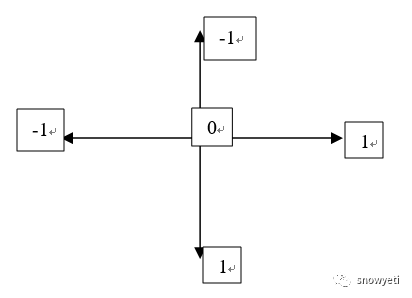
ViewFlipper中的 View 就位于象限的中心位置。因此,如果动画从左上角进入,那么它的起始横纵坐标就是(-1,-1)。大家可以按照这个思路去实现自己想要的动效。
欢迎交流~
【Android初级】如何实现一个比相册更高大上的左右滑动特效(附源码)的更多相关文章
- 【Android初级】如何实现一个“模拟后台下载”的加载效果(附源码)
在Android里面,后台的任务下载功能是非常常用的,比如在APP Store里面下载应用,下载应用时,需要跟用户进行交互,告诉用户当前正在下载以及下载完成等. 今天我将通过使用Android的原生控 ...
- .Net 转战 Android 4.4 日常笔记(9)--常用组件的使用方法[附源码]
经过两天的学习,把常用的组件都学习了一遍,并做成了App 学习可能真没有捷径,跟学习html有点类似,都是一个控件一个控件学习并使用,最后拼凑成一个系统 链接:http://pan.baidu.com ...
- Android 音视频深入 十八 FFmpeg播放视频,有声音(附源码下载)
项目地址https://github.com/979451341/AudioVideoStudyCodeTwo/tree/master/FFmpegv%E6%92%AD%E6%94%BE%E8%A7% ...
- Android 音视频深入 十七 FFmpeg 获取RTMP流保存为flv (附源码下载)
项目地址https://github.com/979451341/RtmpSave 这个项目主要代码我是从雷神那弄过来的,不愧是雷神,我就配个环境搞个界面就可以用代码了. 这一次说的是将RTMP流媒体 ...
- Android中Canvas绘图基础详解(附源码下载) (转)
Android中Canvas绘图基础详解(附源码下载) 原文链接 http://blog.csdn.net/iispring/article/details/49770651 AndroidCa ...
- 适合新手:从零开发一个IM服务端(基于Netty,有完整源码)
本文由“yuanrw”分享,博客:juejin.im/user/5cefab8451882510eb758606,收录时内容有改动和修订. 0.引言 站长提示:本文适合IM新手阅读,但最好有一定的网络 ...
- 【Android初级】如何实现一个具有选择功能的对话框效果(附源码)
我们去餐厅吃饭时,服务员都会拿菜单给我们选择点什么菜.今天就分享一个具有选择功能的简易对话框,给用户展示一个选择列表.实现思路如下: 既然有选择列表,那么这个列表的内容肯定保存在某个地方 用户选择某一 ...
- Android应用系列:手把手教你做一个小米通讯录(附图附源码)
前言 最近心血来潮,突然想搞点仿制品玩玩,很不幸小米成为我苦逼的第一个试验品.既然雷布斯的MIUI挺受欢迎的(本人就是其的屌丝用户),所以就拿其中的一些小功能做一些小demo来玩玩.小米的通讯录大家估 ...
- Android Studio 一个完整的APP实例(附源码和数据库)
前言: 这是我独立做的第一个APP,是一个记账本APP. This is the first APP, I've ever done on my own. It's a accountbook APP ...
随机推荐
- 微信小程序 更新版本操作
1.小程序的启动方式: 冷启动----小程序首次打开或销毁后再次被打开 热启动----小程序打开后,在一段时间内(目前:5分钟)再次被打开,此时会将后台的小程序切换到前台. 2.根据以上两种启动方式, ...
- 不想加班开发管理后台了,试试这个 Java 开源项目吧!
本文适合有 Java 基础并了解 SpringBoot 框架的同学 本文作者:HelloGitHub-嘉文 这里是 HelloGitHub 推出的<讲解开源项目>系列,今天给大家带来一款开 ...
- Head First 设计模式 —— 05. 单例模式
全局变量的缺点 如果将对象赋值给一个全局变量,那么必须在程序一开始就创建好对象 P170 和 JVM 实现有关,有些 JVM 的实现是:在用到的时候才创建对象 思考题 Choc-O-Holic 公司使 ...
- CentOS-8.3.2011-x86_64 配置网络环境的几个方案以及问题处理方法
1. 在安装前的环境配置中配置网络 可以通过 NETWORK & HOST NAME 进行网络配置, 推介通过这里便捷设置. 如果在安装的 CentOS 之前的配置选项中没有进行用户和网络的配 ...
- JSF学习实战
JSF是什么? JSF(JavaServer Faces)它是一个基于服务器端组件的用户界面框架. 它用于开发Web应用程序.它提供了一个定义良好的编程模型,由丰富的API和标签库组成.JSF API ...
- 如何限制电脑访问网址—使用Host限制访问网址
如何限制电脑访问网址-使用Host限制访问网址 1. 打开C:\Windows\System32\drivers\etc 2. 打开hosts 3. 修改host内容,如下示例 127.0.0.1 ...
- Head First 设计模式 —— 11. 组合 (Composite) 模式
思考题 我们不仅仅要支持多个菜单,升值还要支持菜单中的菜单.你如何处理这个新的设计需求? P355 [提示]在我们的新设计中,真正需要以下三点: P354 我们需要某种属性结构,可以容纳菜单.子菜单和 ...
- Java 基于mail.jar 和 activation.jar 封装的邮件发送工具类
准备工作 发送邮件需要获得协议和支持! 开启服务 POP3/SMTP 服务 如何开启 POP3/SMTP 服务:https://www.cnblogs.com/pojo/p/14276637.html ...
- 【Linux】查看系统僵尸进程
ps -ef|grep -v grep|grep defunct 如果这个有显示内容的话,可以手动将进程kill掉即可 ---------------------------------------- ...
- Python编程小技巧(一)
在使用Tkinter编写代码的时候,有时候会忘记某个组件的参数是什么或者忘记某个参数怎么拼写的,此时可以通过如下方式查询组件的参数列表,以按钮组件为例: 1 # -*- coding:utf-8 -* ...
