Javascript图片裁切
最近浏览了不少网站的图片裁切效果,大部分的做法如下图所示(借用一张脚本之家的图片),通过改变裁切框的大小来选取合适的位置。
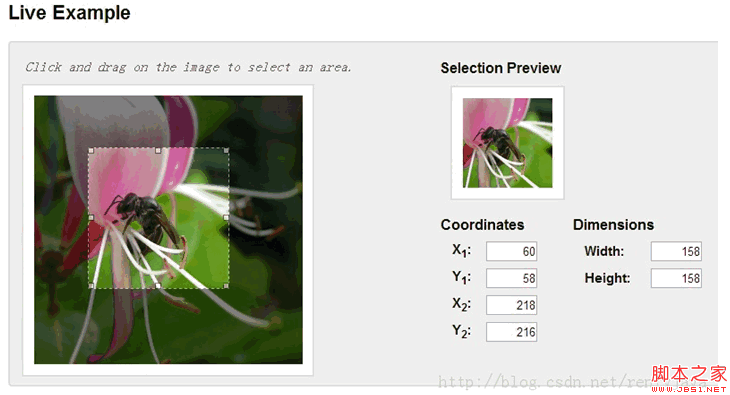
但本文介绍的是另外一种裁切方式,裁切框由开发者决定,图片大小由用户决定,通过缩放、拖动图片来选取合适位置,并且在这一过程中始终保持图片宽高比,demo如下。
这样做法主要有以下优点:
- 裁切框的宽高与跟实际使用的处宽高比一致,防止出现图片变形问题
- 不限制图片的显示大小,保证图片原始比例,通过缩放可得到原始尺寸
- 对于局部的裁切更加友好,比如截取一张高清图片中很小的一个部位,我们只需将图片放大并拖动到裁切框内即可,而其他方式需要将裁切框调整的非常小,不利于用户操作
说完了有点也该说说缺点,缺点就是难度增大了一个数量级。。。。
主要实现思路:
- 将两张图片绝对定位
- 一张放在裁切框内一张放在裁切框外并设置透明效果,裁切框overflow为hidden
- 鼠标操作过程中时刻保持两张图片的绝对同步。
<div class="jimu-crop-image" data-dojo-attach-point="cropSection">
<div class="viewer-box" data-dojo-attach-point="viewerBox">
<div class="viewer-content" data-dojo-attach-point="viewerContent">
<img class="viewer-image hide-image" data-dojo-attach-point="viewerImage" src="">
</div>
<img class="base-image hide-image" data-dojo-attach-point="baseImage" data-dojo-attach-event="mousedown:_onViewerMouseDown,mouseup:_onViewerMouseUp"> <div class="controller">
<div class="zoom-out" data-dojo-attach-event="click:_onZoomOutClick">-</div>
<div class="slider" data-dojo-attach-point="sliderNode">
<div class="button" data-dojo-attach-point="sliderButton" data-dojo-attach-event="mousedown:_onSliderMouseDown,mouseup:_onSliderMouseUp"></div>
<div class="horizontal"></div>
</div>
<div class="zoom-in" data-dojo-attach-event="click:_onZoomInClick">+</div>
</div>
</div>
</div>
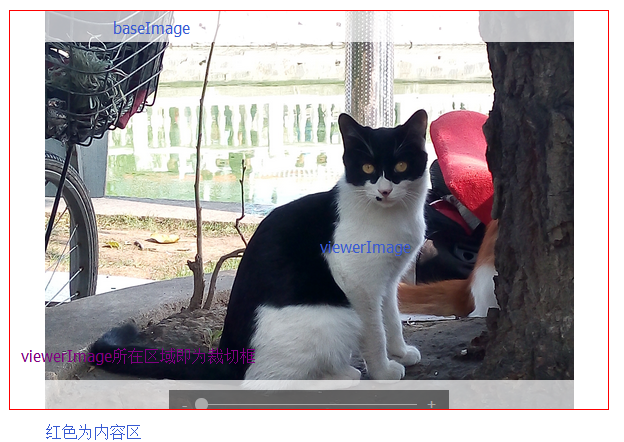
初始工作:
首先在postCreate中绑定document的mousemove跟mousedown事件,在鼠标离开工作区后仍可以继续拖动或缩放。startup中利用计时器获取image的原始宽度,据此来判断图片是否加载完毕。不熟悉dojo的道友只要知道postCreate会在startup之前执行即可。
postCreate: function() {
this._dragingHandlers = [];
this.setImageSrc(this.imageSrc);
this.own(on(this.ownerDocument, 'mousemove', lang.hitch(this, '_onMouseMove')));
this.own(on(this.ownerDocument, 'mouseup', lang.hitch(this, '_onMouseUp')));
this.loadingImg.src = require.toUrl('jimu') + '/images/loading.gif';
},
startup: function() {
var timeOut = /data:image\/(.*);base64/.test(this.imageSrc) ? 50 : 500;
var tic = lang.hitch(this, function() {
var imageStyle = this._getComputedStyle(this.baseImage);
var imageWidth = parseFloat(imageStyle.width);
console.log('image width', imageWidth);
// debugger;
if (isFinite(imageWidth) && imageWidth > 0) {
this._init();
html.setStyle(this.loadingImg, 'display', 'none');
} else {
setTimeout(tic, timeOut);
}
});
setTimeout(tic, timeOut);
},
_init函数做了以下几件事:
1、获取图片的原始尺寸,后续计算缩放因子时会用到
var cropSectionStyle = this._getComputedStyle(this.cropSection);
var cropSectionContentBox = html.getContentBox(this.cropSection);
var imageStyle = this._getComputedStyle(this.baseImage);
var imageWidth = parseFloat(imageStyle.width) || this.baseImage.offsetWidth;
var imageHeight = parseFloat(imageStyle.height) || this.baseImage.offsetHeight;
var imageRadio = imageWidth / imageHeight;
this._maxImageWidth = imageWidth;
this._maxImageHeight = imageHeight;
if (imageHeight < this.realHeight && imageWidth < this.realWidth) {
alert('image is too smaller to display');
return;
2、在保证裁切区域宽高比的情况下,让裁切区域尽量的填满工作区。
这里裁切工作最重要的就是防止图片变形,所以只要保证宽高比一致可以将裁切区域适当放大。cropSectionContentBox是当前工作区的content区域,假设用户设置裁切框的宽度大于高度,对于实际出现在页面中的裁切框宽、高,我们从数值较小的高度来找起,找到合适的高度将宽度按原比例放大即可。
如果将裁切框高度设置与工作区高度相同,判断裁切区宽度是否超出工作区,没有则裁切区高度等于工作区高度。若超过,则在0~cropSectionContentBox.h中找一个数,保证在该高度下,裁切区宽度尽量接近工作区。这样我们找到一个可以尽量覆盖工作区的裁切框。
高度大于宽度时的处理类似。
//create a box which keep the ratio of width and height to full fill the content of popup
this.idealWidth = this.realWidth;
this.idealHeight = this.realHeight;
this.ratio = this.ratio ? this.ratio : this.realWidth / this.realHeight;
var _ratio = this.ratio;
if (this.ratio >= 1) {
if (cropSectionContentBox.h * this.ratio <= cropSectionContentBox.w) {
this.idealHeight = cropSectionContentBox.h;
this.idealWidth = cropSectionContentBox.h * this.ratio;
} else {
this.idealHeight = this._findProperlyValue(0, cropSectionContentBox.h, cropSectionContentBox.w - 5, function(p) {
return p * _ratio;
});
this.idealWidth = this.idealHeight * this.ratio;
}
} else {
if (cropSectionContentBox.w / this.ratio <= cropSectionContentBox.h) {
this.idealWidth = cropSectionContentBox.w;
this.idealHeight = cropSectionContentBox.w / this.ratio;
} else {
this.idealWidth = this._findProperlyValue(0, cropSectionContentBox.w, cropSectionContentBox.h - 5, function(p) {
return p / _ratio;
});
this.idealHeight = this.idealWidth / this.ratio;
}
}
3、保持图片原始宽高比的前提下,让图片尽量接近裁切框
该过程与上文将裁切框尽量填充工作区的处理类似,区别在上上文是填充这里是覆盖,所以判断条件要变一下。如果图片宽度大于高度,寻找一个高度使得断按比例缩放后的宽度是否能够覆盖裁切框的宽度,首先考虑裁切框高度,不满足的话从0~idealWidth中找到一个值;这里不用担心图片超出工作区,只需要找到一个合适高度即可。
// keep original ratio of image
if (imageRadio >= 1) {
if (this.idealHeight * imageRadio >= this.idealWidth) {
html.setStyle(this.viewerImage, 'height', this.idealHeight + 'px');
html.setStyle(this.baseImage, 'height', this.idealHeight + 'px');
} else {
var properlyHeight = this._findProperlyValue(0, this.idealWidth, this.idealWidth, function(p) {
return p * imageRadio;
});
html.setStyle(this.viewerImage, 'height', properlyHeight + 'px');
html.setStyle(this.baseImage, 'height', properlyHeight + 'px');
}
} else {
if (this.idealWidth / imageRadio >= this.idealHeight) {
html.setStyle(this.viewerImage, 'width', this.idealWidth + 'px');
html.setStyle(this.baseImage, 'width', this.idealWidth + 'px');
} else {
var properlyWidth = this._findProperlyValue(0, this.idealHeight, this.idealHeight, function(p) {
return p / imageRadio;
});
html.setStyle(this.viewerImage, 'width', properlyWidth + 'px');
html.setStyle(this.baseImage, 'width', properlyWidth + 'px');
}
}
3、以上计算完成后设置图片初始位置,让裁切框相对图片居中
imageStyle = this._getComputedStyle(this.baseImage);
imageWidth = parseFloat(imageStyle.width) || this.baseImage.offsetWidth;
imageHeight = parseFloat(imageStyle.height) || this.baseImage.offsetHeight;
this._minImageWidth = imageWidth;
this._minImageHeight = imageHeight;
this._currentImageWidth = imageWidth;
this._currentImageHeight = imageHeight;
this._currentTop = -(imageHeight - this.idealHeight) / 2;
this._currentLeft = -(imageWidth - this.idealWidth) / 2;
html.setStyle(this.baseImage, {
top: this._currentTop + 'px',
left: this._currentLeft + 'px'
});
html.setStyle(this.viewerImage, {
top: this._currentTop + 'px',
left: this._currentLeft + 'px'
});
4、如果原始裁切区域很小,经过上述步骤后工作区内的裁切框会比原始框大,这时上传一张小图片,在工作区内这张图片有可能被拉伸,这种情况下隐藏缩放功能
//sometimes zoomratio < 1; it's should be not allowed to zoom
this._zoomRatio = this._maxImageWidth / this._minImageWidth;
if (this._zoomRatio < 1) {
html.setStyle(this.zoomController, 'display', 'none');
}
if (!this._latestPercentage) {
this._latestPercentage = 0;
}
第一个重要过程结束了,这是整个过程的完整代码:
_init: function() {
var cropSectionStyle = this._getComputedStyle(this.cropSection);
var cropSectionContentBox = html.getContentBox(this.cropSection);
var imageStyle = this._getComputedStyle(this.baseImage);
var imageWidth = parseFloat(imageStyle.width) || this.baseImage.offsetWidth;
var imageHeight = parseFloat(imageStyle.height) || this.baseImage.offsetHeight;
var imageRadio = imageWidth / imageHeight;
this._maxImageWidth = imageWidth;
this._maxImageHeight = imageHeight;
if (imageHeight < this.realHeight && imageWidth < this.realWidth) {
alert('image is too smaller to display');
return;
}
//create a box which keep the ratio of width and height to full fill the content of popup
this.idealWidth = this.realWidth;
this.idealHeight = this.realHeight;
this.ratio = this.ratio ? this.ratio : this.realWidth / this.realHeight;
var _ratio = this.ratio;
if (this.ratio >= 1) {
if (cropSectionContentBox.h * this.ratio <= cropSectionContentBox.w) {
this.idealHeight = cropSectionContentBox.h;
this.idealWidth = cropSectionContentBox.h * this.ratio;
} else {
this.idealHeight = this._findProperlyValue(0, cropSectionContentBox.h, cropSectionContentBox.w - 5, function(p) {
return p * _ratio;
});
this.idealWidth = this.idealHeight * this.ratio;
}
} else {
if (cropSectionContentBox.w / this.ratio <= cropSectionContentBox.h) {
this.idealWidth = cropSectionContentBox.w;
this.idealHeight = cropSectionContentBox.w / this.ratio;
} else {
this.idealWidth = this._findProperlyValue(0, cropSectionContentBox.w, cropSectionContentBox.h - 5, function(p) {
return p / _ratio;
});
this.idealHeight = this.idealWidth / this.ratio;
}
}
html.setStyle(this.viewerBox, {
width: this.idealWidth + 'px',
height: this.idealHeight + 'px'
});
var paddingTop = Math.abs((parseFloat(cropSectionStyle.height) - this.idealHeight) / 2);
html.setStyle(this.cropSection, {
'paddingTop': paddingTop + 'px',
'paddingBottom': paddingTop + 'px'
});
// keep original ratio of image
if (imageRadio >= 1) {
if (this.idealHeight * imageRadio >= this.idealWidth) {
html.setStyle(this.viewerImage, 'height', this.idealHeight + 'px');
html.setStyle(this.baseImage, 'height', this.idealHeight + 'px');
} else {
var properlyHeight = this._findProperlyValue(0, this.idealWidth, this.idealWidth, function(p) {
return p * imageRadio;
});
html.setStyle(this.viewerImage, 'height', properlyHeight + 'px');
html.setStyle(this.baseImage, 'height', properlyHeight + 'px');
}
} else {
if (this.idealWidth / imageRadio >= this.idealHeight) {
html.setStyle(this.viewerImage, 'width', this.idealWidth + 'px');
html.setStyle(this.baseImage, 'width', this.idealWidth + 'px');
} else {
var properlyWidth = this._findProperlyValue(0, this.idealHeight, this.idealHeight, function(p) {
return p / imageRadio;
});
html.setStyle(this.viewerImage, 'width', properlyWidth + 'px');
html.setStyle(this.baseImage, 'width', properlyWidth + 'px');
}
}
query('.hide-status', this.domNode).removeClass('hide-status');
imageStyle = this._getComputedStyle(this.baseImage);
imageWidth = parseFloat(imageStyle.width) || this.baseImage.offsetWidth;
imageHeight = parseFloat(imageStyle.height) || this.baseImage.offsetHeight;
this._minImageWidth = imageWidth;
this._minImageHeight = imageHeight;
this._currentImageWidth = imageWidth;
this._currentImageHeight = imageHeight;
this._currentTop = -(imageHeight - this.idealHeight) / 2;
this._currentLeft = -(imageWidth - this.idealWidth) / 2;
html.setStyle(this.baseImage, {
top: this._currentTop + 'px',
left: this._currentLeft + 'px'
});
html.setStyle(this.viewerImage, {
top: this._currentTop + 'px',
left: this._currentLeft + 'px'
});
//sometimes zoomratio < 1; it's should be not allowed to zoom
this._zoomRatio = this._maxImageWidth / this._minImageWidth;
if (this._zoomRatio < 1) {
html.setStyle(this.zoomController, 'display', 'none');
}
if (!this._latestPercentage) {
this._latestPercentage = 0;
}
},
_findProperlyValue: function(start, end, value, formatter, tolerance) {
tolerance = isFinite(tolerance) ? parseFloat(tolerance) : 1;
value = value - tolerance < 0 || value + tolerance < 0 ? tolerance : value;
var middle = (start + end) / 2;
var formatterValue = formatter(middle);
if (formatterValue <= value + tolerance && formatterValue >= value - tolerance) {
return middle;
} else if (formatterValue > value) {
return this._findProperlyValue(start, middle, value, formatter);
} else if (formatterValue < value) {
return this._findProperlyValue(middle, end, value, formatter);
}
},
平移与缩放:
平移的过程比较简单,只需要记录移动过程中鼠标的相对位置变化,不断改变图片左上角的left跟top即可,在dragstart跟selectstart事件中preventDefault防止出现元素被选中变蓝。
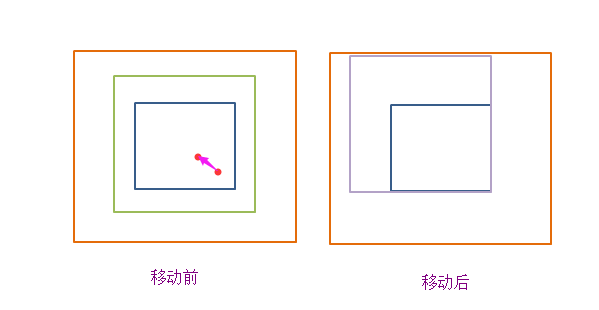
_resetImagePosition: function(clientX, clientY) {
var delX = clientX - this._currentX;
var delY = clientY - this._currentY;
if (this._currentTop + delY >= 0) {
html.setStyle(this.baseImage, 'top', 0);
html.setStyle(this.viewerImage, 'top', 0);
this._currentY = clientY;
this._currentTop = 0;
} else if (this._currentTop + delY <= this._maxOffsetTop) {
html.setStyle(this.baseImage, 'top', this._maxOffsetTop + 'px');
html.setStyle(this.viewerImage, 'top', this._maxOffsetTop + 'px');
this._currentY = clientY;
this._currentTop = this._maxOffsetTop;
} else {
html.setStyle(this.baseImage, 'top', this._currentTop + delY + 'px');
html.setStyle(this.viewerImage, 'top', this._currentTop + delY + 'px');
this._currentY = clientY;
this._currentTop += delY;
}
if (this._currentLeft + delX >= 0) {
html.setStyle(this.baseImage, 'left', 0);
html.setStyle(this.viewerImage, 'left', 0);
this._currentX = clientX;
this._currentLeft = 0;
} else if (this._currentLeft + delX <= this._maxOffsetLeft) {
html.setStyle(this.baseImage, 'left', this._maxOffsetLeft + 'px');
html.setStyle(this.viewerImage, 'left', this._maxOffsetLeft + 'px');
this._currentX = clientX;
this._currentLeft = this._maxOffsetLeft;
} else {
html.setStyle(this.baseImage, 'left', this._currentLeft + delX + 'px');
html.setStyle(this.viewerImage, 'left', this._currentLeft + delX + 'px');
this._currentX = clientX;
this._currentLeft += delX;
}
},
缩放的主要原则就是保持裁剪框的中心点在缩放前后的相对位置不变。
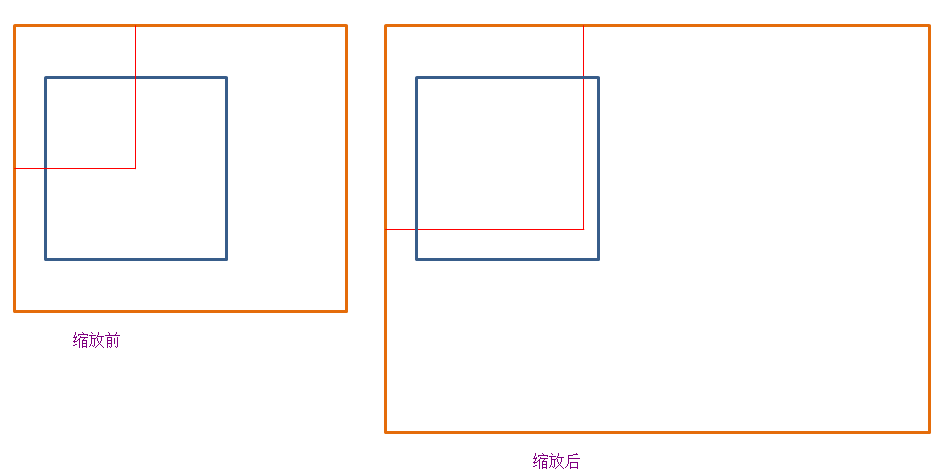
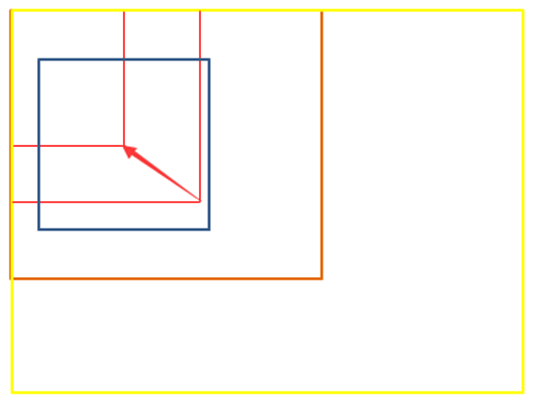
为了将缩放后的原裁切框的中心点移回原位,我们需要计算两中值:图片大小变化量,图片左上角移动量。
var delImageWidth = this._minImageWidth * (this._zoomRatio - 1) * leftPercentage / 100;
var delImageHeight = this._minImageHeight * (this._zoomRatio - 1) * leftPercentage / 100; var imageStyle = html.getComputedStyle(this.baseImage);
this._currentLeft = parseFloat(imageStyle.left);
this._currentTop = parseFloat(imageStyle.top);
var delImageLeft = (Math.abs(this._currentLeft) + this.idealWidth / 2) *
((this._minImageWidth + delImageWidth) / this._currentImageWidth - 1);
var delImageTop = (Math.abs(this._currentTop) + this.idealHeight / 2) *
((this._minImageWidth + delImageWidth) / this._currentImageWidth - 1);
其中_zoomRatio = _maxImageWidth / _minImageWidth; _maxImageWidth为图片原始大小,_minImageWidth是让图片接近裁切框的最小宽度。
leftPercentage为滑动按钮相对滑动条的位移百分比。
_currentLeft、_currentTop是本次缩放前图片相对裁切框的绝对位置(position:absolute)。
_currentImageWidth、_currentImageHeight是本次缩放前图片的大小。
剩下要做的是防止裁切框内出现空白现象,假设用户放大图片,将图片拖放到边界与裁切框边界重合,这时缩小图片的话裁切框内便会出现空白。为了防止这种情况我们也需要做相应处理。
当图片左上边界与裁切框左上边界重合时,无论如何缩小,image的left、top始终为零,只改变图片大小。
当图片右下边界与裁切框右下边界重合时,根据图片大小与裁切框大小可以计算出合适的left跟top
//prevent image out the crop box
if (leftPercentage - _latestPercentage >= 0) {
console.log('zoomin');
html.setStyle(this.baseImage, {
top: this._currentTop -delImageTop + 'px',
left: this._currentLeft -delImageLeft + 'px'
});
html.setStyle(this.viewerImage, {
top: this._currentTop -delImageTop + 'px',
left: this._currentLeft -delImageLeft + 'px'
});
} else {
console.log('zoomout');
var top = 0;
var left = 0;
if (this._currentTop - delImageTop >= 0) {
top = 0;
} else if (this._currentTop - delImageTop +
this._minImageHeight + delImageHeight <=
this.idealHeight) {
top = this.idealHeight - this._minImageHeight - delImageHeight;
} else {
top = this._currentTop - delImageTop;
}
console.log(this._currentLeft, delImageLeft);
if (this._currentLeft - delImageLeft >= 0) {
left = 0;
} else if (this._currentLeft - delImageLeft +
this._minImageWidth + delImageWidth <=
this.idealWidth) {
left =this.idealWidth - this._minImageWidth - delImageWidth;
} else {
left = this._currentLeft - delImageLeft;
} html.setStyle(this.baseImage, {
top: top + 'px',
left: left + 'px'
});
html.setStyle(this.viewerImage, {
top: top + 'px',
left: left + 'px'
});
}
以上便是客户端的实现思路。全部代码也已放在github中,浏览器支持:现代浏览器和ie8+
服务器端使用nodejs+express框架,主要代码如下:
/**********
body: {
imageString: base64 code
maxSize: w,h
cropOptions: w,h,t,l
}
************/
exports.cropImage = function(req, res) {
var base64Img = req.body.imageString;
if(!/^data:image\/.*;base64,/.test(base64Img)){
res.send({
success: false,
message: 'Bad base64 code format'
});
}
var fileFormat = base64Img.match(/^data:image\/(.*);base64,/)[1];
var base64Data = base64Img.replace(/^data:image\/.*;base64,/, "");
var maxSize = req.body.maxSize;
maxSize = maxSize.split(',');
var cropOptions = req.body.cropOptions;
cropOptions = cropOptions.split(','); try{
var buf = new Buffer(base64Data, 'base64');
var jimp = new Jimp(buf, 'image/' + fileFormat, function() {
var maxW = parseInt(maxSize[0], 10);
var maxH = parseInt(maxSize[1], 10);
var cropW = parseInt(cropOptions[0], 10);
var cropH = parseInt(cropOptions[1], 10);
var cropT = parseInt(cropOptions[2], 10);
var cropL = parseInt(cropOptions[3], 10);
this.resize(maxW, maxH)
.crop(cropT, cropL, cropW, cropH);
}); jimp.getBuffer('image/' + fileFormat, function(b) {
var base64String = "data:image/" + fileFormat + ";base64," + b.toString('base64');
res.send({
success: true,
source: base64String
});
});
}catch(err) {
logger.error(err);
res.send({
success: false,
message: 'unable to complete operations'
});
}
};
Javascript图片裁切的更多相关文章
- Javascript图片预加载详解
预加载图片是提高用户体验的一个很好方法.图片预先加载到浏览器中,访问者便可顺利地在你的网站上冲浪,并享受到极快的加载速度.这对图片画廊及图片占据很大比例的网站来说十分有利,它保证了图片快速.无缝地发布 ...
- Echo.js – 简单易用的 JavaScript 图片延迟加载插件
Echo.js 是一个独立的延迟加载图片的 JavaScript 插件.Echo.js 不依赖第三方库,压缩后不到1KB大小. 延迟加载是提高网页首屏显示速度的一种很有效的方法,当图片元素进入窗口可视 ...
- javascript图片懒加载与预加载的分析
javascript图片懒加载与预加载的分析 懒加载与预加载的基本概念. 懒加载也叫延迟加载:前一篇文章有介绍:JS图片延迟加载 延迟加载图片或符合某些条件时才加载某些图片. 预加载:提前加载图片, ...
- javascript图片切换
JavaScript 图片滑动切换效果 作者:cloudgamer 时间: 2009-09-25 文档类型:原创 来自:蓝色理想 第 1 页 JavaScript 图片滑动切换效果 [1] 第 2 页 ...
- Android实现图片裁切
介绍 在应用开发中,如果涉及到个人信息,头像一般是不可避免的,类似这种情况,我们就需要用到图片裁切的功能,实现头像裁切,然后上传给服务器. 一般裁切的做法就是图层叠加选取框,然后根据坐标,计算裁切区域 ...
- 图片裁切插件jCrop的使用心得(三)
在这一篇里,我来具体讲讲代码该如何写. 下面是jCrop的初始化代码 //图片裁剪插件Jcrop初始化 function initJcrop() { // 图片加载完成 document.getEle ...
- 图片裁切插件jCrop的使用心得(二)
上一篇简单的介绍了一下开发的背景以及一些学习资料,下面开始介绍如何上手. 一.下载jCrop http://deepliquid.com/content/Jcrop_Download.html 直接去 ...
- javascript - 图片的幻灯片效果
javascript 代码: <script type="text/javascript"> function select_play() { var select_p ...
- html5手势操作与多指操作封装与Canvas图片裁切实战
当前情况,移动端的开发占比越来越高,单指的拖拽触碰等操作是常规需要.特殊的多指操作与手势操作还需另做处理,而且还涉及到兼容性问题. // 屏幕上存在两根或两根以上的手指 时触发 仅IOS存在手势事件, ...
随机推荐
- postgresql+slony-i安装配置主从
slon软件下载地址:slony1-1.2.6 http://slony.info/downloads/1.2/source/ postgresql下载地址: http://www.postgresq ...
- [转]caffe的配置过程
caffe的配置过程 转:http://blog.csdn.net/brightming/article/details/51106629 版权声明:本文为博主原创文章,欢迎转载!转载请写明原文链 ...
- verilog循环结构
1. always(posedge CLOCK) . case(i) . . : . ) ’d0; i <= i + ’b1; end . ’b1; C1 <= C1 + ’b1; end ...
- PoEduo - C++阶段班【Po学校】-Lesson03-5_运算符重载- 第7天
PoEduo - Lesson03-5_运算符重载- 第7天 复习前面的知识点 空类会自动生成哪些默认函数 6个默认函数 1 构造 2 析构 3 赋值 4 拷贝构造 5 oper ...
- redis的 rdb 和 aof 持久化的区别 [转]
aof,rdb是两种 redis持久化的机制.用于crash后,redis的恢复. rdb的特性如下: Code: fork一个进程,遍历hash table,利用copy on write,把整个d ...
- @helper函数使用方法
这个函数方法,我也是通过别人博客看到的,感觉不错和大家一起学习分享一下. 1.自定义函数方法,只在同一个view视图文件里调用 Controller public ActionResult Index ...
- myeclipse项目编码方式彻底设置
我们团队6月10号开始做龙泉瓯江青瓷有限公司的ERP系统,采用java语言开发,在开发时我们采用的是java的流行框架struts2,前端脚本都用jquery框架,开发IDE用的是myeclipse, ...
- C#窗口应用如何居中
在form的属性设置里面有一个初始位置的设置(startposion)设置成centerscreen(屏幕居中即可)
- javascript父级鼠标移入移出事件中的子集影响父级的处理方法
一.我们先分析其产生的原因: 1.当鼠标从父级移入子集时触发了父级的两个事件:a.父级的mouseout事件(父级离开到子集):b.由于事件冒泡影响,又触发了父级的mouseover事件(父级移入父级 ...
- jQuery外链新窗口打开
对于外链,为了留住用户在本站,我们通常会使用新窗口打开,你可以设置target="_blank".然而手动一个是麻烦,另一个则是有可能会遗漏,本文通过jQuery查询要点击的链接, ...
