How to Run Syncthing 24/7 as a Windows Service with AlwaysUp
http://www.coretechnologies.com/products/AlwaysUp/Apps/RunSyncthingAsAWindowsService.html
Automatically start Syncthing in the background when your PC boots, without having to log on. Survive accidental shutdowns when you log off and other potential problems.
Syncthing keeps files synchronized between two or more machines. It is ideally suited for running "headless" in the background as the GUI is accessible from any web browser.
To configure Syncthing as a Windows Service with AlwaysUp:
Download and install AlwaysUp, if necessary.
If you don't have Syncthing installed, download the latest zip file from GitHub and expand it to a new folder on your hard drive. We have installed version 0.10.11 in C:\Syncthing for this tutorial and that folder will show up throughout this tutorial.
Next, start AlwaysUp.
Select Application > Add to open the Add Application window:

On the General tab:
In the Application field, enter the full path to the Syncthing executable,syncthing.exe. Since we placed Syncthing in C:\Syncthing, this isC:\Syncthing\syncthing.exe. Your path may be different.
In the Name field, enter the name that you will call the application in AlwaysUp. We have used Syncthing (the default) but you can specify another name you like.
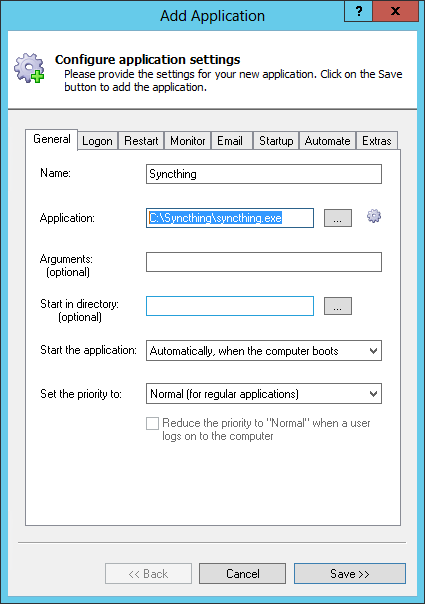
Click over to the Logon tab and enter the user name and password of the account in which you have configured and run Syncthing. By default, Syncthing stores its settings in the user-specific %AppData% folder and running it in the same account will ensure that Syncthing will find its configuration.
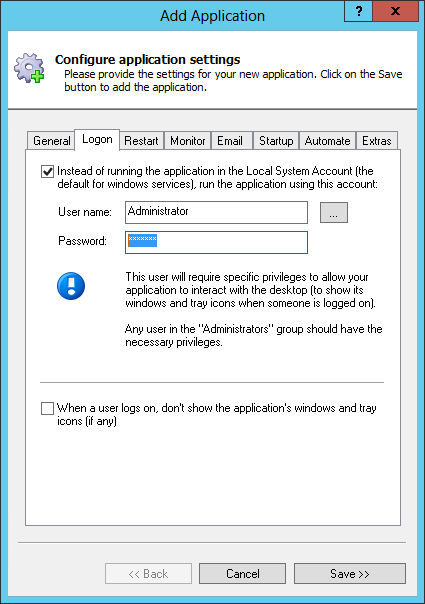
Click over to the Startup tab:
Check the Ensure that the Windows Networking components have started box. This tells AlwaysUp that Syncthing needs the TCP/IP networking stack to do its work.
Because only a single copy of Syncthing can run at any time (due to the use of a single network port), check the Stop all copies of the application running on this computer box, and the Also whenever the application is restarted setting below. This will ensure that other instances of Syncthing don't prevent the copy launched by AlwaysUp (as a windows service) from starting properly.
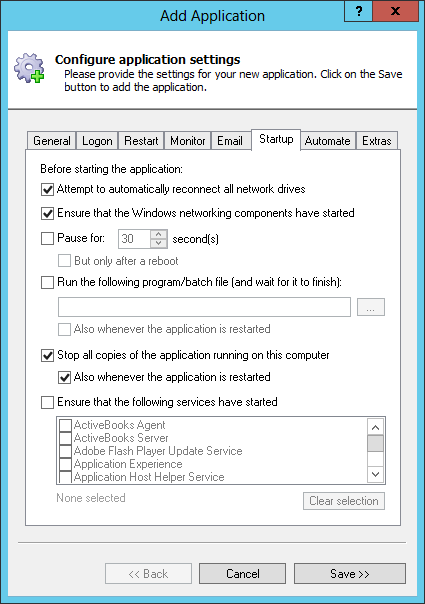
Since Syncthing will no longer be visible on your desktop, you may want to capture the messages from the console to a file. To do so, switch to theExtras tab, check the Capture output to this log file box and enter the full path to a text file.
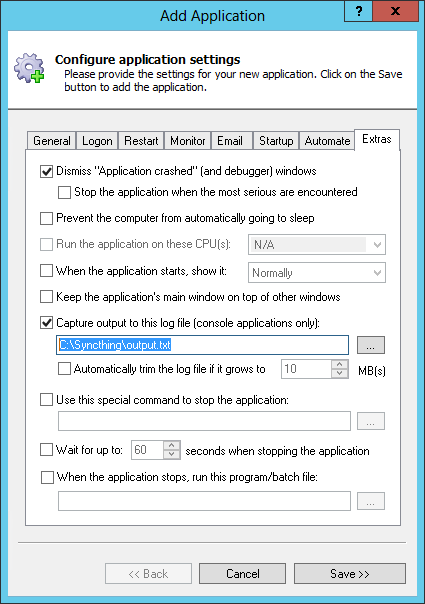
Click the Save >> button. In a couple of seconds, an entry calledSyncthing will show up in the AlwaysUp window. It is not yet running though.
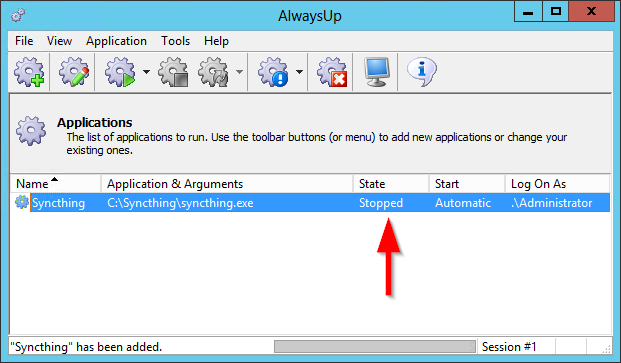
And now that we are ready to start Syncthing as a windows service, let's configure the software to avoid launching the browser when it starts (since you won't be able to see it any more). To do so:
Start Syncthing
Open the web GUI in your browser (probably athttp://127.0.0.1:8080/)
Click the gear at the top right and select Settings from the menu that appears:

Uncheck the Start Browser box:
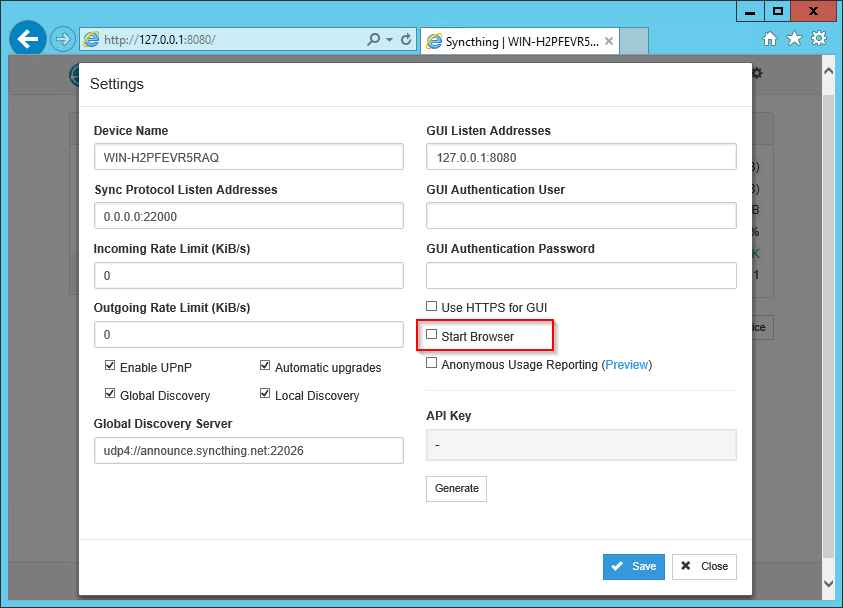
Save your settings
To start Syncthing from AlwaysUp, choose Application > Start "Syncthing". After a few seconds, the state should transition to Running and Syncthing will be working in the background. Open your browser and confirm that things work as expected:
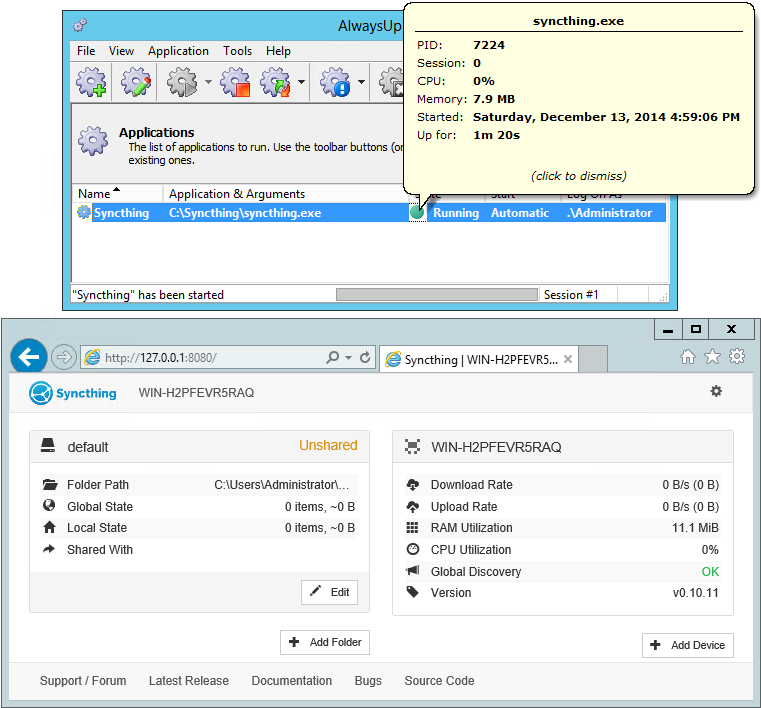
That's it! Next time your computer boots, Syncthing will start up immediately, before anyone logs on. We encourage you to edit Syncthing in AlwaysUp and check out the many other settings that may be appropriate for your environment.
For example, to completely hide Syncthing's console (and prevent the annoying Interactive Services Detection window from winking at you constantly), return to the Logon tab and check the When the user logs on, don't show the application's windows and tray icons box at the bottom.
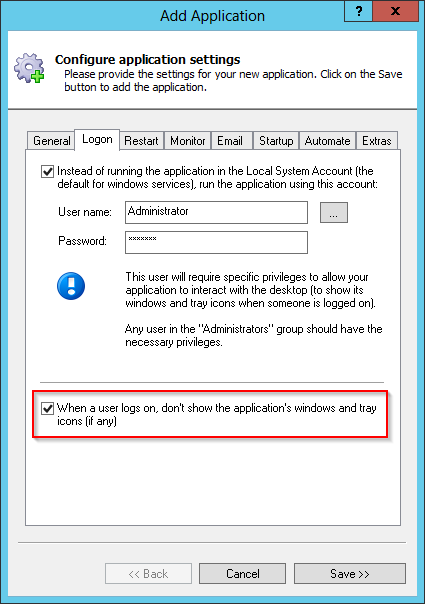
Syncthing not working properly as a Windows Service?
- Consult the AlwaysUp Troubleshooter - our online tool that can help you resolve the most common problems encountered when running an application as a windows service.
- From AlwaysUp, select Application > Report Activity > Today... to bring up a HTML report detailing the interaction between AlwaysUp and your application. The AlwaysUp Event Log Messages page explains the more obscure messages.
- Browse the AlwaysUp FAQ for answers to commonly asked questions and troubleshooting tips.
- Contact us and we will be happy to help!
How to Run Syncthing 24/7 as a Windows Service with AlwaysUp的更多相关文章
- SyncThingWin -- Run syncthing as a windows service
SyncThingWin Auto restart and minor bug fixes bloones released this on 23 Dec 2014 There is now an a ...
- ThinkPHP 5.0.24 反序列化RCE (Windows下EXP)
直接上exp吧,Windows下. <?php namespace think\process\pipes; class Windows { private $files = []; publi ...
- C# 程序默认使用管理员权限(转载)
1.从A程序启动B程序,当B程序需要管理员权限的时候代码如下 A程序里面启动B程序的代码如下 ProcessStartInfo startInfo = new ProcessStartInfo(); ...
- Java Service Wrapper--来自官网文件
-----------------------------------------------------------------------------Java Service Wrapper Pr ...
- 本地搭建MongoDB Server
https://docs.mongodb.com/manual/tutorial/install-mongodb-on-windows/ Overview Requirements Get Mongo ...
- 【Java基础】【24多线程(上)】
24.01_多线程(多线程的引入)(了解) 1.什么是线程 线程是程序执行的一条路径, 一个进程中可以包含多条线程 多线程并发执行可以提高程序的效率, 可以同时完成多项工作 2.多线程的应用场景 红蜘 ...
- 【转】Syncthing – 数据同步利器---自己的网盘,详细安装配置指南,内网使用,发现服务器配置
Syncthing – 数据同步利器---自己的网盘,详细安装配置指南,内网使用,发现服务器配置 原贴:https://www.cnblogs.com/jackadam/p/8568833.html ...
- Syncthing – 数据同步利器---自己的网盘,详细安装配置指南,内网使用,发现服务器配置
简介: 无论办公.文件共享.团队协作还是家庭照片.视频.音乐.高清电影的存储,我们常常都有文件同步和存储的需求.但随着国内各大网盘的花式阵亡或限速,早已没什么好选择了.好吧,我已经转战使用onedri ...
- How to run a (Tomcat)Java application server on a Azure virtual machine
http://www.windowsazure.com/en-us/documentation/articles/virtual-machines-java-run-tomcat-applicatio ...
随机推荐
- HMM算法
HMM的应用 HMM是生成模型 词性标注:给定一个词的序列(也就是句子),找出最可能的词性序列(标签是词性).如ansj分词和ICTCLAS分词等. 分词:给定一个字的序列,找出最可能的标签序列(断句 ...
- 无需编译app切换线上、测试环境
在咱们测试过程中,经常需要切换测试环境和线上环境.大致有如下几个方案. 一.服务器地址编译到app中 此种方式需要在代码里保存两套配置,一套指向线上,一套指向测试.通过编译参数分别生成测试包.线上包. ...
- python随笔(三)
在对字符串的操作中,s[::-1]表示将字符串逆序输出. 字符串本身不能改变(管理者而非所有者) 列表的内容是可以改变的,且列表的内容可以不仅仅是字符串.对于一个列表,注意b=a和b=a[:]的区别. ...
- EFK收集Kubernetes应用日志
本节内容: EFK介绍 安装配置EFK 配置efk-rbac.yaml文件 配置 es-controller.yaml 配置 es-service.yaml 配置 fluentd-es-ds.yaml ...
- python学习day4之路文件的序列化和反序列化
json和pickle序列化和反序列化 json是用来实现不同程序之间的文件交互,由于不同程序之间需要进行文件信息交互,由于用python写的代码可能要与其他语言写的代码进行数据传输,json支持所有 ...
- 【LOJ】 #2033. 「SDOI2016」生成魔咒
题解 就是字符集较大需要离散化和建边表的后缀自动机水题 每次会加入i个新的串,其中重复的就是i的父亲节点所在节点的长度,减掉即可 代码 #include <iostream> #inclu ...
- jdk与eclipse不匹配的各种问题。。。
- 一台Windows下配置多个Tomcat服务器
上一篇博客<Windows下配置Tomcat服务器>讲了,如何在一台Windows机器上配置一个Tomcat服务器.这篇介绍一下如何在一台Windows机器上配置多个Tomcat. 第一步 ...
- c语言程序与设计第三版-苏小红--第一轮学习笔记、难点整理
---恢复内容开始--- 1> 编程:需求分析.设计.编写程序(编码.编辑.链接.运行).调试程序 2> 指数形式:e的左边是数值部分(有效数字),不能省略,但可以表示成 .e-4:等等: ...
- 用UltraEdit转换大小写
alt+F5转大写: ctrl+F5转小写: F5每个单词的首字母大写: Shift+F5大小写互换.
