WPF自定义路由事件(一)
首先自定义事件支持事件路由,需要使用 RegisterRoutedEvent 方法注册 RoutedEvent
public static RoutedEvent RegisterRoutedEvent(
string name,
RoutingStrategy routingStrategy,
Type handlerType,
Type ownerType
)
参数
- name
- 类型:System.String 路由事件的名称。该名称在所有者类型中必须是唯一的,并且不能为 null 或空字符串。
- routingStrategy
- 类型:System.Windows.RoutingStrategy 作为枚举值的事件的路由策略。
- handlerType
- 类型:System.Type 事件处理程序的类型。该类型必须为委托类型,并且不能为 null。
- ownerType
- 类型:System.Type 路由事件的所有者类类型。该类型不能为 null。
先看下xaml文件,我们可以看到button中并没有click事件

<Window x:Class="简单自定义路由事件.MainWindow"
xmlns="http://schemas.microsoft.com/winfx/2006/xaml/presentation"
xmlns:x="http://schemas.microsoft.com/winfx/2006/xaml"
Title="MainWindow" Height="350" Width="525">
<Grid>
<Button Content="获取时间" Height="29" HorizontalAlignment="Left" Margin="192,170,0,0" Name="button1" VerticalAlignment="Top" Width="100" />
<TextBox Height="58" HorizontalAlignment="Left" Margin="89,80,0,0" Name="textBox1" VerticalAlignment="Top" Width="339" />
<Label Content="自定义路由事件演示" Height="38" HorizontalAlignment="Left" Margin="141,26,0,0" Name="label1" VerticalAlignment="Top" Width="208" FontSize="22" Background="BlanchedAlmond" />
</Grid>
</Window>

后台代码简单展示:

using System;
using System.Collections.Generic;
using System.Linq;
using System.Text;
using System.Windows;
using System.Windows.Controls;
using System.Windows.Data;
using System.Windows.Documents;
using System.Windows.Input;
using System.Windows.Media;
using System.Windows.Media.Imaging;
using System.Windows.Navigation;
using System.Windows.Shapes; namespace 简单自定义路由事件
{
/// <summary>
/// MainWindow.xaml 的交互逻辑
/// </summary>
public partial class MainWindow : Window
{
public MainWindow()
{
InitializeComponent(); this.button1.AddHandler(Button.ClickEvent,//处理的事件
new RoutedEventHandler(RoutedEvent)); //事件委托 this.MEvent += new RoutedEventHandler(MainWindow_MEvent); } void MainWindow_MEvent(object sender, RoutedEventArgs e)
{
this.textBox1.Text = System.DateTime.Now.ToString();
} private static readonly RoutedEvent MyEvent = EventManager.RegisterRoutedEvent("Event",//路由事件的名称
RoutingStrategy.Direct,//事件的路由策略
typeof(RoutedEvent), //事件处理程序的类型。该类型必须为委托类型
typeof(RoutedEventArgs));//路由事件的所有者类类型 //事件访问器,进行事件提供添加和移除。
public event RoutedEventHandler MEvent
{
add
{
AddHandler(MyEvent, value);
}
remove
{
RemoveHandler(MyEvent, value);
}
}
void RoutedEvent(object o, RoutedEventArgs e)
{
//关联路由事件
RoutedEventArgs args = new RoutedEventArgs(MyEvent);
this.RaiseEvent(args);
} }
}

效果展示:
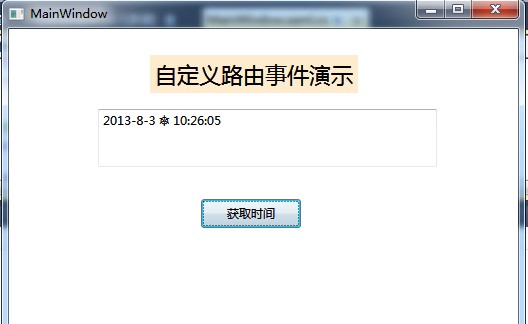 上面详细的说明建自定义路由事件的基本原理的原理,我们可以通过这样的方式来实现自己的路由事件,这样的代码移致性很高,我们可以需要的时候直接移植.
上面详细的说明建自定义路由事件的基本原理的原理,我们可以通过这样的方式来实现自己的路由事件,这样的代码移致性很高,我们可以需要的时候直接移植.
WPF自定义路由事件(一)的更多相关文章
- WPF:自定义路由事件的实现
路由事件通过EventManager,RegisterRoutedEvent方法注册,通过AddHandler和RemoveHandler来关联和解除关联的事件处理函数:通过RaiseEvent方法来 ...
- WPF自定义路由事件(二)
WPF中的路由事件 as U know,和以前Windows消息事件区别不再多讲,这篇博文中,将首先回顾下WPF内置的路由事件的用法,然后在此基础上自定义一个路由事件. 1.WPF内置路由事件 WPF ...
- 细说WPF自定义路由事件
WPF中的路由事件 as U know,和以前Windows消息事件区别不再多讲,这篇博文中,将首先回顾下WPF内置的路由事件的用法,然后在此基础上自定义一个路由事件. 1.WPF内置路由事件 W ...
- WPF 自定义路由事件
如何:创建自定义路由事件 首先自定义事件支持事件路由,需要使用 RegisterRoutedEvent 方法注册 RoutedEvent C#语法 public static RoutedEvent ...
- Wpf自定义路由事件
创建自定义路由事件大体可以分为三个步骤: ①声明并注册路由事件. ②为路由事件添加CLR事件包装. ③创建可以激发路由事件的方法. 以ButtonBase类中代码为例展示这3个步骤: public a ...
- WPF 自定义路由事件 与 附加路由事件
为student添加附件事件
- WPF自学入门(四)WPF路由事件之自定义路由事件
在上一遍博文中写到了内置路由事件,其实除了内置的路由事件,我们也可以进行自定义路由事件.接下来我们一起来看一下WPF中的自定义路由事件怎么进行创建吧. 创建自定义路由事件分为3个步骤: 1.声明并注册 ...
- WPF路由事件三:自定义路由事件
与依赖项属性类似,WPF也为路由事件提供了WPF事件系统这一组成.为一个类型添加一个路由事件的方式与为类型添加依赖项属性的方法类似,添加一个自定义路由事件的步骤: 一.声明路由事件变量并注册:定义只读 ...
- WPF的路由事件、冒泡事件、隧道事件(预览事件)
本文摘要: 1:什么是路由事件: 2:中断事件路由: 3:自定义路由事件: 4:为什么需要自定义路由事件: 5:什么是冒泡事件和预览事件(隧道事件): 1:什么是路由事件 WPF中的事件为路由事件,所 ...
随机推荐
- Vue插件写、用详解(附demo)
出处http://blog.csdn.net/qq20004604 Vue插件 1.概述 简单来说,插件就是指对Vue的功能的增强或补充. 比如说,让你在每个单页面的组件里,都可以调用某个方法,或者共 ...
- java程序中实现打开 某个指定浏览器
package com.test; import java.lang.reflect.Method; //实现打开浏览器并跳到指定网址的类 public class BareBonesBrowserL ...
- POI HSSFCellStyle 设置 Excel 单元格样式
POI中可能会用到一些需要设置EXCEL单元格格式的操作小结: 先获取工作薄对象: HSSFWorkbook wb = new HSSFWorkbook(); HSSFSheet sheet = wb ...
- Java全栈程序员之02:Ubuntu下Java环境安装、配置、测试
在上文讲完之后,我们手里的ubuntu只能算是一个上网机,什么也干不了,本篇我们将折腾它为开发机. 这里,我们这里假定你对linux体系是初级选手,所以本篇会讲的啰嗦一点,高手就出门左转吧. 1.安装 ...
- 使用别名访问MSSQL Express
当MSSQL Express安装成功后,默认只能用 .\sqlexpress 或者 (local)\sqlexpress 有时候我们希望使用(local) 就可以访问,此时就可以利用别名 1.MSSQ ...
- jdk TreeMap工作原理分析
TreeMap是jdk中基于红黑树的一种map实现.HashMap底层是使用链表法解决冲突的哈希表,LinkedHashMap继承自HashMap,内部同样也是使用链表法解决冲突的哈希表,但是额外添加 ...
- 【SQL 代码】SQL复制数据表及表结构
select * into 目标表名 from 源表名 from 源表名 以上两句都是将'源表'的数据插入到'目标表',但两句又有区别的: 第一句(select into from)要求目标表不存在, ...
- 修改oracle为归档模式
1.查看是否为归档模式 SQL> archive log list; Database log mode No Archive Mode Automatic archival Disabled ...
- cmd adb批量安装与卸载
批量安装: SET dir=%~dp0echo dir is: %dir%cd /d %dir%for /R %dir% %%i in (*.apk) do adb install %%i 批量卸载: ...
- OpenCV 学习笔记 05 人脸检测和识别
本节将介绍 Haar 级联分类器,通过对比分析相邻图像区域来判断给定图像或子图像与已知对象是否匹配. 本章将考虑如何将多个 Haar 级联分类器构成一个层次结构,即一个分类器能识别整体区域(如人脸) ...
