nova boot from volume代码分析
首先要创建一个bootable volume
curl -i http://16.158.166.197:8776/v1/c24c59846a7f44538d958e7548cc74a3/volumes -X POST -H "X-Auth-Project-Id: openstack" -H "User-Agent: python-cinderclient" -H "Content-Type: application/json" -H "Accept: application/json" -H "X-Auth-Token: +LTVfKHOFjX824qV-" -d '{"volume": {"status": "creating", "availability_zone": null, "source_volid": null, "display_description": null, "snapshot_id": null, "user_id": null, "size": 10, "display_name": "ubuntuvolumefromimage1", "imageRef": "d96b0e41-8264-41de-8dbb-6b31ce9bfbfc", "attach_status": "detached", "volume_type": null, "project_id": null, "metadata": {}}}'
1) 会调用到/usr/lib/python2.7/dist-packages/cinder/api/v1/volumes.py的类VolumeController的create函数
在这个函数中,它会获得指定的size
volume = body['volume']
得到image id
image_href = volume.get('imageRef')
最后调用
new_volume = self.volume_api.create(context, size, volume.get('display_name'), volume.get('display_description'), **kwargs)
来创建volume
2) 在/usr/lib/python2.7/dist-packages/cinder/volume/api.py中有函数
def create(self, context, size, name, description, snapshot=None, image_id=None, volume_type=None, metadata=None, availability_zone=None, source_volume=None, scheduler_hints=None, backup_source_volume=None):
会调用cinder.volume.flows.api.create_volume.get_flow函数创建一个流程flow_engine,然后通过flow_engine.run来执行这个流程完成volume的创建。
使用flow engine是cinder的一个特点
在/usr/lib/python2.7/dist-packages/cinder/volume/flows/api/create_volume.py的get_flow函数中,为新创建的flow添加了一系列的task,从注释中,我们可以知道他们做些什么:
This flow will do the following:
1. Inject keys & values for dependent tasks.
2. Extracts and validates the input keys & values.
3. Reserves the quota (reverts quota on any failures).
4. Creates the database entry.
5. Commits the quota.
6. Casts to volume manager or scheduler for further processing.
其中最后一步由VolumeCastTask完成,这个task的execute函数最终调用
self.scheduler_rpcapi.create_volume(
context,
CONF.volume_topic,
volume_id,
snapshot_id=snapshot_id,
image_id=image_id,
request_spec=request_spec,
filter_properties=filter_properties)
3)在/usr/lib/python2.7/dist-packages/cinder/scheduler/manager.py的中有函数
def create_volume(self, context, topic, volume_id, snapshot_id=None,
image_id=None, request_spec=None,
filter_properties=None):
他调用cinder.scheduler.flows.create_volume.get_flow生成一个flow。
在/usr/lib/python2.7/dist-packages/cinder/scheduler/flows/create_volume.py的get_flow函数生成的flow执行下面的流程
This flow will do the following:
1. Inject keys & values for dependent tasks.
2. Extracts a scheduler specification from the provided inputs.
3. Attaches 2 activated only on *failure* tasks (one to update the db status and one to notify on the MQ of the failure that occurred).
4. Uses provided driver to to then select and continue processing of volume request.
最后一步执行schedule_create_volume函数
函数中调用driver.schedule_create_volume(context, request_spec, filter_properties)
driver可以在配置文件中配置scheduler_driver
默认是cinder.scheduler.filter_scheduler.FilterScheduler
4)在/usr/lib/python2.7/dist-packages/cinder/scheduler/filter_scheduler.py中有函数
def schedule_create_volume(self, context, request_spec, filter_properties):
它首先会调用
weighed_host = self._schedule(context, request_spec, filter_properties)对所有运行了cinder-volume的机器进行排序,选出最牛的host
然后调用那个选中的cinder-volume进行具体的操作
self.volume_rpcapi.create_volume(context, updated_volume, host,
request_spec, filter_properties,
allow_reschedule=True,
snapshot_id=snapshot_id,
image_id=image_id)
在_schedule函数中,对host的权重计算是通过host manger来的
weighed_hosts = self.host_manager.get_weighed_hosts(hosts, filter_properties)
host manager可以在配置文件中配置scheduler_host_manager,默认是cinder.scheduler.host_manager.HostManager
/usr/lib/python2.7/dist-packages/cinder/scheduler/host_manager.py中实现
我们可以再配置文件中定义一系列的filter
cfg.ListOpt('scheduler_default_filters',
default=[
'AvailabilityZoneFilter',
'CapacityFilter',
'CapabilitiesFilter'
],
help='Which filter class names to use for filtering hosts '
'when not specified in the request.'),
也可以定义一个用于计算权重的weighter
cfg.ListOpt('scheduler_default_weighers',
default=[
'CapacityWeigher'
],
help='Which weigher class names to use for weighing hosts.')
在文件/usr/lib/python2.7/dist-packages/cinder/scheduler/weights/capacity.py中weighter有两种
1. Capacity Weigher. Weigh hosts by their available capacity.
The default is to spread volumes across all hosts evenly. If you prefer
stacking, you can set the 'capacity_weight_multiplier' option to a negative
number and the weighing has the opposite effect of the default.
2. Allocated Capacity Weigher. Weigh hosts by their allocated capacity.
The default behavior is to place new volume to the host allocated the least
space. This weigher is intended to simulate the behavior of SimpleScheduler.
If you prefer to place volumes to host allocated the most space, you can
set the 'allocated_capacity_weight_multiplier' option to a positive number
and the weighing has the opposite effect of the default.
5)在/usr/lib/python2.7/dist-packages/cinder/volume/manager.py中有下面的函数
def create_volume(self, context, volume_id, request_spec=None,
filter_properties=None, allow_reschedule=True,
snapshot_id=None, image_id=None, source_volid=None):
还是flow机制
cinder.volume.flows.manager.create_volume.get_flow函数生成flow
在/usr/lib/python2.7/dist-packages/cinder/volume/flows/manager/create_volume.py中的get_flow函数生成的flow做下面的事情
This flow will do the following:
1. Determines if rescheduling is enabled (ahead of time).
2. Inject keys & values for dependent tasks.
3. Selects 1 of 2 activated only on *failure* tasks (one to update the db
status & notify or one to update the db status & notify & *reschedule*).
4. Extracts a volume specification from the provided inputs.
5. Notifies that the volume has start to be created.
6. Creates a volume from the extracted volume specification.
7. Attaches a on-success *only* task that notifies that the volume creation
has ended and performs further database status updates.
其中第五步会生成CreateVolumeFromSpecTask(db, driver)
其中driver在配置文件中配置volume_driver,默认为cinder.volume.drivers.lvm.LVMISCSIDriver
它的_create_from_image函数会首先调用
model_update, cloned = self.driver.clone_image(volume_ref, image_location, image_id, image_meta)
试图直接clone这个image到volume
然而LVM不支持
所以对于LVM,则执行下面的操作
创建一个logic volume
model_update = self.driver.create_volume(volume_ref)
volume_ref = self.db.volume_update(context,
volume_ref['id'], updates)
将image写入volume
self._copy_image_to_volume(context, volume_ref,
image_id, image_location, image_service)
6)最终调用LVMISCSIDriver
LVMISCSIDriver继承于LVMVolumeDriver,他有函数
def copy_image_to_volume(self, context, volume, image_service, image_id):
"""Fetch the image from image_service and write it to the volume."""
//from cinder.image import image_utils
image_utils.fetch_to_raw(context,
image_service,
image_id,
self.local_path(volume),
self.configuration.volume_dd_blocksize,
size=volume['size'])
在/usr/lib/python2.7/dist-packages/cinder/image/image_utils.py中fetch_to_raw
def fetch_to_raw(context, image_service,
image_id, dest, blocksize,
user_id=None, project_id=None, size=None):
fetch_to_volume_format(context, image_service, image_id, dest, 'raw',
blocksize, user_id, project_id, size)
在fetch_to_volume_format中
先生成一个临时文件tmp
fetch(context, image_service, image_id, tmp, user_id, project_id)从glance下载image到tmp
查看image文件信息
data = qemu_img_info(tmp)
如果image virtual size大于volume的size,则错误
如果有backing file,则错误
convert_image(tmp, dest, volume_format)讲image写入volume
def convert_image(source, dest, out_format):
"""Convert image to other format."""
cmd = ('qemu-img', 'convert', '-O', out_format, source, dest)
utils.execute(*cmd, run_as_root=True)
至此,一个bootable volume就生成了。
7)手动模拟上述的过程
我们已经创建了一个logic volume了,extend到足够的大小
root@escto-bj-hp-z620:~# lvextend -L 20G /dev/cinder-volumes/lv_cliu8_test
Extending logical volume lv_cliu8_test to 20.00 GiB
Logical volume lv_cliu8_test successfully resized
lvdisplay
--- Logical volume ---
LV Path /dev/cinder-volumes/lv_cliu8_test
LV Name lv_cliu8_test
VG Name cinder-volumes
LV UUID Fg1uLV-Rdfc-p33c-1m03-GMrn-QgJ4-mpMelP
LV Write Access read/write
LV Creation host, time escto-bj-hp-z620, 2014-07-02 23:20:27 +0800
LV Status available
# open 1
LV Size 20.00 GiB
Current LE 5120
Segments 2
Allocation inherit
Read ahead sectors auto
- currently set to 256
Block device 252:6
将image写入
qemu-img convert -O raw /home/cliu8/images/ubuntu-14.04.qcow2 /dev/cinder-volumes/lv_cliu8_test
8)启动虚拟机从这个volume启动
有了这个bootable volume, 我们可以按照
手动模拟attach cinder volume的过程
将这个volume用isici export到nova-compute节点上
root@escto-bj-hp-z620:~# iscsiadm -m session
tcp: [2] 16.158.166.197:3260,1 iqn.2010-10.org.openstack:volume-cliu8-test
tcp: [3] 16.158.166.197:3260,1 iqn.2010-10.org.openstack:volume-640a10f7-3965-4a47-9641-002a94526444
tcp: [4] 16.158.166.197:3260,1 iqn.2010-10.org.openstack:volume-f6ba87f7-d0b6-4fdb-ac82-346371e78c48
我们定义下面的xml
root:/home/cliu8/images# cat bootfromvolume.xml
<domain type='kvm'>
<name>bootfromvolume</name>
<uuid>0f0806ab-531d-6134-5def-c5b495529289</uuid>
<memory unit='KiB'>2097152</memory>
<currentMemory unit='KiB'>2097152</currentMemory>
<vcpu placement='static'>1</vcpu>
<os>
<type arch='x86_64' machine='pc-i440fx-trusty'>hvm</type>
<boot dev='hd'/>
</os>
<features>
<acpi/>
<apic/>
<pae/>
</features>
<clock offset='utc'/>
<on_poweroff>destroy</on_poweroff>
<on_reboot>restart</on_reboot>
<on_crash>restart</on_crash>
<devices>
<emulator>/usr/bin/kvm-spice</emulator>
<disk type='block' device='disk'>
<driver name='qemu' type='raw' cache='none'/>
<source dev='/dev/disk/by-path/ip-16.158.166.197:3260-iscsi-iqn.2010-10.org.openstack:volume-cliu8-test-lun-1'/>
<target dev='vda' bus='virtio'/>
<serial>640a10f7-3965-4a47-9641-002a94526445</serial>
<alias name='virtio-disk0'/>
<address type='pci' domain='0x0000' bus='0x00' slot='0x04' function='0x0'/>
</disk>
<controller type='usb' index='0'>
<address type='pci' domain='0x0000' bus='0x00' slot='0x01' function='0x2'/>
</controller>
<controller type='pci' index='0' model='pci-root'/>
<controller type='ide' index='0'>
<address type='pci' domain='0x0000' bus='0x00' slot='0x01' function='0x1'/>
</controller>
<interface type='network'>
<mac address='52:54:00:9b:d5:cc'/>
<source network='default'/>
<model type='rtl8139'/>
<address type='pci' domain='0x0000' bus='0x00' slot='0x03' function='0x0'/>
</interface>
<serial type='pty'>
<target port='0'/>
</serial>
<console type='pty'>
<target type='serial' port='0'/>
</console>
<input type='mouse' bus='ps2'/>
<input type='keyboard' bus='ps2'/>
<graphics type='vnc' port='-1' autoport='yes' listen='0.0.0.0'>
<listen type='address' address='0.0.0.0'/>
</graphics>
<video>
<model type='cirrus' vram='9216' heads='1'/>
<address type='pci' domain='0x0000' bus='0x00' slot='0x02' function='0x0'/>
</video>
<memballoon model='virtio'>
<address type='pci' domain='0x0000' bus='0x00' slot='0x05' function='0x0'/>
</memballoon>
</devices>
</domain>
定义这个domain
root:/home/cliu8/images# virsh define bootfromvolume.xml
Domain bootfromvolume defined from bootfromvolume.xml
启动这个domain
root:/home/cliu8/images# virsh start bootfromvolume
Domain bootfromvolume started
root@escto-bj-hp-z620:/home/cliu8/images# ps aux | grep bootfromvolume
libvirt+ 28294 97.7 0.5 5178452 340896 ? Sl 03:45 0:07 qemu-system-x86_64 -enable-kvm -name bootfromvolume -S -machine pc-i440fx-trusty,accel=kvm,usb=off -m 2048 -realtime mlock=off -smp 1,sockets=1,cores=1,threads=1 -uuid 0f0806ab-531d-6134-5def-c5b495529289 -no-user-config -nodefaults -chardev socket,id=charmonitor,path=/var/lib/libvirt/qemu/bootfromvolume.monitor,server,nowait -mon chardev=charmonitor,id=monitor,mode=control -rtc base=utc -no-shutdown -boot strict=on -device piix3-usb-uhci,id=usb,bus=pci.0,addr=0x1.0x2 -drive file=/dev/disk/by-path/ip-16.158.166.197:3260-iscsi-iqn.2010-10.org.openstack:volume-cliu8-test-lun-1,if=none,id=drive-virtio-disk0,format=raw,serial=640a10f7-3965-4a47-9641-002a94526445,cache=none -device virtio-blk-pci,scsi=off,bus=pci.0,addr=0x4,drive=drive-virtio-disk0,id=virtio-disk0,bootindex=1 -netdev tap,fd=34,id=hostnet0 -device rtl8139,netdev=hostnet0,id=net0,mac=52:54:00:9b:d5:cc,bus=pci.0,addr=0x3 -chardev pty,id=charserial0 -device isa-serial,chardev=charserial0,id=serial0 -vnc 0.0.0.0:9 -device cirrus-vga,id=video0,bus=pci.0,addr=0x2 -device virtio-balloon-pci,id=balloon0,bus=pci.0,addr=0x5
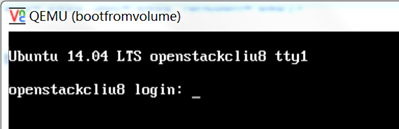
nova boot from volume代码分析的更多相关文章
- Nova rebuild for boot from volume issue
目录 文章目录 目录 Nova boot from volume Rebuild Instance Rebuild for boot from volume Nova boot from volume ...
- nova boot添加volume_type参数支持
早前由于添加了全SSD的高性能Ceph集群,区别于现有的HDD集群,在OpenStack端需要能够选择使用两种集群.Cinder配置多Ceph后端的文档早已整理,整理文件夹时发现这篇为nova boo ...
- Nova创建虚拟机的底层代码分析
作为个人学习笔记分享.有不论什么问题欢迎交流! 在openstack中创建虚拟机的底层实现是nova使用了libvirt,代码在nova/virt/libvirt/driver.py. #image_ ...
- ironic-conductor与ipa交互clean部分代码分析
clean的动作会在provide和delete阶段才会触发 从代码分析: 对节点执行的node provide/deleted/clean会先发送到ironicclient ironicclient ...
- OpenStack 虚拟机冷/热迁移的实现原理与代码分析
目录 文章目录 目录 前文列表 冷迁移代码分析(基于 Newton) Nova 冷迁移实现原理 热迁移代码分析 Nova 热迁移实现原理 向 libvirtd 发出 Live Migration 指令 ...
- 虚拟机创建流程中neutron代码分析(三)
前言: 当neutron-server创建了port信息,将port信息写入数据库中.流程返回到nova服务端,接着nova创建的流程继续走.在计算节点中neutron-agent同样要完成很多的工作 ...
- Boot from Volume - 每天5分钟玩转 OpenStack(61)
Volume 除了可以用作 instance 的数据盘,也可以作为启动盘(Bootable Volume),那么如何使 volume 成为 bootable 呢? 现在我们打开 instance 的 ...
- 完整全面的Java资源库(包括构建、操作、代码分析、编译器、数据库、社区等等)
构建 这里搜集了用来构建应用程序的工具. Apache Maven:Maven使用声明进行构建并进行依赖管理,偏向于使用约定而不是配置进行构建.Maven优于Apache Ant.后者采用了一种过程化 ...
- boot from volume
nova boot --flavor 1 --block-device source=image,id=<image_id>,dest=volume,size=5,shutdown=pre ...
随机推荐
- 主席树——求区间[l,r]不同数字个数的模板(向左密集 D-query)
主席树的另一种用途,,(还有一种是求区间第k大,区间<=k的个数) 事实上:每个版本的主席树维护了每个值最后出现的位置 这种主席树不是以权值线段树为基础,而是以普通的线段树为下标的 /* 无修改 ...
- Centos设置防火墙与开放访问端口
一. jeuxs在启动后可能会出现启动jexus成功,但是访问失败.但是在服务器内部访问没问题. 列出所有端口 netstat -ntlp 查看已经开放的端口: firewall-cmd --list ...
- golang channel string 信号乱码
原因golang代码编写是允许在同一个for select代码结构中使用相同的变量名,这样会造成运行时chan发送的内容出现乱码现象,乱码率大概在98%左右,所以这是一个坑,希望大家别重复踩坑.以下是 ...
- centos7系列Cobbler+kickstart全自动装机实战
配置yum源,以及epel源 [root@crobbler-90111 ~]# cat /etc/yum.repos.d/aliyun.repo [epel] name=ailiyun baseurl ...
- python连接mysql数据库读取数据
#-*- coding:utf-8 -*- #Author:'Lmc' #DATE: 2019/4/28/0028 上午 11:22:47 #FileName:test.PY import pymys ...
- IMCASH:卖掉了比特币回老家生活的现在怎么样了?
2012年大学毕业后,我不经意间接触到了比特币,抱着本人对新鲜事物的好奇心和知乎上的一些流言蜚语,我把一部分上学时期辛苦兼职赚的钱换成了比特币,当时真的觉得自己中了邪,不知道为什么会入这个坑. 比特币 ...
- mybatis中有趣的符号#与$
${ }是字符串替换,相当于直接显示数据,#{ }是预编译处理,相当于对数据加上双引号 即#是将传入的值当做字符串的形式,先替换为?号,然后调用PreparedStatement的set方法来赋值,而 ...
- 应用中对APK进行安装
权限 <uses-permission android:name="android.permission.REQUEST_INSTALL_PACKAGES"/> //允 ...
- LOJ.6066.[2017山东一轮集训Day3]第二题(树哈希 二分)
LOJ 被一件不愉快的小事浪费了一个小时= =. 表示自己(OI方面的)智商没救了=-= 比较显然 二分+树哈希.考虑对树的括号序列进行哈希. 那么每个点的\(k\)子树的括号序列,就是一段区间去掉距 ...
- python基础----1. globals和locals
官方文档 globals """ Return a dictionary representing the current global symbol table. Th ...
