WPF 3D 小小小小引擎 - ·WPF 3D变换应用
原文:WPF 3D 小小小小引擎 - ·WPF 3D变换应用
WPF可以提供的3D模型使我们可以轻松地创建3D实体,虽然目前来看还很有一些性能上的问题,不过对于一些简单的3D应用应该是可取的,毕竟其开发效率高,而且也容易上手。
下面给大家演示的是使用在WPF 3D上实现视角变换,通过鼠标拖动来变换观察视角,通过滚轮来放缩视距。
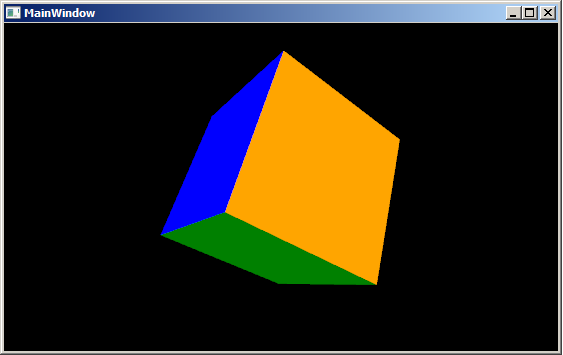
有关3D的基础知识可以参考MSDN文档:三维图形概述
首先创建一个3D立方体,立方体是由六个面构成(F1, F2 ....F6)其XAML代码如下:
<Viewport3D>
<Viewport3D.Camera>
<PerspectiveCamera Position="8,8,8" LookDirection="-1 -1 -1" FieldOfView="75" UpDirection="-1 1 -1" x:Name="camera"></PerspectiveCamera>
</Viewport3D.Camera>
<Viewport3D.Children>
<ModelVisual3D x:Name="light">
<ModelVisual3D.Content>
<AmbientLight />
</ModelVisual3D.Content>
</ModelVisual3D>
<ModelVisual3D x:Name="magicCube">
<ModelVisual3D.Content>
<!-- 0: 0,0,0 1: 0,0,2 2: 2,0,2 3: 2,0,0 4: 2,2,0 5: 0,2,0 6: 0,2,2 7: 2,2,2 -->
<Model3DGroup x:Name="cube">
<Model3DGroup.Transform>
<TranslateTransform3D OffsetX="-1" OffsetY="-1" OffsetZ="-1" />
</Model3DGroup.Transform>
<!--F1: 0,3,2,1-->
<GeometryModel3D x:Name="F1">
<GeometryModel3D.Material>
<DiffuseMaterial Brush="Blue"/>
</GeometryModel3D.Material>
<GeometryModel3D.Geometry>
<MeshGeometry3D Positions="0,0,0 2,0,0 2,0,2 0,0,2" TriangleIndices="0,1,2 0,2,3"></MeshGeometry3D>
</GeometryModel3D.Geometry>
</GeometryModel3D>
<!--F2: 0,1,6,5-->
<GeometryModel3D x:Name="F2">
<GeometryModel3D.Material>
<DiffuseMaterial Brush="Green"/>
</GeometryModel3D.Material>
<GeometryModel3D.Geometry>
<MeshGeometry3D Positions="0,0,0 0,0,2 0,2,2 0,2,0" TriangleIndices="0 1 2 0 2 3"></MeshGeometry3D>
</GeometryModel3D.Geometry>
</GeometryModel3D>
<!--F3: 4,5,6,7-->
<GeometryModel3D x:Name="F3">
<GeometryModel3D.Material>
<DiffuseMaterial Brush="Red"/>
</GeometryModel3D.Material>
<GeometryModel3D.Geometry>
<MeshGeometry3D Positions="2,2,0 0,2,0 0,2,2 2,2,2" TriangleIndices="0 1 2 0 2 3"></MeshGeometry3D>
</GeometryModel3D.Geometry>
</GeometryModel3D>
<!--F4: 2,3,4,7-->
<GeometryModel3D x:Name="F4">
<GeometryModel3D.Material>
<DiffuseMaterial Brush="Yellow"/>
</GeometryModel3D.Material>
<GeometryModel3D.Geometry>
<MeshGeometry3D Positions="2,0,2 2,0,0 2,2,0 2,2,2" TriangleIndices="0 1 2 0 2 3" TextureCoordinates="0,0 0,1 1,1 1,0">
</MeshGeometry3D>
</GeometryModel3D.Geometry>
</GeometryModel3D>
<!--F5: 1,2,7,6-->
<GeometryModel3D x:Name="F5">
<GeometryModel3D.Material>
<DiffuseMaterial Brush="White"/>
</GeometryModel3D.Material>
<GeometryModel3D.Geometry>
<MeshGeometry3D Positions=" 0,0,2 2,0,2 2,2,2 0,2,2" TriangleIndices="0 1 2 0 2 3"></MeshGeometry3D>
</GeometryModel3D.Geometry>
</GeometryModel3D>
<!--F6: 0,5,4,3-->
<GeometryModel3D x:Name="F6">
<GeometryModel3D.Material>
<DiffuseMaterial Brush="Orange"/>
</GeometryModel3D.Material>
<GeometryModel3D.Geometry>
<MeshGeometry3D Positions=" 0,0,0 0,2,0 2,2,0 2,0,0" TriangleIndices="0 1 2 0 2 3"></MeshGeometry3D>
</GeometryModel3D.Geometry>
</GeometryModel3D>
</Model3DGroup>
</ModelVisual3D.Content>
</ModelVisual3D>
</Viewport3D.Children>
</Viewport3D>
在Viewport中用六个面构成一个立方体, 每一个面都是一个GeometryModel3D。
下面就是如何来实现通过鼠标拖动来变换视角的功能。首先给Window对象添加几个有关的鼠标的事件:MouseMove、MouseLeftButtonDown和MouseWheel。
<Window x:Class="MagicCube.MainWindow"
xmlns="http://schemas.microsoft.com/winfx/2006/xaml/presentation"
xmlns:x="http://schemas.microsoft.com/winfx/2006/xaml"
Title="MainWindow" Height="295" Width="525" Background="Black"
MouseMove="Viewport3D_MouseMove"
MouseLeftButtonDown="Viewport3D_MouseLeftButtonDown"
MouseWheel="Viewport3D_MouseWheel"
KeyDown="Window_KeyDown">
<Viewport3D …>
</Window>
说明一下使用到的几个变量:
其中MouseLeftButtonDown是用来获取鼠标在进入拖动状态之前的位置,这样我们就可以根据鼠标位置的改变类变换视角。
Point mouseLastPosition;
private void Viewport3D_MouseLeftButtonDown(object sender, MouseButtonEventArgs e)
{
mouseLastPosition = e.GetPosition(this);
}
下面是MouseMove事件,实现视角的变换。首先鼠标在拖动的过程中,可能发生水平方向上的变化和垂直方向上的变化,所以,我们将对不同的变化方向进行不同的变换。这里我将水平变换和垂直变换已经分别封装至两个方法中:HorizontalTransform(水平变换)和VerticalTransform(垂直变换)
private void Viewport3D_MouseMove(object sender, MouseEventArgs e)
{
if (Mouse.LeftButton == MouseButtonState.Pressed)
{
Point newMousePosition = e.GetPosition(this);
if (mouseLastPosition.X != newMousePosition.X)
{
HorizontalTransform(mouseLastPosition.X < newMousePosition.X, mouseDeltaFactor);//水平变换
}
if (mouseLastPosition.Y != newMousePosition.Y)// change position in the horizontal direction
{
VerticalTransform(mouseLastPosition.Y > newMousePosition.Y, mouseDeltaFactor);//垂直变换
}
mouseLastPosition = newMousePosition;
}
}
接下来我们就来看一下这两个变换方法的具体实现:
垂直变换:
private void VerticalTransform(bool upDown, double angleDeltaFactor){ Vector3D postion = new Vector3D(camera.Position.X, camera.Position.Y, camera.Position.Z); Vector3D rotateAxis = Vector3D.CrossProduct(postion, camera.UpDirection); RotateTransform3D rt3d = new RotateTransform3D(); AxisAngleRotation3D rotate = new AxisAngleRotation3D(rotateAxis, angleDeltaFactor * (upDown ? -1 : 1)); rt3d.Rotation = rotate; Matrix3D matrix = rt3d.Value; Point3D newPostition = matrix.Transform(camera.Position); camera.Position = newPostition; camera.LookDirection = new Vector3D(-newPostition.X, -newPostition.Y, -newPostition.Z); //update the up direction Vector3D newUpDirection = Vector3D.CrossProduct(camera.LookDirection, rotateAxis); newUpDirection.Normalize(); camera.UpDirection = newUpDirection;}
水平变换:private void HorizontalTransform(bool leftRight, double angleDeltaFactor){ Vector3D postion = new Vector3D(camera.Position.X, camera.Position.Y, camera.Position.Z); Vector3D rotateAxis = camera.UpDirection; RotateTransform3D rt3d = new RotateTransform3D(); AxisAngleRotation3D rotate = new AxisAngleRotation3D(rotateAxis, angleDeltaFactor * (leftRight ? -1 : 1)); rt3d.Rotation = rotate; Matrix3D matrix = rt3d.Value; Point3D newPostition = matrix.Transform(camera.Position); camera.Position = newPostition; camera.LookDirection = new Vector3D(-newPostition.X, -newPostition.Y, -newPostition.Z);}
最后还有一个鼠标滚轮调节视距的变换,如下:
private void Viewport3D_MouseWheel(object sender, MouseWheelEventArgs e){ double scaleFactor = 3; //120 near , -120 far System.Diagnostics.Debug.WriteLine(e.Delta.ToString()); Point3D currentPosition = camera.Position; Vector3D lookDirection = camera.LookDirection;//new Vector3D(camera.LookDirection.X, camera.LookDirection.Y, camera.LookDirection.Z); lookDirection.Normalize(); lookDirection *= scaleFactor; if (e.Delta == 120)//getting near { if ((currentPosition.X + lookDirection.X) * currentPosition.X > 0) { currentPosition += lookDirection; } } if (e.Delta == -120)//getting far { currentPosition -= lookDirection; } Point3DAnimation positionAnimation = new Point3DAnimation(); positionAnimation.BeginTime = new TimeSpan(0, 0, 0); positionAnimation.Duration = TimeSpan.FromMilliseconds(100); positionAnimation.To = currentPosition; positionAnimation.From = camera.Position; positionAnimation.Completed += new EventHandler(positionAnimation_Completed); camera.BeginAnimation(PerspectiveCamera.PositionProperty, positionAnimation, HandoffBehavior.Compose);}
有了这个小程序之后,我们以后如果需要制作WPF 3D实体,也可以通过它来360度全方位地观测构建的3D实体。
WPF 3D 小小小小引擎 - ·WPF 3D变换应用的更多相关文章
- 在WPF中使用PlaneProjection模拟动态3D效果
原文:在WPF中使用PlaneProjection模拟动态3D效果 虽然在WPF中也集成了3D呈现的功能,在简单的3D应用中,有时候并不需要真实光影的3D场景.毕竟使用3D引擎会消耗很多资源,有时候使 ...
- WPF换肤之八:创建3D浏览效果
原文:WPF换肤之八:创建3D浏览效果 上节中,我们展示了WPF中的异步以及界面线程交互的方式,使得应用程序的显示更加的流畅.这节我们主要讲解如何设计一个具有3D浏览效果的天气信息浏览器. 效果显示 ...
- WPF: Creation of Text Labels for 3D Scene
原文:WPF: Creation of Text Labels for 3D Scene 转载:http://www.codeproject.com/KB/WPF/WPF_Text3D.aspx Do ...
- 知名游戏引擎公司Havok发布免费3D移动游戏引擎“Project Anarchy”
自EA发布“寒霜”引擎(Frostbite Engine)移动版后,知名游戏引擎公司Havok也发布了免费的3D移动游戏引擎“Project Anarchy”. 据悉,6月底时候,Intel旗下知名游 ...
- 3D Cube计算引擎加速运算
3D Cube计算引擎加速运算 华为达芬奇架构的AI芯片Ascend910,同时与之配套的新一代AI开源计算框架MindSpore. 为什么要做达芬奇架构? AI将作为一项通用技术极大地提高生产力,改 ...
- WPF系列(1)WPF和XAML基础
终于下定决心开始更新WPF一个系列的文章,这里主要是出于两个目的,一是自己对所学的知识有一个系统的总结,二十希望能对其他人有些帮助,如果您觉得我写的不好,欢迎提意见. 那么既然我要开始写WPF,那我们 ...
- WPF快速入门系列(1)——WPF布局概览
一.引言 关于WPF早在一年前就已经看过<深入浅出WPF>这本书,当时看完之后由于没有做笔记,以至于我现在又重新捡起来并记录下学习的过程,本系列将是一个WPF快速入门系列,主要介绍WPF中 ...
- 3-Highcharts 3D图之3D柱状图分组叠堆3D图
<!DOCTYPE> <html lang='en'> <head> <title>3-Highcharts 3D图之3D柱状图分组叠堆3D图</ ...
- WPF换肤之三:WPF中的WndProc
原文:WPF换肤之三:WPF中的WndProc 在上篇文章中,我有提到过WndProc中可以处理所有经过窗体的事件,但是没有具体的来说怎么可以处理的. 其实,在WPF中,要想利用WndProc来处理所 ...
随机推荐
- apache ambari web页面无法访问解决办法
ambari-server启动成功,但是页面无法访问 作者:Bo liang链接:http://www.zhihu.com/question/34405898/answer/115001510来源:知 ...
- nodejs-fs使用
(1)读取文本文件时须添加上'encoding'才能输出可读的内容. 02.txt hello,world! nodejs_readfile.js var fs = require('fs'); fs ...
- 11_Servlet基础知识
[概念] Servlet通常被称为服务端小程序,是运行在服务端的程序,用于处理及相应客户端的请求. Servlet是用java语言开发网页动态资源的技术. [特点] 1.Servlet是个特殊的Jav ...
- 18_高级映射:一对一查询(使用resultMap)
[简述] 数据库模型和数据等信息与上一篇博文相同. 需求也同上一篇博文. [工程截图] [User.java]POJO package cn.higgin.mybatis.po; import jav ...
- java培训(1-4节课)
课程安排:JavaEE方向(控制台程序,GUI程序,Web程序,手机程序)(dos命令是控制台程序:QQ是GUI程序,放在计算机上:QQ空间是Web程序,放在腾讯公司) 讲课的13本教材:C语言,Ja ...
- java中instanceof和getClass()的作用
初学者难免有点混淆java中instanceof和getClass()的作用, 下面就来一一讲解. 父类A: class A { } 子类B: class B extends A { } 构造对象 ...
- Windows Phone 动态改变ListBox样式
使用ListBox时通常会借助ItemTemplate帮助我们实现更复杂多样的样式显示,体现了Xaml的灵活.如何动态改变变ListBox的样式,实现类似电脑资源管理器中列表显示和图标显示形式的替换. ...
- #Leet Code# Permutation
描述: 输出全排列 代码: class Solution: # @param num, a list of integer # @return a list of lists of integers ...
- Python+Bottle+Sina SAE快速构建网站
Bottle是新生一代Python框架的代表,利用Bottle构建网站将十分简单. Sina SAE是国内较出名的云平台之一,十分适用于个人网站的开发或创业公司网站开发. 下面将介绍如果通过Pytho ...
- ASP.NET 学习小记 -- “迷你”MVC实现(2)
Controller的激活 ASP.NET MVC的URL路由系统通过注册的路由表对HTTO请求进行解析从而得到一个用户封装路由数据的RouteData对象,而这个过程是通过自定义的UrlRoutin ...
