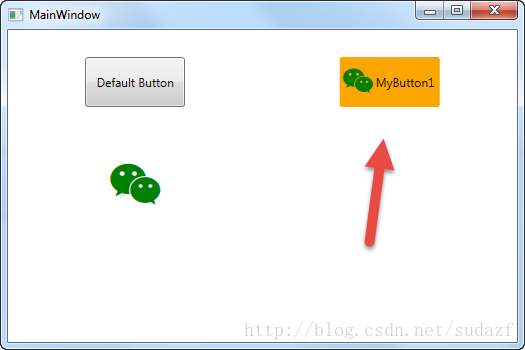WPF自定义控件 使用阿里巴巴图标
上一篇介绍了 WPF自定义控件
按钮 的初步使用,在进一步介绍WPF自定义控件
按钮之前,先介绍一下如何在WPF项目中使用阿里巴巴图标,方便以后做示例。
1.还是在上一篇项目基础上,在WPF自定义控件类库项目 Controls 文件夹下,新建一个资源字典(WPF)文件,取名: MyIcon.xaml ,并且添加如下代码:
<ResourceDictionary xmlns="http://schemas.microsoft.com/winfx/2006/xaml/presentation"
xmlns:x="http://schemas.microsoft.com/winfx/2006/xaml"
xmlns:local="clr-namespace:WpfCustomControlLibrary.Controls">
<Style x:Key="MyIcon" TargetType="TextBlock">
<Setter Property="FontFamily" Value="/WpfCustomControlLibrary;component/Resources/#iconfont"></Setter>
<Setter Property="Foreground" Value="White"/>
<Setter Property="TextAlignment" Value="Center"/>
<Setter Property="HorizontalAlignment" Value="Center"/>
<Setter Property="VerticalAlignment" Value="Center"/>
<Setter Property="FontSize" Value="20"/>
</Style>
</ResourceDictionary>2.在项目下新建一个 Resources 文件夹,去阿里巴巴图标网站 http://www.iconfont.cn/ 下载 ttf 文件,放到该文件夹下,注意将此ttf文件的生成操作设置成 Resource ;
3.在Generic.xaml文件中,添加对MyIcon.xaml的引用:
<ResourceDictionary
xmlns="http://schemas.microsoft.com/winfx/2006/xaml/presentation"
xmlns:x="http://schemas.microsoft.com/winfx/2006/xaml"
xmlns:local="clr-namespace:WpfCustomControlLibrary">
<ResourceDictionary.MergedDictionaries>
<ResourceDictionary Source="pack://application:,,,/WpfCustomControlLibrary;component/Controls/MyButton1.xaml"/>
<ResourceDictionary Source="pack://application:,,,/WpfCustomControlLibrary;component/Controls/MyIcon.xaml" />
</ResourceDictionary.MergedDictionaries>
</ResourceDictionary>4.在测试项目的 app.xaml 文件中加入MyIcon.xaml的引用:
<Application x:Class="WpfApplication1.App"
xmlns="http://schemas.microsoft.com/winfx/2006/xaml/presentation"
xmlns:x="http://schemas.microsoft.com/winfx/2006/xaml"
xmlns:local="clr-namespace:WpfApplication1"
StartupUri="MainWindow.xaml">
<Application.Resources>
<ResourceDictionary>
<ResourceDictionary.MergedDictionaries>
<ResourceDictionary Source="pack://application:,,,/WpfCustomControlLibrary;component/Controls/MyIcon.xaml"/>
</ResourceDictionary.MergedDictionaries>
</ResourceDictionary>
</Application.Resources>
</Application>5.在测试项目中加入一个textblock用以测试:
<Window x:Class="WpfApplication1.MainWindow"
xmlns="http://schemas.microsoft.com/winfx/2006/xaml/presentation"
xmlns:x="http://schemas.microsoft.com/winfx/2006/xaml"
xmlns:d="http://schemas.microsoft.com/expression/blend/2008"
xmlns:mc="http://schemas.openxmlformats.org/markup-compatibility/2006"
xmlns:local="clr-namespace:WpfApplication1"
xmlns:controls="clr-namespace:WpfCustomControlLibrary.Controls;assembly=WpfCustomControlLibrary"
mc:Ignorable="d"
Title="MainWindow" Height="350" Width="525">
<Grid>
<Grid.RowDefinitions>
<RowDefinition></RowDefinition>
<RowDefinition></RowDefinition>
<RowDefinition></RowDefinition>
</Grid.RowDefinitions>
<Grid.ColumnDefinitions>
<ColumnDefinition></ColumnDefinition>
<ColumnDefinition></ColumnDefinition>
</Grid.ColumnDefinitions>
<Button Grid.Row="0" Grid.Column="0" Content="Default Button" Width="100" Height="50"></Button>
<controls:MyButton1 Grid.Row="0" Grid.Column="1" Width="80" Height="80" >
<controls:MyButton1.Content>
<TextBlock Text="MyButton1" Margin="10,30,10,10"></TextBlock>
</controls:MyButton1.Content>
</controls:MyButton1>
<TextBlock Grid.Row="1" Grid.Column="0" Text="" FontSize="50" Foreground="Green" Style="{StaticResource MyIcon}" ></TextBlock>
</Grid>
</Window>
最终效果就是显示一个微信图标:
将这个icon图标和上一篇介绍的 MyButton1 结合起来使用,可以达到 图标按钮的效果,如:
1)将 MyButton1.xaml 改成:
<ResourceDictionary xmlns="http://schemas.microsoft.com/winfx/2006/xaml/presentation"
xmlns:x="http://schemas.microsoft.com/winfx/2006/xaml"
xmlns:local="clr-namespace:WpfCustomControlLibrary.Controls">
<ResourceDictionary.MergedDictionaries>
<ResourceDictionary Source="pack://application:,,,/WpfCustomControlLibrary;component/Controls/MyIcon.xaml" />
</ResourceDictionary.MergedDictionaries>
<ControlTemplate x:Key="MyButton1_Template" TargetType="{x:Type local:MyButton1}">
<Border x:Name="border" Background="{Binding RelativeSource={RelativeSource Mode=TemplatedParent}, Path= Background}"
Height="{Binding RelativeSource={RelativeSource Mode=TemplatedParent}, Path=Height}"
CornerRadius="2"
BorderBrush="{TemplateBinding BorderBrush}" BorderThickness="{TemplateBinding BorderThickness}"
Width="{Binding RelativeSource={RelativeSource Mode=TemplatedParent}, Path=Width}">
<!--Icon/Text-->
<StackPanel Orientation="Horizontal" VerticalAlignment="Center"
Margin="{TemplateBinding Padding}"
HorizontalAlignment="{TemplateBinding HorizontalContentAlignment}">
<TextBlock x:Name="icon" Margin="3"
RenderTransformOrigin="0.5,0.5" Style="{StaticResource MyIcon}"
Text=""
FontSize="30"
Foreground="Green">
<TextBlock.RenderTransform>
<RotateTransform x:Name="transIcon" Angle="0"/>
</TextBlock.RenderTransform>
</TextBlock>
<TextBlock VerticalAlignment="Center" x:Name="txt"
TextDecorations="{Binding RelativeSource={RelativeSource Mode=TemplatedParent}, Path=ContentDecorations}"
Text="{Binding RelativeSource={RelativeSource Mode=TemplatedParent}, Path=Content}" />
</StackPanel>
</Border>
</ControlTemplate>
<Style TargetType="{x:Type local:MyButton1}">
<Setter Property="Template" Value="{StaticResource MyButton1_Template}"/>
</Style>
</ResourceDictionary>2)测试代码改成:
<Window x:Class="WpfApplication1.MainWindow"
xmlns="http://schemas.microsoft.com/winfx/2006/xaml/presentation"
xmlns:x="http://schemas.microsoft.com/winfx/2006/xaml"
xmlns:d="http://schemas.microsoft.com/expression/blend/2008"
xmlns:mc="http://schemas.openxmlformats.org/markup-compatibility/2006"
xmlns:local="clr-namespace:WpfApplication1"
xmlns:controls="clr-namespace:WpfCustomControlLibrary.Controls;assembly=WpfCustomControlLibrary"
mc:Ignorable="d"
Title="MainWindow" Height="350" Width="525">
<Grid>
<Grid.RowDefinitions>
<RowDefinition></RowDefinition>
<RowDefinition></RowDefinition>
<RowDefinition></RowDefinition>
</Grid.RowDefinitions>
<Grid.ColumnDefinitions>
<ColumnDefinition></ColumnDefinition>
<ColumnDefinition></ColumnDefinition>
</Grid.ColumnDefinitions>
<Button Grid.Row="0" Grid.Column="0" Content="Default Button" Width="100" Height="50"></Button>
<controls:MyButton1 Grid.Row="0" Grid.Column="1" Width="100" Height="50" Content="MyButton1" Background="Orange" />
<TextBlock Grid.Row="1" Grid.Column="0" Text="" FontSize="50" Foreground="Green" Style="{StaticResource MyIcon}" ></TextBlock>
</Grid>
</Window>
那么 按钮将变成图标+文字的组合,如图:
WPF自定义控件 使用阿里巴巴图标的更多相关文章
- WPF自定义控件与样式(1)-矢量字体图标(iconfont)
一.图标字体 图标字体在网页开发上运用非常广泛,具体可以网络搜索了解,网页上的运用有很多例子,如Bootstrap.但在C/S程序中使用还不多,字体图标其实就是把矢量图形打包到字体文件里,就像使用一般 ...
- WPF使用矢量字体图标(阿里巴巴iconfont)
原文:WPF使用矢量字体图标(阿里巴巴iconfont) 版权声明:本文为博主原创文章,转载请注明出处. https://blog.csdn.net/lwwl12/article/details/78 ...
- WPF自定义控件与样式(3)-TextBox & RichTextBox & PasswordBox样式、水印、Label标签、功能扩展
一.前言.预览 申明:WPF自定义控件与样式是一个系列文章,前后是有些关联的,但大多是按照由简到繁的顺序逐步发布的等,若有不明白的地方可以参考本系列前面的文章,文末附有部分文章链接. 本文主要是对文本 ...
- WPF自定义控件与样式(2)-自定义按钮FButton
一.前言.效果图 申明:WPF自定义控件与样式是一个系列文章,前后是有些关联的,但大多是按照由简到繁的顺序逐步发布的等,若有不明白的地方可以参考本系列前面的文章,文末附有部分文章链接. 还是先看看效果 ...
- WPF自定义控件与样式(15)-终结篇 & 系列文章索引 & 源码共享
系列文章目录 WPF自定义控件与样式(1)-矢量字体图标(iconfont) WPF自定义控件与样式(2)-自定义按钮FButton WPF自定义控件与样式(3)-TextBox & Ric ...
- WPF自定义控件与样式(4)-CheckBox/RadioButton自定义样式
一.前言 申明:WPF自定义控件与样式是一个系列文章,前后是有些关联的,但大多是按照由简到繁的顺序逐步发布的等,若有不明白的地方可以参考本系列前面的文章,文末附有部分文章链接. 本文主要内容: Che ...
- WPF自定义控件与样式(5)-Calendar/DatePicker日期控件自定义样式及扩展
一.前言 申明:WPF自定义控件与样式是一个系列文章,前后是有些关联的,但大多是按照由简到繁的顺序逐步发布的等,若有不明白的地方可以参考本系列前面的文章,文末附有部分文章链接. 本文主要内容: 日历控 ...
- WPF自定义控件与样式(6)-ScrollViewer与ListBox自定义样式
一.前言 申明:WPF自定义控件与样式是一个系列文章,前后是有些关联的,但大多是按照由简到繁的顺序逐步发布的等,若有不明白的地方可以参考本系列前面的文章,文末附有部分文章链接. 本文主要内容: Scr ...
- WPF自定义控件与样式(7)-列表控件DataGrid与ListView自定义样式
一.前言 申明:WPF自定义控件与样式是一个系列文章,前后是有些关联的,但大多是按照由简到繁的顺序逐步发布的等,若有不明白的地方可以参考本系列前面的文章,文末附有部分文章链接. 本文主要内容: Dat ...
随机推荐
- HTML5开发移动web应用——SAP UI5篇(9)
之前我们对于app的构建都是基于显示的.如今我们来格式化一下,引入很多其它的SAP UI5组件概念.这使得APP的一个界面更有层次性.更像是一个手机应用的界面,而且更好地使用SAP UI5中提供的功能 ...
- android SQLite 使用实例
Android作为眼下主流的移动操作系统,全然符合SQLite占用资源少的优势,故在Android平台上,集成了一个嵌入式关系型数据库-SQLite.假设想要开发 Android 应用程序,须要在 A ...
- 批量杀死MySQL连接的几种方法
法一: 通过information_schema.processlist表中的连接信息生成需要处理掉的MySQL连接的语句临时文件,然后执行临时文件中生成的指令. mysql> select ...
- 【Samza系列】实时计算Samza中文教程(四)—API概述
上一篇和大家一起宏观上学习了Samza平台的架构,重点讲了一下数据缓冲层和资源管理层.剩下的一块非常重要的SamzaAPI层本节作为重点为大家展开介绍. 当你使用Samza来实现一个数据流处理 ...
- html5-7 html5语义标签和视频
html5-7 html5语义标签和视频 一.总结 一句话总结:设计网站的时候要兼顾早期浏览器的话,最新技术要缓着用,自己可以先尝试. 1.html5所有标签共有属性有哪四种? 1.id2.clas ...
- php实现 字符个数统计
php实现 字符个数统计 一.总结 一句话总结: 1.php字符转ascii码函数? ord() 6 if(ord($input[$i]) < 128 and 0 < ord($input ...
- [React] Public Class Fields with React Components
Public Class Fields allow you to add instance properties to the class definition with the assignment ...
- [Docker] Container & image (docker run)
image: stopped container Run a container: docker run -d --name web -p : nigelpoulton/pluralsight-doc ...
- Role-based access control modeling and auditing system
A role-based access control (RBAC) modeling and auditing system is described that enables a user to ...
- array=nil 和 Array=[[NSMutableArray alloc]init]; 的区别
情况1: array=nil; [_PayArray addObject:BillDetail]; 此时array还是nil:因为array没有分配地址应该. 情况2: Array=[[NSMutab ...