[WPF系列]-基础系列 Property Trigger, DataTrigger & EventTrigger
So far, we worked with styles by setting a static value for a specific property. However, using triggers, you can change the value of a given property, once a certain condition changes. Triggers come in multiple flavors: Property triggers, event triggers and data triggers. They allow you to do stuff that would normally be done in code-behind completely in markup instead, which is all a part of the ongoing process of separating style and code.
Property trigger
The most common trigger is the property trigger, which in markup is simply defined with a <Trigger> element. It watches a specific property on the owner control and when that property has a value that matches the specified value, properties can change. In theory this might sound a bit complicated, but it's actually quite simple once we turn theory into an example:
<Window x:Class="WpfTutorialSamples.Styles.StyleTriggersSample"
xmlns="http://schemas.microsoft.com/winfx/2006/xaml/presentation"
xmlns:x="http://schemas.microsoft.com/winfx/2006/xaml"
Title="StyleTriggersSample" Height="100" Width="300">
<Grid>
<TextBlock Text="Hello, styled world!" FontSize="28" HorizontalAlignment="Center" VerticalAlignment="Center">
<TextBlock.Style>
<Style TargetType="TextBlock">
<Setter Property="Foreground" Value="Blue"></Setter>
<Style.Triggers>
<Trigger Property="IsMouseOver" Value="True">
<Setter Property="Foreground" Value="Red" />
<Setter Property="TextDecorations" Value="Underline" />
</Trigger>
</Style.Triggers>
</Style>
</TextBlock.Style>
</TextBlock>
</Grid>
</Window>
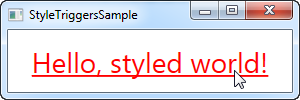
In this style, we set the Foreground property to blue, to make it look like a hyperlink. We then add a trigger, which listens to theIsMouseOver property - once this property changes to True, we apply two setters: We change the Foreground to red and then we make it underlined. This is a great example on how easy it is to use triggers to apply design changes, completely without any code-behind code.
We define a local style for this specific TextBlock, but as shown in the previous articles, the style could have been globally defined as well, if we wanted it to apply to all TextBlock controls in the application.
Data triggers
Data triggers, represented by the <DataTrigger> element, are used for properties that are not necessarily dependency properties. They work by creating a binding to a regular property, which is then monitored for changes. This also opens up for binding your trigger to a property on a different control. For instance, consider the following example:
<Window x:Class="WpfTutorialSamples.Styles.StyleDataTriggerSample"
xmlns="http://schemas.microsoft.com/winfx/2006/xaml/presentation"
xmlns:x="http://schemas.microsoft.com/winfx/2006/xaml"
Title="StyleDataTriggerSample" Height="200" Width="200">
<StackPanel HorizontalAlignment="Center" VerticalAlignment="Center">
<CheckBox Name="cbSample" Content="Hello, world?" />
<TextBlock HorizontalAlignment="Center" Margin="0,20,0,0" FontSize="48">
<TextBlock.Style>
<Style TargetType="TextBlock">
<Setter Property="Text" Value="No" />
<Setter Property="Foreground" Value="Red" />
<Style.Triggers>
<DataTrigger Binding="{Binding ElementName=cbSample, Path=IsChecked}" Value="True">
<Setter Property="Text" Value="Yes!" />
<Setter Property="Foreground" Value="Green" />
</DataTrigger>
</Style.Triggers>
</Style>
</TextBlock.Style>
</TextBlock>
</StackPanel>
</Window>
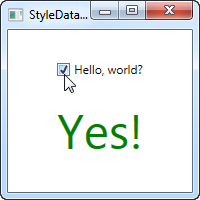
In this example, we have a CheckBox and a TextBlock. Using a DataTrigger, we bind the TextBlock to the IsCheckedproperty of the CheckBox. We then supply a default style, where the text is "No" and the foreground color is red, and then, using a DataTrigger, we supply a style for when the IsChecked property of the CheckBox is changed to True, in which case we make it green with a text saying "Yes!" (as seen on the screenshot).
Event triggers
Event triggers, represented by the <EventTrigger> element, are mostly used to trigger an animation, in response to an event being called. We haven't discussed animations yet, but to demonstrate how an event trigger works, we'll use them anyway. Have a look on the chapter about animations for more details. Here's the example:
<Window x:Class="WpfTutorialSamples.Styles.StyleEventTriggerSample"
xmlns="http://schemas.microsoft.com/winfx/2006/xaml/presentation"
xmlns:x="http://schemas.microsoft.com/winfx/2006/xaml"
Title="StyleEventTriggerSample" Height="100" Width="300">
<Grid>
<TextBlock Name="lblStyled" Text="Hello, styled world!" FontSize="18" HorizontalAlignment="Center" VerticalAlignment="Center">
<TextBlock.Style>
<Style TargetType="TextBlock">
<Style.Triggers>
<EventTrigger RoutedEvent="MouseEnter">
<EventTrigger.Actions>
<BeginStoryboard>
<Storyboard>
<DoubleAnimation Duration="0:0:0.300" Storyboard.TargetProperty="FontSize" To="28" />
</Storyboard>
</BeginStoryboard>
</EventTrigger.Actions>
</EventTrigger>
<EventTrigger RoutedEvent="MouseLeave">
<EventTrigger.Actions>
<BeginStoryboard>
<Storyboard>
<DoubleAnimation Duration="0:0:0.800" Storyboard.TargetProperty="FontSize" To="18" />
</Storyboard>
</BeginStoryboard>
</EventTrigger.Actions>
</EventTrigger>
</Style.Triggers>
</Style>
</TextBlock.Style>
</TextBlock>
</Grid>
</Window>

The markup might look a bit overwhelming, but if you run this sample and look at the result, you'll see that we've actually accomplished a pretty cool animation, going both ways, in ~20 lines of XAML. As you can see, I use an EventTrigger to subscribe to two events: MouseEnter and MouseLeave. When the mouse enters, I make a smooth and animated transition to a FontSize of 28 pixels in 300 milliseconds. When the mouse leaves, I change the FontSize back to 18 pixels but I do it a bit slower, just because it looks kind of cool.
Summary
WPF styles make it easy to get a consistent look, and with triggers, this look becomes dynamic. Styles are great in your application, but they're even better when used in control templates etc. You can read more about that elsewhere in this tutorial.
In the next article, we'll look at multi triggers, which allow us to apply styles based on multiple properties.
引用自 Trigger, DataTrigger & EventTrigger
参考
WPF MultiTrigger and MultiDataTrigger
[WPF系列]-基础系列 Property Trigger, DataTrigger & EventTrigger的更多相关文章
- [WPF系列]-基础系列 TabControl应用
引言 Tabcontrol控件也是我们在项目中经常用到的一个控件,用它将相关的信息组织在一起分类显示. 简介 ========================================= ...
- WPF入门教程系列一——基础
一. 前言 最近在学习WPF,学习WPF首先上的是微软的MSDN,然后再搜索了一下网络有关WPF的学习资料.为了温故而知新把学习过程记录下来,以备后查.这篇主要讲WPF的开发基础,介绍了如何使用V ...
- WPF入门教程系列(二) 深入剖析WPF Binding的使用方法
WPF入门教程系列(二) 深入剖析WPF Binding的使用方法 同一个对象(特指System.Windows.DependencyObject的子类)的同一种属性(特指DependencyProp ...
- WPF入门教程系列(一) 创建你的第一个WPF项目
WPF入门教程系列(一) 创建你的第一个WPF项目 WPF基础知识 快速学习绝不是从零学起的,良好的基础是快速入手的关键,下面先为大家摞列以下自己总结的学习WPF的几点基础知识: 1) C#基础语法知 ...
- C#基础系列——Attribute特性使用
前言:上篇 C#基础系列——反射笔记 总结了下反射得基础用法,这章我们来看看C#的另一个基础技术——特性. 1.什么是特性:就博主的理解,特性就是在类的类名称.属性.方法等上面加一个标记,使这些类.属 ...
- WPF入门教程系列二——Application介绍
一.Application介绍 WPF和WinForm 很相似, WPF与WinForm一样有一个 Application对象来进行一些全局的行为和操作,并且每个 Domain (应用程序域)中仅且只 ...
- C#基础系列:实现自己的ORM(反射以及Attribute在ORM中的应用)
反射以及Attribute在ORM中的应用 一. 反射什么是反射?简单点吧,反射就是在运行时动态获取对象信息的方法,比如运行时知道对象有哪些属性,方法,委托等等等等.反射有什么用呢?反射不但让你在运行 ...
- SpringBoot基础系列-SpringCache使用
原创文章,转载请标注出处:<SpringBoot基础系列-SpringCache使用> 一.概述 SpringCache本身是一个缓存体系的抽象实现,并没有具体的缓存能力,要使用Sprin ...
- SpringBoot基础系列-SpringBoot配置
原创作品,可以转载,但是请标注出处地址:https://www.cnblogs.com/V1haoge/p/9990680.html SpringBoot基础系列-SpringBoot配置 概述 属性 ...
随机推荐
- [Asp.net 5] Logging-其他日志系统的实现
Microsoft.Framework.Logging.NLog 使用Nlog扩展日志系统:按照我们上节说的,对于扩展的日志系统都要实现俩个接口ILogger.ILoggerProvider.所以在当 ...
- Devexpress TextAnnotation
private void BindData() { chartControl1.AnnotationRepository.Clear(); chartControl1.Series.Clear(); ...
- Oracle循环中的EXIT、RETURN、CONTINUE解密
有时候编写Oracle中用游标等信息去循环处理逻辑的时候,对EXIT.RETURN.CONTINUE很容易搞混淆,网上搜了资料也不是很清楚,所以本人自己写了一小段代码测试了这三种用法.案例代码如下: ...
- Integer 与int 的区别
int 是java 提供的8 种原始数据类型之一.Java 为每个原始类型提供了封装类,Integer 是java 为int 提供的封装类.int 的默认值为0,而Integer 的默认值为null, ...
- 【Java每日一题】20161212
package Dec2016; public class Ques1212 { public static void main(String[] args){ System.out.println( ...
- IOS应用内存释放机制
这是由iOS系统管理决定的,但APP退出在后台后,只有10秒的持续运行时间,然后暂停.但该APP还在内存中,当出现内存警告,也就是别的APP要运行,而此时内存又不足的情况下,系统会回收停在后台APP所 ...
- WindowsAPI调用和OCR图片识别
傻了吧唧的装双系统.成功的干崩了原本的系统.现在重装VS.闲的没事胡扯几句. WindowsAPI在每一台Windows系统上开放标准API供开发人员调用.功能齐全.在这里只介绍三个部分. 1.利用A ...
- centos yum Segmentation fault 问题解决办法
今儿在centos 使用yum 安装软件时出现了 ”Segmentation fault“ 错误提示,google一大把执行 yum clean all 命令后,再执行还是没用,最后把 zlib.x. ...
- SqlServer灾备方案(本地)
如果你曾经有那么一个不经意的心跳来自于数据库数据损坏:错误的新增.更新.删除 .那么下面的方案一定能抚平你的创伤! 对于一个数据库小白来说,数据库的任何闪失带来的打击可说都是致命的.最初,我们让一个叫 ...
- js 循环li添加点击事件 (闭包的应用)
var aLi = document.querySelectorAll('.article-tab li'); for (var i = 0; i <= aLi.length; i++) { ...
