(二)c#Winform自定义控件-按钮
官网
前提
入行已经7,8年了,一直想做一套漂亮点的自定义控件,于是就有了本系列文章。
GitHub:https://github.com/kwwwvagaa/NetWinformControl
码云:https://gitee.com/kwwwvagaa/net_winform_custom_control.git
如果觉得写的还行,请点个 star 支持一下吧
欢迎前来交流探讨: 企鹅群568015492 
目录
https://www.cnblogs.com/bfyx/p/11364884.html
准备工作
该控件将继承基类控件UCControlBase,如果你还对UCControlBase不了解的下,
请移步 (一)c#Winform自定义控件-基类控件 查看
首先我们了解下要做的是什么,我们需要做一个可以自定义填充颜色,有圆角边框,有角标的按钮
开始
添加一个用户控件,命名为UCBtnExt ,继承 UCControlBase
先来看看我们按钮需要支持的属性吧
#region 字段属性
[Description("是否显示角标"), Category("自定义")]
public bool IsShowTips
{
get
{
return this.lblTips.Visible;
}
set
{
this.lblTips.Visible = value;
}
} [Description("角标文字"), Category("自定义")]
public string TipsText
{
get
{
return this.lblTips.Text;
}
set
{
this.lblTips.Text = value;
}
} private Color _btnBackColor = Color.White;
[Description("按钮背景色"), Category("自定义")]
public Color BtnBackColor
{
get { return _btnBackColor; }
set
{
_btnBackColor = value;
this.BackColor = value;
}
} private Color _btnForeColor = Color.Black;
/// <summary>
/// 按钮字体颜色
/// </summary>
[Description("按钮字体颜色"), Category("自定义")]
public Color BtnForeColor
{
get { return _btnForeColor; }
set
{
_btnForeColor = value;
this.lbl.ForeColor = value;
}
} private Font _btnFont = new System.Drawing.Font("微软雅黑", 12F, System.Drawing.FontStyle.Regular, System.Drawing.GraphicsUnit.Point, ((byte)()));
/// <summary>
/// 按钮字体
/// </summary>
[Description("按钮字体"), Category("自定义")]
public Font BtnFont
{
get { return _btnFont; }
set
{
_btnFont = value;
this.lbl.Font = value;
}
} /// <summary>
/// 按钮点击事件
/// </summary>
[Description("按钮点击事件"), Category("自定义")]
public event EventHandler BtnClick; private string _btnText;
/// <summary>
/// 按钮文字
/// </summary>
[Description("按钮文字"), Category("自定义")]
public string BtnText
{
get { return _btnText; }
set
{
_btnText = value;
lbl.Text = value;
}
}
#endregion
有了属性是不是就更明了呢
还有最后关键的一点东西,就是按钮的点击事件
private void lbl_MouseDown(object sender, MouseEventArgs e)
{
if (this.BtnClick != null)
BtnClick(this, e);
}
至此基本上就完工了,下面列出了完整的代码
// 版权所有 黄正辉 交流群:568015492 QQ:623128629
// 文件名称:UCBtnExt.cs
// 创建日期:2019-08-15 15:57:36
// 功能描述:按钮
// 项目地址:https://gitee.com/kwwwvagaa/net_winform_custom_control using System;
using System.Collections.Generic;
using System.ComponentModel;
using System.Drawing;
using System.Data;
using System.Linq;
using System.Text;
using System.Windows.Forms; namespace HZH_Controls.Controls
{
[DefaultEvent("BtnClick")]
public partial class UCBtnExt : UCControlBase
{
#region 字段属性
[Description("是否显示角标"), Category("自定义")]
public bool IsShowTips
{
get
{
return this.lblTips.Visible;
}
set
{
this.lblTips.Visible = value;
}
} [Description("角标文字"), Category("自定义")]
public string TipsText
{
get
{
return this.lblTips.Text;
}
set
{
this.lblTips.Text = value;
}
} private Color _btnBackColor = Color.White;
[Description("按钮背景色"), Category("自定义")]
public Color BtnBackColor
{
get { return _btnBackColor; }
set
{
_btnBackColor = value;
this.BackColor = value;
}
} private Color _btnForeColor = Color.Black;
/// <summary>
/// 按钮字体颜色
/// </summary>
[Description("按钮字体颜色"), Category("自定义")]
public Color BtnForeColor
{
get { return _btnForeColor; }
set
{
_btnForeColor = value;
this.lbl.ForeColor = value;
}
} private Font _btnFont = new System.Drawing.Font("微软雅黑", 12F, System.Drawing.FontStyle.Regular, System.Drawing.GraphicsUnit.Point, ((byte)()));
/// <summary>
/// 按钮字体
/// </summary>
[Description("按钮字体"), Category("自定义")]
public Font BtnFont
{
get { return _btnFont; }
set
{
_btnFont = value;
this.lbl.Font = value;
}
} /// <summary>
/// 按钮点击事件
/// </summary>
[Description("按钮点击事件"), Category("自定义")]
public event EventHandler BtnClick; private string _btnText;
/// <summary>
/// 按钮文字
/// </summary>
[Description("按钮文字"), Category("自定义")]
public string BtnText
{
get { return _btnText; }
set
{
_btnText = value;
lbl.Text = value;
}
}
#endregion
public UCBtnExt()
{
InitializeComponent();
this.TabStop = false;
} private void lbl_MouseDown(object sender, MouseEventArgs e)
{
if (this.BtnClick != null)
BtnClick(this, e);
}
}
}
namespace HZH_Controls.Controls
{
public partial class UCBtnExt
{
/// <summary>
/// 必需的设计器变量。
/// </summary>
private System.ComponentModel.IContainer components = null; /// <summary>
/// 清理所有正在使用的资源。
/// </summary>
/// <param name="disposing">如果应释放托管资源,为 true;否则为 false。</param>
protected override void Dispose(bool disposing)
{
if (disposing && (components != null))
{
components.Dispose();
}
base.Dispose(disposing);
} #region 组件设计器生成的代码 /// <summary>
/// 设计器支持所需的方法 - 不要
/// 使用代码编辑器修改此方法的内容。
/// </summary>
private void InitializeComponent()
{
this.components = new System.ComponentModel.Container();
System.ComponentModel.ComponentResourceManager resources = new System.ComponentModel.ComponentResourceManager(typeof(UCBtnExt));
this.lbl = new System.Windows.Forms.Label();
this.lblTips = new System.Windows.Forms.Label();
this.imageList1 = new System.Windows.Forms.ImageList(this.components);
this.SuspendLayout();
//
// lbl
//
this.lbl.BackColor = System.Drawing.Color.Transparent;
this.lbl.Dock = System.Windows.Forms.DockStyle.Fill;
this.lbl.Font = new System.Drawing.Font("微软雅黑", 12F, System.Drawing.FontStyle.Regular, System.Drawing.GraphicsUnit.Point, ((byte)()));
this.lbl.ImageAlign = System.Drawing.ContentAlignment.MiddleLeft;
this.lbl.Location = new System.Drawing.Point(, );
this.lbl.Name = "lbl";
this.lbl.Size = new System.Drawing.Size(, );
this.lbl.TabIndex = ;
this.lbl.Text = "自定义按钮";
this.lbl.TextAlign = System.Drawing.ContentAlignment.MiddleCenter;
this.lbl.MouseDown += new System.Windows.Forms.MouseEventHandler(this.lbl_MouseDown);
//
// lblTips
//
this.lblTips.Anchor = ((System.Windows.Forms.AnchorStyles)((System.Windows.Forms.AnchorStyles.Top | System.Windows.Forms.AnchorStyles.Right)));
this.lblTips.BackColor = System.Drawing.Color.Transparent;
this.lblTips.Font = new System.Drawing.Font("Arial Unicode MS", 12F, System.Drawing.FontStyle.Regular, System.Drawing.GraphicsUnit.Point, ((byte)()));
this.lblTips.ForeColor = System.Drawing.Color.White;
this.lblTips.ImageIndex = ;
this.lblTips.ImageList = this.imageList1;
this.lblTips.Location = new System.Drawing.Point(, );
this.lblTips.Name = "lblTips";
this.lblTips.Size = new System.Drawing.Size(, );
this.lblTips.TabIndex = ;
this.lblTips.TextAlign = System.Drawing.ContentAlignment.MiddleCenter;
this.lblTips.Visible = false;
//
// imageList1
//
this.imageList1.ImageStream = ((System.Windows.Forms.ImageListStreamer)(resources.GetObject("imageList1.ImageStream")));
this.imageList1.TransparentColor = System.Drawing.Color.Transparent;
this.imageList1.Images.SetKeyName(, "tips.png");
//
// UCBtnExt
//
this.AutoScaleMode = System.Windows.Forms.AutoScaleMode.None;
this.BackColor = System.Drawing.Color.Transparent;
this.ConerRadius = ;
this.Controls.Add(this.lblTips);
this.Controls.Add(this.lbl);
this.Cursor = System.Windows.Forms.Cursors.Hand;
this.FillColor = System.Drawing.Color.FromArgb(((int)(((byte)()))), ((int)(((byte)()))), ((int)(((byte)()))));
this.IsShowRect = true;
this.IsRadius = true;
this.Margin = new System.Windows.Forms.Padding();
this.Name = "UCBtnExt";
this.RectColor = System.Drawing.Color.FromArgb(((int)(((byte)()))), ((int)(((byte)()))), ((int)(((byte)()))));
this.Size = new System.Drawing.Size(, );
this.ResumeLayout(false); } #endregion public System.Windows.Forms.Label lbl;
private System.Windows.Forms.Label lblTips;
private System.Windows.Forms.ImageList imageList1; }
}
用处及效果
用处:按钮有什么用,我想我不用解释了吧
效果:
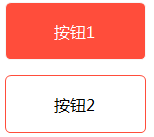
最后的话
如果你喜欢的话,请到 https://gitee.com/kwwwvagaa/net_winform_custom_control 点个星星吧
(二)c#Winform自定义控件-按钮的更多相关文章
- (三)c#Winform自定义控件-有图标的按钮
前提 入行已经7,8年了,一直想做一套漂亮点的自定义控件,于是就有了本系列文章. 开源地址:https://gitee.com/kwwwvagaa/net_winform_custom_control ...
- c#Winform自定义控件-目录
前提 入行已经7,8年了,一直想做一套漂亮点的自定义控件,于是就有了本系列文章. 开源地址:https://gitee.com/kwwwvagaa/net_winform_custom_control ...
- (四)c#Winform自定义控件-选择按钮组
前提 入行已经7,8年了,一直想做一套漂亮点的自定义控件,于是就有了本系列文章. 开源地址:https://gitee.com/kwwwvagaa/net_winform_custom_control ...
- winform 自定义控件(高手)
高手推荐:https://www.cnblogs.com/bfyx/p/11364884.html c#Winform自定义控件-目录 前提 入行已经7,8年了,一直想做一套漂亮点的自定义控件 ...
- (八十二)c#Winform自定义控件-穿梭框
前提 入行已经7,8年了,一直想做一套漂亮点的自定义控件,于是就有了本系列文章. GitHub:https://github.com/kwwwvagaa/NetWinformControl 码云:ht ...
- (三十二)c#Winform自定义控件-表格
前提 入行已经7,8年了,一直想做一套漂亮点的自定义控件,于是就有了本系列文章. 开源地址:https://gitee.com/kwwwvagaa/net_winform_custom_control ...
- (二十)c#Winform自定义控件-有后退的窗体
前提 入行已经7,8年了,一直想做一套漂亮点的自定义控件,于是就有了本系列文章. 开源地址:https://gitee.com/kwwwvagaa/net_winform_custom_control ...
- (二十五)c#Winform自定义控件-有确定取消的窗体(一)
前提 入行已经7,8年了,一直想做一套漂亮点的自定义控件,于是就有了本系列文章. 开源地址:https://gitee.com/kwwwvagaa/net_winform_custom_control ...
- (二十六)c#Winform自定义控件-有确定取消的窗体(二)
前提 入行已经7,8年了,一直想做一套漂亮点的自定义控件,于是就有了本系列文章. 开源地址:https://gitee.com/kwwwvagaa/net_winform_custom_control ...
随机推荐
- 【深入浅出-JVM】(6):栈帧.
代码 package com.mousycoder.mycode.happy_jvm; /** * @version 1.0 * @author: mousycoder * @date: 2019-0 ...
- 多线程总结-同步之synchronized关键字
目录 1.为什么要使用synchronized? 2.synchronized锁什么,加锁的目的是什么? 3.代码示例 3.1锁this和临界资源对象 3.2锁class类对象 3.3 什么时候锁临界 ...
- 【webpack系列】webpack4.x入门配置基础(一)
一.前言 webpack在不断的迭代优化,目前已经到了4.29.6.在webpack4这个版本中,做了很多优化,引入了很多特性,将获得更多模块类型,.mjs支持,更好的默认值,更为简洁的模式设置,更加 ...
- [原创]wireshark&xterm安装、配置和使用
--wireshark && xterm--一.安装wireshark: #apt-get install wireshark二.启动wireshark: #wireshark 或者 ...
- Java虚拟机知识点【内存】
运行时数据区 程序计数器(Program Counter) 每个线程独占自己的程序计数器.如果当前执行的方式不是native的,那程序计数器保存JVM正在执行的字节码指令的地址,如果是native ...
- jmeter_遍历转换浮点时间戳
概述 近期帮朋友解决了一个浮点时间戳转换的问题,在这里记录一下. 具体场景是有一个十位浮点时间戳的list,需要遍历转换为当前的标准时间. list如下: 实现步骤 实现步骤其实很简单,只需要一个fo ...
- 【CYH-02】noip2018数论模拟赛:赛后题解
1.小奔的矩阵 2.大奔的方案 3.小奔与不等四边形 4.小奔的方案 当然本次比赛肯定难度不会仅限于此啦!后续还会--
- weex起步
weex文档地址: http://weex-project.io/cn/guide/index.html weex的文档过于简单,加上js语法 & android & ios本身也有很 ...
- 百度AI之百度图像识别java版本使用
百度AI之百度图像识别java版本使用\ 官网 http://ai.baidu.com/ 创建应用 查看 appid,appkey,sk 下载sdk https://ai.baidu.com/sdk# ...
- C#6.0 新增功能
连载目录 [已更新最新开发文章,点击查看详细] C# 6.0 版本包含许多可提高开发人员工作效率的功能. 这些功能的总体效果是让你编写的代码更简洁.更具可读性. 该语法不像许多常见做法那样繁琐. ...
