Xcode Command Line Tools for Mac OS X 10.9 Mavericks
by Daniel Kehoe
Last updated 28 December 2013
How to install Apple Xcode Command Line Tools for Mac OS X 10.9 Mavericks.
Xcode is a large suite of software development tools and libraries from Apple. The Xcode Command Line Tools are part of XCode. Installation of many common Unix-based tools requires the GCC compiler.
The Xcode Command Line Tools include a GCC compiler. This article shows how to install Xcode Command Line Tools to use the GCC compiler and more.
Installing Ruby on Rails
If you are setting up your computer for developing web applications with Ruby on Rails, see this article for complete instructions:
Install Ruby on Rails – Mac OS X Mavericks
If You Are New to Rails
If you’re new to Rails, see What is Ruby on Rails?, the book Learn
Ruby on Rails, and recommendations for a Rails tutorial.
What is the RailsApps Project?
This is an article from the RailsApps project. The RailsApps project provides example applications that developers use as starter
apps. Hundreds of developers use the apps, report problems as they arise, and propose solutions. Rails changes frequently; each application is known to work and serves as your personal “reference implementation.” Each application is accompanied by a tutorial
so there is no mystery code. Support for the project comes from subscribers. Please accept our invitation to join the RailsApps project.
Mac OS X Mavericks
To install the newest Xcode Command Line Tools, you’ll need the latest version of Mac OS X. If you’ve owned your Mac for several years and haven’t updated Mac OS X, be prepared to spend several hours updating the operating system.
See Apple’s instructions How to upgrade to OS X Mavericks. You can install Mac OS X 10.9 (Mavericks) from the Mac
App Store for free. Allow plenty of time for the download and installation (it may take several hours).
If You Updated to Mac OS X Mavericks
If you updated to Mavericks from an earlier version of Mac OS X, and you previously installed Xcode Command Line Tools, you will need to install the new version of Xcode Command Line Tools as described here.
If you previously installed the full Xcode package, you will need to update Xcode to the newest version (Xcode 5.01 or newer). After updating Xcode, launch and run the Xcode application and accept the Apple license terms.
Terminal Application
The Terminal application or console gives us access to the Unix command
line, or shell. We call the command line the shell because it is the outer layer of the operating system’s internal mechanisms (which we call the kernel).
Find the Mac OS X Terminal application by using the Command-Spacebar combination and searching for “Terminal.” It’s in theApplications/Utilities/ folder.
Try out the terminal application by entering a shell command:
$ whoami
Don’t type the $ character.
The $ character
is a cue that you should enter a shell command. This is a longtime convention that indicates you should enter a command in the terminal application. The Unix shell command whoami returns
your username.
To learn more about Unix shell commands, read The Command Line Crash Course.
Is Xcode Already Installed?
You don’t need the full Xcode package to get the Xcode Command Line Tools. You only need the full Xcode package if you are doing development of applications for the Apple operating systems. However, you may have previously installed the full Xcode package.
Check if the full Xcode package is already installed:
$ xcode-select -p
If you see:
/Applications/Xcode.app/Contents/Developer
the full Xcode package is already installed.
You will need to update Xcode to the newest version (Xcode 5.01 or newer). Go to the App Store application and check “Updates.” After updating Xcode, be sure to launch the Xcode application and accept the Apple license terms.
If you intend to install Ruby using RVM, and you see a file location that contains spaces in the path:
/Applications/Apple Dev Tools/Xcode.app/Contents/Developer
you must delete Xcode. RVM cannot accommodate spaces in a path so RVM will
fail when you attempt to install Ruby. You can either install only the Xcode Command Line Tools (instructions below) or reinstall the full Xcode package.
Install Xcode Command Line Tools
Mac OS X Mavericks will alert you when you enter a command in the terminal that requires Xcode Command Line Tools. For example, you can enter gcc or make.
Try it. Enter:
$ gcc
You’ll see an alert box:
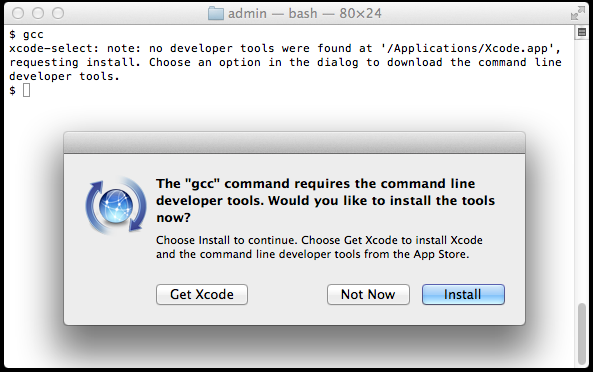
Click “Install” to download and install Xcode Command Line Tools.
The instructions in the alert box are confusing. You don’t need to “Get Xcode” from the App Store. Just click “Install” for the Xcode Command Line Tools.
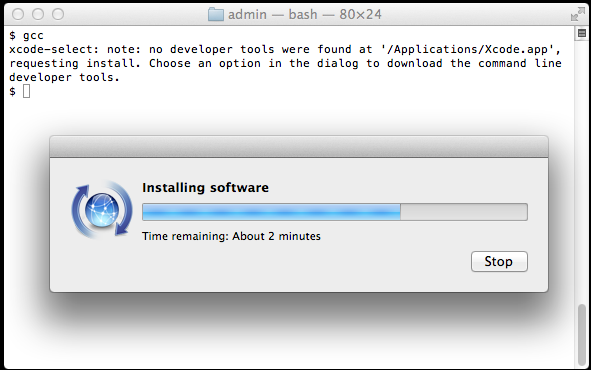
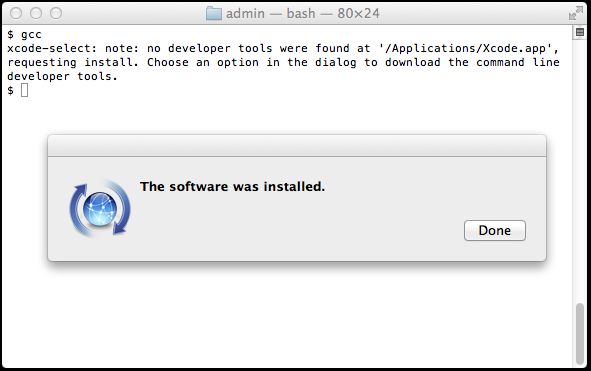
Verify that you’ve successfully installed Xcode Command Line Tools:
$ xcode-select -p
/Library/Developer/CommandLineTools
Just to be certain, verify that gcc is
installed:
$ gcc --version
Configured with: --prefix=/Library/Developer/CommandLineTools/usr --with-gxx-include-dir=/usr/include/c++/4.2.1
Apple LLVM version 5.0 (clang-500.2.79) (based on LLVM 3.3svn)
Target: x86_64-apple-darwin13.0.0
Thread model: posix
On earlier versions of Mac OS X, it was more difficult to install Xcode Command Line Tools. It required a huge download of the full Xcode package from the Mac App Store or registration as an Apple developer for a smaller Command Line Tools package. Mac OS X
Mavericks makes installation of Xcode Command Line Tools much simpler.
Alternatives
The OSX GCC Installer is an open source
project to provide the GCC compiler and related tools. In a recent blog post, Xcode, GCC,
and Homebrew, the project maintainer recommends installing the Xcode Command Line Tools because the open source project is unable to duplicate the complete Apple package (notably, the Node software project isn’t supported).
Start Coding!
With the GCC compiler installed, you can install any Unix system tools you need for software development.
To install Rails, see the article Install Ruby on Rails – Mac OS X.
Want to learn Ruby on Rails? See What is Ruby on Rails?, the book Learn
Ruby on Rails, and recommendations for a Rails tutorial.
Credits
Daniel Kehoe wrote the article.
转载自:http://railsapps.github.io/xcode-command-line-tools.html
Xcode Command Line Tools for Mac OS X 10.9 Mavericks的更多相关文章
- Mac appium.dmg. Xcode Command Line Tools
You need to install the command line tools as marked in your message: ✖ Xcode Command Line Tools are ...
- appium----【已解决】【Mac】环境配置提示“Xcode Command Line Tools are NOT installed!"
报错问题提示截图如下: 报错原因 :根据给出的信息很明显可以看到是"Xcode Command Line Tools"此工具没有安装 解决措施: 打开终端直接执行:xcode-se ...
- Xcode command line tools
1.Xcode command line tools 安装 如果你不是一名 iOS 或 OS X 开发者,可以跳过安装 XCode 的过程,直接安装 Xcode command line tools. ...
- Mac OS X 10.9 Mavericks安装后,Xcode调试时模拟器黑屏的处理方法
请耐心的等下去吧,少年! 装了Mac OS X 10.9 Mavericks的同学,如果碰到Xcode调试App时,模拟器黑屏(重置也无效),请耐心的等下去吧,大约10来分钟左右黑屏就会消失,App启 ...
- vmware 安装 Mac OS X 10.9 Mavericks
This guide shows how to install fresh OS X 10.9 Mavericks on VMware workstation with Windows 7 or Wi ...
- Mac OS X 10.9 Mavericks 无法启动 WebStorm(PhpStorm)
手滑把Mac的系统升到了10.9,结果机子上的PhpStorm6.0启动不了. 十分天真的重装了一次PhpStorm,问题依然没有修复. 开始怨念苹果的这次升级,毕竟以往的升级都是无缝的,升级OS就应 ...
- Mac OS X 10.9 Mavericks 修改root密码
Mac10.9忘记密码后有两种方式可以进去: 代码如下 复制代码 1.sudo passwd 重新输入密码即可,此方法修改了root的密码 代码如下 复制代码 2.sudo bash 输入当前用户 ...
- 怎样安装Command Line Tools in OS x Mavericks&Yosemite(Without xcode)--转载
How to Install Command Line Tools in OS X Mavericks & Yosemite (Without Xcode) Mac users who pre ...
- Xcode 8.X Command Line Tools
Summary Step 1. Upgrade Your System to macOS Sierra Step 2. Open the Terminal Application Step 3. Is ...
随机推荐
- 【Flutter学习】基本组件之进度条(LinearProgressIndicator, CircularProgressIndicator)
一,概述 基本有两种类型: 条形进度条(LinearProgressIndicator) new LinearProgressIndicator( backgroundColor: Colors.bl ...
- 1.zabbix编译安装(环境lnmp)
zabbix服务端安装 1.使用脚本安装.脚本内容如下.安装完用http://192.168.159.20/zabbix #!/bin/bash #使用说明,此版本是针对程序安装路径不在/opt/下的 ...
- 分布式系统理论基础4:Paxos
本文转自:https://www.cnblogs.com/bangerlee/p/5655754.html 本系列文章将整理到我在GitHub上的<Java面试指南>仓库,更多精彩内容请到 ...
- python 100day notes(2)
python 100day notes(2) str str2 = 'abc123456' print(str1.endswith('!')) # True # 将字符串以指定的宽度居中并在两侧填充指 ...
- JS - 计算两个数组的交集、差集、并集、补集(多种实现方式)
方法一:最普遍的做法 使用 ES5 语法来实现虽然会麻烦些,但兼容性最好,不用考虑浏览器 JavaScript 版本.也不用引入其他第三方库. 1,直接使用 filter.concat 来计算 var ...
- selenium自动化测试时,chrome 出现“Chrome 正受到自动测试软件的控制”的解决办法
背景 使用selenium自动化测试的时候,启动浏览器出现'Chrome正在受到自动软件的控制'的问题,修改方法有两种. 一.在浏览器配置里加个参数,忽略掉这个警告提示语:disable_infoba ...
- Eclipse转idea改设置
1 自动导包:画圈的打钩,实现自动导包,去除无用包.导入的类名相同时需要自己手动导包-> alt+enter. 2:修改快捷键 左移光标,右移同理. 上移光标:下移同理 光标移至行首,行末为e ...
- msfpayload的用法
daniel@daniel-mint ~/msf/metasploit-framework $ ruby msfpayload windows/exec CMD=calc.exe C WARNING: ...
- 【LCT维护子树信息】uoj207 共价大爷游长沙
这道题思路方面就不多讲了,主要是通过这题学一下lct维护子树信息. lct某节点u的子树信息由其重链的一棵splay上信息和若干轻儿子子树信息合并而成. splay是有子树结构的,可以在rotate, ...
- upc组队赛5 Ingenious Lottery Tickets【排序】
Ingenious Lottery Tickets 题目描述 Your friend Superstitious Stanley is always getting himself into trou ...


