How to Install Bugzilla on Ubuntu 20.04
In this blog post, we are going to explain in step-by-step detail on how to install Bugzilla on Ubuntu 20.04.
Bugzilla is an open-source web-based bug tracking system written in Perl. This testing tool is developed and maintained by the Mozilla project, and the team of developers is still developing and expanding its features. The main purpose of this detect-tracking software is to track the bugs, issues, and other change requests. The compatibility of the software on multiple operating systems like Windows, macOS, and Linux makes it more popular than any other.
Installing Bugzilla on Ubuntu 20.04 is a very easy process and may take up to 10 minutes. Let’s get started!
Table of Contents
Prerequisites
- A server with Ubuntu 20.04 OS
- A VPS with at least 4 GB of RAM available
- User privileges: root or non-root user with sudo privileges
Step 1. Update the System
Since we have a fresh installation of Ubuntu 20.04, we need to update the packages to the latest versions available:
sudo apt update -y && sudo apt upgrade -y
Step 2. Install Apache2
We are going to use Apache as a web server in this tutorial. To install it execute the command below:
sudo apt install apache2
After successfull installation, start and enable the service
sudo systemctl start apache2 && sudo systemctl enable apache2
To check if everything is OK, execute the following command for the status of the Apache2 service:
sudo systemctl status apache2
You should receive the following output:
root@vps:~# sudo systemctl status apache2
● apache2.service - The Apache HTTP Server
Loaded: loaded (/lib/systemd/system/apache2.service; enabled; vendor preset: enabled)
Active: active (running) since Sat 2022-04-02 12:35:15 UTC; 36min ago
Docs: https://httpd.apache.org/docs/2.4/
Main PID: 44676 (apache2)
Tasks: 7 (limit: 4617)
Memory: 15.5M
CGroup: /system.slice/apache2.service
Step 3. Install Perl and Dependencies
Since Bugzilla is written in Perl programming language, we need to install it along with the dependencies.
sudo apt install build-essential libappconfig-perl libdate-calc-perl libtemplate-perl libmime-tools-perl build-essential libdatetime-timezone-perl libdatetime-perl libemail-sender-perl libemail-mime-perl libemail-mime-perl libdbi-perl libdbd-mysql-perl libcgi-pm-perl libmath-random-isaac-perl libmath-random-isaac-xs-perl libapache2-mod-perl2 libapache2-mod-perl2-dev libchart-perl libxml-perl libxml-twig-perl perlmagick libgd-graph-perl libtemplate-plugin-gd-perl libsoap-lite-perl libhtml-scrubber-perl libjson-rpc-perl libdaemon-generic-perl libtheschwartz-perl libtest-taint-perl libauthen-radius-perl libfile-slurp-perl libencode-detect-perl libmodule-build-perl libnet-ldap-perl libfile-which-perl libauthen-sasl-perl libfile-mimeinfo-perl libhtml-formattext-withlinks-perl libgd-dev libmysqlclient-dev graphviz sphinx-common rst2pdf libemail-address-perl libemail-reply-perl
Step 4. Install MariaDB database server
To install the MariaDB database server, execute the command below.
sudo apt install mariadb-server
Start and enable the mariadb.service with the following commands:
sudo systemctl start mariadb && sudo systemctl enable mariadb
Check the status of the mariadb.service
sudo systemctl status mariadb
You should receive the following output:
root@vps:~# sudo systemctl status mariadb
● mariadb.service - MariaDB 10.3.34 database server
Loaded: loaded (/lib/systemd/system/mariadb.service; enabled; vendor preset: enabled)
Active: active (running) since Sat 2022-04-02 13:30:06 UTC; 7min ago
Docs: man:mysqld(8)
https://mariadb.com/kb/en/library/systemd/
Main PID: 70881 (mysqld)
Status: "Taking your SQL requests now..."
Tasks: 30 (limit: 4617)
Memory: 65.3M
CGroup: /system.slice/mariadb.service
└─70881 /usr/sbin/mysqld
Step 5. Create Bugzilla database and user
Next, we need to create a Bugzilla database, the Bugzilla user, and grant the permissions for that user to the database.
CREATE USER 'bugzilla'@'localhost' IDENTIFIED BY 'YourStrongPasswordHere';
CREATE DATABASE bugzilla;
GRANT ALL PRIVILEGES ON bugzilla.* TO 'bugzilla'@'localhost';
FLUSH PRIVILEGES;
EXIT;
Step 6. Install Bugzilla
Before we can install Bugzilla we need to download the latest stable version.
cd /var/www/html wget https://ftp.mozilla.org/pub/mozilla.org/webtools/bugzilla-5.0.6.tar.gz
Once downloaded, extract the bugzilla file.
tar -xvf bugzilla-5.0.6.tar.gz -C /var/www/html/ mv bugzilla-5.0.6 bugzilla
Once, this is done go into the “bugzilla” directory and check the setup.
cd /var/www/html/bugzilla/ ./checksetup.pl
If the setup, fails due to some missing Perl modules, you should receive the following output:
COMMANDS TO INSTALL REQUIRED MODULES (You *must* run all these commands
and then re-run checksetup.pl): /usr/bin/perl install-module.pl DateTime
/usr/bin/perl install-module.pl DateTime::TimeZone
/usr/bin/perl install-module.pl Template
/usr/bin/perl install-module.pl Email::Sender
/usr/bin/perl install-module.pl Email::MIME
/usr/bin/perl install-module.pl List::MoreUtils
/usr/bin/perl install-module.pl Math::Random::ISAAC
/usr/bin/perl install-module.pl JSON::XS To attempt an automatic install of every required and optional module
with one command, do: /usr/bin/perl install-module.pl --all *** Installation aborted. Read the messages above. ***
Execute the commands below to install the required modules:
/usr/bin/perl install-module.pl DateTime
/usr/bin/perl install-module.pl DateTime::TimeZone
/usr/bin/perl install-module.pl Template
/usr/bin/perl install-module.pl Email::Sender
/usr/bin/perl install-module.pl Email::MIME
/usr/bin/perl install-module.pl List::MoreUtils
/usr/bin/perl install-module.pl Math::Random::ISAAC
/usr/bin/perl install-module.pl JSON::XS
/usr/bin/perl install-module.pl ExtUtils::PkgConfig module
Once, the required modules are installed you need to check the setup again:
./checksetup.pl
Now, when the modules are installed, the next message that you should receive is that there is an error with the database connection:
There was an error connecting to MySQL:
Access denied for user 'bugs'@'localhost'
This might have several reasons:
* MySQL is not running.
* MySQL is running, but there is a problem either in the
server configuration or the database access rights. Read the Bugzilla
Guide in the doc directory. The section about database configuration
should help.
* Your password for the 'bugs' user, specified in $db_pass, is
incorrect, in './localconfig'.
* There is a subtle problem with Perl, DBI, or MySQL. Make
sure all settings in './localconfig' are correct. If all else fails, set
'$db_check' to 0.
To solve this, you need to open the “/var/www/html/bugzilla/localconfig” file with your favorite editor and make the following changes:
sudo nano /var/www/html/bugzilla/localconfig
Enter the name of the database, user, and the password you set in step 5.
$webservergroup = 'www-data';
$db_driver = 'mysql';
$db_host = 'localhost';
$db_name = 'bugzilla';
$db_user = 'bugzilla';
$db_pass = 'YourStrongPasswordHere';
$db_port = 0;
After these settings are done run the ./checksetup.pl again.
./checksetup.pl
You should define your administrator’s email, username and password once the database connection is successful.
Checking for DBD-mysql (v4.001) ok: found v4.050
Checking for MySQL (v5.0.15) ok: found v5.5.5-10.3.34-MariaDB-0ubuntu0.20.04.1 Removing existing compiled templates...
Precompiling templates...done.
Fixing file permissions...
Initializing "Product/Component Changes" email_setting ...
Initializing "Dependency Tree Changes" email_setting ...
Marking closed bug statuses as such...
Creating default classification 'Unclassified'...
Setting up foreign keys...
Setting up the default status workflow...
Creating default groups...
Setting up user preferences... Looks like we don't have an administrator set up yet. Either this is
your first time using Bugzilla, or your administrator's privileges
might have accidentally been deleted. Enter the e-mail address of the administrator: admin@yourdomain.com
Enter the real name of the administrator: admin
Enter a password for the administrator account:
Please retype the password to verify:
admin@yourdomain.com is now set up as an administrator.
Creating initial dummy product 'TestProduct'... Now that you have installed Bugzilla, you should visit the 'Parameters'
page (linked in the footer of the Administrator account) to ensure it
is set up as you wish - this includes setting the 'urlbase' option to
the correct URL.
checksetup.pl complete.
Step 7. Create a Virtual Host configuration file
In order can access the Bugzilla Web interface we need to create a virtual host configuration file where we can define our domain, document root, and some script parameters.
First, create the configuration file with the following command:
touch /etc/apache2/sites-available/bugzilla.conf
Open the file, and paste the following lines of code:
<VirtualHost *:80>
ServerName yourdomain.com
DocumentRoot /var/www/html/bugzilla/ <Directory /var/www/html/bugzilla/>
AddHandler cgi-script .cgi
Options +Indexes +ExecCGI
DirectoryIndex index.cgi
AllowOverride Limit FileInfo Indexes Options AuthConfig
</Directory> ErrorLog /var/log/apache2/yourdomain.com.error_log
CustomLog /var/log/apache2/yourdomain.com.access_log common
</VirtualHost>
Enable the Apache2 confguration file and other modules:
sudo a2ensite bugzilla.conf sudo a2enmod headers env rewrite expires cgi
Check the syntax of the Apache2 configuration.
apachectl -t
You should receive the following output:
root@host:~# apachectl -t
Syntax OK
If you receive this output you can safely restart the Apache service.
sudo systemctl restart apache2
Now, you can access the Bugzilla Web interface at http://YourDomain.com
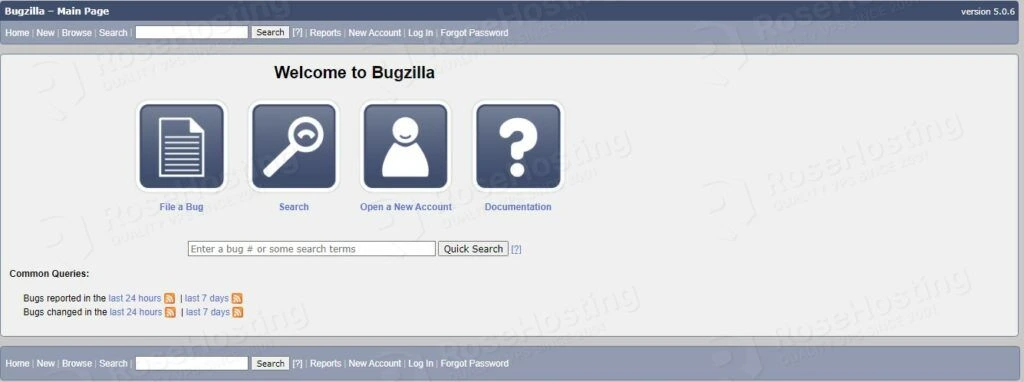
Congratulations! You successfully installed and configured Bugzilla tracking software on Ubuntu 20.04. If you find it difficult to install, you can always contact our technical support and they will do the rest for you. We are available 24/7.
If you liked this post on how to install Bugzilla on Ubuntu 20.04, please share it with your friends on social networks or simply leave a reply below. Thanks.
Leave a Comment
Comment
NameEmail
Save my name, email, and website in this browser for the next time I comment.
To prove you are human please solve the following *7 − = two
How to Install Bugzilla on Ubuntu 20.04的更多相关文章
- 安装MySQL到Ubuntu 20.04
本文的内容主要来自对How To Install MySQL on Ubuntu 20.04的翻译.在根据该文的指导下,我在自己的Ubuntu 20.04.3 LTS版本中安装了MySQL 8. St ...
- How To Install Nginx on Ubuntu 16.04 zz
Introduction Nginx is one of the most popular web servers in the world and is responsible for hostin ...
- Ubuntu 20.04下源码编译安装ROS 2 Foxy Fitzroy
ROS 2 Foxy Fitzroy(以下简称Foxy)于2020年6月5日正式发布了,是LTS版本,支持到2023年5月.本文主要根据官方的编译安装教程[1]完成,并记录编译过程中遇到的问题. 1. ...
- win10 + Ubuntu 20.04 LTS 双系统 引导界面美化
版权声明:本文为CSDN博主「ZChen1996」的原创文章,遵循CC 4.0 BY-SA版权协议,转载请附上原文出处链接及本声明. 原文链接:https://blog.csdn.net/ZChen1 ...
- Ubuntu 20.04.1 安装软件和系统配置脚本
#!/bin/bash # https://launchpad.net/ubuntu # https://www.easyicon.net # https://download-chromium.ap ...
- Ubuntu 20.04上通过Wine 安装微信
没有想过会在一个手机软件上花这么多心思,好在今天总算安装成功,觉得可以记录下这个过程,方便他人方便自己. 首先介绍下我使用过的其他方法,希望可以节省大家一些时间: Rambox Pro:因为原理是网页 ...
- 树莓派安装 Ubuntu 20.04 LTS 碰壁指南
树莓派安装 Ubuntu 20.04 LTS 碰壁指南 设备 Raspberry 4B 4+32G 系统 Ubuntu 20.04 LTS 1.镜像下载与烧录 镜像下载地址:https://cdima ...
- OpenCV4.4.0 安装测试 Installation & Examination (Ubuntu18.04, Ubuntu 20.04)
OpenCV4.4.0 安装测试 Installation & Examination (Ubuntu18.04, Ubuntu 20.04) 单纯简单的 OpenCV 安装配置方法,在这个地 ...
- Pangolin 安装测试 Installation & Examination (Ubuntu 20.04)
Pangolin 安装测试 Installation & Examination (Ubuntu 20.04) 如题所述,这是一个比较轻松的 Pangolin 安装配置方法,同样是基于 WSL ...
- Ubuntu 20.04 Docker 安装并配置
前言 Docker 的使用能极大地方便我们的开发,减少环境搭建,依赖安装等繁琐且容易出错的问题. 安装 Docker Ubuntu 20.04 官方 apt 源中就有 Docker,我们可以直接通过 ...
随机推荐
- FPGA加速技术在人机交互界面中的应用及优化
目录 引言 随着人工智能.云计算.大数据等技术的发展,人机交互界面的重要性也越来越凸显.作为用户与计算机之间的桥梁,人机交互界面的性能和效率直接影响用户的体验和使用效果.为了优化人机交互界面的性能,我 ...
- vue-router之hash与history,以及nginx配置
本篇讲解前端项目的路由模式(以vue-router为例),以及history模式下的项目部署问题. vue-router的路由模式可以通过指定mode属性值控制,可选值:"hash" ...
- 【.NET源码解读】深入剖析中间件的设计与实现
.NET本身就是一个基于中间件(middleware)的框架,它通过一系列的中间件组件来处理HTTP请求和响应.在之前的文章<.NET源码解读kestrel服务器及创建HttpContext对象 ...
- Lifecycle解决了什么问题,以及它的基本用法
1.为何要引入Lifecycle? 我首先来举个大家都比较常见的例子:我们在android开发的时候,经常需要在页面的onCreate()方法中对组件进行初始化,在onPause()方法中停止组件,而 ...
- 通过Jmeter压测存储过程
通过Jmeter压测存储过程 一.存储过程准备: 1.建立一个空表: CREATE TABLE test_data ( id NUMBER, name VARCHAR2(50), age NUMBER ...
- Linux切换Root权限配置和无法切换排查
1.wheel组 普通用户禁止su切换root 在默认的情况下,普通用户通过su可以切换到root用户下,为了加强系统安全性,使用Linux的特殊用户组wheel来实现,只有用户加入到wheel组当中 ...
- hdfs小文件合并
HDFS small file merge 1.hive Settings There are 3 settings that should be configured before archivin ...
- 为什么Python是数据科学家的首选语言
这篇文章全面探讨了Python作为数据科学领域首选语言的原因.从Python的历史.特性,到在数据科学中的应用实例,再到与其他数据科学语言的比较,以及在实际企业中的应用,我们深入剖析了Python的优 ...
- 解决pyinstaller生成的exe文件,在部分电脑无法运行的问题
下载vc_redist.x64.exe并在不能运行的电脑上运行即可. vc_redist.x64.exe的作用:一款Visual C++的运行库,里面包含了一些Visual C++的库函数.Visua ...
- Django:数据库驱动安装
import pymysql pymysql.install_as_MySQLdb() 常见MySQL驱动介绍: MySQL-python:也就是MySQLdb.是对C语言操作MySQL数据库的一个简 ...
