微信小程序——编辑
记录一下
微信小程序分页编辑,可增页删除当前页面。第一页为主图片和主句子。其他页面一致。
左滑右滑可切换页面。每页可增加0到1页。小黑点与页面一致。

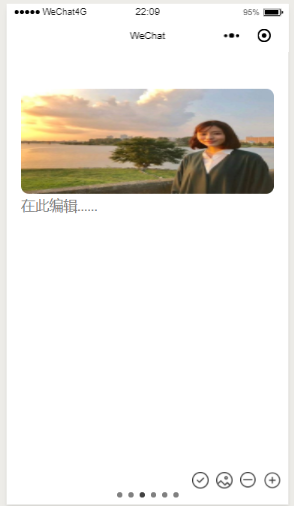


/* pages/booktool/write/write.wxss */
page{
height:100%;
width:100%;
}
#swiper{
height:100%;
width:100%;
display:flex;
flex-direction:row;
}
.bgcontainer{
height:100%;
display:flex;
flex-direction:row;
justify-content: center;
align-items: center;
flex-wrap: nowrap;
}
.bg{
height:90%;
width:100vw;
}
#quote>.image{
height:50%;
width:100%;
background:rgb(245,245,245);
display:flex;
flex-direction:column;
justify-content: center;
align-items: center;
}
.image>image{
height:90%;
width:90%;
}
#quote>.quote{
width:100%;
display:flex;
flex-direction:column;
justify-content: center;
align-items: center;
}
.quote>textarea{
height:420rpx;
width:80%;
padding:20rpx;
color:rgb(66,66,66);
font-size:33rpx;
line-height:70rpx;
position:relative;
}
.count{
height:30rpx;
width:100rpx;
position:absolute;
bottom:0rpx;
right:0rpx;
line-height:30rpx;
font-size:22rpx;
text-align:right;
}
.quote>.editor{
width:80%;
height:50rpx;
text-align:right;
}
.editor>text{
margin-right:30rpx;
font-size:25rpx;
}
.icon{
height:65rpx;
display:flex;
flex-direction: row;
justify-content:flex-end;
align-items: center;
}
.icon>image{
height:45rpx;
width:45rpx;
margin-right:20rpx;
}
.bots>.bot{
background:gray;
height:15rpx;
width:15rpx;
border-radius:15rpx;
margin-left:8rpx;
margin-right:8rpx;
}
#swiper>.bots{
height:4%;
width:100%;
position:absolute;
bottom:0rpx;
display:flex;
flex-direction:row;
justify-content: center;
align-items: center;
}
#write{
height:100%;
width:100%;
position:relative;
}
#write>.icon{
position:absolute;
bottom:-28rpx;
right:0rpx;
}
.textarea{
padding-top:5%;
height:100%;
width:90%;
margin-left:5%;
overflow: hidden;
}
.textarea1{
height:70rpx;
width:100%;
line-height:70rpx;
}
.contentimg{
height:280rpx;
width:100%;
border-radius: 20rpx;
margin:0rpx;
}
.textarea2{
height:70rpx;
width:100%;
line-height:70rpx;
}
js页面,保存编辑数据
var util = require('../../../utils/util.js');
// pages/booktool/write/write.js
Page({
data: {
maxlength: 275,
length: 0,
content: [{
quote: {
img: '',
q: "",
date: '',
u: '胡图图'
} //quote页面
}],
bgleft: 0,
current: 0,
},
savequote: function(e) { //保存即时编辑的quote
var text = e.detail.value
var content = this.data.content
var quote = content[0].quote
quote.q = text
content[0].quote = quote
if(text){
this.setData({
length: text.length
})
}else{
this.setData({
length: 0
})
}
this.setData({
content: content,
})
},
choosequoteimg: function () {
var _this = this;
var quote = _this.data.quote
wx.chooseImage({
count: 1,
sizeType: ['original', 'compressed'],
sourceType: ['album', 'camera'],
success: function (res) {
var imgsrc = res.tempFilePaths;
var content = _this.data.content
var quote = content[0].quote
quote.img=imgsrc
content[0].quote = quote
_this.setData({
content: content
})
}
})
},
add: function() { //加页,保存页面内容在编写时即时完成
var content = this.data.content
var current = this.data.current
var c = {
heightup: '',
contentup: '',
img: '',
contentdown: '',
heightdown: ''
}
var down = content.slice(this.data.current + 1) //获取后面的
var up = content.slice(0, this.data.current + 1)
up.push(c)
this.setData({
current: this.data.current + 1,
content: up.concat(down)
}) //加页
},
sub: function() { //减去当前页
var _this = this
wx.showModal({
title: '提示',
content: '是否删除当前页?',
success: function(res) {
if (res.confirm) {
console.log('用户点击确定') //删除当前页
var current = _this.data.current
var content = _this.data.content
content.splice(current,1)
_this.setData({
current: current - 1,
content: content
})
} else if (res.cancel) {
console.log('取消删除当前页')
}
}
})
},
nosub: function() {
wx.showModal({
content: '当前页面不可删除',
})
},
drawend: function(res) {
var enddata = [res.changedTouches[0].pageX, res.changedTouches[0].pageY]
var x = enddata[0] - this.data.startdata[0]
if (x * x > 50 * 50) {
if (x < 0) { //判定为右滑
if (this.data.current + 1 < this.data.content.length)
this.setData({
current: this.data.current + 1
})
} else { //判定为左滑
if (this.data.current - 1 >= 0) {
this.setData({
current: this.data.current - 1
})
}
}
}
},
drawstart: function(res) {
this.setData({
startdata: [res.changedTouches[0].pageX, res.changedTouches[0].pageY]
})
},
getdate: function() {
var time = util.formatTime(new Date());
var timestamp = Date.parse(time);
var date = new Date(timestamp);
var Y = date.getFullYear();
//获取月份
var M = (date.getMonth() + 1 < 10 ? '0' + (date.getMonth() + 1) : date.getMonth() + 1);
//获取当日日期
var D = date.getDate() < 10 ? '0' + date.getDate() : date.getDate();
var type = D % 10
if (type == 1) D += 'st'
else if (type == 2) D += 'nd'
else if (type == 3) D += 'rd'
else D += 'th'
var mon = ['Jan', 'Feb', 'Mar', 'April', 'May', 'June', 'July', 'Aug', 'Sept', 'Oct', 'Nov', 'Dec']
var d = mon[M - 1] + ' ' + D + ' ' + Y
return d
},
text1: function (e) {
var current=this.data.current
var content=this.data.content
var c=content[current]
c.contentup=e.detail.value
content[current]=c
this.setData({
content:content
})
},
text2: function (e) {
var current = this.data.current;
var text = e.detail.value
var content = this.data.content
content[current].contentdown = text
this.setData({
content: content,
downlength: text.length
})
},
/**
* 生命周期函数--监听页面加载
*/
addp: function () {
var _this = this;
wx.chooseImage({
count: 1,
sizeType: ['original', 'compressed'],
sourceType: ['album', 'camera'],
success: function (res) {
var tempFilePaths = res.tempFilePaths;
var content = _this.data.content//获取当前content
var current = _this.data.current//当前下标
var c = content[current]//继承原有内容
c.img = tempFilePaths
content[current] = c
_this.setData({//更新quote中的img
content: content,
maxlength: _this.data.maxlength - 110
})
if (_this.data.content[_this.data.current].contentup.length <= 0) {//上方文字为空
_this.data.content[_this.data.current].heightup = 0
_this.setData({
content: _this.data.content,
})
}
}
})
},
line: function (e) {
var current = this.data.current;
var line = e.detail.lineCount;
var content = this.data.content
content[current].heightup = (line + 1) * 70
this.setData({
content: content
})
},
line0: function (e) {
var current = this.data.current;
var line = e.detail.lineCount;
var content = this.data.content
content[current].heightdown = (line + 1) * 70
this.setData({
content: content
})
},
lose: function () {
var current = this.data.current;
var heightup = this.data.content[current].heightup
this.data.content[current].heightup = heightup - 70
this.setData({
content: this.data.content
})
},
lose0: function () {
var current = this.data.current;
var heightdown = this.data.content[current].heightdown
this.data.content[current].heightdown = heightdown - 70
this.setData({
content: this.data.content
})
},
onLoad: function(options) {
var d = this.getdate() //页面日期获取
var content = this.data.content
var quote = content[0].quote
quote.date = d
content[0].quote = quote
this.setData({
content: content
})
},
complete:function(){
wx.showActionSheet({
itemList: ['立即发布','存为草稿'],
success(res) {
console.log(res.tapIndex);
if (res.tapIndex === 0) {
console.log("发布")
console.log(this.data.content)
}
if (res.tapIndex === 1) {
console.log(this.data.content)
}
}
})
},
/**
* 生命周期函数--监听页面初次渲染完成
*/
onReady: function() {
},
/**
* 生命周期函数--监听页面显示
*/
onShow: function() {
},
/**
* 生命周期函数--监听页面隐藏
*/
onHide: function() {
},
/**
* 生命周期函数--监听页面卸载
*/
onUnload: function() {
},
/**
* 页面相关事件处理函数--监听用户下拉动作
*/
onPullDownRefresh: function() {
},
/**
* 页面上拉触底事件的处理函数
*/
onReachBottom: function() {
},
/**
* 用户点击右上角分享
*/
onShareAppMessage: function() {
}
})
wxml代码
<!--pages/booktool/compose/compose.wxml-->
<view id="swiper">
<block wx:for="{{content}}" wx:key="key" wx:for-item="c" wx:for-index="i">
<view class="bgcontainer" style="transform:translateX({{-current*100}}vw);">
<block wx:if="{{i==0}}">
<view class="bg" id="quote" bindtouchstart="drawstart" bindtouchend="drawend" >
<view class="image">
<image wx:if="{{c.quote.img}}" bindtap="choosequoteimg" src="{{c.quote.img}}"></image>
<image wx:else bindtap="choosequoteimg" style="height:100rpx;width:120rpx;" src="img/pic.png"></image>
</view>
<view class="quote">
<textarea class="input" bindinput="savequote" placeholder="在此编辑......" maxlength='100' value="{{c.quote.q}}">
<text class="count">{{length}}/100</text>
</textarea>
<view class="editor">
<text class="date">{{c.quote.date}}</text>
<text class="editor">{{c.quote.u}}</text>
</view>
</view>
<view class="icon">
<image src="img/save.png" bindtap="complete"></image>
<image src="img/sub.png" bindtap="nosub"></image>
<image src="img/add.png" bindtap="add"></image>
</view>
</view>
</block>
<block wx:if="{{i!=0}}">
<view bindtouchstart="drawstart" bindtouchend="drawend" class="bg">
<view id="write">
<view class="textarea">
<textarea class="textarea1" wx:if="{{content[i].contentup||!content[i].img}}" style="height:{{content[i].heightup}}rpx;" placeholder="在此编辑......" bindinput="text1" focus="true" bindlinechange="line" auto-height='{{false}}' maxlength="-1" value="{{content[i].img}}" bindblur="lose" value="{{content[i].contentup}}"
></textarea>
<image class="contentimg" bindtap="addp" wx:if="{{content[i].img}}"src="{{content[i].img}}"></image>
<textarea wx:if="{{content[i].img}}" bindlinechange="line0" style="height:{{content[i].heightdown}}rpx;" placeholder="在此编辑......" bindinput='text2' bindblur="lose0" class="textarea2" maxlength="-1" value="{{content[i].contentdown}}" ></textarea>
</view>
<view class="icon">
<image src="img/save.png" bindtap="complete"></image>
<image src="img/addp.png" bindtap="addp"></image>
<image src="img/sub.png" bindtap="sub"></image>
<image src="img/add.png" bindtap="add"></image>
</view>
</view>
</view>
</block>
</view>
</block>
<view class="bots">
<block wx:for="{{content}}" wx:key="this" wx:for-index="i">
<view class="bot" style="background:{{i==current?'rgb(66,66,66)':''}};"></view>
</block>
</view> </view>
微信小程序——编辑的更多相关文章
- 转载:第四弹!全球首个微信小程序(应用号)开发教程!通宵吐血赶稿,每日更新!
感谢大家支持!博卡君周末休息了两天,今天又回到战斗状态了.上周五晚上微信放出官方工具和教程了,推荐程序猿小伙伴们都去试一试,结合教程和代码,写写自己的 demo 也不错. 闲话不多说,开始更新! 第七 ...
- 微信小程序实例教程(三)
第七章:微信小程序编辑名片页面开发 编辑名片有两条路径,分为新增名片流程与修改名片流程. 用户手填新增名片流程: 首先跳转到我们的新增名片页面 1 需要传递用户的当前 userId,wx.na ...
- 微信小程序实例教程(二)
第五章:微信小程序名片夹详情页开发 今天加了新干货!除了开发日志本身,还回答了一些朋友的问题. 闲话不多说,先看下「名片盒」详情页的效果图: 备注下大致需求:顶部背后是轮播图,二维码按钮弹出模态框信息 ...
- 微信小程序部署问题总结
1.微信小程序免费SSL证书Https 申请(阿里云申请) 进入阿里云控制台后,选择CA证书服务 选择购买证书 但是阿里云的免费SSL证书藏得比较深,得这样操作才能显示出免费证书 点击Symantec ...
- 微信小程序入门到实战(1)-基础知识
1.微信小程序介绍 微信小程序,简称小程序,英文名Mini Program,是一种不需要下载安装即可使用的应用,它实现了应用“触手可及”的梦想,用户扫一扫或搜一下即可打开应用. 1.1. 为什么是微信 ...
- 微信小程序--canvas画布实现图片的编辑
技术:微信小程序 概述 上传图片,编辑图片大小,添加文字,改变文字颜色等 详细 代码下载:http://www.demodashi.com/demo/14789.html 概述 微信小程序--ca ...
- 快速了解微信小程序的使用,一个根据小程序的框架开发的todos app
微信官方已经开放微信小程序的官方文档和开发者工具.前两天都是在看相关的新闻来了解小程序该如何开发,这两天官方的文档出来之后,赶紧翻看了几眼,重点了解了一下文档中框架与组件这两个部分,然后根据简易教程, ...
- 微信小程序开发初探
一.关于微信小程序 1.1 小程序诞生的背景 张小龙说道: (1)一切以用户价值为依归→用户是微信的核心,所以微信中没有很多与客户无关的功能,比如QQ中的乱七八糟一系列东西. (2)让创造发挥价值→所 ...
- 微信小程序开发工具测评
1月9日微信小程序正式上线.很多企业都希望能在这个.但是在技术开发的问题上,却不知道该如何下手.经过一些程序员不辞辛苦连夜测试,终于从十余款工具呕心沥血筛选出四款比较靠谱实用的微信小程序开发工具.接下 ...
随机推荐
- Highcharts绘制曲线图小结
Higcharts绘制曲线图很好用! 虽然说Highcharts官网有API 刚接触这个领域,学有心得,理解不到位之处希望大家多多指教! 项目绘制的曲线是:平均水位随时间的变化而改变的水情走势图. 主 ...
- 淘宝App直播宝贝数据采集
淘宝App直播宝贝数据采集 前段时间,有人问我关于淘宝app直播频道宝贝如何采集?我尝试了下可以获取的到,模拟器登录不了淘宝,这里有一个坑就是,模拟器有时候会跳到登录页面,登录不了淘宝: 一.用A ...
- TreeMap中文排序,TreeMap倒序输出排列
1.TreeMap集合倒序排列 import java.util.Comparator; /** * 比较算法的类,比较器 * @author Administrator * */ public cl ...
- python基础内容目录
一 python基础 二 python基础数据类型 三 python文件操作及函数初识 四 python函数进阶 五 python装饰器 六 python迭代器与生成器 七 python ...
- intellij idea工具 DeBug调试
断点的设定和eclipse一样,只要点一下就可以,下面是我设定的几个断点,再下面的三个窗口是用来调试代码的,这个和eclipse类似 调试常用的快捷键 F9 resume programe 恢复程序 ...
- ubuntu下多版本OpenCV的共存与使用
首先,OpenCV历史版本下载:https://www.opencv.org/releases.html 一.把不同版本的OpenCV安装在不同位置 下载好OpenCV源码,在安装之前打开CMakeL ...
- django之forms组件
在django中forms组件有其强大的功能,里面集合和众多的函数和方法:下面来看一下它的源码 """ Form classes """ f ...
- Spring MVC 集成Disconf
1.Disconf:Distributed Configuration Management Platform(分布式配置管理平台),专注于各种「分布式系统配置管理」的「通用组件」和「通用平台」, 提 ...
- spring boot application.properties详解
附上最新文档地址:https://docs.spring.io/spring-boot/docs/current/reference/html/common-application-propertie ...
- Python学习笔记---数 数据类型 运算
python的四种数类型: 整数 int 浮点型 float 布尔 boolen 复数 complex >>> type(5)<class 'int'>>>& ...
