iOS-高仿通讯录之商品索引排序搜索
概述
详细
项目中像一些商品搜索类界面, TableView添加右侧索引的使用越来越多, 的确用户体验提高了许多.
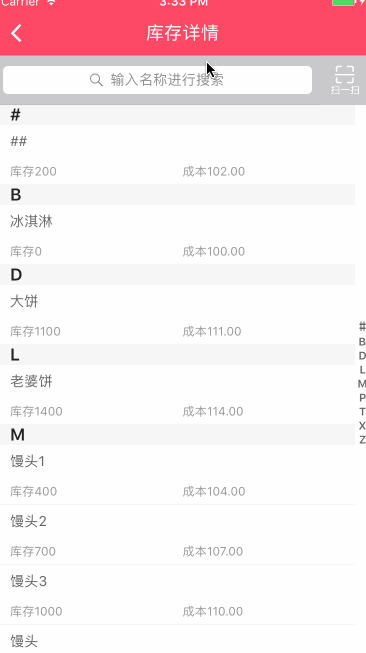
一、主要思路
大致思路:
1. 添加并设置右侧索引
2. 自定义汉字转化成拼音文件,通过拼音去匹配首字母
3. 将库存数据按照索引分组排序
4. 添加搜索功能
5. 搜索界面复用库存界面, 增加标识判断显示界面
二、程序实现
Step1. 添加并设置右侧索引
设置右侧索引数组:
// 索引标题数组
@property (nonatomic, strong) NSMutableArray * indexArr;
// 设置右侧索引数组
_indexArr = [[NSMutableArray alloc]init];
for(char c = 'A'; c<='Z'; c++) {
[_indexArr addObject:[NSString stringWithFormat:@"%c", c]];
}
[_indexArr addObject:[NSString stringWithFormat:@"#"]];
设置右侧索引字体颜色:
self.tableView.sectionIndexColor = [UIColor grayColor];
设置右侧索引背景色:
self.tableView.sectionIndexBackgroundColor = [UIColor whiteColor];
设置标签数(其实就是分区数目):
- (NSInteger)numberOfSectionsInTableView:(UITableView *)tableView {
return indexArr.count;
}
显示每组标题索引 (如果不实现 就不显示右侧索引):
- (NSArray *)sectionIndexTitlesForTableView:(UITableView *)tableView {
return indexArr;
}
设置索引section的高度:
- (CGFloat)tableView:(UITableView *)tableView heightForHeaderInSection:(NSInteger)section
{
return 20;
}
返回每个索引的内容:
- (NSString *)tableView:(UITableView *)tableView titleForHeaderInSection:(NSInteger)section{
return indexArr[section];
}
这时候基本的索引展现了, 需要响应点击索引则添加下面方法 及 将数据分类展现.
响应点击索引时的委托方法(点击右侧索引表项时调用):
- (NSInteger)tableView:(UITableView *)tableView sectionForSectionIndexTitle:(NSString *)title atIndex:(NSInteger)index {
NSInteger count = 0;
for(NSString *character in _toBeReturned) {
if([character isEqualToString:title]) {
return count;
}
count ++;
}
return 0;
}
Step2. 自定义汉字转化成拼音文件,通过拼音去匹配首字母
将数据分类展现则是一个大问题!
因为后台返回给我们是所有数据,没法通过分区去控制各个分区数据的数据, 这个时候就**考虑到汉字转化成拼音,然后通过拼音去匹配首字母然后排序**解决这个问题.
封装一个汉字转化成拼音YYPChineseToPinyin 文件
1.根据汉字返回汉字的拼音:
/**
* 根据汉字返回汉字的拼音
*
* @param word 一个汉字
*
* @return 拼音的字符串
*/
+ (NSString *)transformChinese:(NSString *)word {
NSMutableString *pinyin = [word mutableCopy];
CFStringTransform((__bridge CFMutableStringRef)pinyin, NULL, kCFStringTransformMandarinLatin, NO);
CFStringTransform((__bridge CFMutableStringRef)pinyin, NULL, kCFStringTransformStripCombiningMarks, NO); return [pinyin uppercaseString];
}
2.比较对象数组:
/**
* 排序后的首字母(不重复)用于tableView的右侧索引
*
* @param objectArray 需要排序的对象数组
* @param key 需要比较的对象的字段
*
* @return 排序后的首字母(不重复)
*/
+ (NSMutableArray *)indexWithArray:(NSArray *)objectArray Key:(NSString *)key;
/**
* 给对象数组排序
*
* @param objectArray 需要排序的对象数组
* @param key 需要比较的对象的字段
*
* @return 根据字段排序后的对象数组(同首写字母的在一个数组中)
*/
+ (NSMutableArray *)sortObjectArray:(NSArray *)objectArray Key:(NSString *)key;
3.比较字符串数组:
/**
* 排序后的首字母(不重复)用于tableView的右侧索引
*
* @param stringArr 需要排序的字符数组
*
* @return 排序后的首字母(不重复)
*/
+ (NSMutableArray*)indexArray:(NSArray*)stringArr;
/**
* 返回名称
*
* @param stringArr 需要排序的字符数组
*
* @return 更具首字母排序后的字符数组
*/
+ (NSMutableArray *)letterSortArray:(NSArray *)stringArr;
Step3. 将库存数据按照索引分组排序
解决匹配首字母问题后, 则需要在所需控制器内去解决分组排序问题了
// 库存详情列表数组
@property (nonatomic, strong) NSMutableArray *inventoryList;
// 索引标题数组(排序后的出现过的拼音首字母数组)
@property(nonatomic, strong) NSMutableArray *indexArr;
// 排序好的结果数组
@property(nonatomic, strong) NSMutableArray *resultArr;
// 根据YYPGoodsModel对象的 name 属性 按中文 对 YYPGoodsModel数组 排序
self.indexArr = [YYPChineseToPinyin indexWithArray:self.inventoryList Key:@"name"];
self.resultArr = [YYPChineseToPinyin sortObjectArray:self.inventoryList Key:@"name"];
模拟加载库存数据:
- (void)loadInventoryData {
NSArray *inventoryArr = [NSArray arrayWithObjects:
@"冰淇淋",@"土豆",@"##",
@"排骨",@"馒头",@"老婆饼",
nil];
self.inventoryList = [[NSMutableArray alloc] initWithCapacity:0];
for (int i = 0; i < [inventoryArr count]; i++) {
YYPGoodsModel *good = [[YYPGoodsModel alloc] init];
good.name = [inventoryArr objectAtIndex:i];
good.num = i * 100;
good.cost = i + 100;
[self.inventoryList addObject:good];
}
}
Step4. 添加搜索功能
// 保存搜索状态下的搜索数组
@property (strong, nonatomic) NSMutableArray *searchList;
添加手势去移除键盘:
- (void)scrollViewWillBeginDragging:(UIScrollView *)scrollView {
[self.searchBar resignFirstResponder];
}
- (void)tapAction{
[self.tableView removeGestureRecognizer:_tap];
[_searchBar resignFirstResponder];
}
使用代理UISearchBarDelegate做相应操作:
#pragma mark - UISearchBarDelegate -
- (BOOL)searchBarShouldBeginEditing:(UISearchBar *)searchBar{
if (!_tap) {
_tap = [[UITapGestureRecognizer alloc] initWithTarget:self action:@selector(tapAction)];
}
[self.tableView addGestureRecognizer:_tap]; return YES;
}
- (void)searchBarSearchButtonClicked:(UISearchBar *)searchBar { [self.searchList removeAllObjects]; // 模拟加载搜索数据
[self loadSearchData]; self.showSearch = YES;
[self.tableView reloadData];
}
- (void)searchBar:(UISearchBar *)searchBar textDidChange:(NSString *)searchText { if ([searchBar.text isEqualToString:@""]) { self.showSearch = NO; [self.tableView reloadData]; } else { [self.searchList removeAllObjects]; // 模拟加载搜索数据
[self loadSearchData]; self.showSearch = YES;
[self.tableView reloadData];
} }
模拟加载搜索数据:
- (void)loadSearchData {
NSArray *searchArr = [NSArray arrayWithObjects:
@"排骨",@"馒头",@"老婆饼",
nil];
self.searchList = [[NSMutableArray alloc] initWithCapacity:0];
for (int i = 0; i < [searchArr count]; i++) {
YYPGoodsModel *search = [[YYPGoodsModel alloc] init];
search.name = [searchArr objectAtIndex:i];
search.num = i * 100;
search.cost = i + 100;
[self.searchList addObject:search];
}
}
一般搜索来说是固定在顶部的,我这边是用的UIViewController, 将搜索块当作子视图放在内. 然后创建了myTableView去实现滚动这些页面.
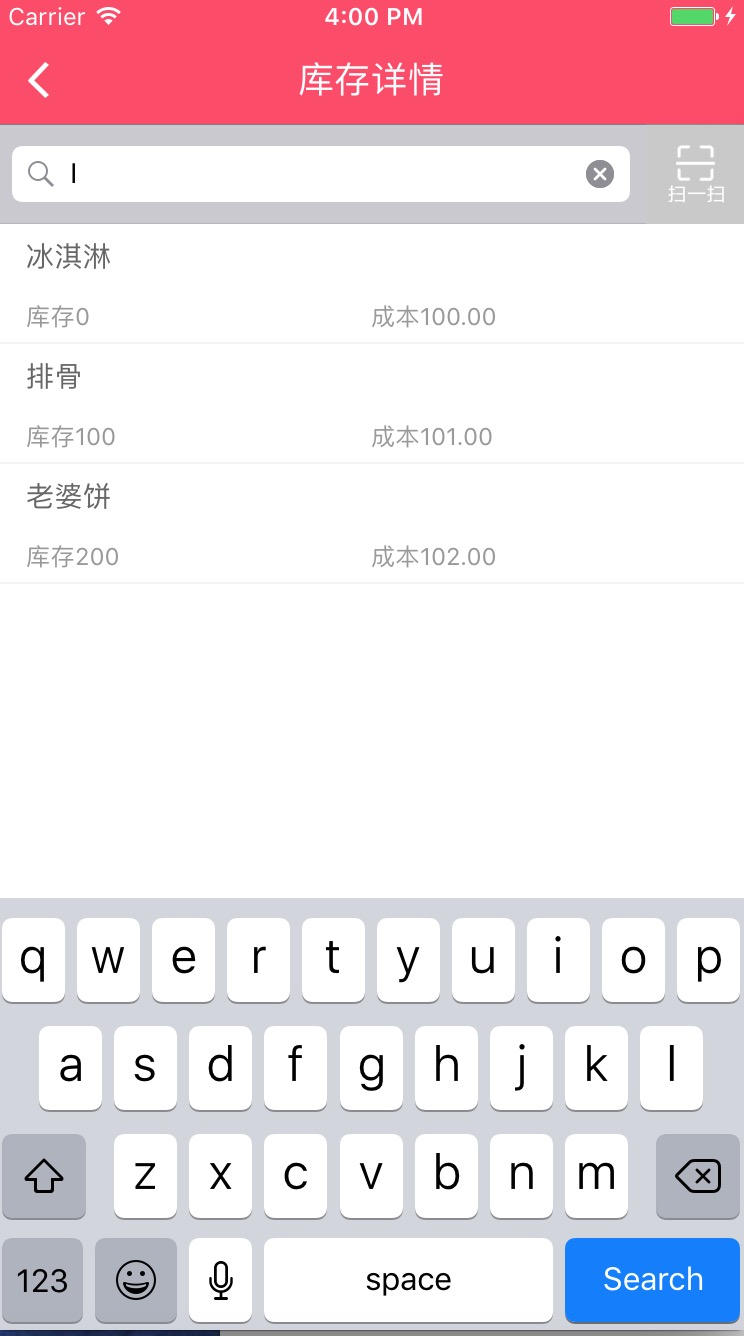
Step5. 搜索界面复用库存界面, 增加标识判断显示界面
由于我们搜索界面就是在当前库存页面上搜索结果后直接展现,并不存在跳转下个界面,并且两个界面的 cell 布局完全一样. 这个时候只需要稍作处理复用即可(因为搜索不存在索引提示记得去掉索引title).
定义一个是否标识showSearch, 用于判断是否显示搜索结果
@property (assign, nonatomic) BOOL showSearch;
这个时候就修改上面的相关索引设置了, 增加判断若是搜索状态则不需要设置的逻辑
#pragma mark - Table view data source
// 标签数
- (NSInteger)numberOfSectionsInTableView:(UITableView *)tableView { if (self.showSearch) {
return 1;
} return self.indexArr.count;
}
- (NSInteger)tableView:(UITableView *)tableView numberOfRowsInSection:(NSInteger)section { if (self.showSearch) {
return self.searchList.count;
}
return [[self.resultArr objectAtIndex:section] count];
}
- (UITableViewCell *)tableView:(UITableView *)tableView cellForRowAtIndexPath:(NSIndexPath *)indexPath { YYPInventoryDetailsCell *cell =[YYPInventoryDetailsCell cellWithTableView:tableView]; if (self.showSearch) {
if (self.searchList.count) {
YYPGoodsModel *model = self.searchList[indexPath.row];
cell.model = model;
}
return cell;
} YYPGoodsModel *model = [[self.resultArr objectAtIndex:indexPath.section] objectAtIndex:indexPath.row];
cell.model = model;
return cell; }
显示每组标题索引 (如果不实现 就不显示右侧索引)
- (NSArray *)sectionIndexTitlesForTableView:(UITableView *)tableView {
if (self.showSearch) {
return nil;
}
return self.indexArr;
}
设置索引section的高度
- (CGFloat)tableView:(UITableView *)tableView heightForHeaderInSection:(NSInteger)section {
if (self.showSearch) {
return 0.0;
}
return 20;
}
返回每个索引的内容
- (NSString *)tableView:(UITableView *)tableView titleForHeaderInSection:(NSInteger)section{
if (self.showSearch) {
return @"";
}
return self.indexArr[section];
}
响应点击索引时的委托方法(点击右侧索引表项时调用)
- (NSInteger)tableView:(UITableView *)tableView sectionForSectionIndexTitle:(NSString *)title atIndex:(NSInteger)index {
return index;
}
如果需要修改分区header 索引的文字颜色及背景颜色, 和在tableview 里设置表头一样的修改方法.
// 设置索引背景颜色及标题
- (UIView *)tableView:(UITableView *)tableView viewForHeaderInSection:(NSInteger)section {
UIView *header = [[UIView alloc] initWithFrame:CGRectMake(0, 0, UI_View_Width, 20)];
header.backgroundColor = YYPBackgroundColor; // Create label with section title
UILabel *label = [[UILabel alloc] init];
label.frame = CGRectMake(15, 0, UI_View_Width - 15, header.height);
label.textColor = YYPColor(255, 255, 255);
label.font = [UIFont systemFontOfSize:16.0];
label.text = [[self.inventoryList objectAtIndex:section] valueForKey:@"name"];
label.backgroundColor = [UIColor clearColor];
[header addSubview:label]; if (self.showSearch) {
label.text = @"";
} else {
label.text = self.indexArr[section];
} return header;
}
是不是思路很明了了,希望对大家有用!
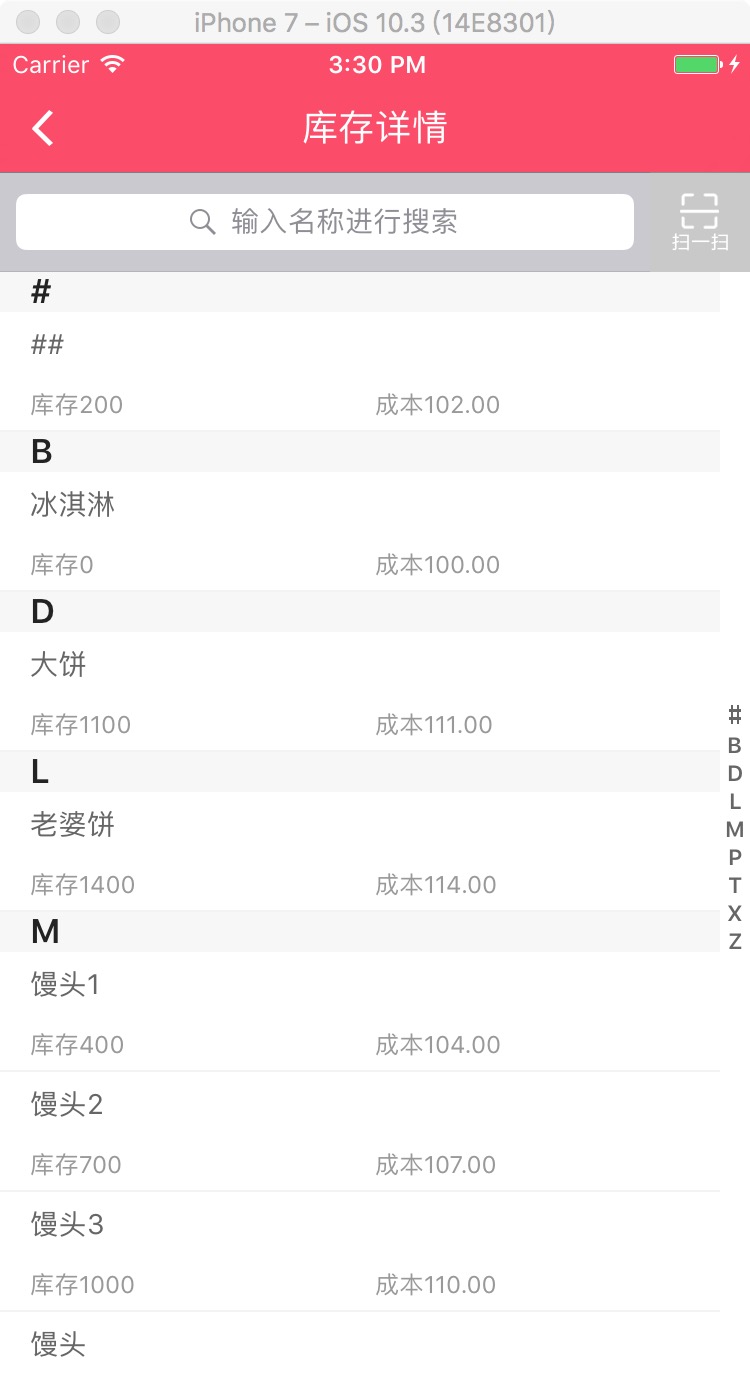
三、压缩文件截图
采用的 MVC 设计模式
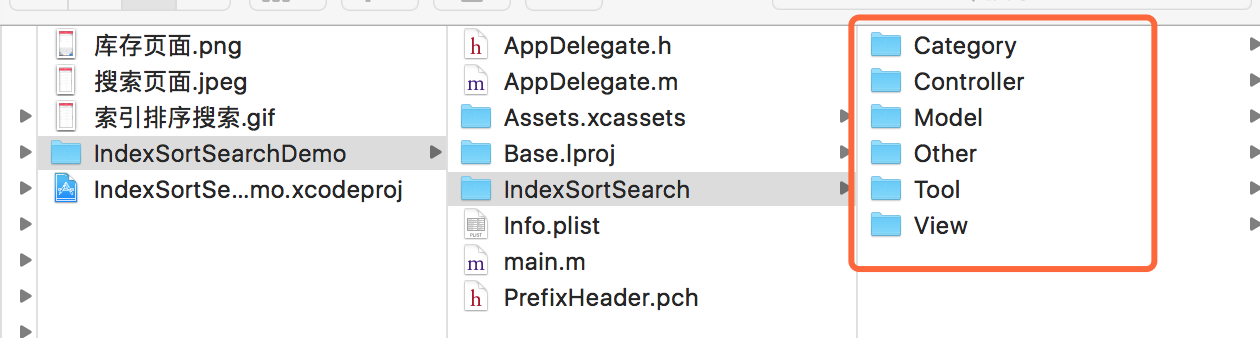
界面性问题可以根据自己项目需求调整即可, 具体可参考代码, 项目能够直接运行!
注:本文著作权归作者,由demo大师发表,拒绝转载,转载需要作者授权
iOS-高仿通讯录之商品索引排序搜索的更多相关文章
- iOS高仿app源码:纯代码打造高仿优质《内涵段子》
iOS高仿app源码:纯代码打造高仿优质<内涵段子>收藏下来 字数1950 阅读4999 评论173 喜欢133 Github 地址 https://github.com/Charlesy ...
- iOS高仿微信项目、阴影圆角渐变色效果、卡片动画、波浪动画、路由框架等源码
iOS精选源码 iOS高仿微信完整项目源码 Khala: Swift 编写的iOS/macOS 路由框架 微信左滑删除效果的实现与TableViewCell的常用样式介绍 实现阴影圆角并存,渐变色背景 ...
- [Android源码]Android源码之高仿飞鸽传书WIFI热点搜索与创建(一)
(本文详情来源:android源码 http://www.eoeandroid.com/thread-296427-1-1.html 转载请注明出处!) [Android源码分享]飞鸽传书的An ...
- 实例源码--IOS高仿微信打飞机游戏(完整功能)
下载源码 技术要点: 1. IOS游戏开发基础框架 2. 高仿打飞机游戏 3. 游戏背景音频技术 4.源码详细的中文注释 ……. 详细介绍: 1. IOS游戏开发基础框架 此套源码为涉及IOS游戏开发 ...
- iOS高仿微信悬浮窗、忍者小猪游戏、音乐播放器、支付宝、今日头条布局滚动效果等源码
iOS精选源码 iOS WKWebView的使用源码 模仿apple music 小播放器的交互实现 高仿微信的悬浮小窗口 iOS仿支付宝首页效果 [swift]仿微信悬浮窗 类似于今日头条,网易新闻 ...
- iOS 高仿:花田小憩3.0.1
前言 断断续续的已经学习Swift一年多了, 从1.2到现在的2.2, 一直在语法之间徘徊, 学一段时间, 工作一忙, 再捡起来隔段时间又忘了.思来想去, 趁着这两个月加班不是特别多, 就决定用swi ...
- iOS高仿城觅应用客户端项目(开发思路和代码)
这是一款非常完整的一个ios项目,基本实现了我们常用的一些功能了,而且界面设计个人感觉还是挺不错的,是一个不错的学习ios项目,喜欢的朋友可以参考一下吧. 项目展示,由于没有数据,所以所有的cell显 ...
- iOS高仿城觅-感谢大神分享
项目展示,由于没有数据,所以所有的cell显示的都是我自己写的数据 抽屉 首页部分效果 首页效果 部分效果 发现 消息 搜索 设置 模糊效果 代码注释展示 代码注释展示 还有很多细节就不一一展示了,大 ...
- iOS --高仿QQ空间页面
1.首先分析一下qq空间页面的主要2个功能: 1)随着TableView的向上滑动导航栏的颜色渐变,变化过程是从透明变成白色. 2)随着TableView的向下滑动,图片随着offset放大. 2.首 ...
随机推荐
- C语言函数库
C语言函数库 分类函数目录函数进程函数诊断函数接口子程序输入输出 str字符串操作函数mem操作存贮数组 数学函数 时间日期函数 转换函数 分类函数,所在函数库为ctype.h[top] int is ...
- Android网络通信Volley框架源代码浅析(二)
尊重原创 http://write.blog.csdn.net/postedit/25921795 在前面的一片文章Volley框架浅析(一)中我们知道在RequestQueue这个类中,有两个队列: ...
- Nginx和Tomcat负载均衡实现session共享
以前的项目使用Nginx作为反向代理实现了多个Tomcat的负载均衡,为了实现多个Tomcat之间的session共享,使用了开源的Memcached-Session-Manager框架. 此框架的优 ...
- Oracle数据库中违反唯一约束的处理
根据NULL的定义,NULL表示的是未知,因此两个NULL比较的结果既不相等,也不不等,结果仍然是未知.根据这个定义,多个NULL值的存在应该不违反唯一约束. 实际上Oracle也是如此实现的: SQ ...
- 优化JDBC编程-多提提意见
优化JDBC编程这是我根据MS SQL SERVER 2000 JDBC DRIVER HELP,并参考其它资料整理而成.ms的这个帮助文件实在有失大家风范,示例代码很.....有兴趣者可以去下载ht ...
- poj 3041 Asteroids 题解
Asteroids Time Limit: 1000MS Memory Limit: 65536K Total Submissions: 20686 Accepted: 11239 Descr ...
- 使用FastDateFormat来代替JDK自带的DateFormat
之前一直使用SimpleDateFormat来做Date到String的类型转换,现建议使用apache commons-lang3中的FastDateFormat. 因为JDK里自带的SimpleD ...
- [转]【Delphi】 Thread.Queue与Synchronize的区别
前话: 其实大家要学会看源码, 我接下来要说的这些东东,与其等别人讲,还不如自己搞几个代码试一下,印象还深刻点 TThread.Queue和TThread.Synchronize的区别,效果上:二者 ...
- Jungle Roads_hdu_1301(prim算法)
Jungle Roads Time Limit: 2000/1000 MS (Java/Others) Memory Limit: 65536/32768 K (Java/Others) Tot ...
- PL/SQL Developer连接64位Oracle
在64位系统上安装64位的Oracle数据库,但是没有对应的64位PL/SQL Developer,此时就不能使用PL/SQL Developer来进行直接连接的,所以要想实现连接还得需要其他途径来完 ...
